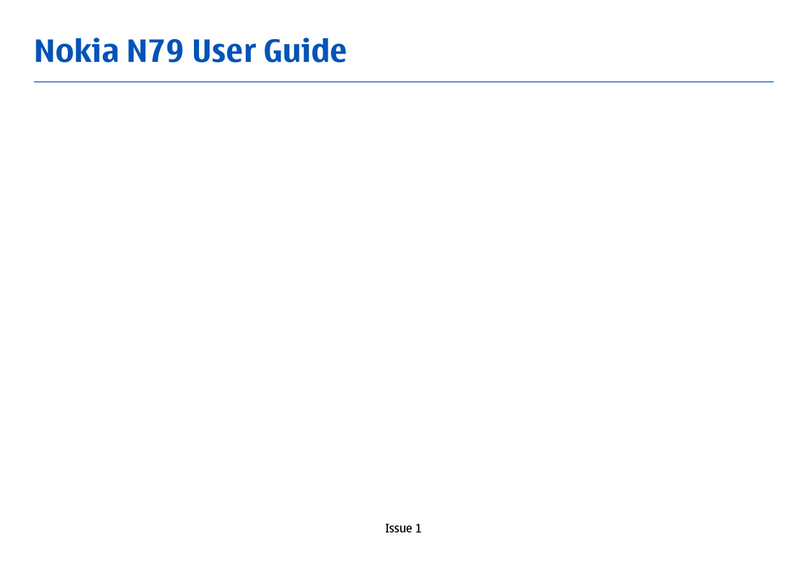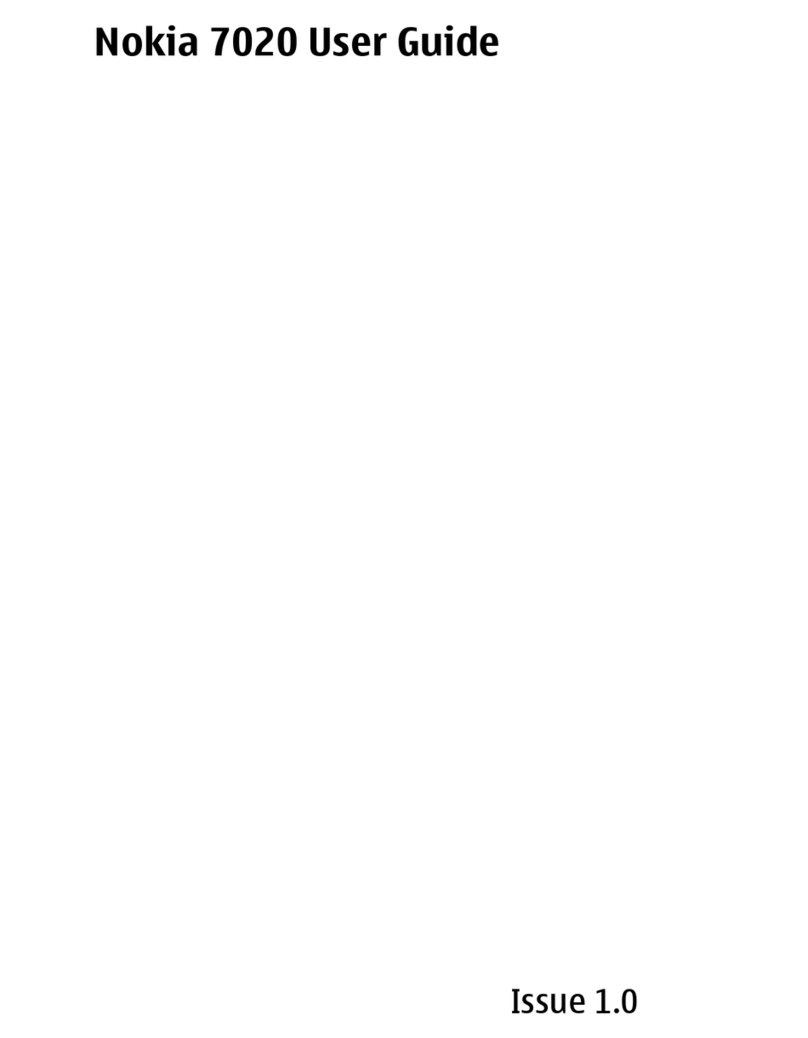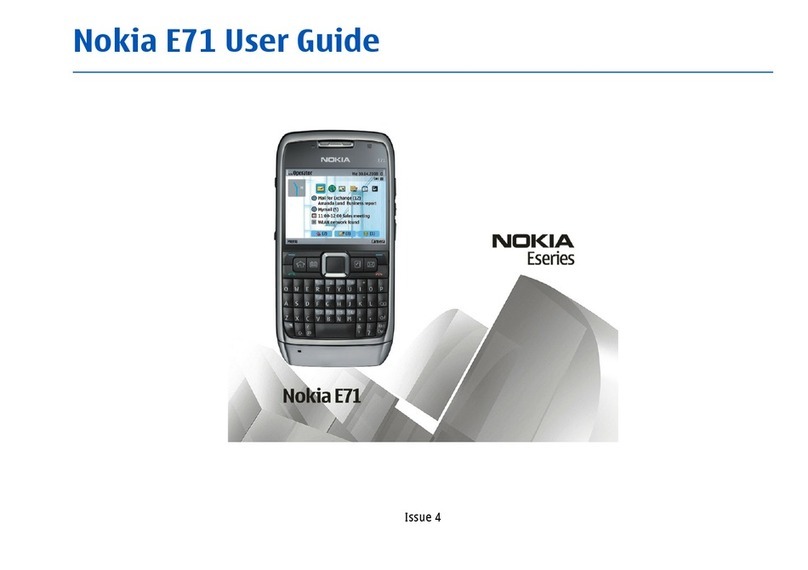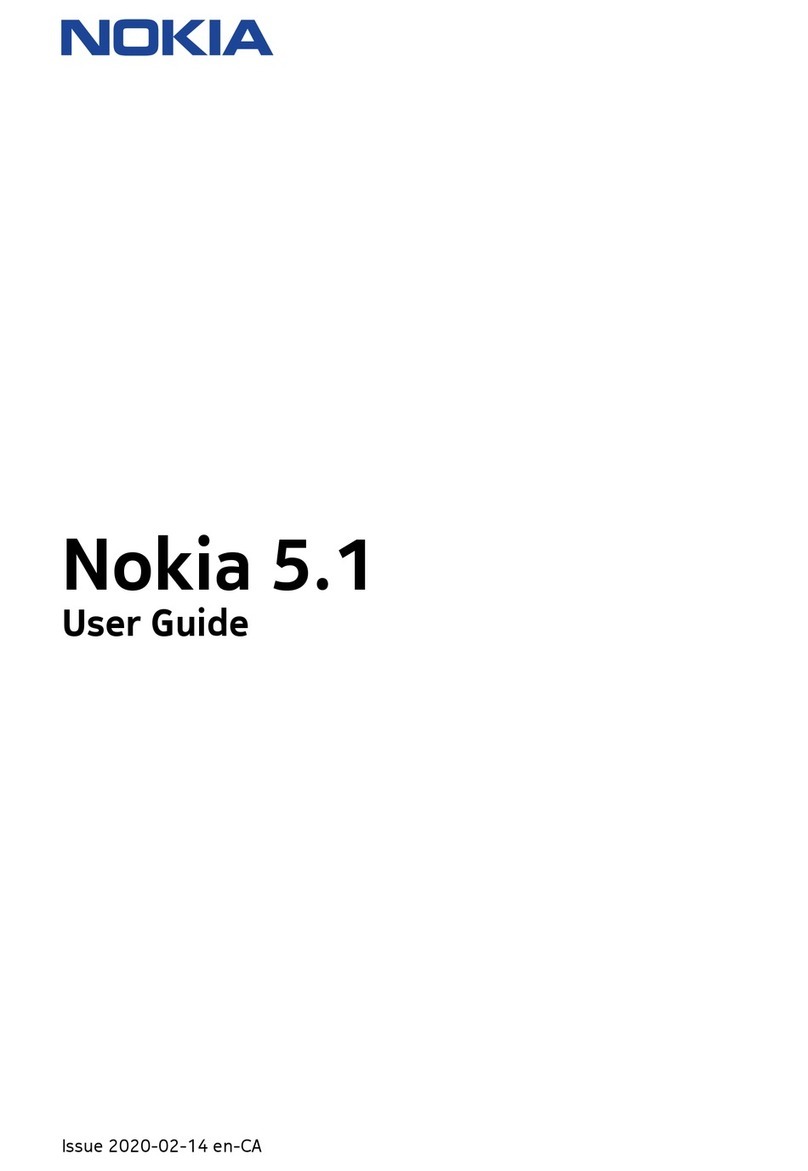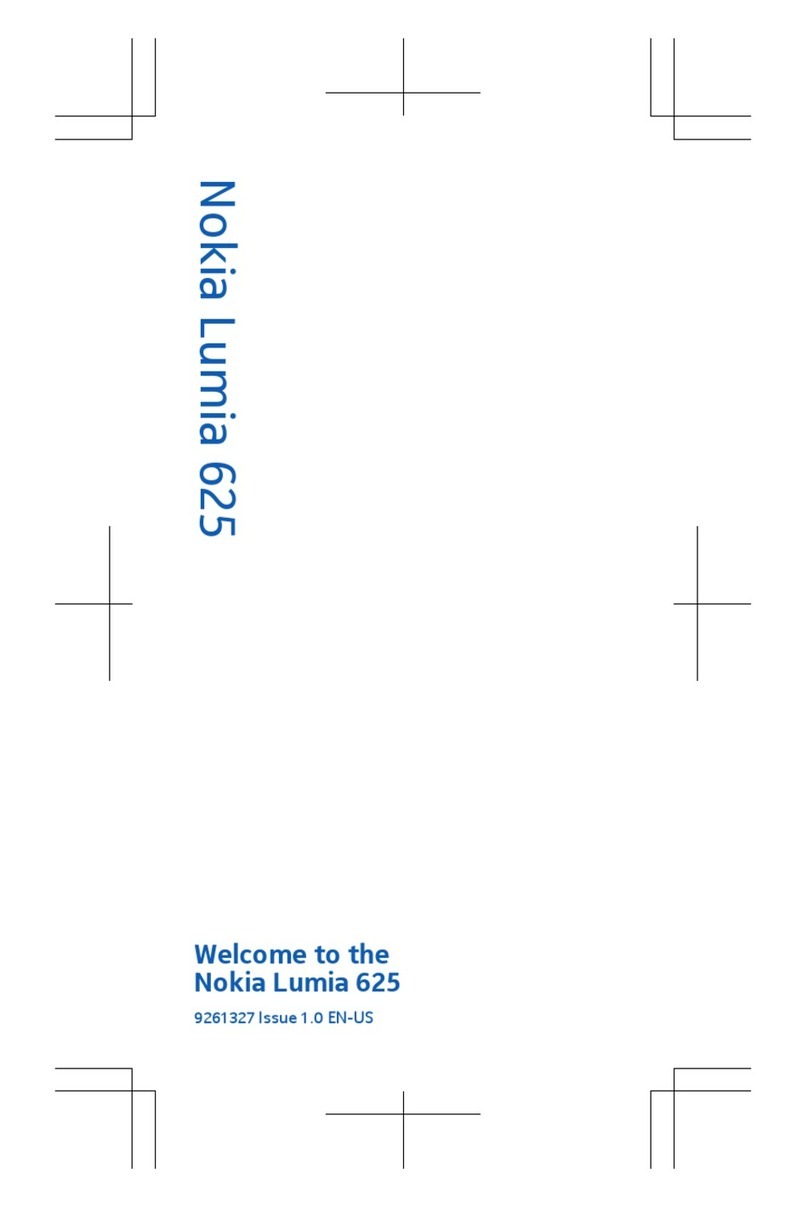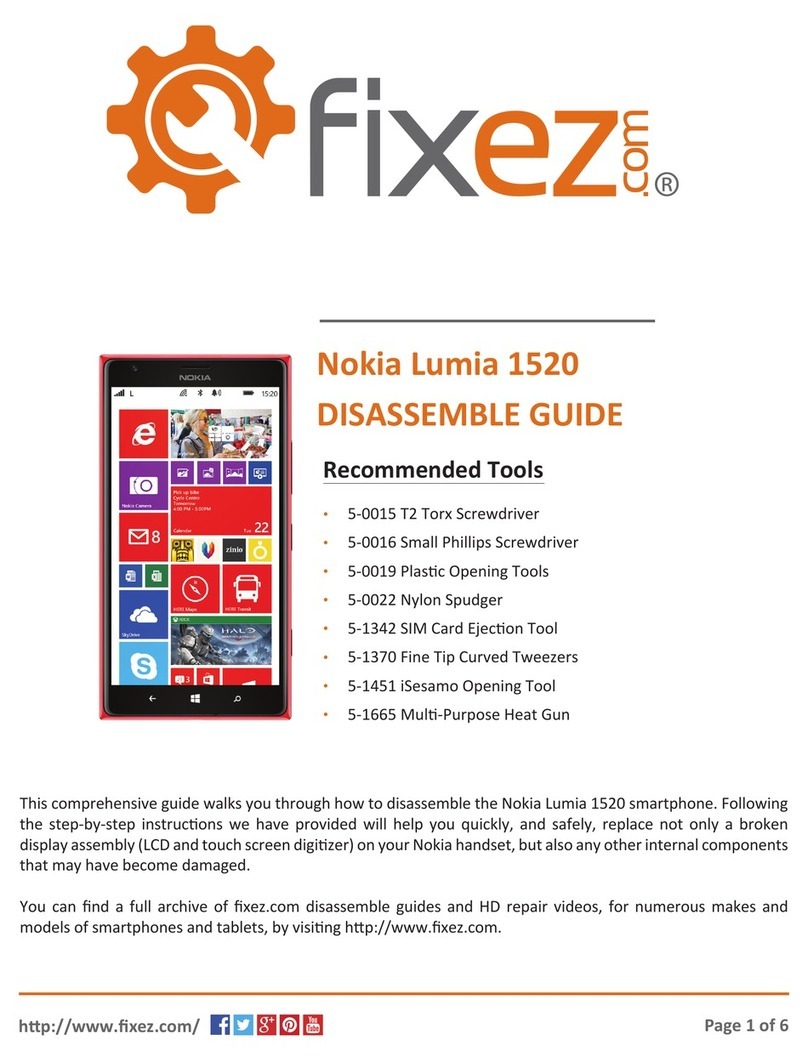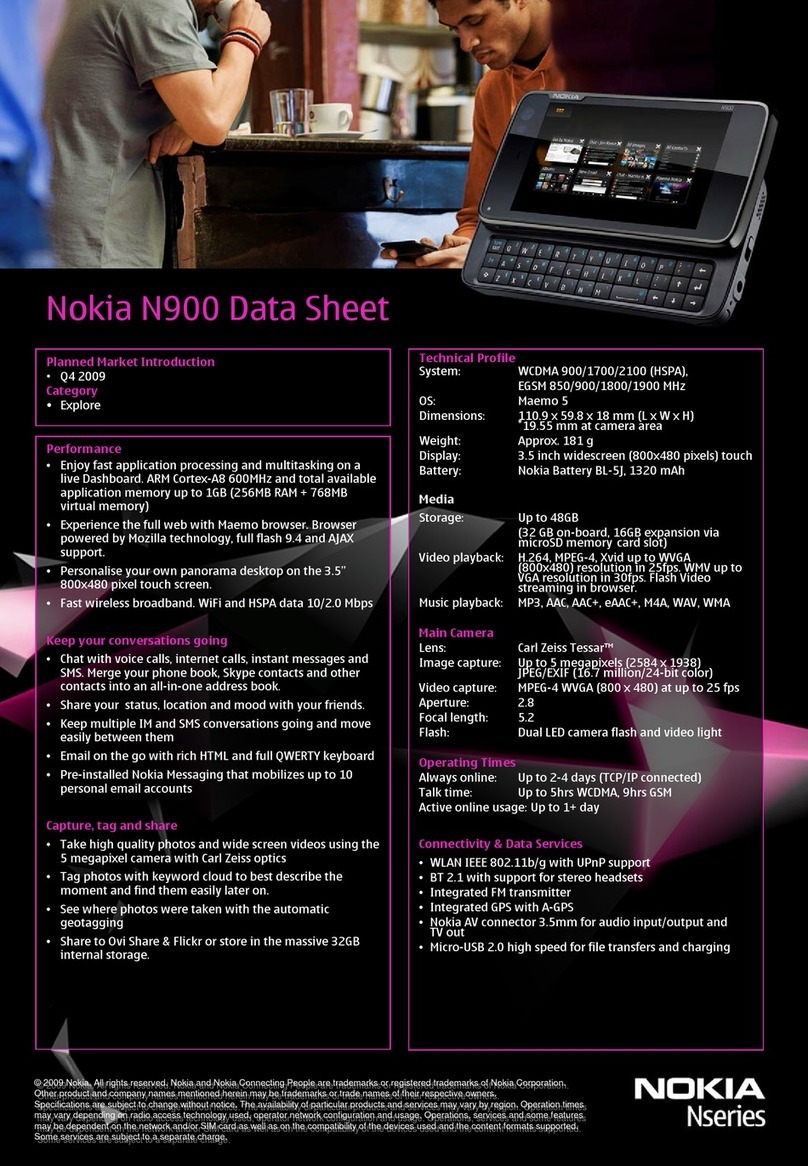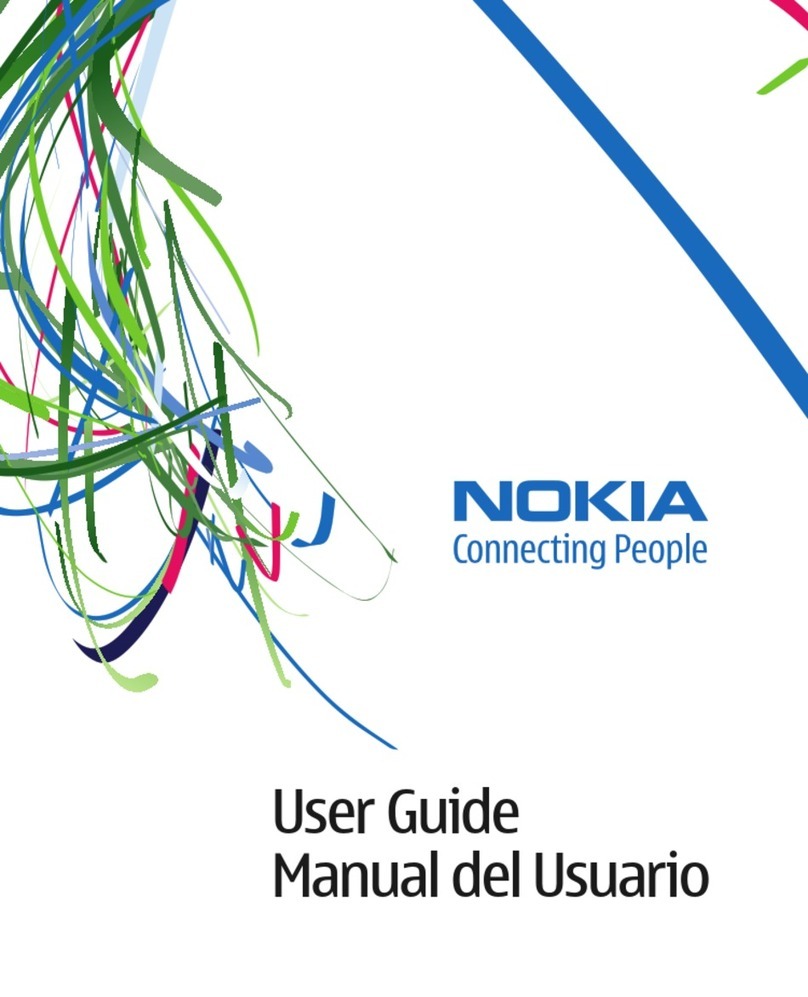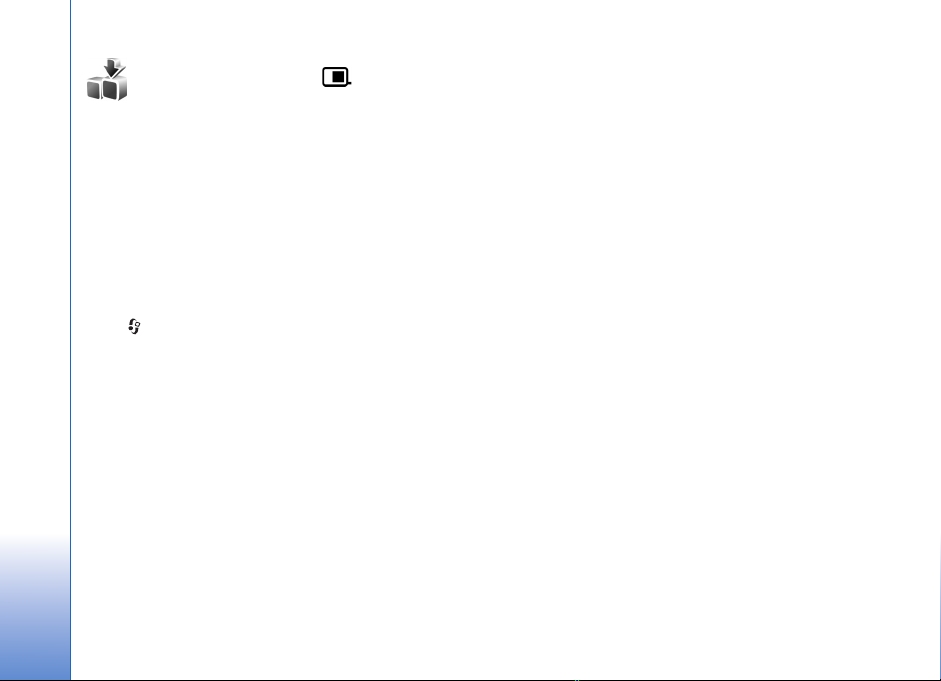ABOUT ADD-ON APPLICATIONS FOR YOUR NOKIA N73
In the memory of your device and on the CD-ROM supplied with the device you
will find additional applications from Nokia and third-party developers.
NO WARRANTY
The third party applications provided with your device may have been created and
may be owned by persons or entities that are not affiliated with or related to
Nokia. Nokia does not own the copyrights and/or intellectual property rights to
these third-party applications. As such, Nokia does not take responsibility for any
end-user support, functionality of the applications, or the information in the
applications or these materials. Nokia does not provide any warranty for the third-
party applications. YOU ACKNOWLEDGE THE SOFTWARE AND/OR APPLICATIONS
(COLLECTIVELY, THE "SOFTWARE") ARE PROVIDED AS IS WITHOUT WARRANTY OF
ANY KIND EXPRESS OR IMPLIED AND TO THE MAXIMUM EXTENT PERMITTED BY
APPLICABLE LAW. NEITHER NOKIA NOR ITS AFFILIATES MAKE ANY
REPRESENTATIONS OR WARRANTIES, EXPRESS OR IMPLIED, INCLUDING BUT NOT
LIMITED TO WARRANTIES OF TITLE, MERCHANTABILITY OR FITNESS FOR A
PARTICULAR PURPOSE OR THAT THE SOFTWARE WILL NOT INFRINGE ANY THIRD
PARTY PATENTS, COPYRIGHTS, TRADEMARKS, OR OTHER RIGHTS.
© 2007 Nokia. All rights reserved.
Nokia and Nokia Connecting People, Nseries, and N73 are registered trademarks
of Nokia Corporation. Other product and company names mentioned herein may
be trademarks or trade names of their respective owners.
Nokia operates a policy of ongoing development. Nokia reserves the right to make
changes and improvements to any of the products described in this document
without prior notice.
TO THE MAXIMUM EXTENT PERMITTED BY APPLICABLE LAW, UNDER NO
CIRCUMSTANCES SHALL NOKIA OR ANY OF ITS LICENSORS BE RESPONSIBLE FOR
ANY LOSS OF DATA OR INCOME OR ANY SPECIAL, INCIDENTAL, CONSEQUENTIAL
OR INDIRECT DAMAGES HOWSOEVER CAUSED.
THE CONTENTS OF THIS DOCUMENT ARE PROVIDED "AS IS". EXCEPT AS REQUIRED
BY APPLICABLE LAW, NO WARRANTIES OF ANY KIND, EITHER EXPRESS OR
IMPLIED, INCLUDING, BUT NOT LIMITED TO, THE IMPLIED WARRANTIES OF
MERCHANTABILITY AND FITNESS FOR A PARTICULAR PURPOSE, ARE MADE IN
RELATION TO THE ACCURACY, RELIABILITY OR CONTENTS OF THIS DOCUMENT.
NOKIA RESERVES THE RIGHT TO REVISE THIS DOCUMENT OR WITHDRAW IT AT ANY
TIME WITHOUT PRIOR NOTICE.
The availability of particular products and applications for these products may vary
by region. Please check with your Nokia dealer for details, and availability of
language options.
Some operations and features are SIM card and/or network dependent, MMS
dependent, or dependent on the compatibility of devices and the content formats
supported. Some services are subject to a separate charge.
ISSUE 1 EN, 9205452