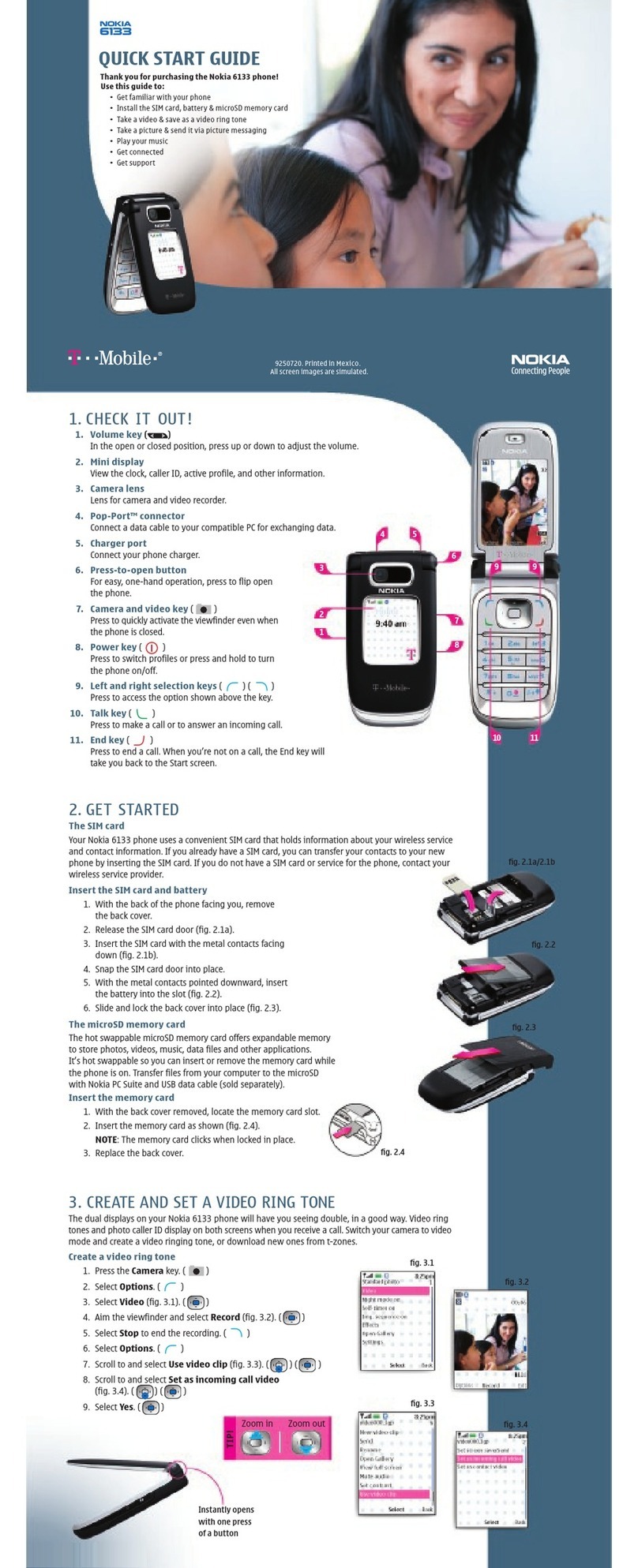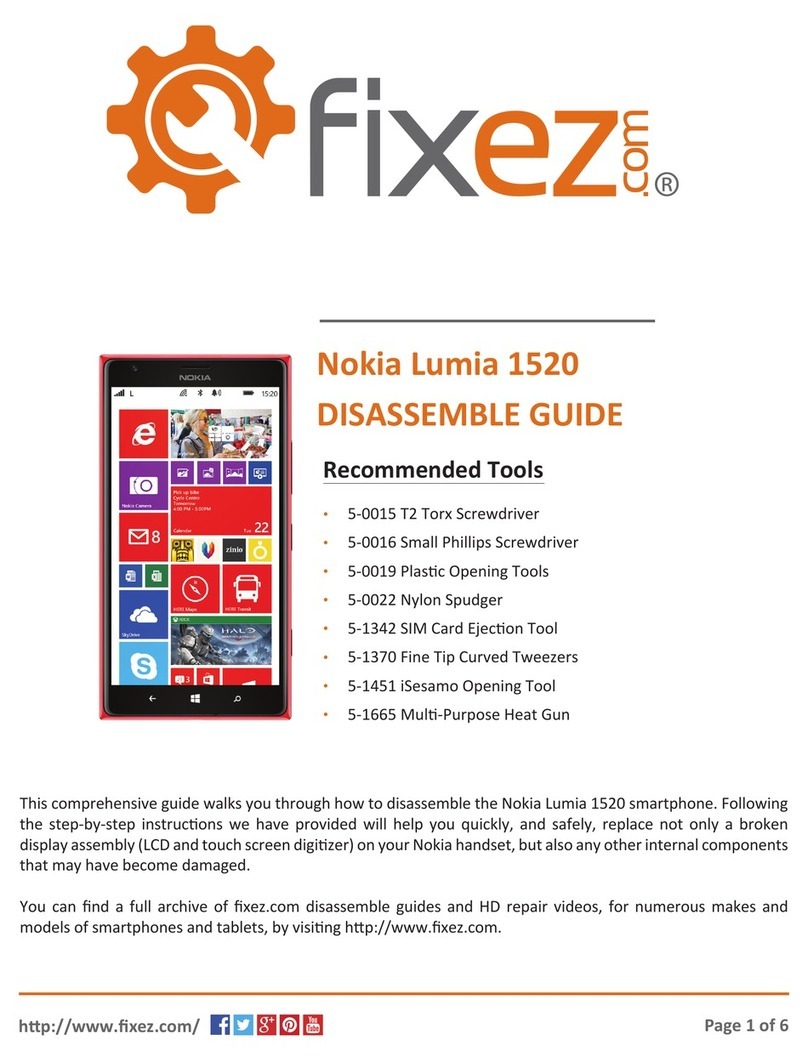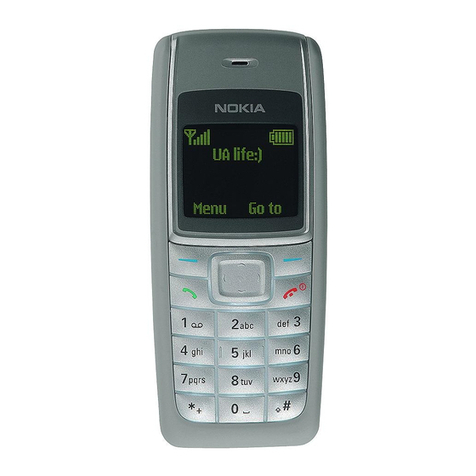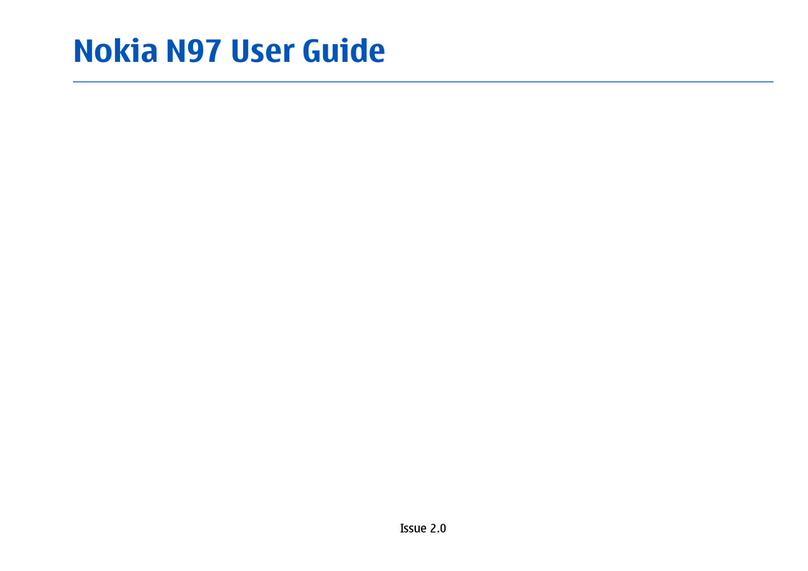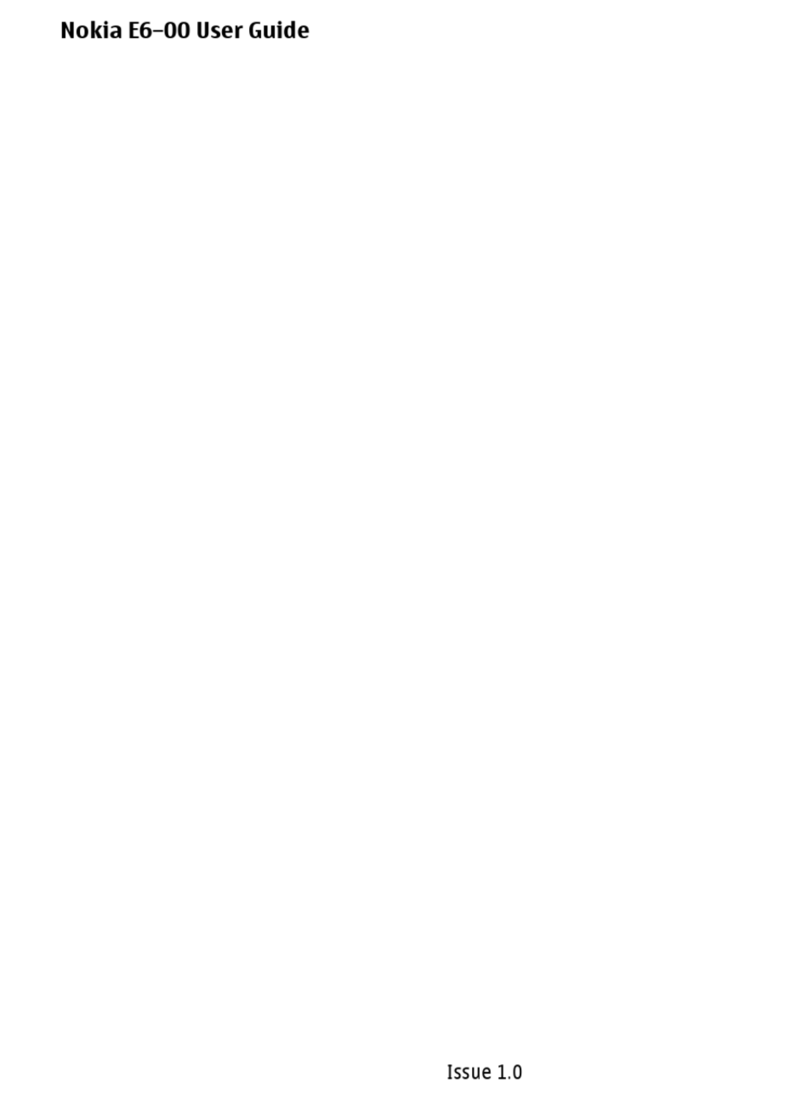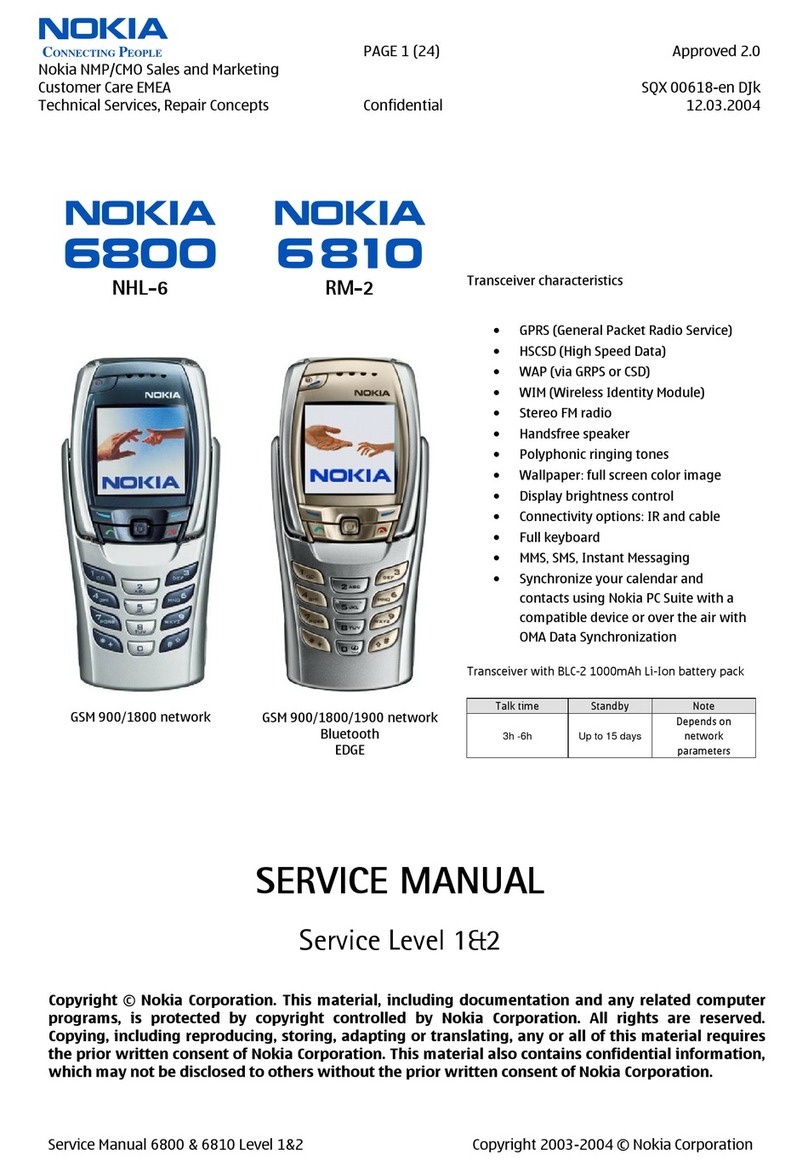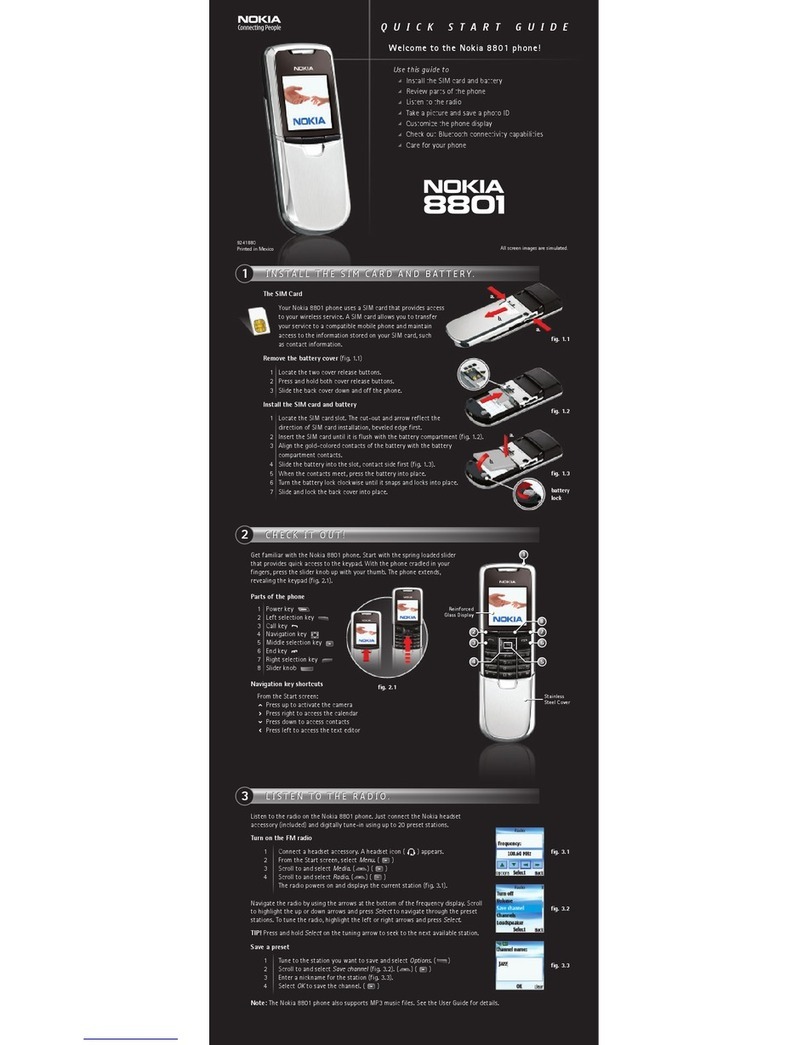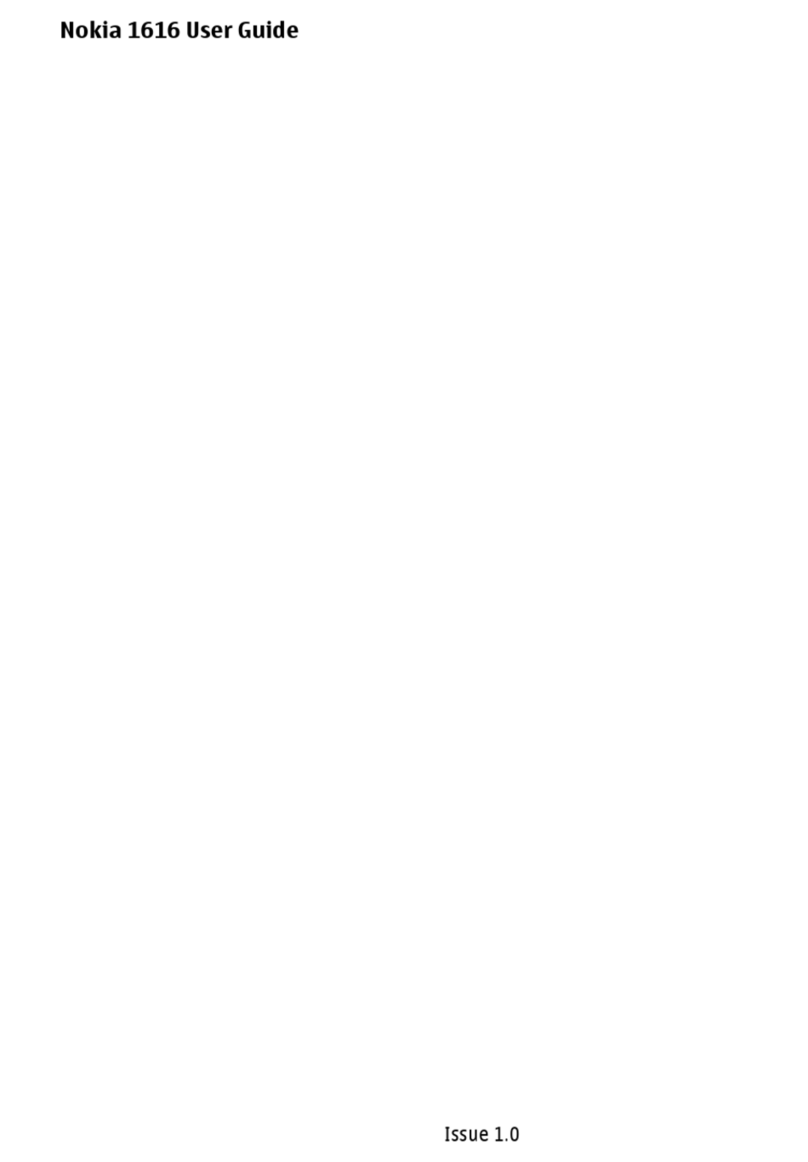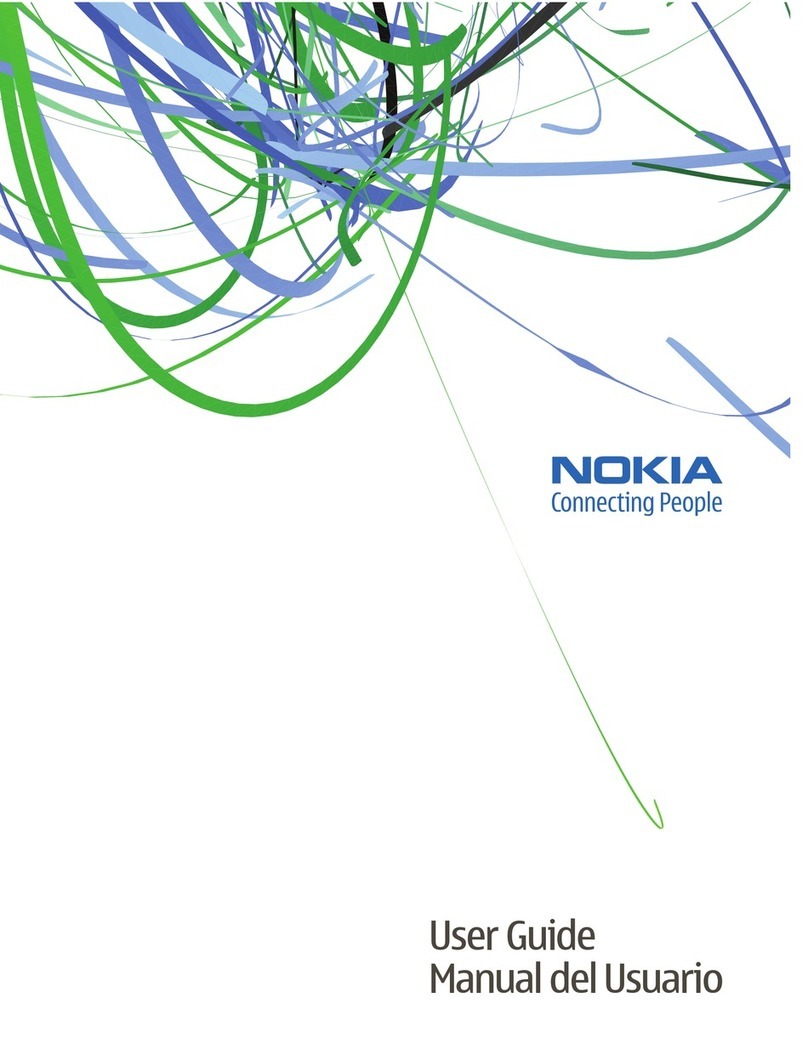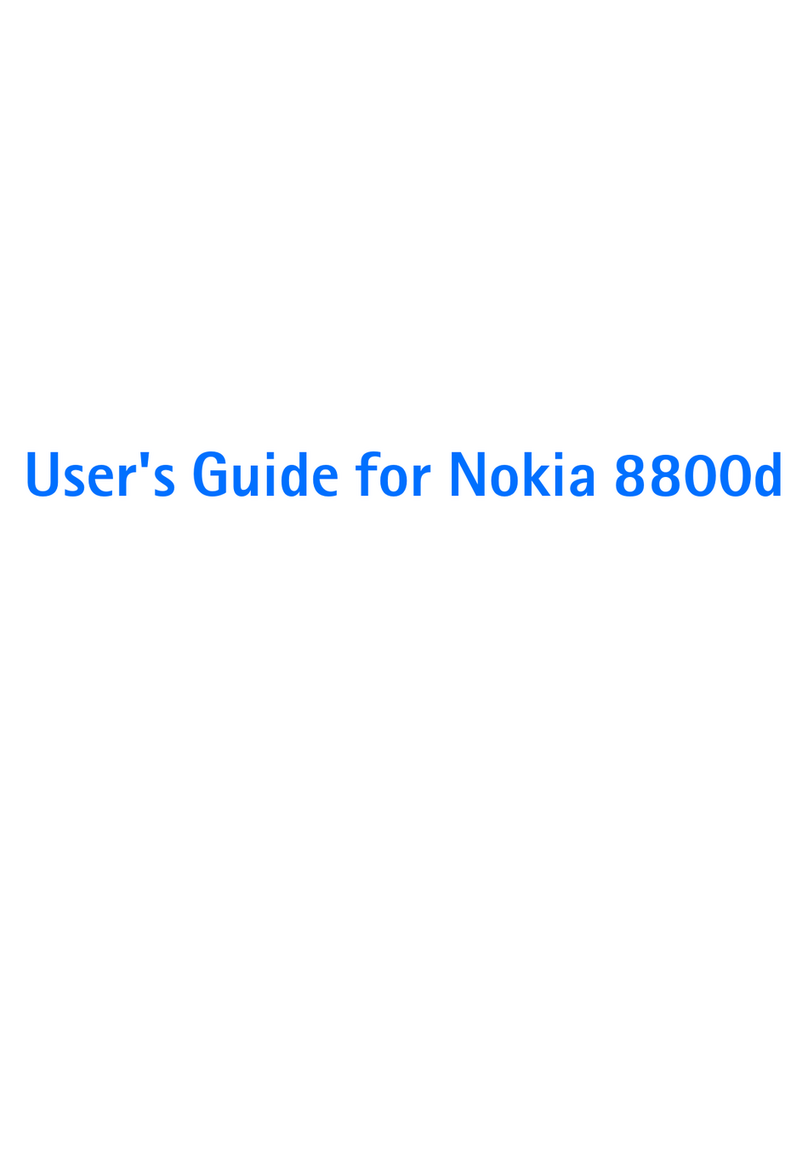Nokia 2.4 User Guide
5 Camera 22
Camerabasics .......................................... 22
Videos............................................... 22
Useyourcameralikeapro ................................... 22
Yourphotosandvideos..................................... 23
6 Internet and connections 24
ActivateWi-Fi........................................... 24
Browsetheweb ......................................... 24
Bluetooth®............................................ 25
VPN ................................................ 27
7 Organize your day 28
Dateandtime .......................................... 28
Alarmclock............................................ 28
Calendar ............................................. 29
8 Maps 30
Findplacesandgetdirections ................................. 30
Downloadandupdatemaps .................................. 30
Uselocationservices ...................................... 31
9 Apps, updates, and backups 32
GetappsfromGooglePlay................................... 32
Freeupspaceonyourphone.................................. 32
Updateyourphonesoftware.................................. 33
Backupyourdata ........................................ 33
Restore original settings and remove private content from your phone . . . . . . . . . . 33
10 Protect your phone 34
Protect your phone with a screen lock . . . . . . . . . . . . . . . . . . . . . . . . . . . . . 34
Protect your phone with your fingerprint . . . . . . . . . . . . . . . . . . . . . . . . . . . 34
Protect your phone with your face . . . . . . . . . . . . . . . . . . . . . . . . . . . . . . . 35
ChangeyourSIMPINcode ................................... 35
Accesscodes........................................... 36
© 2023 HMD Global Oy. All rights reserved. 3