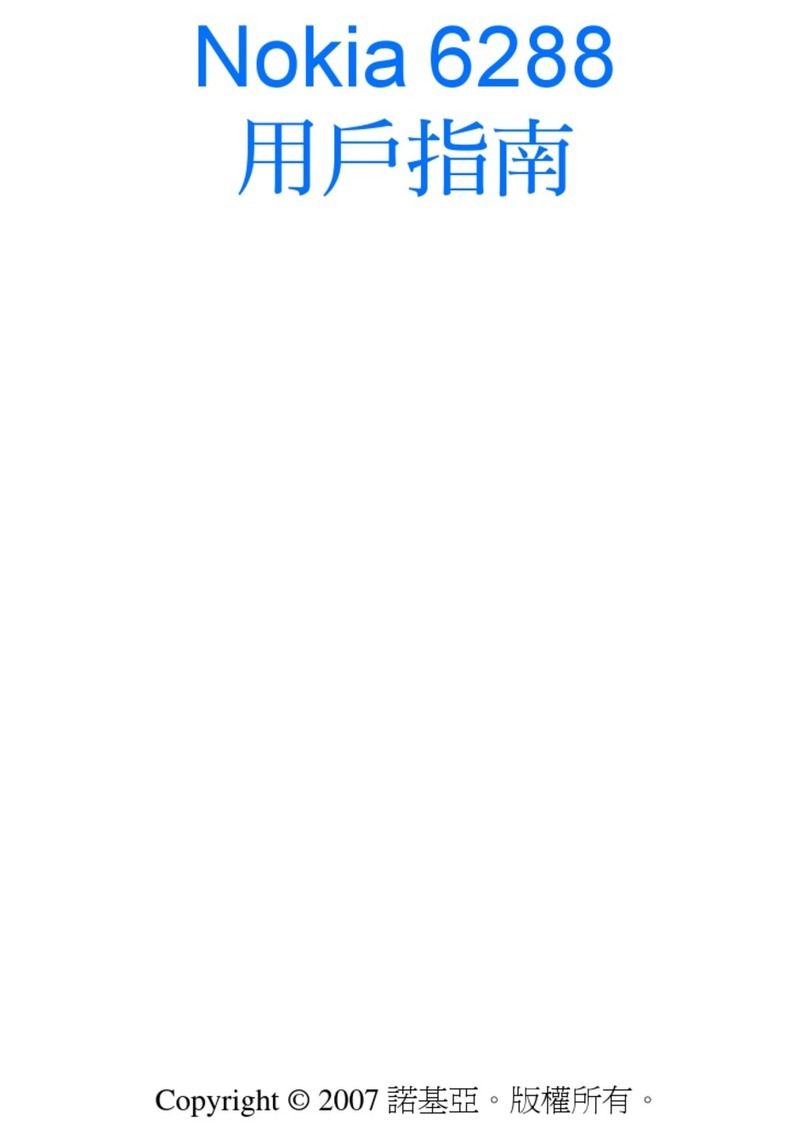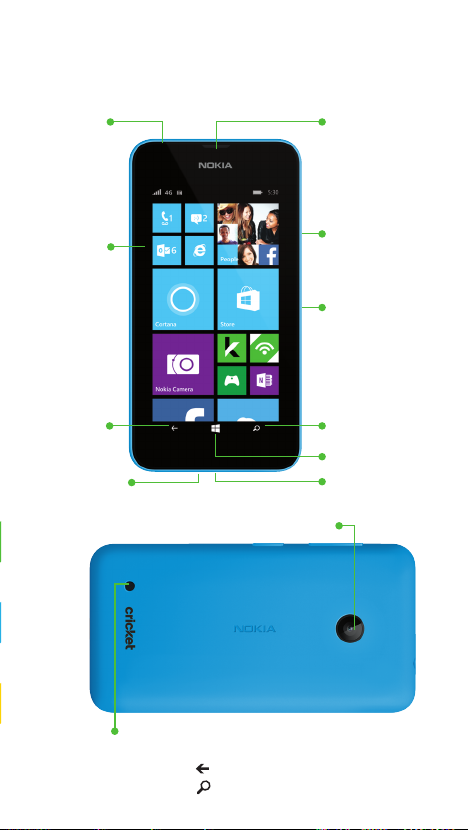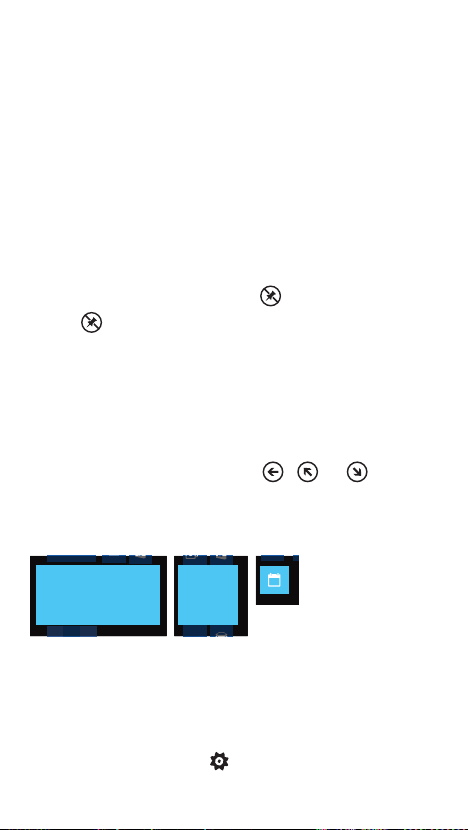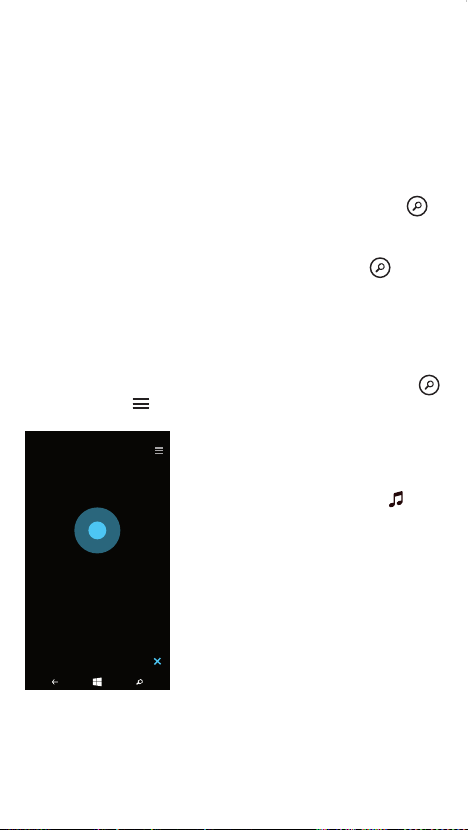Lisa Smith
Dinner
Ok, meet you at 6:30. Don’t be late.
Naomi Poole
Shopping on Saturday?
2:38p
11:03a
Tracey Holme
Recent Trip Photos
2 messaged, 0 unread
9:54a
Dex Hardwick
Didn’t see you at the game last night.
You really missed some great plays.
8:25a
INBOX - SAMANTHA
5:30
4G
Camera
Clear and Simple
Quick start guide
Getting to know your
Nokia Lumia 530
Audio
Connector
Volume keys
Power/lock
key
Search key
Start key
Charging/
data port
Swipe left
to see the
Apps list
Back key
Microphone
Camera lens
Speaker
Earpiece
Phone setup
1.
2. Insert SIM card by
pushing the SIM into
the card slot, with the
gold color contacts
facing down.
3. Insert memory card
(sold separately) by
pushing the card in
to the memory card
slot, with the gold
color contacts facing
down.
4. Insert battery, making
sure the connectors
align.
5. Replace back cover
by aligning bottom of
cover first and then
snapping in place.
6. Charge phone.
Touch screen
Navigating your phone
•To unlock the screen, press the power key on the
side of the phone and swipe the screen up.
•Use quick flicks of your finger on the touch screen
to swipe up, down, left, and right.
•Lightly touch the screen with your fingertip to select.
•To return to the previous screen, tap the key.
•Tap the key at any time to return to the
Start screen.
•Swipe left to access the Apps list on your phone.
•To quickly search your device and access Cortana,
tap the key.
Start screen
Start screen tiles show missed calls and received messages.
Apps list
All your apps are listed here in alphabetical order.
Action Center
Access Action Center by swiping from top to bottom
to see a summary of notifications and make quick
changes to settings.
Add more Tiles to the Start screen
Change the Start screen from two columns to
three columns.
Start screen Split screen Action Center
Personalize
Start screen
Pin anything you want to your Start screen: apps,
contacts, favorite websites and more.
Pin a tile
1. Press and hold an app icon until the menu appears.
2. Tap pin to start. The app icon will move onto the
Start screen.
Unpin a tile
1. Press and hold the tile until appears.
2. Tap to remove from the Start screen.
Move a tile
1. Press and hold the tile until it floats.
2. Drag it to a desired position.
Resize a tile
1. Press and hold the tile until , or appears
and tap it to resize.
2. The choices will be available when you attempt to
change the tile size.
Calls and voicemail
From the Start screen tap the tile to make calls,
check voicemail and so much more.
Text and picture
messaging
From the Start screen tap tile to check or
send messages.
To create a new message, tap enter recipient, tap
Word Flow Keyboard corrects and predicts words
and with shape-writing eliminates the need to tap
individual letters - just simply glide your finger over
the keys.
type a text message to reveal the keyboard to enter
your message, tap to add a picture or other
attachment, then tap to send your message.
Please don’t text and drive.
Check out additional Nokia Camera
apps such as Cinemagraph and Creative
Studio at Store.
Nokia Camera and video
Launch the camera app by tapping the
Nokia Camera tile on the Start screen.
Take a picture: Tap to take a picture.
Shoot video: Tap to start recording.
Tap to stop recording.
Take a Smart Sequence: Tap .
Additional
options
Nokia apps
*Data charges apply.
Search and do
with Cortana
9263753 Printed in China
Email
Email Setup (Gmail™,Yahoo®, etc.)
1. From the Apps list, scroll to and tap , then
tap Email + accounts.
2. Tap add an account.
3. Select an email account (i.e.Yahoo, Google, etc)
and sign in with your account information.
Using Email
From the Start screen tap the Email tile to
check, compose and send email messages.
Cortana is like a personal assistant, there to help you
add something to your calendar, make a call, take a
note, set alarms, find things and more.
Search
To find something with Cortana—just tap Search .
Talk to Cortana
To talk to Cortana hands-free, tap and hold from
anywhere, then just say what you need. Not sure where
to start? Say "What can I say" to see some ideas.
Cortana Notebook
To see what Cortana knows about you such as interests,
reminders, quiet hours, inner circle, and more, tap
and then tap .
Note: You need a Microsoft account to use Cortana.
This feature is not available in all languages. For info
on the supported languages, go to
www.windowsphone.com.
MixRadio*
Listen to the music you want to hear
without interruption of ads—even offline.
MixRadio personalizes mixes to suit your
tastes. The more you listen, the more
personal your listening experience
becomes. Plus, you can add music that
you own to playlists to create your
own jukebox.
Glam Me
Tips:
Tap and hold the key to display recent apps.
Tap and hold the key for voice commands
using Cortana.
Tip: Save pictures and videos to your memory
card to maximize storage on your device.
View different email groups
Note:To set up corporate email, contact your
IT administrator.
Compose
Select
Sync
Search
Add a contact
Send
Attach
Cancel
Speak
Transfer My Data
Quickly and easily copy contacts, text
messages, and pictures from almost
any phone to your new Nokia Lumia via
Bluetooth connectivity.
More information
Setting up your phone is fast and easy.The Nokia
Care app on your phone provides an on-device
User Guide to assist with setup as well as tips and
tricks, FAQs, and videos about your device.
Please also visit www.nokiasmartsetup.com.
(For setup, you need to create a Windows Live ID)
On the web
Detailed support information including device
specifications and troubleshooting are available at:
www.cricketwireless.com/support/devices.
On the phone
• Call Customer Care at 1-855-246-2461 or
• Dial 611 from your Cricket mobile phone
Accessories
For more information concerning accessories,
please visit your local Cricket store location or go
to www.cricketwireless.com/shop/accessories.
Product meets FCC Radio Frequency Exposure Guidelines—FCC ID
PDNRM-1018.This device complies with Part 15 of the FCC Rules. Operation
is subject to the following two conditions: (1) this device may not cause
harmful interference, and (2) this device must accept any interference
received, including interference that may cause undesired operation.
© 2014 Nokia.All rights reserved. © 2014 Cricket Wireless LLC.All rights
reserved. Cricket is a trademark of Cricket Wireless LLC. Other marks are
the property of their respective owners. © 2014 Microsoft Corporation.All
rights reserved, Microsoft, Windows and the Windows logo are trademarks
of the Microsoft group of companies.
Check voicemail
Voicemail allows you to quickly listen to important
voicemail messages.
1. From the Start screen, tap .
2. Tap voicemail key and follow the prompts.
Use call waiting
Call waiting helps you answer or hold a call while
you are on an existing call.
1. During a call, to hold the first call and answer
the new call, tap ANSWER.
2. To end the first call and answer the new one,
tap end call+answer.
3. To ignore the new call, tap ignore.
Copy Contacts
Use the app Transfer My Data for a quick and easy
way to copy contacts from almost any device to
your new Nokia Windows Phone.
OneDrive*
Easily store and share photos, videos,
and documents using the 15GB of free
cloud storage with OneDrive.
OneDrive
OneDrive
Start Background
You can add a background photo that displays
through the tiles.
1. From the Start screen, swipe down from the top
of the screen, and tap ALL SETTINGS.
2. Tap start+theme > choose photo.
3. Tap a photo, crop it as you like, and tap .
4. Tap to see your photo on the Start screen.
1. From the Start screen, swipe down from the top of
the screen, and tap ALL SETTINGS.
2. Tap start+theme, swipe down to “Show more Tiles”
and turn it On.
Music
Listening to a song, but can’t
remember who sings it? While
the music is playing, tap and
Cortana will identify the song
for you.
Send
Attach
Speak
Cricket services and Store
Cricket services
These services make using Cricket even better
and easier!
Store
Make your phone your own with more apps,
games,and other items. Browse the Store to find the
latest content for your phone. From the Start screen,
tap or select Store from the App list.
Navigate Store
Swipe left to access the apps listed by category.
Shop for an app
1. Tap . When you find an app or game you
want, and tap it.
2. If the app or game is free, tap Install or tap try
to try it out or tap buy to purchase it.
Tip: Select the Storage Sense app to change the
setting to store your music, photos, apps, and
more on the memory card to maximize storage
on your device.
Note: To get apps from Store or access more
Microsoft services, you must sign in with your existing
Microsoft account or create a Microsoft account.
My Cricket: Access billing, make a quick
payment, view usage and access support
from the palm of your hand.
Cricket Wi-Fi: Automatically connect to free
and open Wi-Fi hotspots, helping you to
maximize data usage and enhance coverage.
Settings
Storage Sense
To see what is taking up space on your phone, use
the Storage Sense app.
1. From App list, tap Storage Sense.
2. Tap phone to check the details of the memory on
your phone or tap SD card.
3. Provide options to change where you store music,
photos, apps, and more.
Data Sense
To find more efficient ways to use mobile data and
track your usage, use the Data Sense app.The
Overview provides a status on data usage using
cellular versus Wi-Fi.
1. From the App list, tap Data Sense.
2. Tap set limit and choose the values you want.
3. Swipe to the Usage screen to review cellular and
WiFi usage by app.
Battery Saver
To conserve your battery and find details about how
apps use your battery, use the Battery Saver app.
1. From the Apps list, tap Battery Saver.
2. Swipe to the Usage screen to see how apps use
the battery.
3. To turn Battery Saver on, swipe to Settings
and switch Battery Saver to On.
4. To change when Battery Saver starts conserving
power, tap one of the options: When battery is
low, Now until next charge, and Always.
5. Tap an app to change setting to allow the app
to run in the background with Battery Saver on.
View contact
information
Call from history
Call voicemail
Dial a number
Call a contact
Search call history
View additional
options
Camera roll
Manual
Camera options
Video
Photo
Smart
Sequence
Nokia Camera
Capture photos, record videos, or use
Smart mode to take multiple shots with
one tap or press. Take photos quickly
with auto mode, or manually adjust the
camera settings to create the perfect
photo and reframe it as many times as
you want.
Read message
Create new message
Select messages
Search messages
At the top of the phone,
put your fingernails in the
seam between the screen
frame and the back cover
then place your thumb in
the middle of the back
cover. Bend the cover
open, and remove it.
Nokia Lumia 530
Listening for music...
ISO