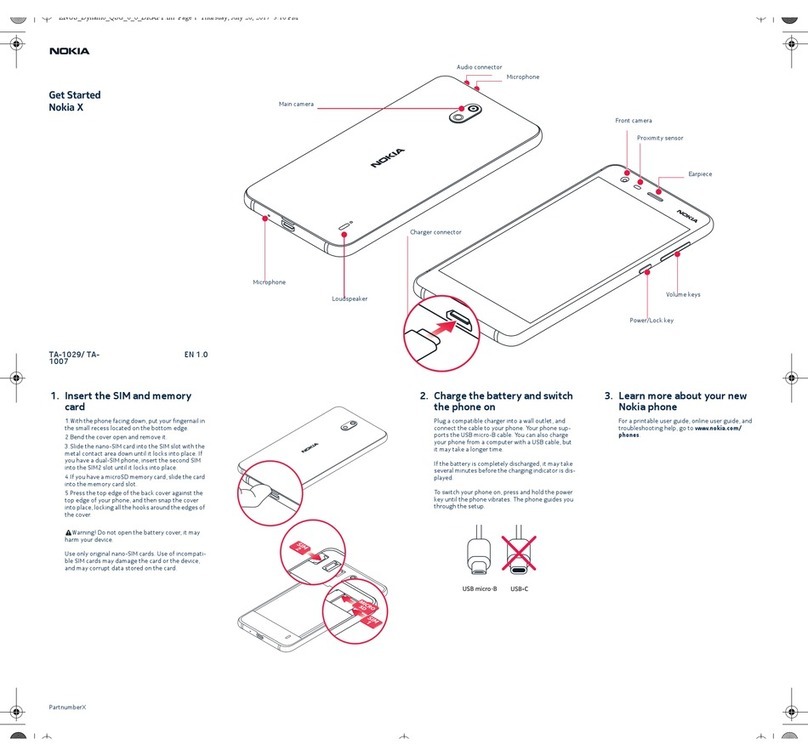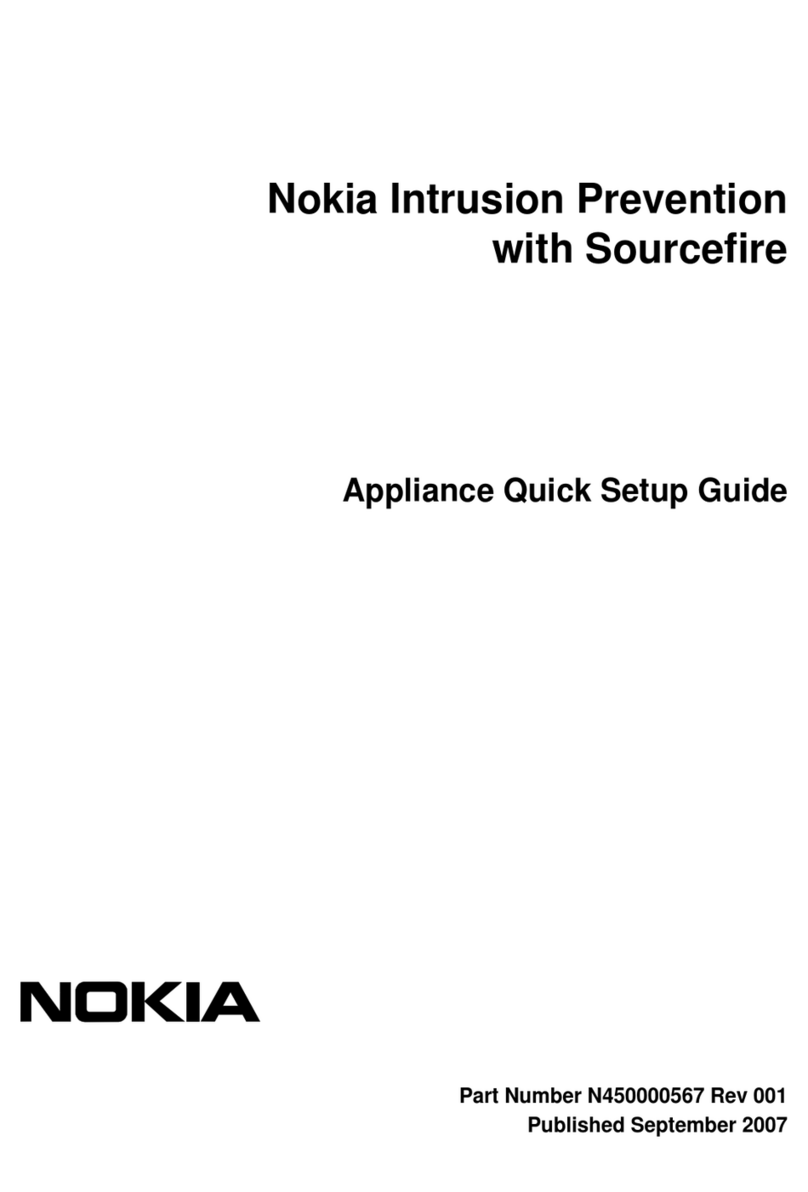Internet......................................................48
Web................................................................................48
Browse the intranet .....................................................50
Download!......................................................................50
Internet access points..................................................51
Connect PC to web.........................................................53
Messaging..................................................55
Messaging folders.........................................................55
Organise messages.......................................................56
Message reader.............................................................56
Speech............................................................................56
E-mail messages............................................................57
Text messages...............................................................59
Multimedia messages...................................................61
Instant messaging........................................................64
Special message types..................................................66
Cell broadcast................................................................67
Messaging settings.......................................................67
Phone.........................................................72
Voice calls.......................................................................72
Video calls......................................................................73
Net calls..........................................................................75
Speed dialling................................................................77
Call divert.......................................................................77
Call barring.....................................................................77
Bar net calls...................................................................78
Send DTMF tones...........................................................78
Voice mail......................................................................78
Voice aid.........................................................................79
Voice commands...........................................................79
Push to talk....................................................................81
Log..................................................................................82
Travelling...................................................84
About GPS and satellite signals...................................84
Positioning settings......................................................85
Maps...............................................................................85
GPS data.........................................................................89
Landmarks.....................................................................90
Nokia Office Tools......................................92
Active notes...................................................................92
Calculator.......................................................................93
File manager..................................................................93
Quickoffice.....................................................................93
Converter........................................................................94
Zip manager...................................................................95
PDF reader......................................................................95
Printing..........................................................................95
Clock...............................................................................96
Notes..............................................................................97
Nokia Wireless Keyboard..............................................97
Connectivity...............................................99
Fast downloading.........................................................99
Nokia PC Suite................................................................99
Data cable......................................................................99
Infrared........................................................................100
Bluetooth.....................................................................100
SIM access profile........................................................103
Wireless LAN................................................................103
Modem.........................................................................105
Connection manager..................................................106
Security and data management..............107
Lock the device............................................................107
Memory card security.................................................107
Cyan