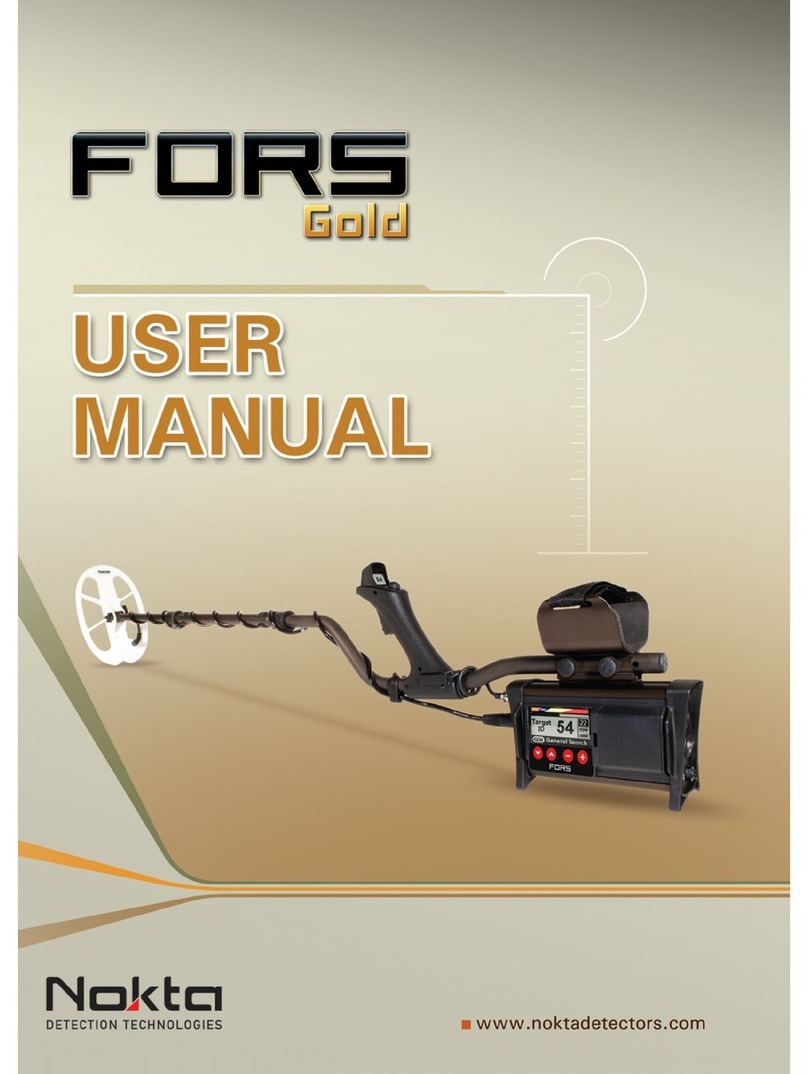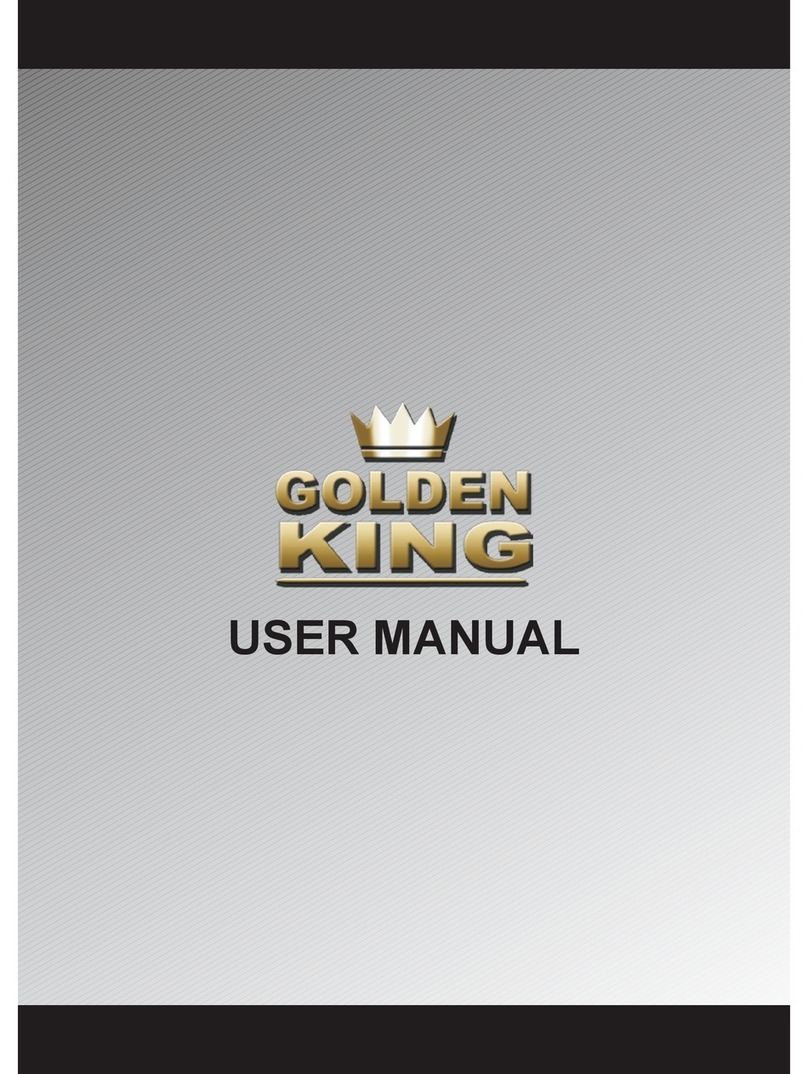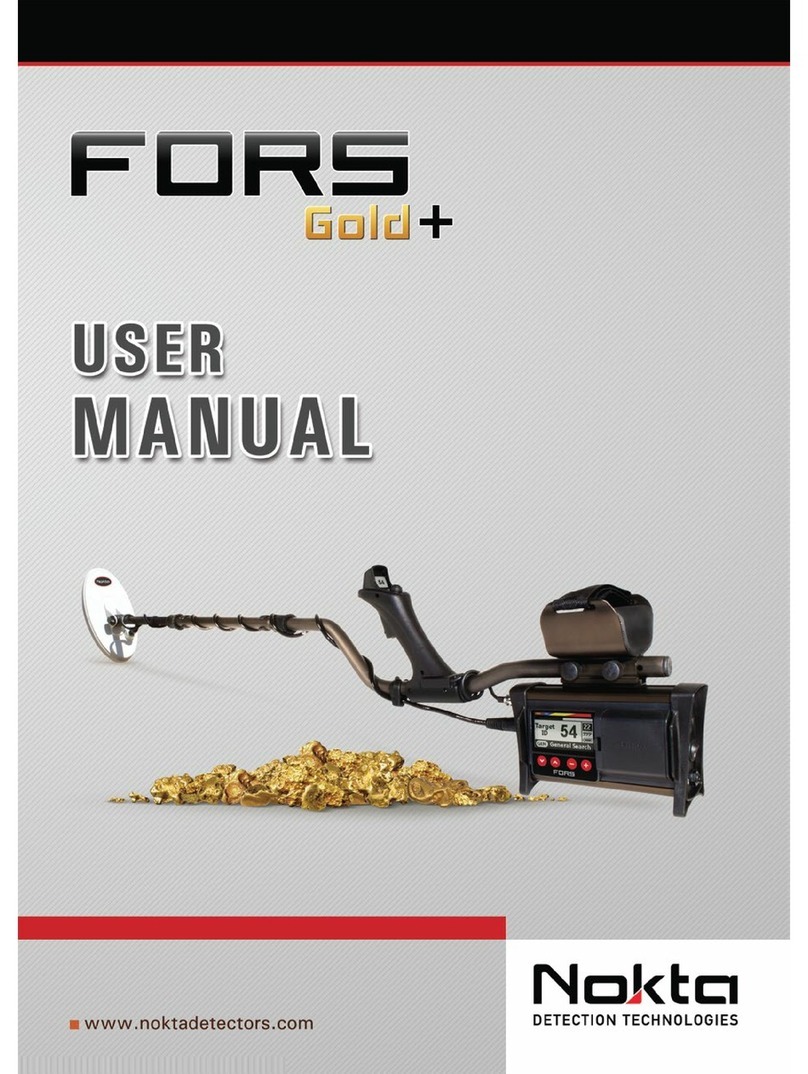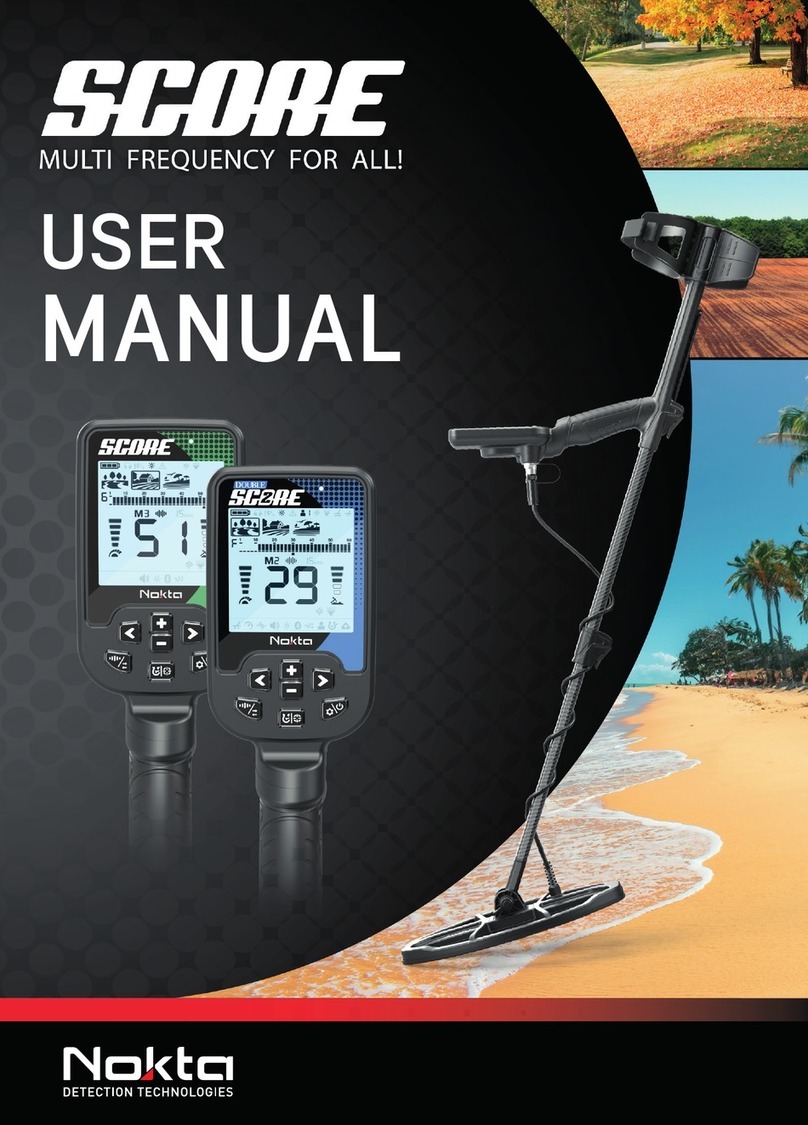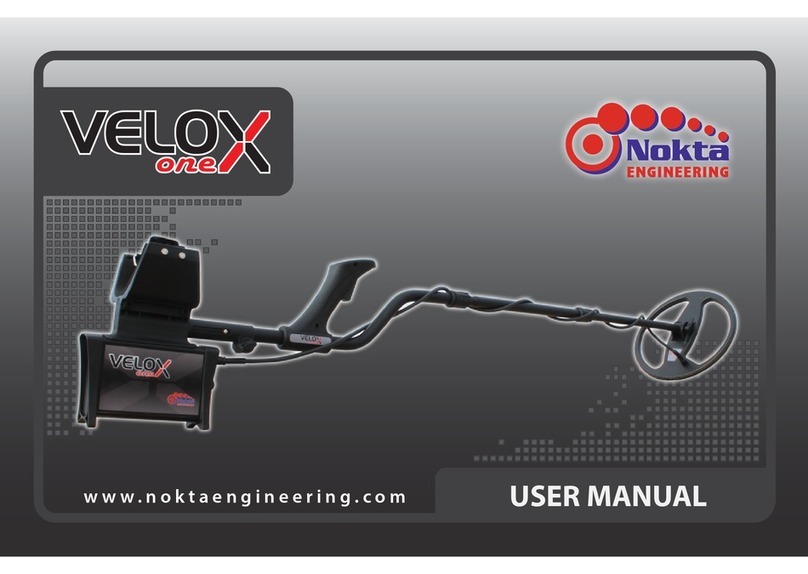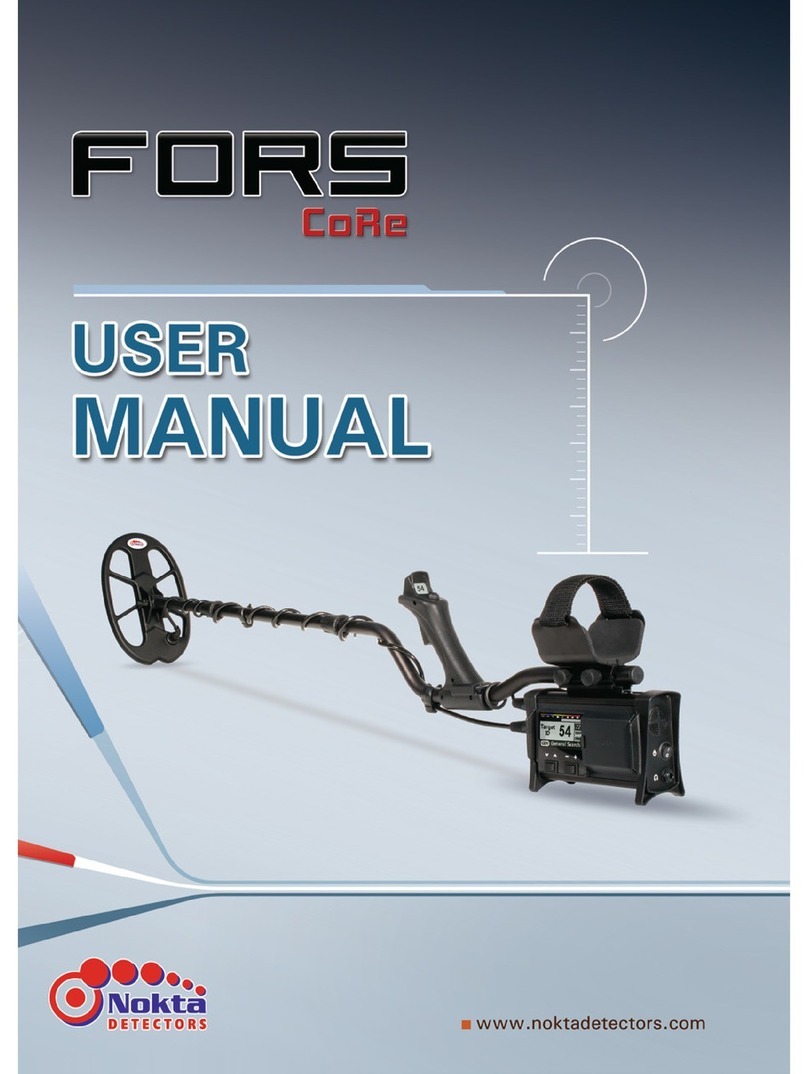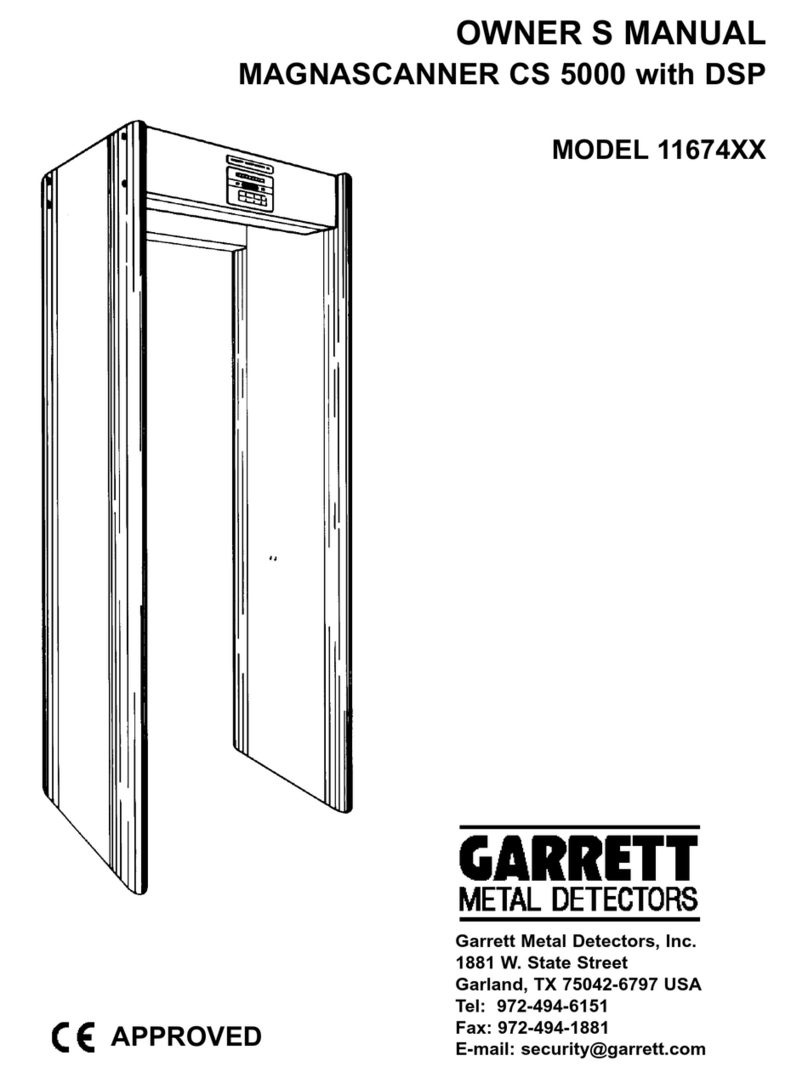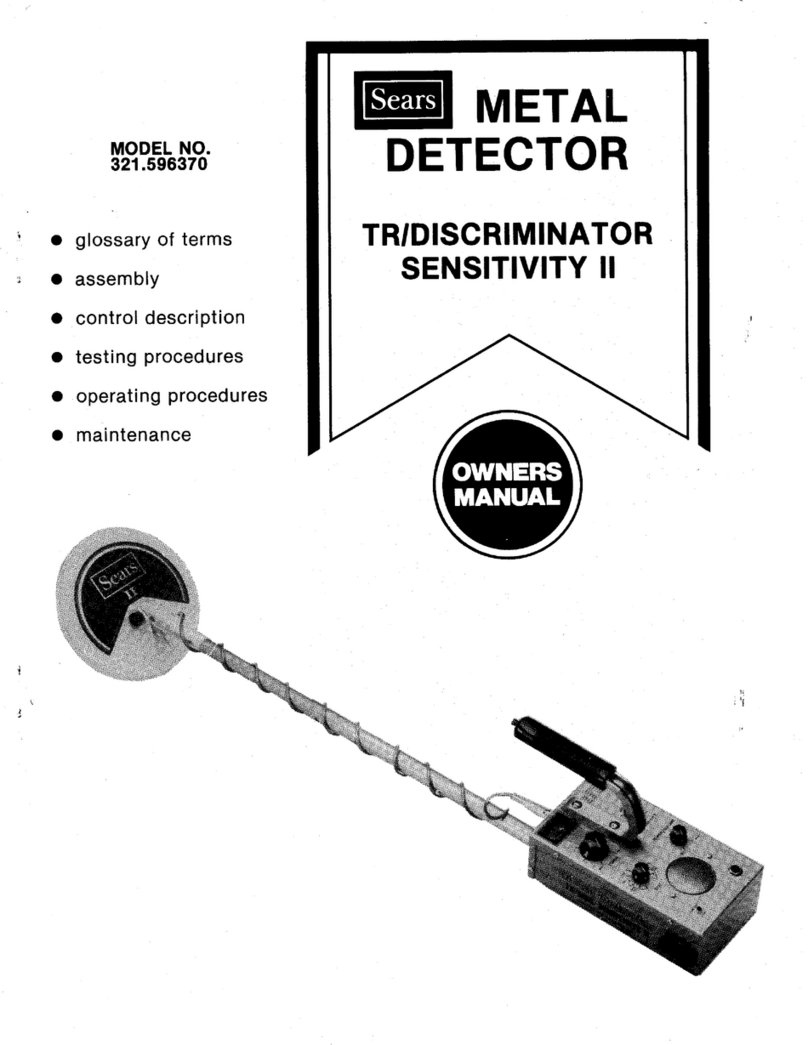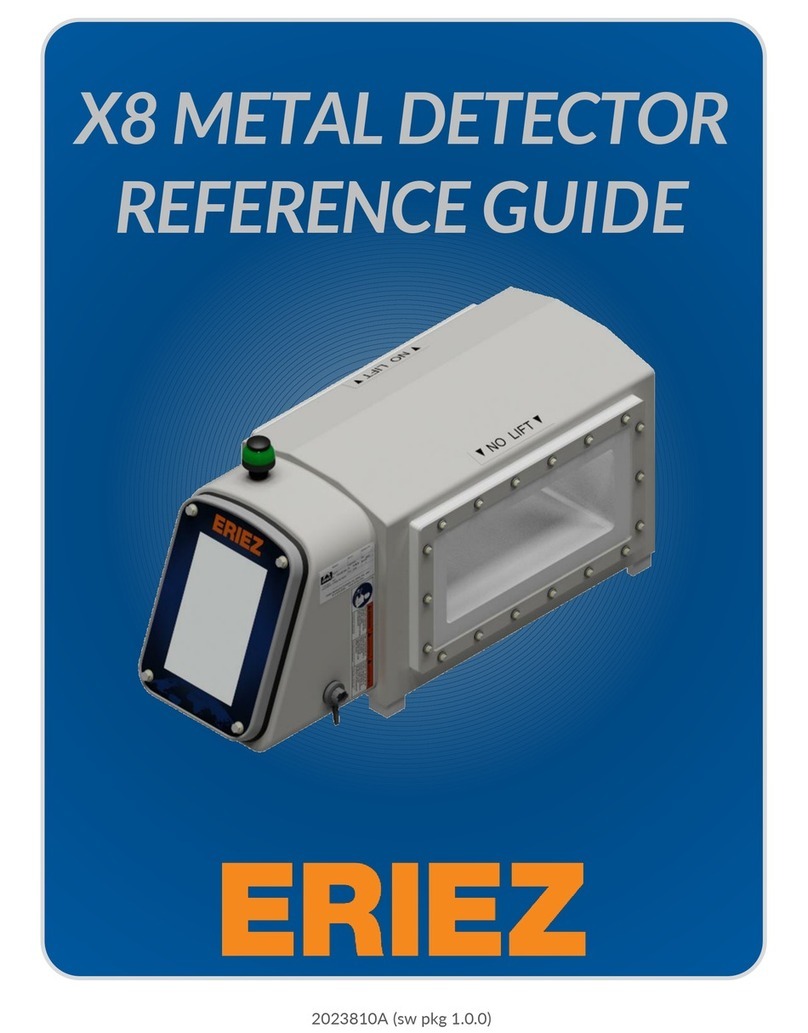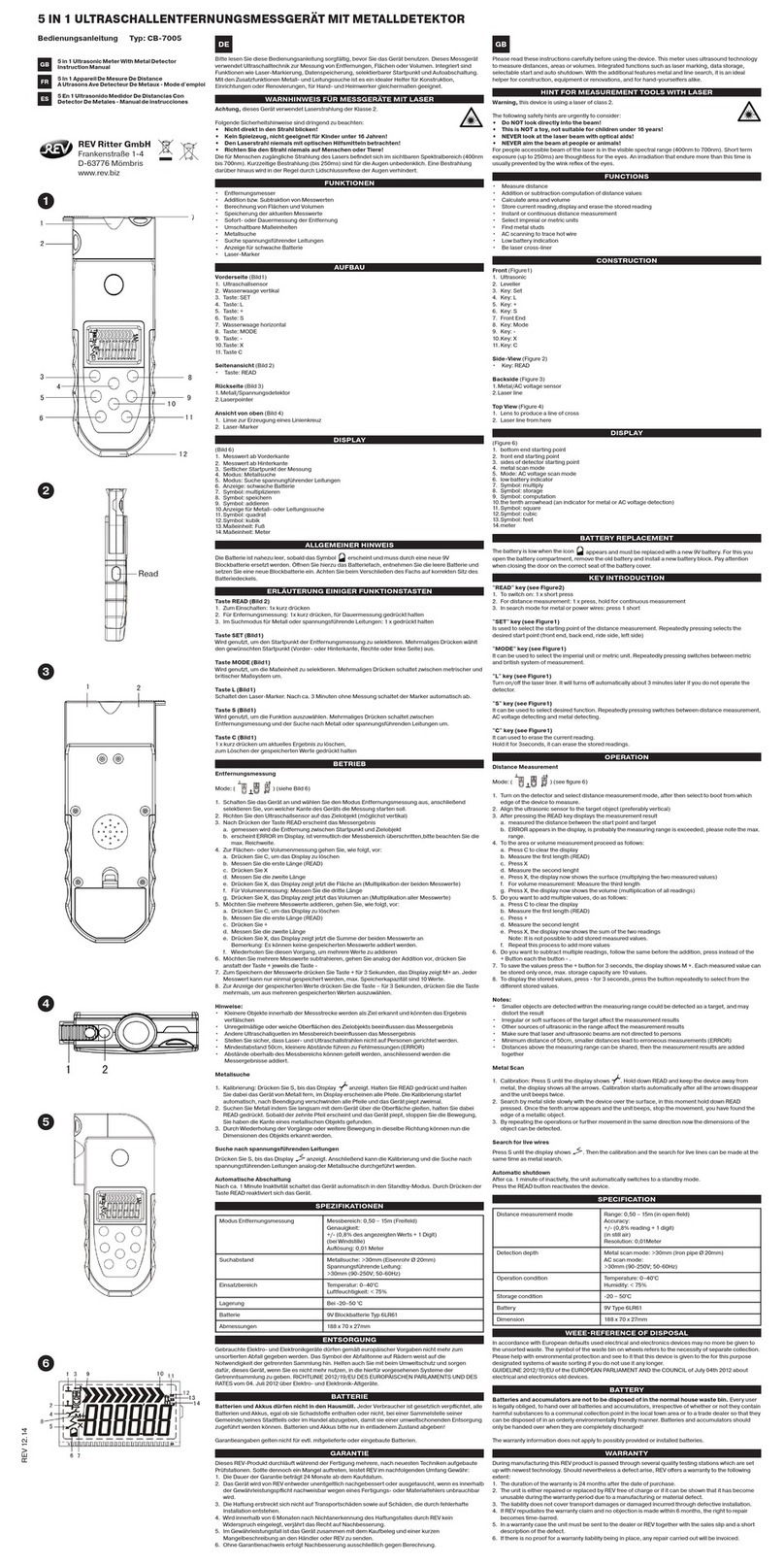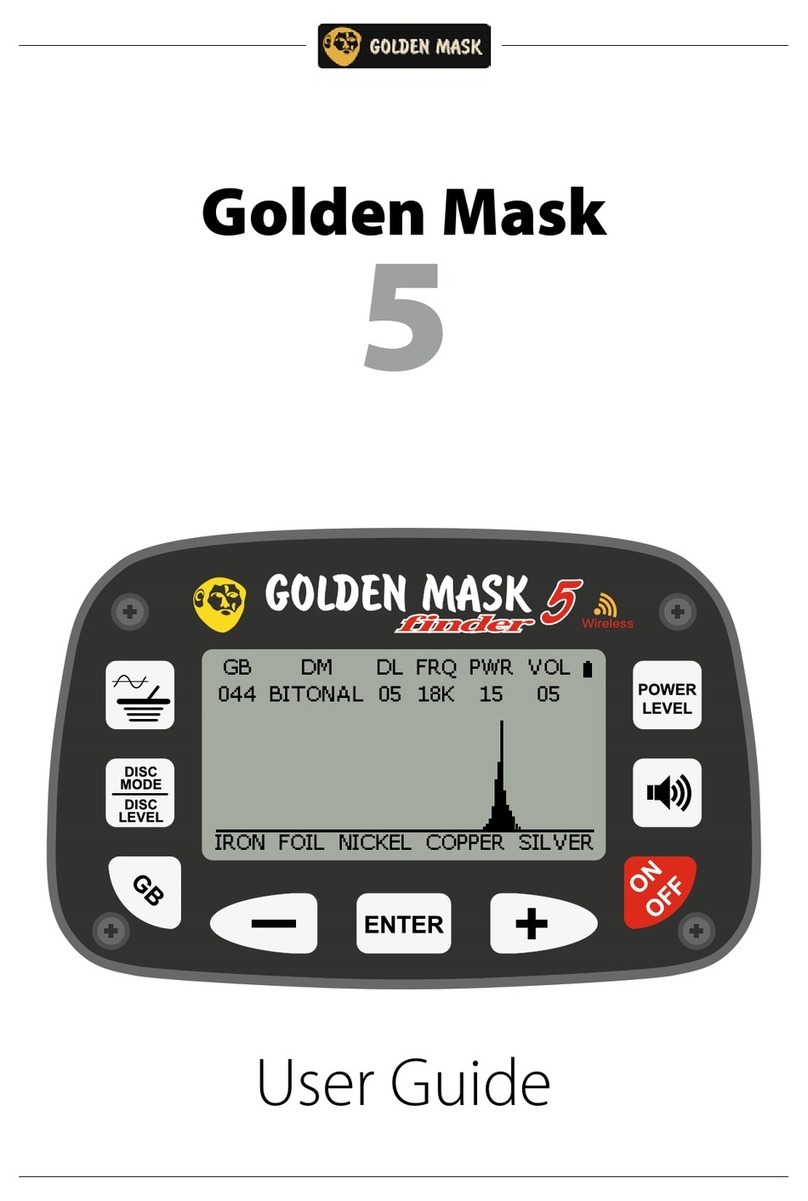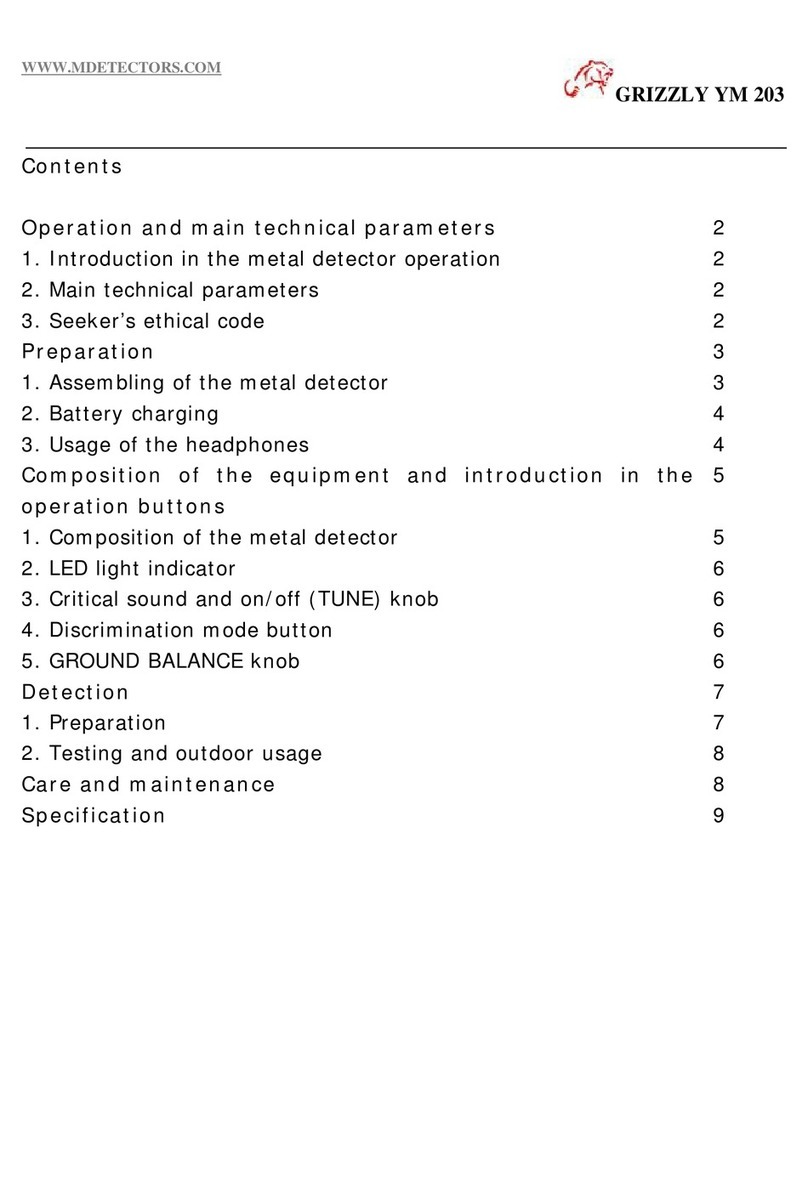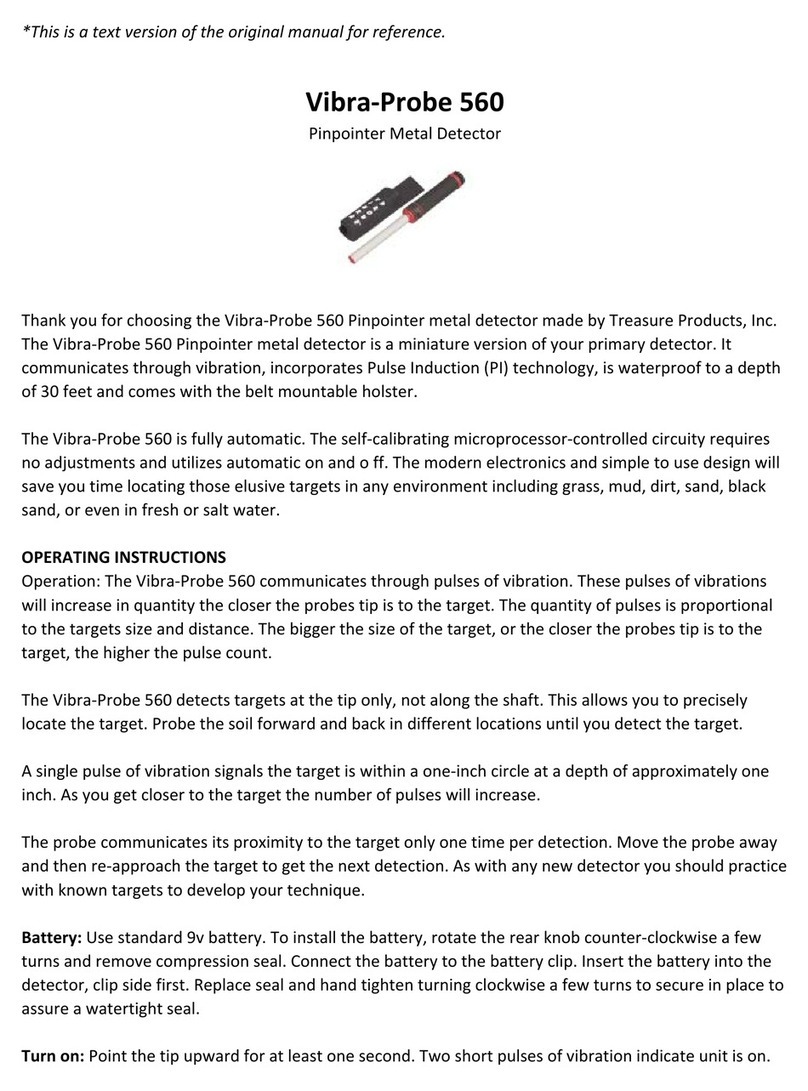Equipment Safety
Waterproofness
Proper Use
Accessories and Batteries
Especially during transportation, do not forget that this is an electronic device and do
not expose it to harsh impacts.
The system box of the equipment is not completely waterproof. It should not be exposed to
rain or soaked into water.
The accessories and connection components used on the equipment should be
connected and removed .
Only use such batteries, headphones, camera recorder, gas sensor, cable and connection
components that are approved by Nokta Engineering. Use of any unapproved accessory
may damage your unit.
carefully
Please don't keep the system box over the search coil.
The depth of the system is excessive. Therefore it can
sense the system box as a target. Keep the system box
away from the .search coil
x
xPlease keep your away from
your shoes. The system can sense the metals in
your shoes as a target.
search coil
Please do not apply force to the input
connector with your hand when the system is operating.
Do not stretch the cable, do not apply force to the
connection socket. In order to interpret the target signal
accurately you must follow the warnings.
search coil
x
Important
warnings
If these warnings are not
duly observed, your
equipment may get damaged.
For consumers within the European Union: Do not dispose of this
equipment with the general household waste. The crossed wheeled bin
symbol on this equipment indicates that this unit should not be disposed
of with the general household waste but rather be recycled in compliance
with the local government regulations and the environmental requirements.
During each power-up, the Golden King
Deep Processor Radar system should be
held as shown in the picture. The 'ON' key
should be pressed in this position.
After pressing the 'ON' key, keep your
position still for approximately 20
seconds. Then lower the search coil to
the normal searching height, press
'RESET' and release.
When the above process is finished you can
do the ground balancing and start your
search. During this process, the system
adopts itself to the surrounding conditions
and makes all the necessary reference
adjustments for better searching.
The quality of the received signal is related directly to its cleanness. The received
signal might be affected from many environmental factors like mineral intensive
soils, cold/hot weather, magnetic (electrical) noises etc. These factors cause the
received signal to be distorted. For this reason, we have developed a new
system called D.I.S.S that can clean the received signal no matter what the
reason of distortion is. What we get is always a clean sinusoid that is easy to
process.