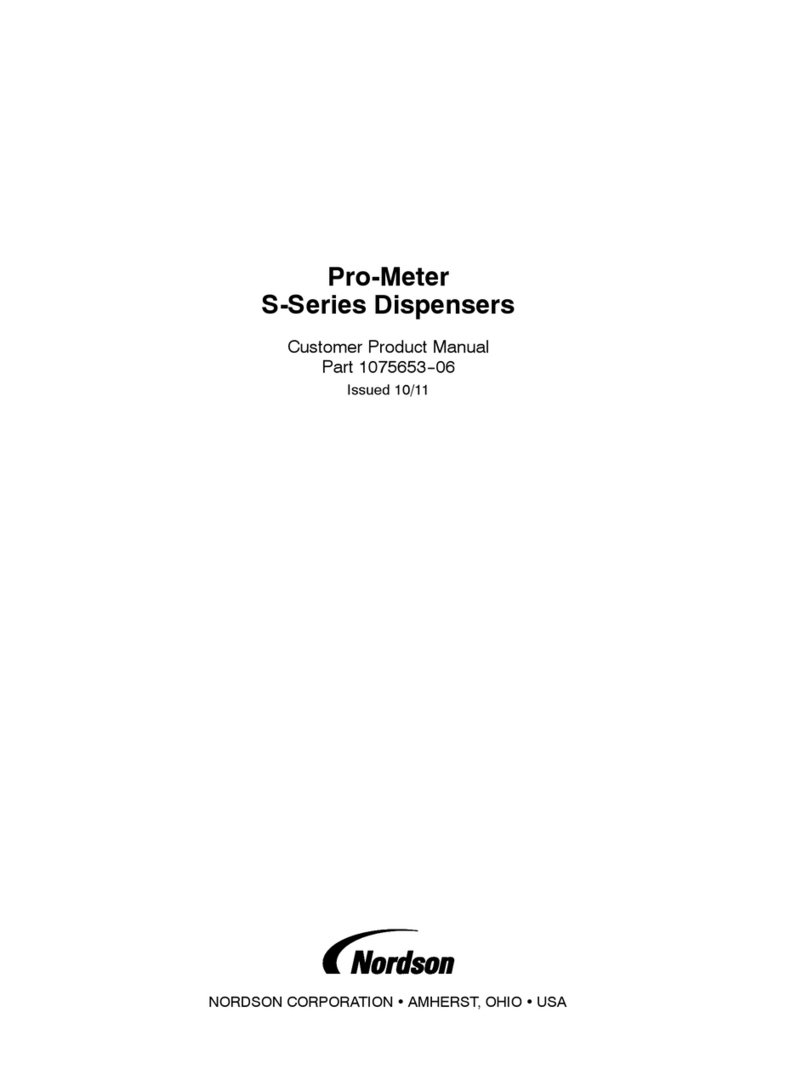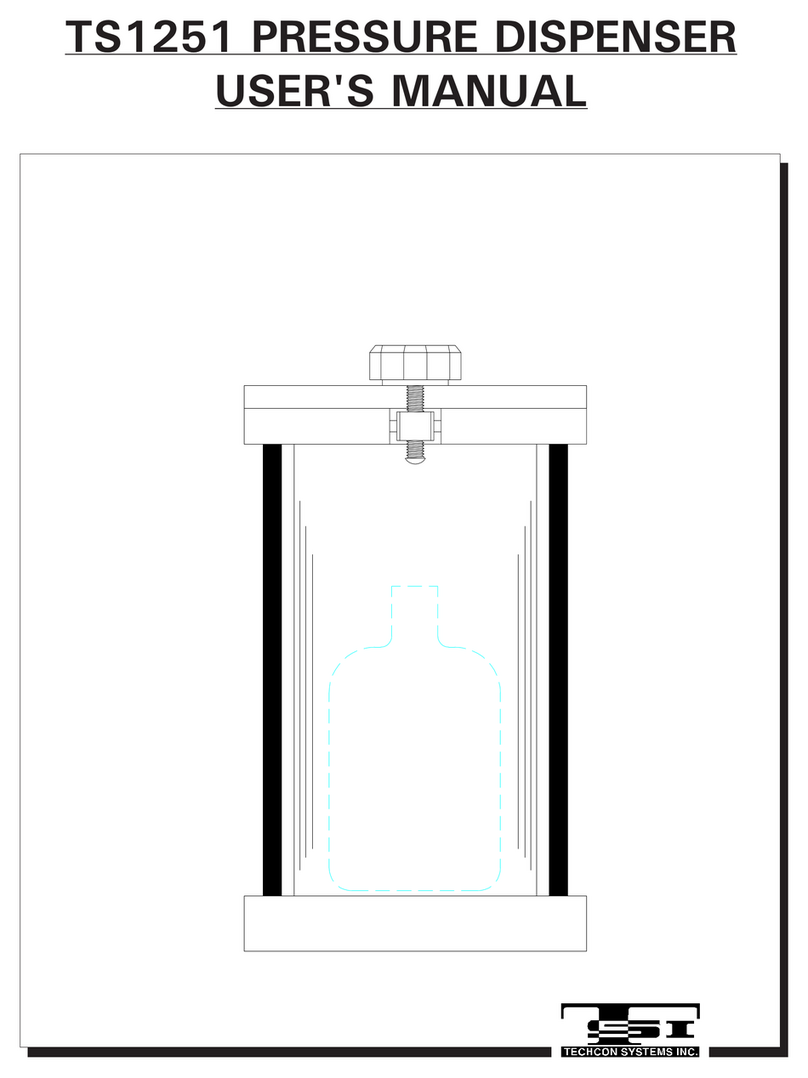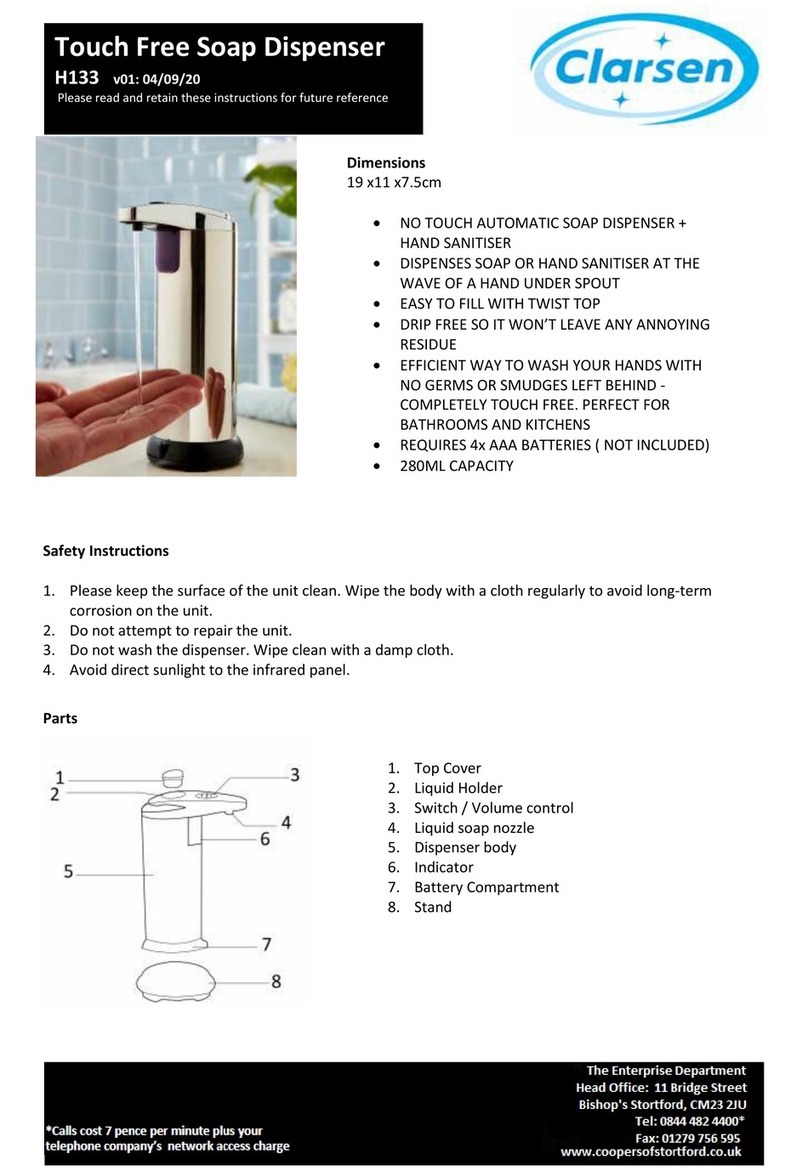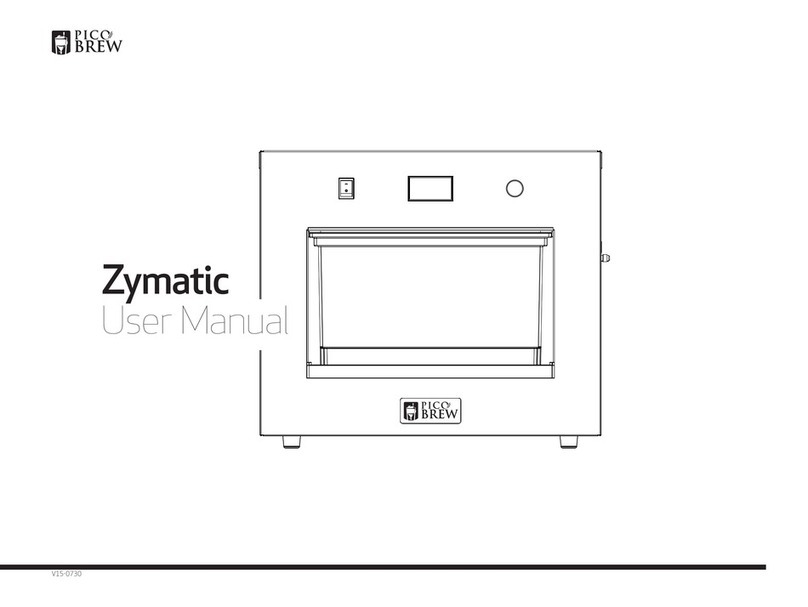Nordson UltimusPlus User manual
Other Nordson Dispenser manuals

Nordson
Nordson Auto-Flo II Reference guide

Nordson
Nordson Ultimus II User manual

Nordson
Nordson DispensGun User manual

Nordson
Nordson Ultimus V User manual

Nordson
Nordson ASYMTEK Manual

Nordson
Nordson EFD 1500 Series User manual

Nordson
Nordson FoamMelt 200 User manual
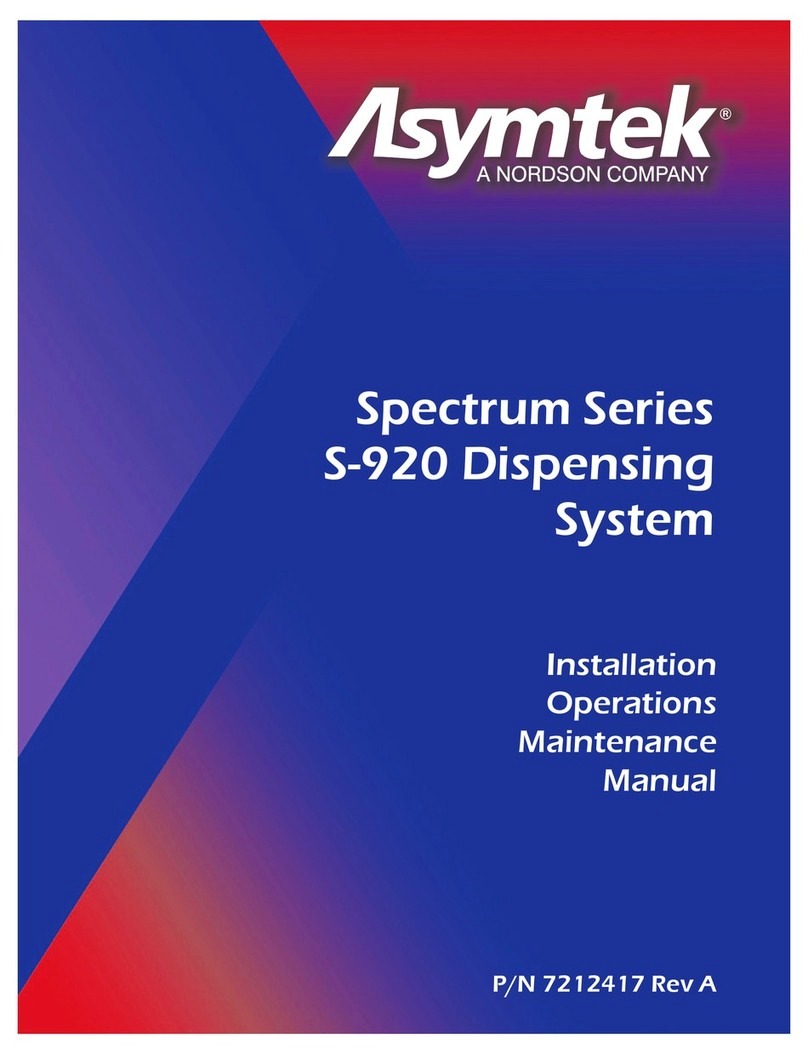
Nordson
Nordson Asymtek Spectrum Series Instruction manual

Nordson
Nordson UltimusPlus Instruction manual

Nordson
Nordson FoamMelt 200 Parts list manual

Nordson
Nordson PRO series User manual

Nordson
Nordson RV Series User manual
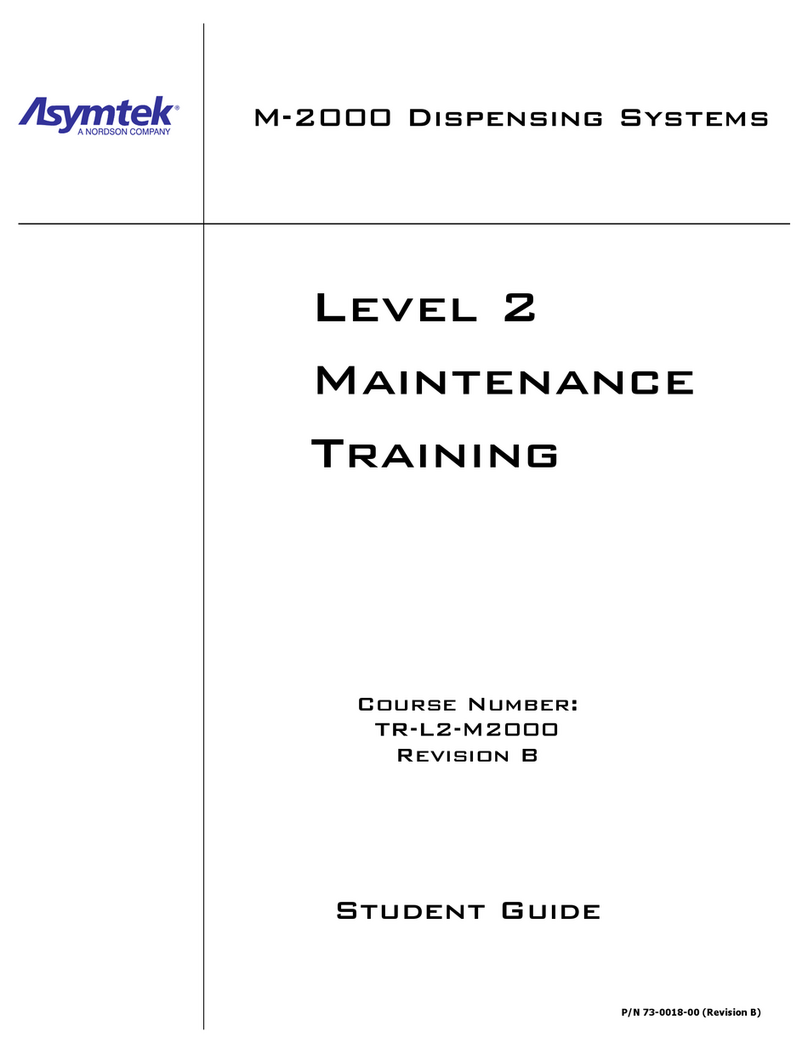
Nordson
Nordson Asymtek M-2000 Installation guide
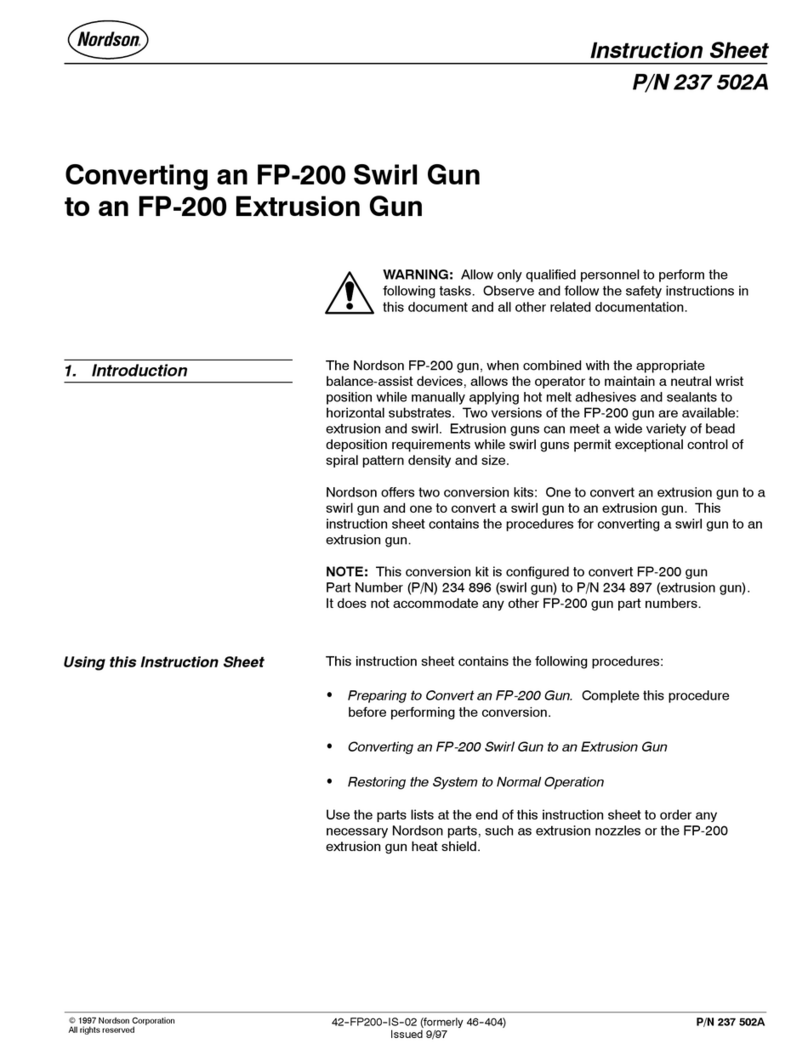
Nordson
Nordson FP-200 User manual

Nordson
Nordson Rhino VE Standard Parts list manual

Nordson
Nordson Ultimus V User manual

Nordson
Nordson Performus X Series User manual

Nordson
Nordson Asymtek X-1000 Series Setup guide
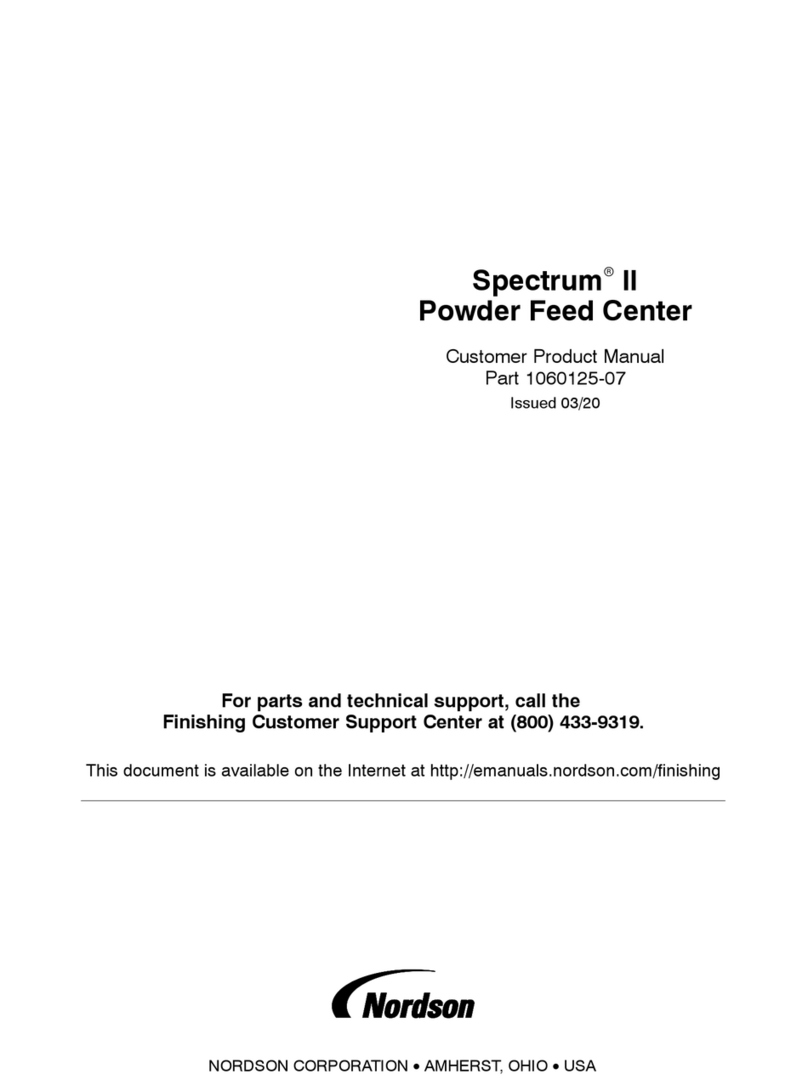
Nordson
Nordson Spectrum II Reference guide

Nordson
Nordson Spectrum II Series User manual
Popular Dispenser manuals by other brands

Silver King
Silver King Majestic SK12MAJ Technical manual and replacement parts list

Franke
Franke F3Dn Twin Service manual

STIEBEL ELTRON
STIEBEL ELTRON UltraHot Plus Operation and installation instructions

DAN DRYER
DAN DRYER 282 installation guide

Essity
Essity Tork 473208 manual

CBS
CBS SD300BU-88 COMPONENT MAINTENANCE MANUAL WITH ILLUSTRATED PARTS LIST