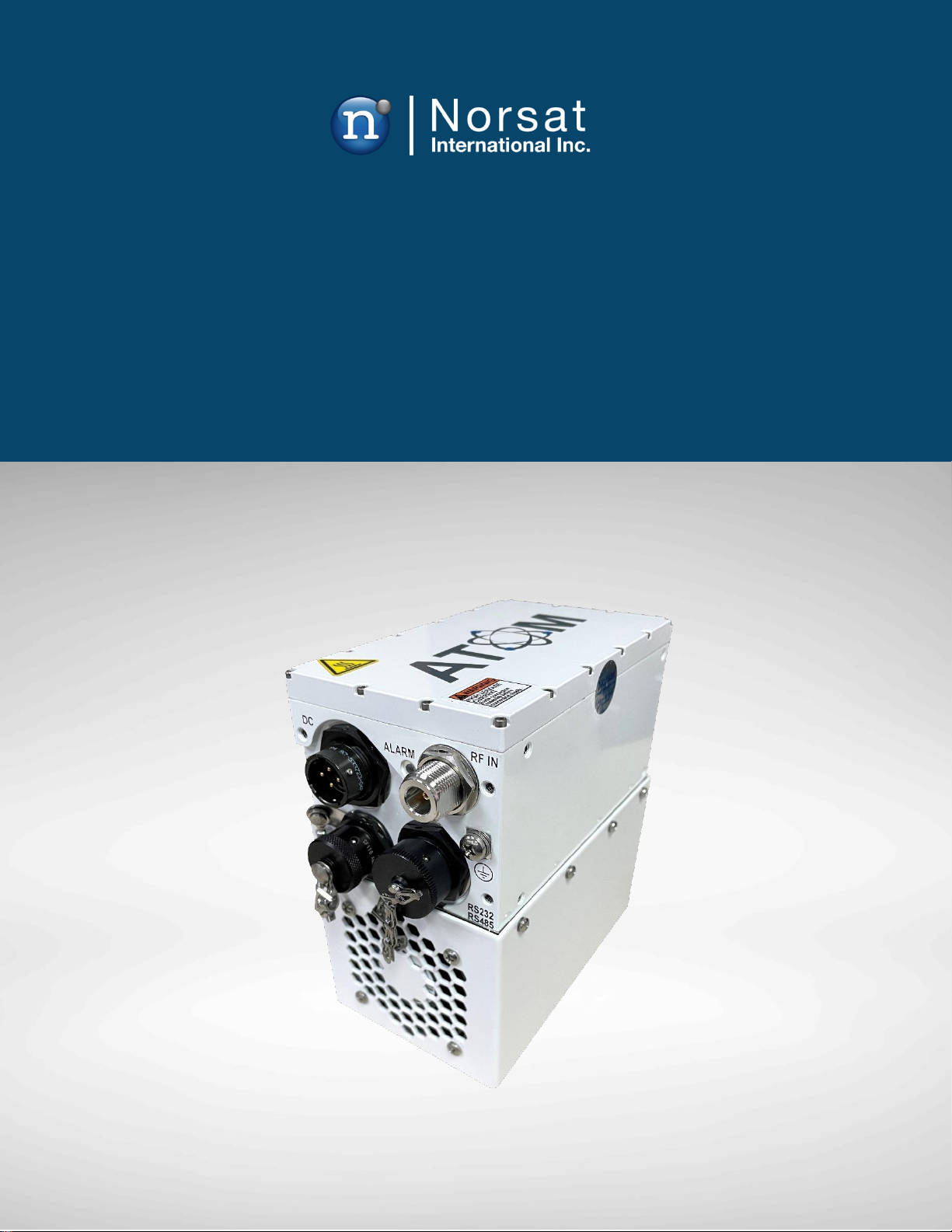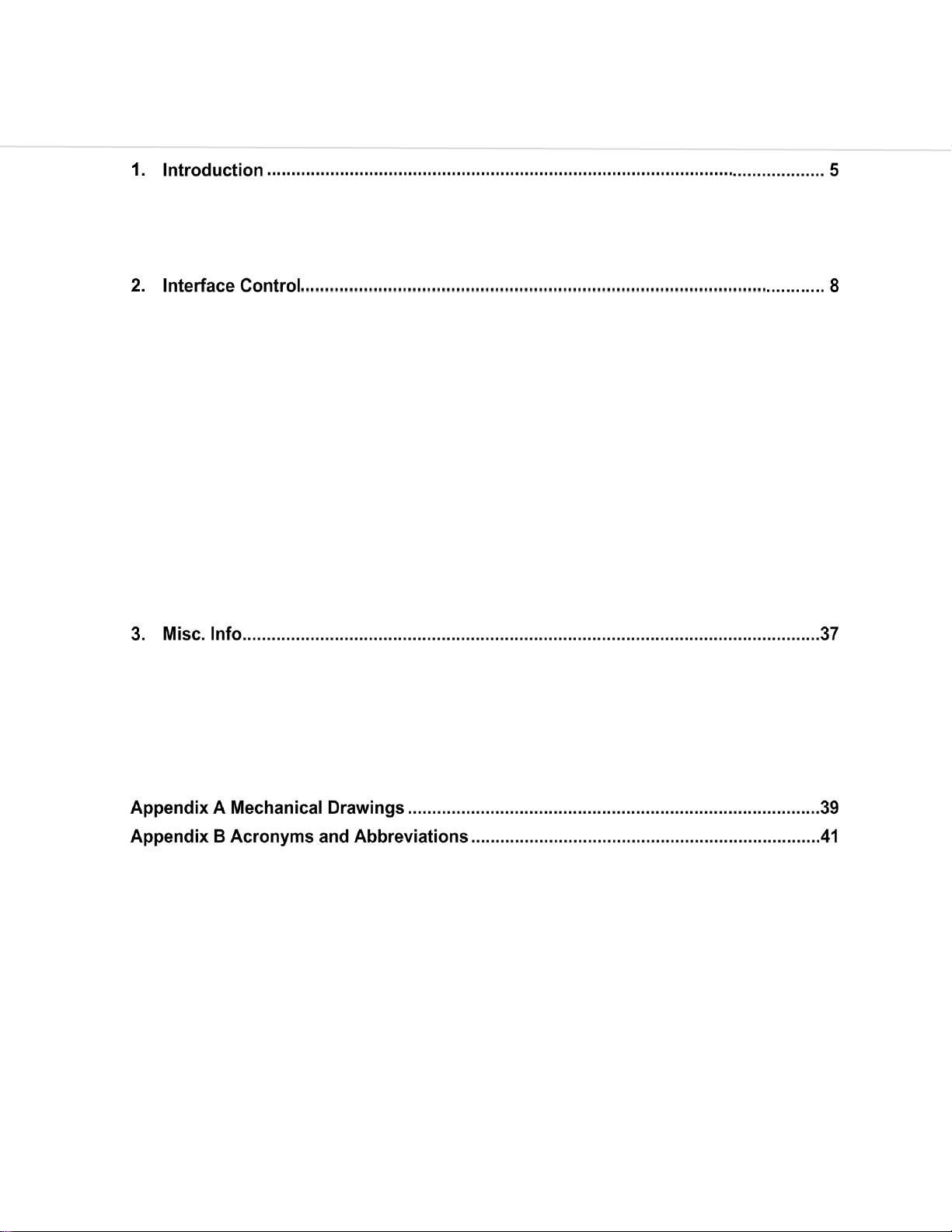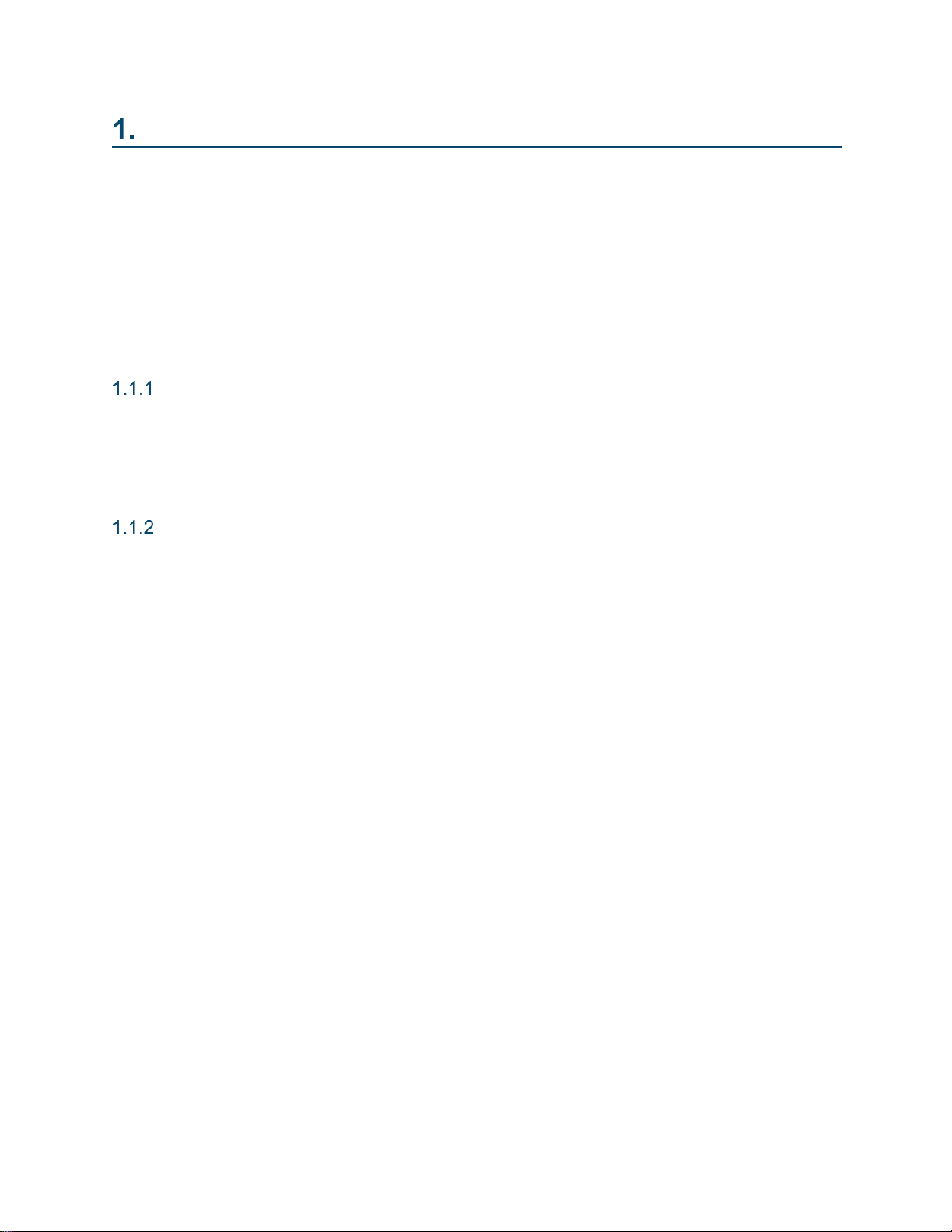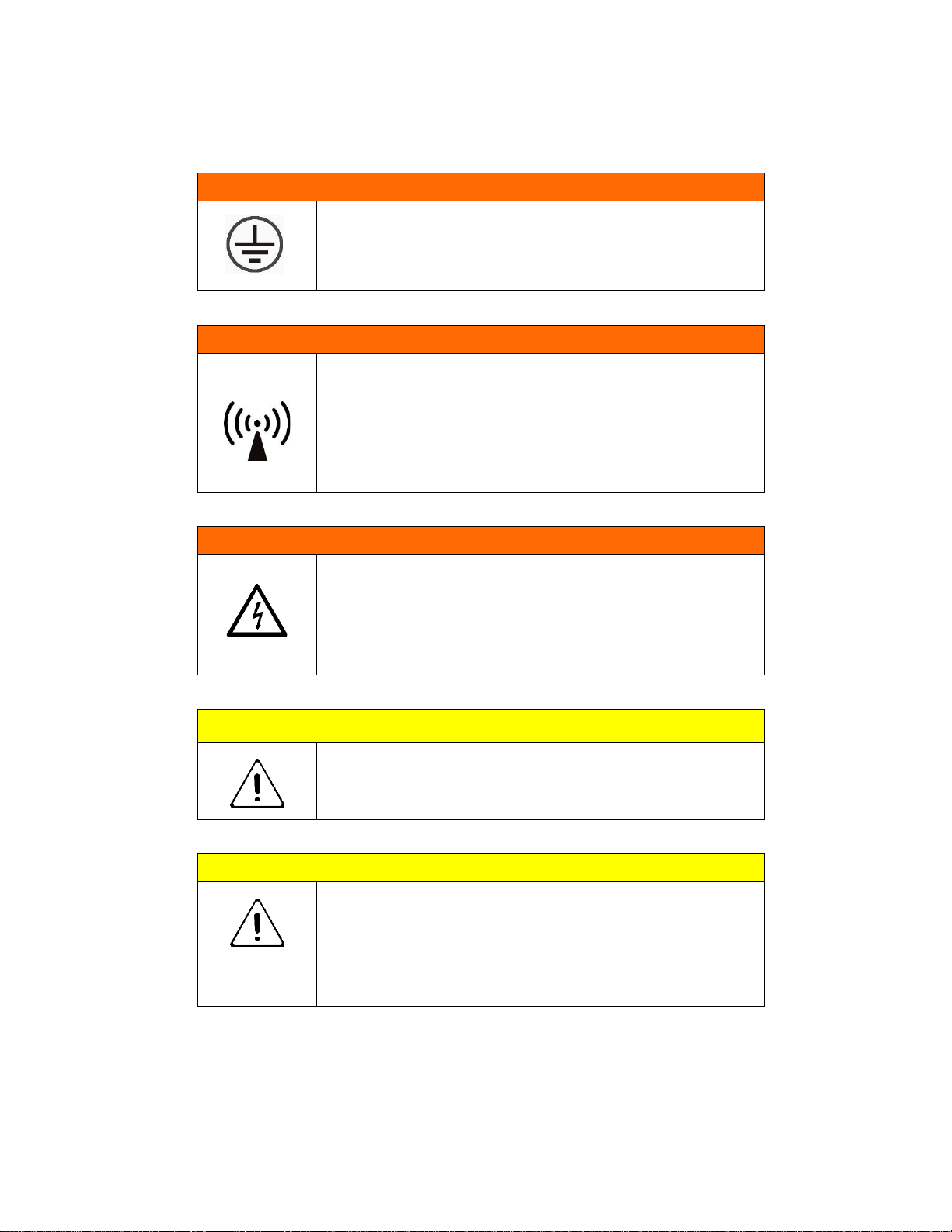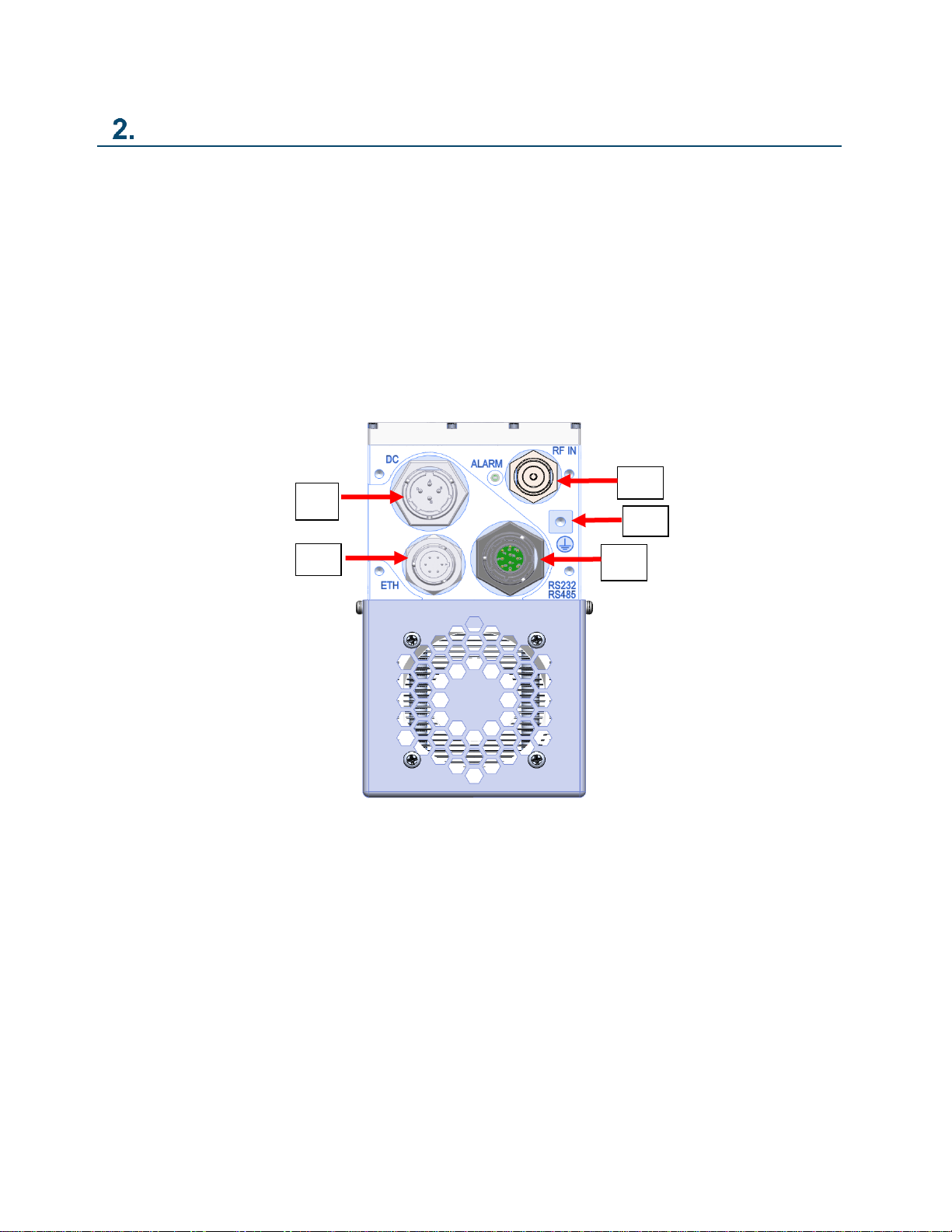© Norsat International Inc. (“Norsat”) All Rights Reserved
2021-09-02 052910 Rev E 4
List of Figures
Figure 2-1: Input Connections for ATOM Ku GaN BUC Unit (N-Type Jack Shown).................... 8
Figure 2-2: Standard Waveguide WR75 Output for ATOM Ku GaN Unit.................................... 9
Figure 2-3: J2 M&C Connector Pin Arrangement......................................................................10
Figure 2-4: J3 Ethernet Connector Pin Arrangement.................................................................13
Figure 2-5: Tera Term Client for Firmware Image Upload .........................................................14
Figure 2-6: Configuring a New Kermit Target for Tera Term Client............................................15
Figure 2-7: Configuring Host, Port, and Service for Tera Term Client........................................15
Figure 2-8: Initiate Kermit File Send to the Target ATOM Device..............................................16
Figure 2-9: Selecting ATOM Firmware Image File for Upload to the Target ATOM Device........17
Figure 2-10: Kermit File Transfer in Progress............................................................................18
Figure 2-11: Firmware Version from ATOMControl FW Update Tab .........................................19
Figure 2-12: FW Image Browse Function..................................................................................19
Figure 2-13: Image File Selection Dialog...................................................................................20
Figure 2-14: Image File Confirmation and Start Update Function..............................................21
Figure 2-15: Progress Bar Indicates Firmware Update Progress...............................................22
Figure 2-16: Confirmation of Updated Firmware Version...........................................................23
Figure 2-17: DC Unit J4 Connector Pinout................................................................................24
Figure 2-18: Setup Serial Port...................................................................................................25
Figure 2-19: The Mute Logic Diagram.......................................................................................29
Figure A-1: 20-40-80W Ku GaN BUC/SSPA, Fan Cooled.........................................................39
Figure A-2: 20-40-80W Ku GaN BUC/SSPA, Baseplate Cooled ...............................................40
List of Tables
Table 1-1: Input and Outputs...................................................................................................... 6
Table 2-1: J2 Pinouts for ATOM Configurations........................................................................11
Table 2-2: ATOM Mute Control Behavior ..................................................................................11
Table 2-3: J3 Pinouts for Ethernet Port.....................................................................................13
Table 2-4: DC Unit J4 Connector Pinout ...................................................................................24
Table 2-5: Command Summary................................................................................................28
Table 3-1: General 20-40-80W ATOM Ku GaN Specifications..................................................38