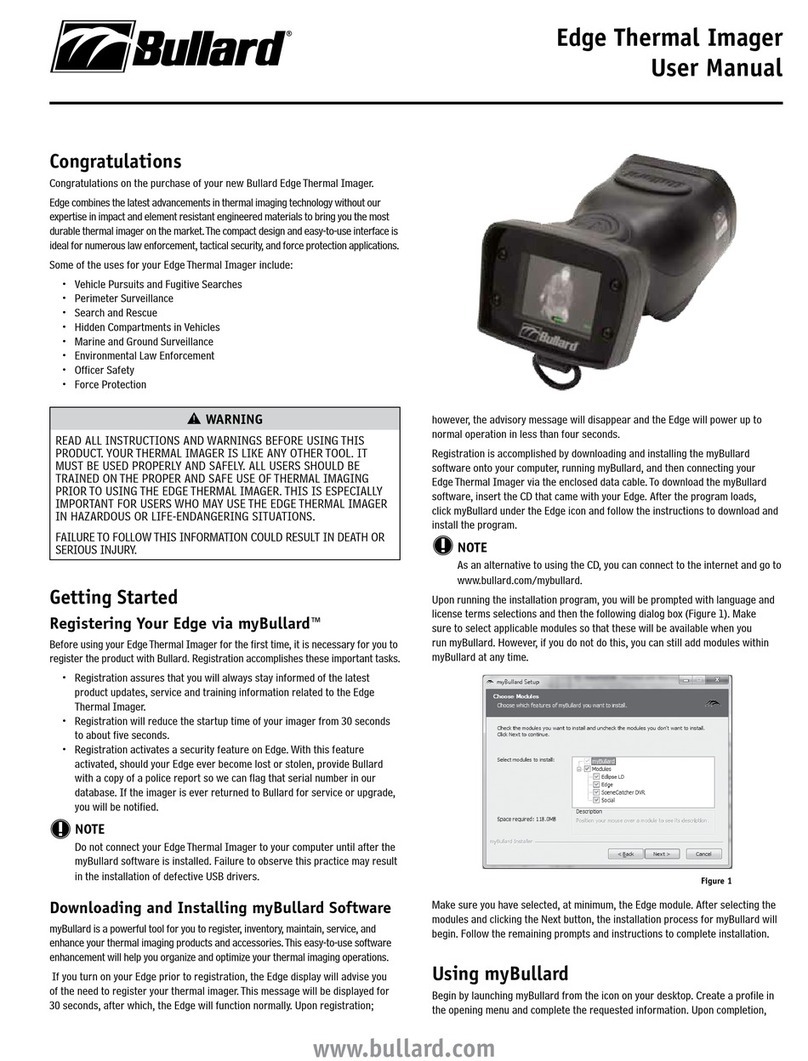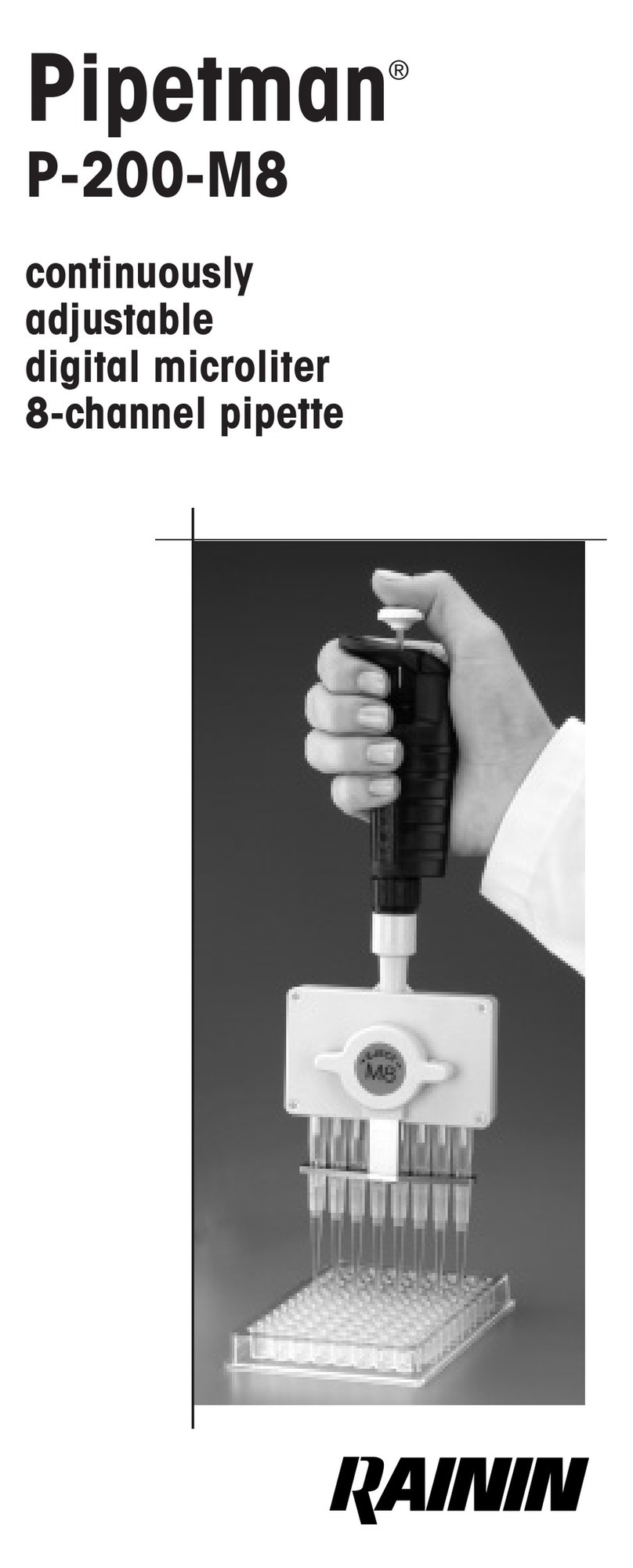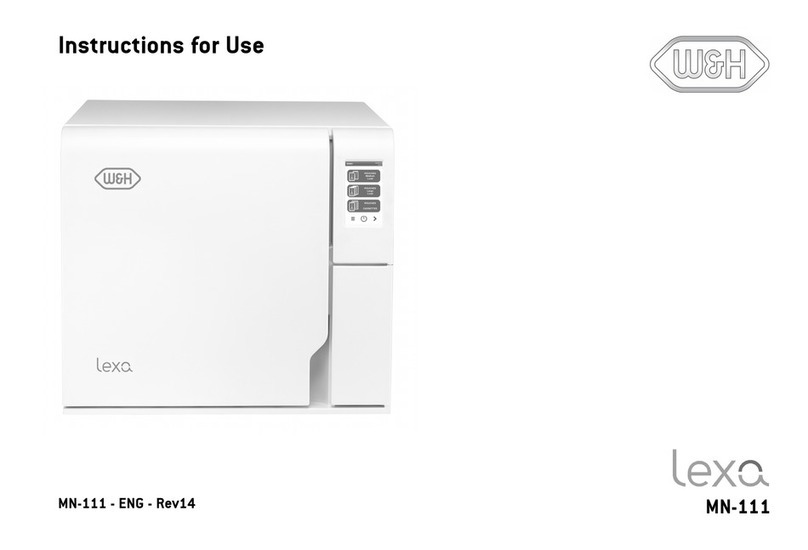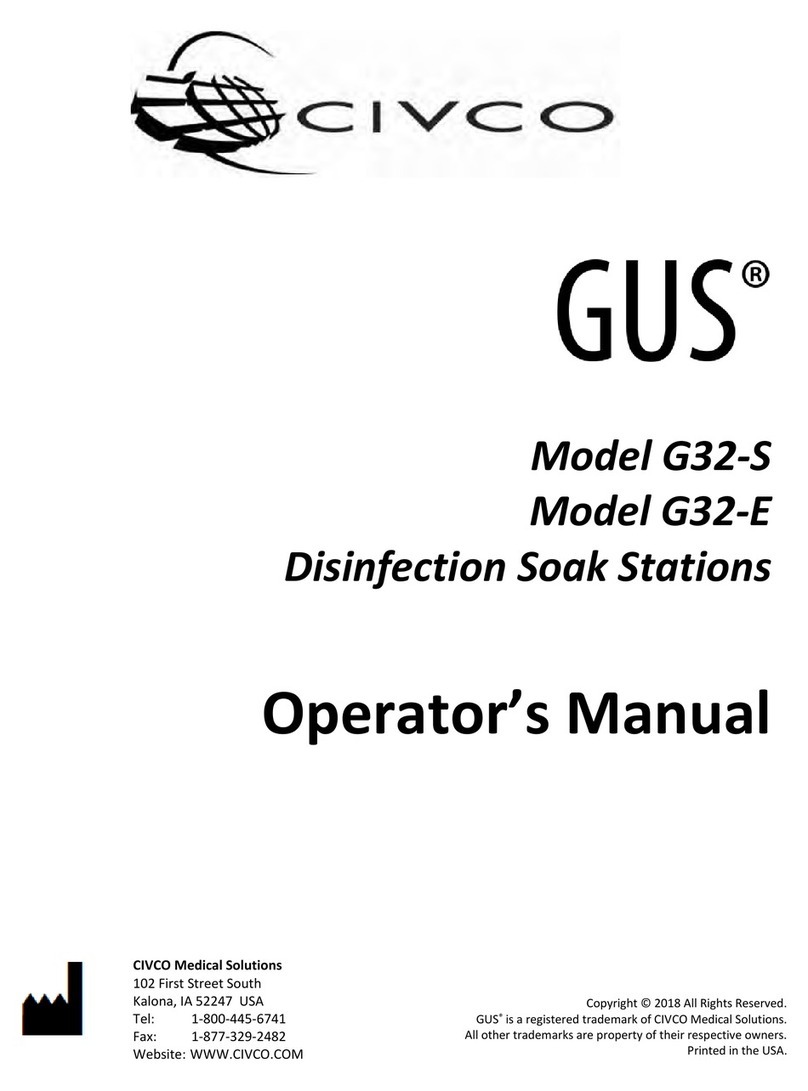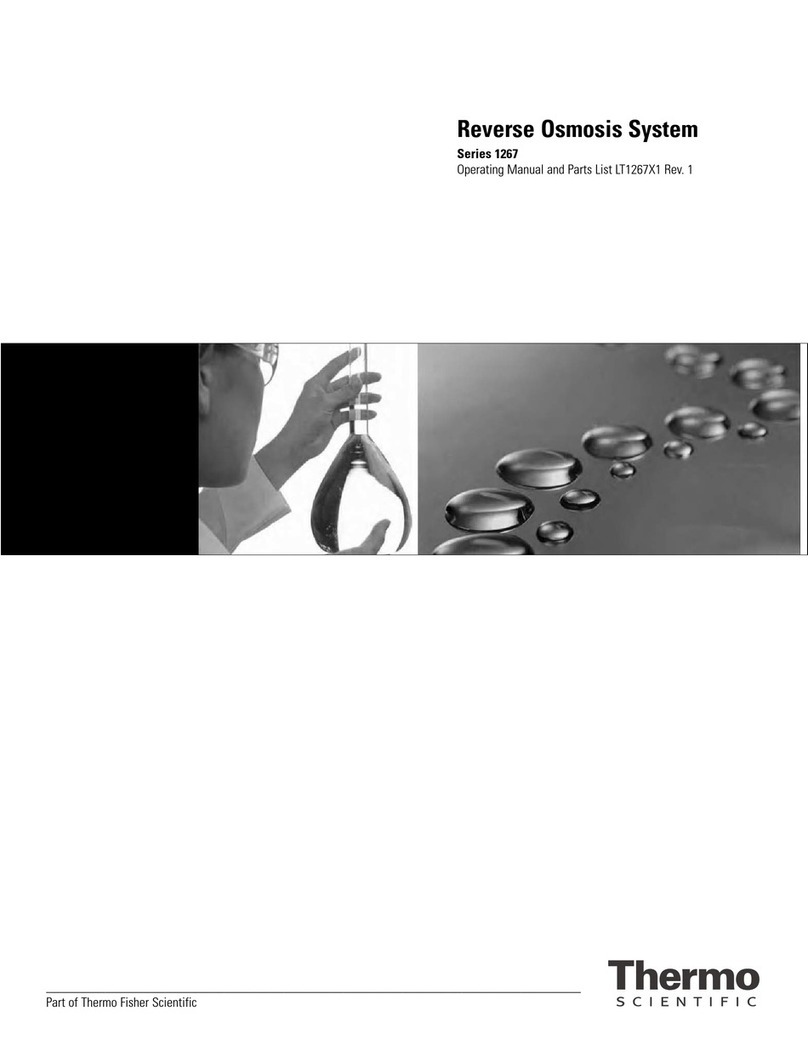Northern Digital Optotrak Certus User manual

Optotrak Certus
Tool Strober Guide
Revision 2
October 2005
IMPORTANT
Please read this entire
document before using
the Tool Strober

Copyright 2005 Northern Digital Inc. All Rights Reserved.
p Printed in Canada.
Part number: IL-1070076
Revision Status
Revision Number Date Description
2 05/10/05 ToolBench refences removed. General
update to new template.

Optotrak Certus Tool Strober Guide - Revision 2
Disclaimer of Warranties and Limitation of Liability
Published by:
Northern Digital Inc.
103 Randall Dr.
Waterloo, Ontario, Canada N2V 1C5
Telephone: +1 (519) 884-5142
Toll Free: +1 (877) 634 634 0
Global: ++ (800) 634 634 00
Facsimile: +1 (519) 884-5184
Website: www.ndigital.com
Copyright 2005, Northern Digital Inc.
All rights reserved. No part of this document may be reproduced, transcribed, trans-
mitted, distributed, modified, merged, translated into any language or used in any
form by any means - graphic, electronic, or mechanical, including but not limited to
photocopying,recording,tapingorinformationstorageandretrieval systems-without
the prior written consent of Northern Digital Inc.Certain copying of the software
included herein is unlawful. Refer to your software license agreement for information
respecting permitted copying.
Disclaimer of Warranties and Limitation of Liabilities
NorthernDigitalInc. has taken due care inpreparingthisdocumentandtheprograms
and data on the electronic media accompanying this document including research,
development, and testing.
Thisdocument describesthestateof NorthernDigitalInc.’sknowledgerespectingthe
subject matter herein at the time of its publication, and may not reflect its state of
knowledge at all times in the future. Northern Digital Inc. has carefully reviewed this
documentfortechnicalaccuracy. If errors aresuspected,theusershouldconsultwith
Northern Digital Inc. prior to proceeding. Northern Digital Inc.makes no expressed or
implied warranty of any kind with regard to this document or the programs and data
on the electronic media accompanying this document.
Northern Digital Inc. makes no representation, condition or warranty to the user or
any other party with respect to the adequacy of this document for any particular pur-
pose or with respect to its adequacy to produce a particular result. The user’s right to
recover damages caused by fault or negligence on the part of Northern Digital Inc.
shall be limited to the amount paid by the user to Northern Digital Inc. for the provi-
sion of this document. In no event shall Northern Digital Inc. be liable for special, col-

Optotrak Certus Tool Strober Guide - Revision 2
lateral, incidental, direct, indirect or consequential damages, losses, costs, charges,
claims, demands, or claim for lost profits, data, fees or expenses of any nature or
kind.
Product names listed are trademarks of their respective manufacturers. Company
names listed are trademarks or trade names of their respective companies.

Table of Contents
Optotrak Certus Tool Strober Guide - Revision 2 i
Table of Contents
Read Me First!. . . . . . . . . . . . . . . . . . . . . . . . . . . . . . . . . . . . . . . . . . . . . . iii
Warnings . . . . . . . . . . . . . . . . . . . . . . . . . . . . . . . . . . . . . . . . . . . . . . . iii
Cautions . . . . . . . . . . . . . . . . . . . . . . . . . . . . . . . . . . . . . . . . . . . . . . . . iv
Contact Information . . . . . . . . . . . . . . . . . . . . . . . . . . . . . . . . . . . . . . . iv
Updates. . . . . . . . . . . . . . . . . . . . . . . . . . . . . . . . . . . . . . . . . . . . . . . . . iv
1 Introduction . . . . . . . . . . . . . . . . . . . . . . . . . . . . . . . . . . . . . . . . . . . . .1
1.1 Related Accessories . . . . . . . . . . . . . . . . . . . . . . . . . . . . . . . . . . . . 2
2 Strober Capabilities. . . . . . . . . . . . . . . . . . . . . . . . . . . . . . . . . . . . . . .3
2.1 LED and Switch Support . . . . . . . . . . . . . . . . . . . . . . . . . . . . . . . . 3
2.2 Communications . . . . . . . . . . . . . . . . . . . . . . . . . . . . . . . . . . . . . . 3
2.3 Compatibility . . . . . . . . . . . . . . . . . . . . . . . . . . . . . . . . . . . . . . . . . 3
2.4 Convenience. . . . . . . . . . . . . . . . . . . . . . . . . . . . . . . . . . . . . . . . . . 4
2.5 Software Configuration . . . . . . . . . . . . . . . . . . . . . . . . . . . . . . . . . 4
3 Connecting the Strober and Tools. . . . . . . . . . . . . . . . . . . . . . . . . . .5
3.1 Connecting the Strober to the System Control Unit . . . . . . . . . . . 5
3.2 Strober Port Connections. . . . . . . . . . . . . . . . . . . . . . . . . . . . . . . . 6
3.3 Strober Status LED . . . . . . . . . . . . . . . . . . . . . . . . . . . . . . . . . . . . 6
3.4 Tool Port Connections . . . . . . . . . . . . . . . . . . . . . . . . . . . . . . . . . . 7
3.5 Strober Activation Order . . . . . . . . . . . . . . . . . . . . . . . . . . . . . . . . 7
3.6 Strober Extension Cable. . . . . . . . . . . . . . . . . . . . . . . . . . . . . . . . . 8
3.7 Connecting Tools to the Strober . . . . . . . . . . . . . . . . . . . . . . . . . . 9
4 Using the Swivel Clip . . . . . . . . . . . . . . . . . . . . . . . . . . . . . . . . . . . .10
4.1 Fastening the Tab to the Strober . . . . . . . . . . . . . . . . . . . . . . . . . 11

Table of Contents
ii Optotrak Certus Tool Strober Guide - Revision 2
4.2 Clip Orientation . . . . . . . . . . . . . . . . . . . . . . . . . . . . . . . . . . . . . .11
4.3 Removing the Strober from the Swivel Clip . . . . . . . . . . . . . . . .12
5 Wiring Switches . . . . . . . . . . . . . . . . . . . . . . . . . . . . . . . . . . . . . . . . .13
6 Abbreviations and Acronyms. . . . . . . . . . . . . . . . . . . . . . . . . . . . . .15
7 Troubleshooting. . . . . . . . . . . . . . . . . . . . . . . . . . . . . . . . . . . . . . . . .16
8 Equipment Symbols. . . . . . . . . . . . . . . . . . . . . . . . . . . . . . . . . . . . . .18

Read Me First!
Optotrak Certus Tool Strober Guide - Revision 2 iii
Read Me First!
Read this section before continuing with the rest of the guide.
Warnings
In all NDI documentation, warnings are marked by this symbol. Follow
the information in the accompanying paragraph to avoid personal
injury.
1. An e-type strober must be connected to an e-type port on the e-type
System Control Unit to maintain Type BF isolation. Check that the
colours of both connectors match. The keying for the different types
of connectors is unique to prevent using an s-type strober in an e-
type port.
2. To maintain type BF isolation, all components between the e-type
ports on an e-type System Control Unit and the patient must meet or
exceed the certifications and approvals of the Optotrak Certus
System. Serious personal injury could result if the appropriate type
of isolation is not maintained.
3. Ensure that the correct rigid body file is used with the corresponding
rigid body. If the rigid body definition does not match the rigid body,
the rigid body may still be tracked but will report incorrect data. If a
rigid body definition contains imaginary markers, but is used with
the incorrect rigid body, the rigid body may still be tracked, but will
report incorrect data for the imaginary points. Incorrect data could
cause personal injury and/or property damage.
Warning!

Read Me First!
iv Optotrak Certus Tool Strober Guide - Revision 2
Cautions
Caution! In all NDI documentation, cautions are marked with the word
"Caution!". Follow the information in the accompanying paragraph to
avoid damage to equipment.
1. For cautions specific to the devices in your measurement system
please refer to all the manuals accompanying your system.
Contact Information
If you have any questions regarding the content of this guide or the
operation of this product, please contact us:
Updates
NDI is committed to continuous improvements in the quality and
versatility of its software and hardware. To obtain the best results with
your NDI system, check the NDI Support Site regularly for update
information:
http://support.ndigital.com

Introduction
Optotrak Certus Tool Strober Guide - Revision 2 1
1Introduction
The tool strober is designed to allow up to four custom tools to be
connected to the system. Each tool may accomodate up to twenty
markers, three switches and four light emitting diodes (LEDs). The
tool strober incorporates plug and play functionality that allows for
automatic recognition of tools.
This guide contains information for both the e-type and s-type tool
strobers. To use the tool strober, you must be familiar with the
Optotrak Certus System. Refer to the “Optotrak Certus User
Guide” for information about the Optotrak Certus System.
Figure 1-1: E-type Tool Strober
E-type tool strobers will only connect to e-type Optotrak Certus
System Control Units. S-type tool strobers connect to s-type
Optotrak Certus System Control Units and the s-type strober port
on e-type Optotrak Certus System Control Units.
The tool strober can be used with switches and tools that you
purchase or wire yourself. Wiring a tool or switch requires a basic
knowledge of electronics and good wiring practices.

Introduction
2 Optotrak Certus Tool Strober Guide - Revision 2
This guide includes information on:
• strober capabilities
• connecting the strober to the System Control Unit
• connecting tools to the strober
• using the swivel clip
• wiring switches
• troubleshooting
• available parts
1.1 Related Accessories
Other strobers that are available for the Optotrak Certus System
include:
• axon strober, which has a DB25 connector that can be used
for either markers, rigid bodies or a tool.
• marker strober, which can activate up to 24 markers
attached to RJH connectors.
• 3020 strober adapter, which allows Optotrak 3020 strobers
to be used with the Optotrak Certus System.

Strober Capabilities
Optotrak Certus Tool Strober Guide - Revision 2 3
2 Strober Capabilities
The tool strober is designed to allow up to four custom tools to be
connected to the system. Each tool may accomodate up to twenty
markers, three switches and four LEDs. The tool strober is also
compatible with Polaris tools, that incorporate metallic markers.
Three strobers (marker, axon and tool), the strober extension cable, and
the System Control Unit are available in both s-type and e-type. The e-
type components are intended for applications that require type BF
isolation. The e-type System Control Unit includes two e-type strober
ports and a single s-type strober port. All of the strober ports on the s-type
System Control Unit are s-type.
2.1 LED and Switch Support
The tool strober has a visible strober status LED, four tool port LEDs,
and two optional, external switches connected directly to the strober
through a 2.5 mm headphone jack connection. The external switches are
intended for feedback from the user to the application software. The
signal returned from these switches is not fast enough to be considered
real time, and cannot be used to synchronize the Optotrak Certus System
with external devices.
2.2 Communications
The strober receives marker activation information from the Optotrak
Certus System and sends tool and status information back to the system.
The strober powers the markers in the order specified by software
running on the host computer.
2.3 Compatibility
Tool strobers can be used simultaneously with other strobers, as well as
the 3020 strober adapter. Strober types can be mixed within a daisy chain;
3020 strober adapters must always be located at the end of the chain.

Strober Capabilities
4 Optotrak Certus Tool Strober Guide - Revision 2
2.4 Convenience
A swivel clip, which allows the strober to be attached to objects and
rotate, is included with the strober. This facilitates fastening the strober to
the subject.
2.5 Software Configuration
Using either application software or the routines described in the device
handle section of the Application Programmers’ Interface, you can set
the:
• name of the strober
• number of markers to be activated
• order in which markers will be activated
• behaviour of the system in response to a change in the status of
the switches
• behaviour of visible LEDs on tools
• information about a rigid body that includes the marker(s) being
controlled by the strober
• marker power

Connecting the Strober and Tools
Optotrak Certus Tool Strober Guide - Revision 2 5
3 Connecting the Strober and Tools
3.1 Connecting the Strober to the System Control Unit
Figure 3-1: E-type Tool Strober - Connection
Connects to:
1. SCU strober port
2. strober extension cable
3. additional strober
Expansion port for:
1. additional strober
2. strober extension cable
Switch input
Stroberstatus
LED
Tool ports (4)
Tool port
status LED

Connecting the Strober and Tools
6 Optotrak Certus Tool Strober Guide - Revision 2
3.2 Strober Port Connections
Strobers designed for s-type applications have connectors equipped with
a blue nut on both the strober port connector and the expansion port. They
will connect to a port that is also equipped with a blue nut.
Strobers designed for applications requiring type BF isolation have
connectors equipped with a black nut on both the strober port connector
and the expansion port. They will connect to a port that is also equipped
with a black nut. A strober designed for type BF isolation is also labelled
with the Type BF symbol:
Figure 3-2: Type BF Symbol
An e-type strober must be connected to an e-type port on the e-type
System Control Unit to maintain Type BF isolation. Check that the
colours of both connectors match. The keying for the different types
of connectors is unique to prevent using an s-type strober in an e-
type port.
3.3 Strober Status LED
The strober status LED will flash in one of three default patterns.
The three default patterns are:
• a slow flash means the strober is connected to, and has
communicated with, the System Control Unit.
• a fast flash means the markers are being activated. (In rare cases,
a fast flash may mean there is a communication problem.)
• a solid light means there is a communication problem. See
"Troubleshooting" on page 16.
Warning!

Connecting the Strober and Tools
Optotrak Certus Tool Strober Guide - Revision 2 7
3.4 Tool Port Connections
When designing tools for applications that do not require type BF
isolation, you should use entirely grey tool port connectors to signify the
tool is s-type. An s-type tool port is keyed differently from an e-type tool
port.
When designing tools for applications requiring type BF isolation, you
should use entirely black tool port connectors to signify it is an e-type
tool. An e-type tool port is keyed differently from an s-type tool port.
Note: More detailed technical descriptions of the Optotrak Certus System
components are included in the “Optotrak Certus User Guide”.
3.5 Strober Activation Order
The order in which strobers and tools are activated is determined by the
strober port to which they are connected. All the strobers which are
connected to strober port 1 are activated before the strobers on port 2,
which are activated before the strobers on port 3.
Tools and tool strobers are activated so that the tools connected to a tool
strober are activated directly after the tool strober itself, and before the
next strober in the chain. See Figure 3-3 on page 8, where the strobers
and tools are numbered I to VIII.

Connecting the Strober and Tools
8 Optotrak Certus Tool Strober Guide - Revision 2
Figure 3-3: Strober and Tool Activation Order
3.6 Strober Extension Cable
The strober extension cable can be used to increase the distance between:
• the strober and the System Control Unit
• two strobers
The distance from the strober to the System Control Unit should be as
short as possible as the amount of power available to the markers
decreases with both the length of the cable and the number of connectors.
Alternatively, strobers should all have the same separations from the
System Control Unit to allow for even power to all markers.
Both s-type and e-type strober extension cables are available. Check that
the colours of all connectors match each other. The keying for the
different types of connectors is also unique to prevent using an s-type
strober extension cable in an e-type port.
123
I
II
III
IV
VI
V
VIII
VII
System Control
Unit
Strobers and
Tools

Connecting the Strober and Tools
Optotrak Certus Tool Strober Guide - Revision 2 9
To maintain type BF isolation, all components between the e-type
ports on an e-type System Control Unit and the patient must meet or
exceed the certifications and approvals of the Optotrak Certus
System. Serious personal injury could result if the appropriate type of
isolation is not maintained.
3.7 Connecting Tools to the Strober
Tools are connected to the strober through a 10 pin, circular plastic
connector. The tool port number is shown beside each tool port.
Tools can be plugged into any tool port. For example, tools could be
plugged into tool ports 1 and 3, leaving tool ports 2 and 4 unoccupied.
The tool port status LED is located beside the tool port connectors on the
side of the tool strober. The status LED may be:
• off when there is no tool plugged in
• green to indicate that the system is ready to track tools
• yellow if the tool has been recognised as present, but has not yet
been initialized
Ensure that the correct rigid body file is used with the corresponding
rigid body. If the rigid body definition does not match the rigid body,
the rigid body may still be tracked but will report incorrect data. If a
rigid body definition contains imaginary markers, but is used with the
incorrect rigid body, the rigid body may still be tracked, but will report
incorrect data for the imaginary points. Incorrect data could cause
personal injury and/or property damage.
To ensure maximum tool and connector life, make sure you hold the
connectors and not the cables when connecting and disconnecting tools.
Warning!
Warning!

Using the Swivel Clip
10 Optotrak Certus Tool Strober Guide - Revision 2
4 Using the Swivel Clip
The swivel clip consists of:
• a clip, which attaches to items such as a belt, collar or shoe.
• a tab, which is permanently fastened to the strober and can be
quickly disconnected from the clip.
The supplied clip is designed to provide rotation in two dimensions. The
default orientation of the strober will depend on the location of the
circular tab:
Figure 4-1: Possible Positions for Swivel Clip Tab
Note: Be sure to place the tab on the back of the strober so that the strober
status LED is visible when the strober is in use.
The orientation will also affect the amount of strain on both the marker
and strober cables. It is a good practice to minimize the strain that might
cause cable breakage as much as possible.

Using the Swivel Clip
Optotrak Certus Tool Strober Guide - Revision 2 11
4.1 Fastening the Tab to the Strober
1. Clean both the back of the strober and the back of the tab with a
small amount of isopropyl alcohol (rubbing alcohol).
2. Remove the backing from one side of the adhesive strip and apply it
to the tab.
3. Remove the backing from the other side of the adhesive strip and
press the tab firmly onto the back of the strober in the preferred
location.
4. If possible, do not use the tab for 24 hours to allow the adhesive to
set firmly.
4.2 Clip Orientation
1. Slide the tab into the slot on the clip.
2. Position the clip as shown below:
Figure 4-2: Preferred Orientation of the Clip

Using the Swivel Clip
12 Optotrak Certus Tool Strober Guide - Revision 2
4.3 Removing the Strober from the Swivel Clip
To release the locking mechanism, press the release button and slide the
tab towards the release button:
Figure 4-3: Releasing the Tab From the Clip
Press here
Release button
Table of contents