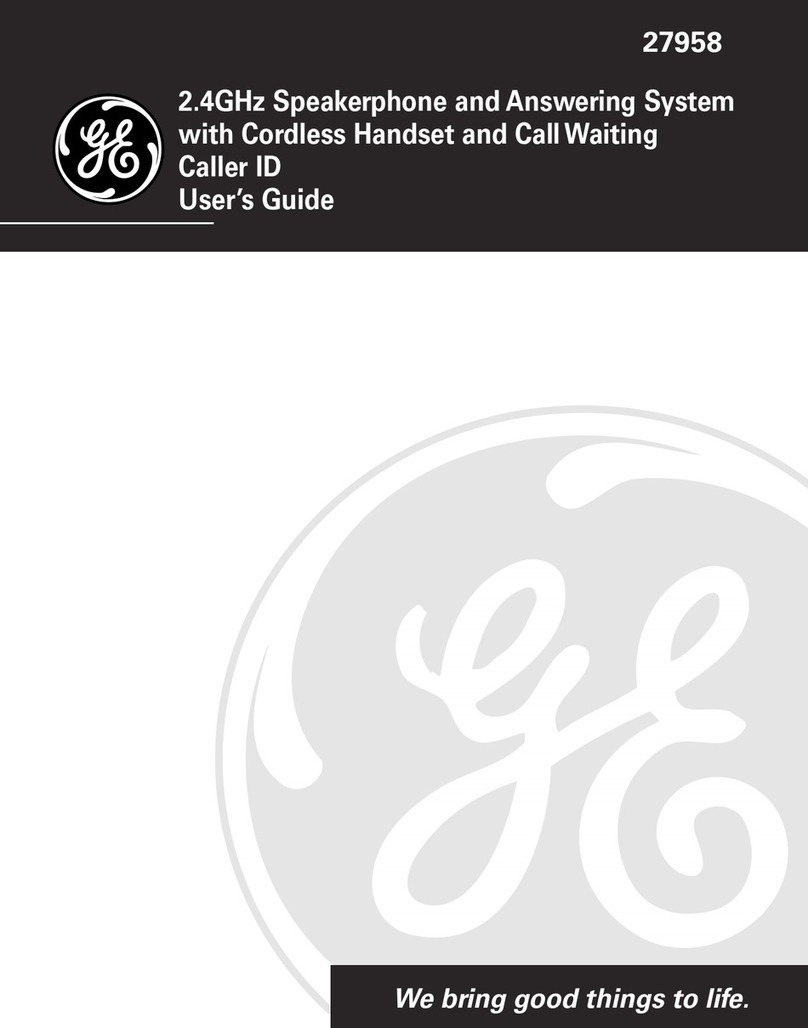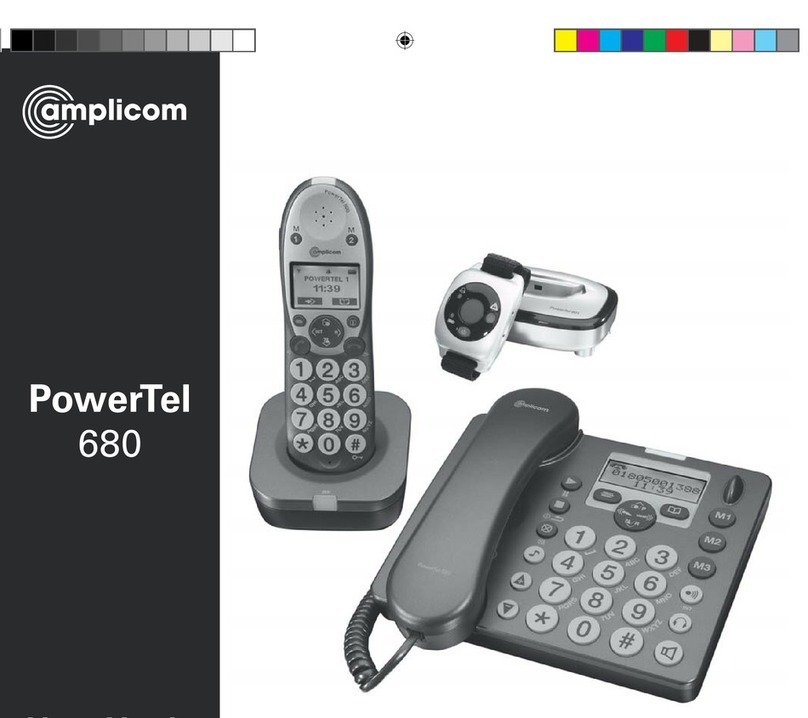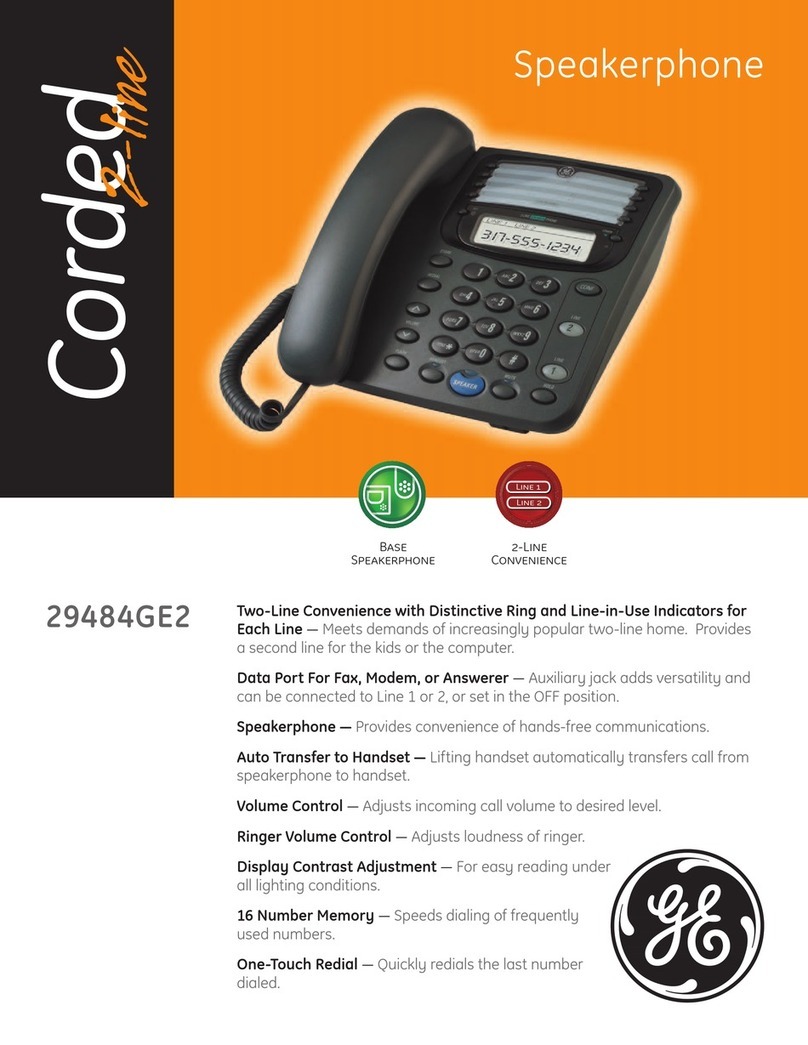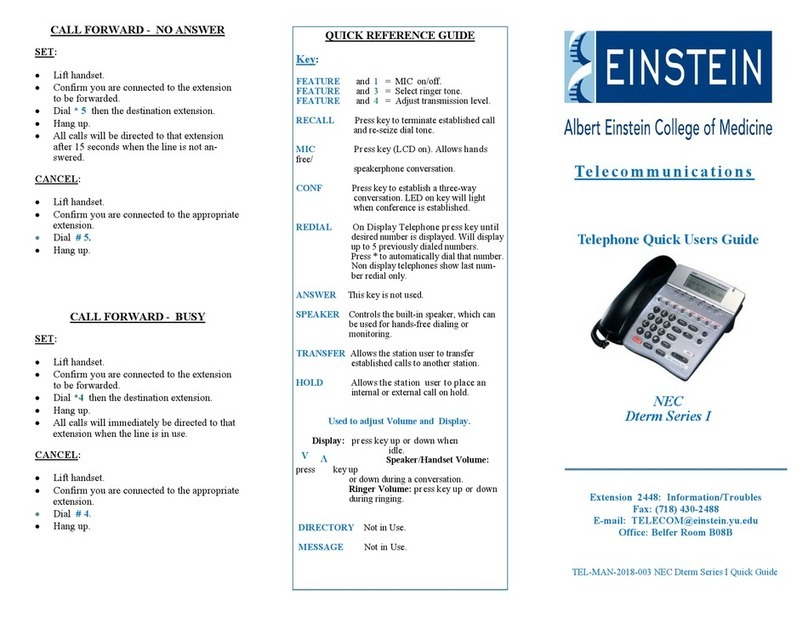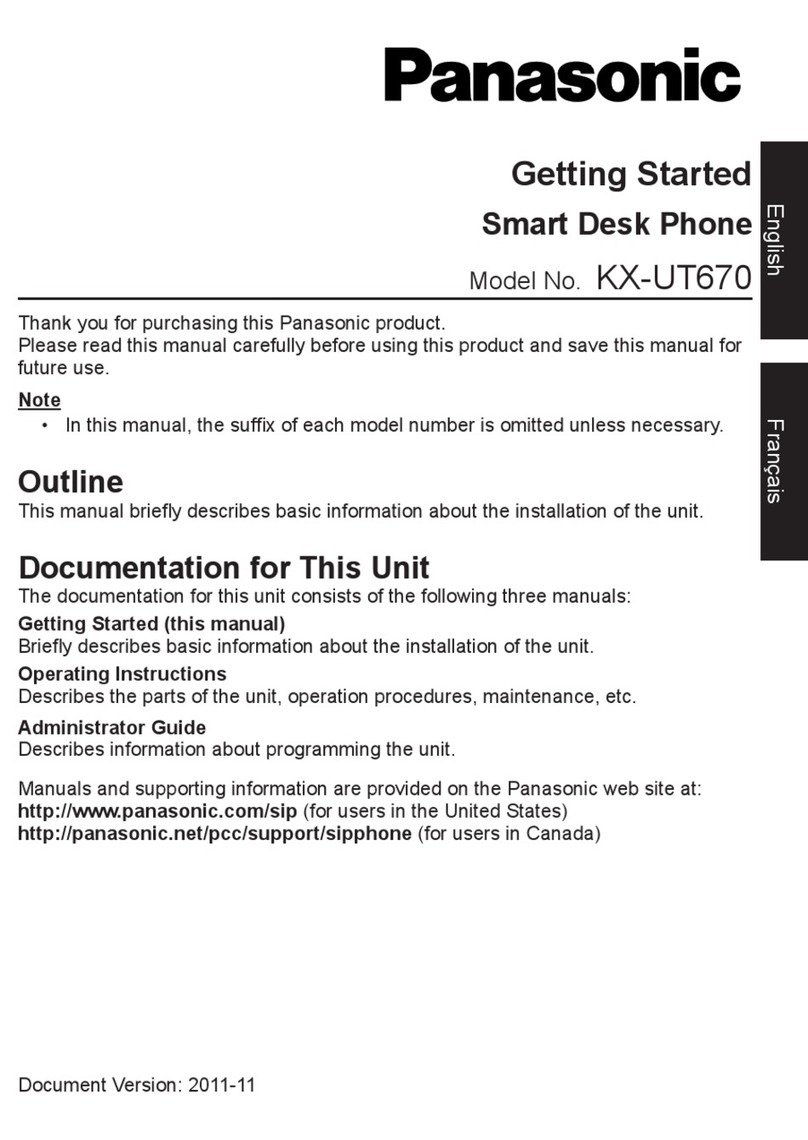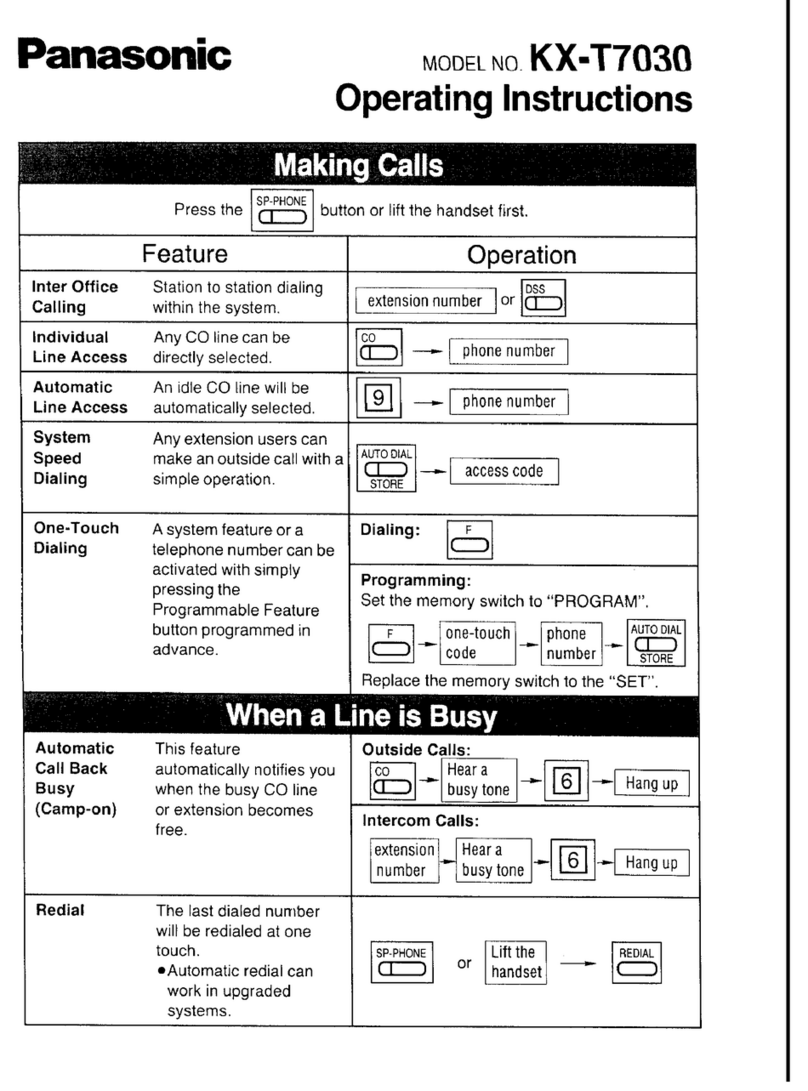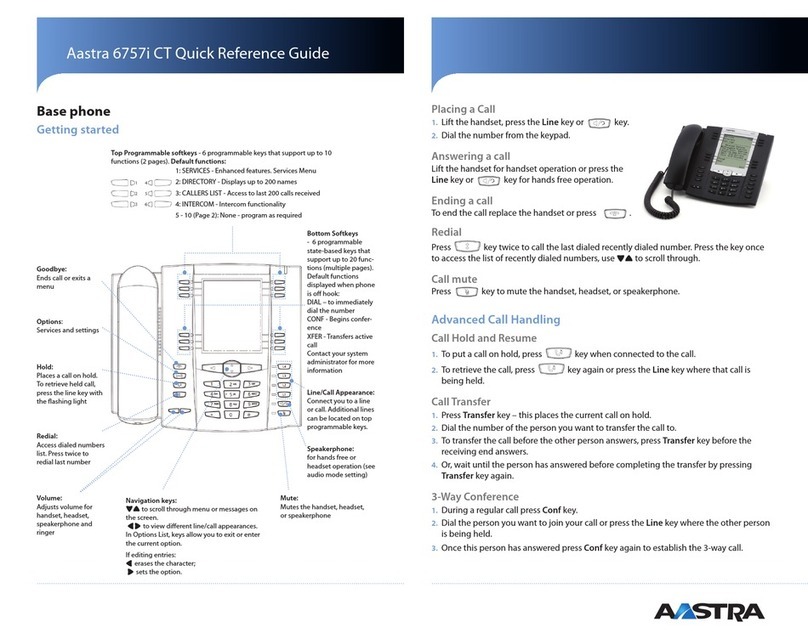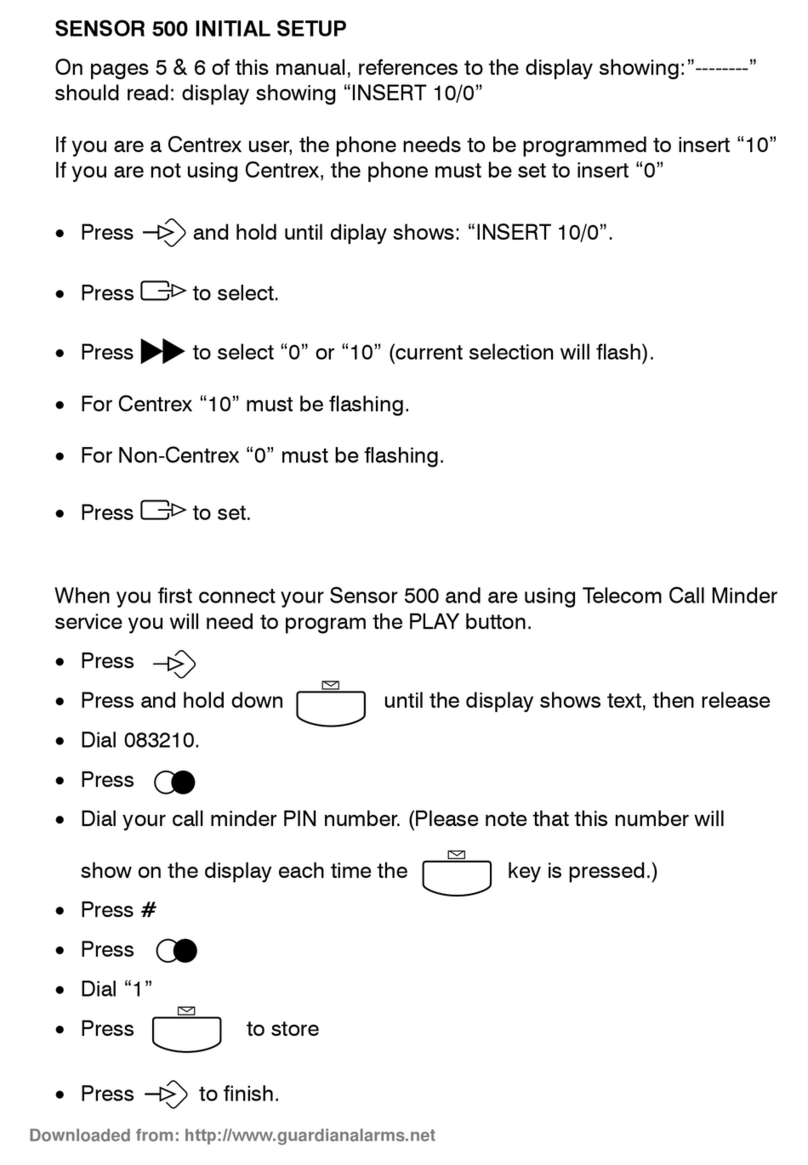Northern Telecom Unity Two-Line User manual


1
Contents
i
Package Contents
4
Features
Diagram
/
7
5
Assembly and installation
8
Line and Handset Cord Connections
/
8
To connect the handset cord
/
9
To connect the line cord
/
10
Power Transformer Connections
/
10
Tone/pulse selection
/
12
Differentiated Ringing Control
/
12
Configuration of Your Two Telephone Lines
/
13
Optional A-Lead Connection
/
14
Directory Card Installation
/
16
Wall Mounting
/
16
Operational problems
/
17
Basic Operation
Manual Dialing
/
19
On-hook Dialing
/
19
Hanging Up
/
19
Using the LINK key
/
20
19
UNITY Two-Line Business Terminal, User Guide
-
Issue 1

2
I
Contents
Last Number Redial
/
20
Attenuated Ringing
/
21
Visual Indicators
/
21
Feature-in-use
/
21
Message waiting
/
21
Factory Default Settings
/
22
Reverting to factory settings
/
22
l
Programmable Features
Tone/Pulse Selection
/
23
Line Hold Selection
/
24
To deactivate automatic hold
/
24
Remote release of hold
/
24
Prime Line Select
/
25
Answering
calls
/
26
Storing Commands
/
27
Storing a required pause
/
27
Storing a required link
/
27
Storing Telephone Numbers
/
28
Using the Shift Key
/
29
Automatic Dialing of Stored Numbers
/
29
Two stroke dialing
/
29
One stroke dialing
/
30
23
UNITY Two-Line Business Terminal, User Guide
-
Issue
1

Contents
I
3
Call Forwarding
/
30
To program call forward
/
30
To activate call forward
/
31
To cancel call forward
/
31
Do-Not-Disturb
/32
Handset Receive Volume Adjustment
/
32
Saved Number Redial
/
33
Selectable Headset Operation
/
34
Warranty
Warranty
/
35
Regulatory Information
/
38
35
Quick Reference Programming Guide 41
UNITY Two-Line Business Terminal, User Guide
-
Issue
1

5
Features
-
-
-
-
-
-
-
-
-
-
-
-
-
-
-
-
-
-
Two line capability
Prime line selection line 1, line 2, or neither
Eight (8) programmable memory keys for automatic dialing
Shift key that enables each memory keto store two (2) tele-
phone numbers, for a total of 16 stor
ec!
numbers or codes
Visual indicators for ringing, off-hook, call forward, message
waiting for each line, feature-in-use, do-not-disturb, hold and
line in use Program Mode Shift
LINK
[L]
key for hookswitch flash
Line release
[RI
key
Line Hold
Automatic hold for switching between lines
Remote release of hold
Last Number Redial
[Redial]
Saved Number Redial
[S]
Do-Not-Disturb with visual indicators
On-hook dialing
Dedicated call forward key
Hearing aid compatibility
Tone/Pulse selection, tone default
Adjustable ringer volume

6
/
Features
-
-
-
-
-
-
-
-
-
-
-
-
One stroke speed dialing
7
l?oeFditt
volume control,handset
-S
eaker
-
P
a erter
Scratch-resistant matte finish
Wall-mountable with optional wall mount kit
C.O.
/
PBX,
CENTREX
compatible
A-Lead control compatible for operation behind
lA2
Key type systems
Differentiated ringing control
Power failure operation
Adjustable handset and receive volume
Selectable headset option
Memory protection retains programmed phone numbers up
72 hours without AC power
Program key
UNITY Two-Line Business Terminal, User Guide
-
issue 1

Features /7
Programmable Memory Keys (8)
Last Number Redial (Redial)
Link Key (L)
Saved Number Redial (S)
Release Kev
Dial Pad
/
/
Volume Control Rocker Switch
Fig. 1

8
Assembly and Installation
The Unity Two-Line is a Two line electronic telephone designed
and factory wired for use with PBX,
CENTREX
or CENTRAL
OFFICE (CO) switching system. No wiring changes are required.
Follow these simple installation steps and start using your new
Unity telephone set.
Line and
Handset
Cord
CAUTION
Connections
Before installing the Unity Two-Line, ensure that the
RJ14 (two line) wall jack designated for it is properly
wired for this type of telephone. Plugging the Unity
Two-Line into a jack wired for proprietary-type tele-
phones such as the Meridian
SL-1
or Meridian SL-100
terminals may damage your phone.
UNITY Two-Line Business Terminal, User Guide
-
Issue 1

Assembly and Installation
/
9
7’0 Connect the
-
Insert
the plug at one end of the coiled handset cord into the
Handset Cord
handset cord jack on the bottom of your phone. A “click” indi-
cates that it is properly locked in place. See Figure 2.
-
Route the cord through the handset cord channel as shown in
Figure 2. Then connect the plug at the other end of the cord to
the handset. A “click” indicates that it is locked in
place.
Fig. 2
UNITY Two-Line Business Terminal, User Guide
-
Issue 1

10 /Assembly and Installation
To Connect the
Line Cord
Power
Transformer
Connections
-
Insert
the
plug at one end of the line cord into the standard
line cord jack (designated
'J2’)
on the bottom of your phone. A
‘click’ indicates that it is locked into place.
-
Route the line cord through the line cord channel. See Figure 3
Fig. 3
The Unity Two-Line is a powerful telephone with many features
such as automatic dialing and a built-in speaker for call monitor-
ing. Therefore, your telephone is equipped with a transformer for
the power needed to enable these additional features.
To
prevent
accidentally turning off power to your phone, we recommend
using an outlet that is not controlled by a light switch.
Note: Make all cord connections before plugging the power trans-
former into an AC outlet.

Assembly and Installation /11
To Connect the
Unity
Two-Line to AC
Power
Fig. 4
-
-
-
Take the end of the line cord that is not already connected to
the phone and insert it into the jack in the adapter. See
Figure 4. A ‘click’ indicates that it is locked into place.
Insert the adapter into the RJ14 (Two line) wall jack as shown
in Figure 5. Once again, a “click’ indicates that it is properly
locked into position.
Plug your transformer into an AC outlet that is within five feet
of the wall jack. (Figure 6.)
Note: During an AC power failure, you can still use the Unity
Two-Line like a standard telephone, but only on Line 1. You can
dial out manually (in tone mode) and receive incoming calls. Set
reverts to factory default setting.
Fig. 5
Fig.
6
UNITY Two-Line Business Terminal, User Guide
-
Issue 1

12
/
Assembly and Installation
Tone/PuIse
The Unity Two-Line is shipped from the factory already pro-
Selection
g
rammed for tone dialing. You can alter the setting to pulse dial-
ing if you do not have tone service. See ‘Tone/Pulse Selection’ in
the ‘Programmable Features’ section for details on how to pro-
gram your phone for pulse dialing.
Differentiated
Your Unity Two-Line is equipped with a differentiated ringing
Ringing Control
control. Use a small flat-bladed screwdriver to turn the control
either clockwise or counterclockwise to vary the pitch of the tone
alerter (the ringing sound) of your phone. This can help you dis-
tinguish if it is your telephone that is ringing when you are away
from your desk, but still within hearing distance. (Refer to
Figure 7).
Fig. 7
UNITY Two-Line Business Terminal, User Guide
-
Issue 1

Assembly and Installation
/
13
Configuration Of
TheUnityT
wo-Line is shipped from Northern Telecom ready to
Your
Two
use. Your phone is configured for tone dialing; Line 1 is your
Telephone
Prime Line, Automatic Hold, two stroke dialing and volume
con-
tr
1s
Lines
o
ls
set to nominal. However, you can change all these settings
to suit your particular situation. Refer to the ‘Basic Operation’
section, for factory default setting details, or to modify individual
original factory settings refer to the ‘Programmable Features’
section.
Note: If only one line is connected the LED light beside line 2 will
remain on.

14
/
Assembly and Installation
Optional A-Lead
using your Unity Two-Line with certain systems may require A-
Connection
lead control. To enable compatibility with this type of system,
you can order the optional A-lead cord to plug into the second
jack (designated
'J1’)
on the underside of your phone. Refer to
Figure 8 for A-lead cord and jack connections.
Jl
J2
IEJ
IQ
I’
I]
Fig.
a
UNITY Two-Line Business
Terminal,
User Guide
-
Issue 1

Assembly and Installation
/
15
To Connect the
-
Insert the flat P-conductor A-lead line cord into the jack
('J1’)
Optional A-Lead to
located to the left of the two-line jack. A ‘click’ indicates that
Your UNITY
Two-Line
the plug is properly locked into the jack.
-
Route the A-lead line cord through the A-lead line cord chan-
nel.
-
Connect the other end of the A-lead cord to a wall jack that is
specially wired for this type of system.
Fig. 9
Transformer
Optional
‘A’
Lead Cord
TELADAPT Plug
Telco
Wall
UNITY Two-Line Business Terminal, User Guide
-
Issue 1

16
/
Assembly and Installation
Directory Card
Installation
To remove the
directory card
Wall-Mounting
Your Unity Two-Line comes with a plastic faceplate covering and
a directory card that fits beneath the area where the handset rests.
Type orrint your telephone number and any number or codes
you nee
z
for quick reference on the card.
Position the card in the well area. Insert the plastic faceplate. To
do this insert the tab at the top of the faceplate into the slot at the
top of the retaining area and snap the tabs at the bottom in place.
Insert a straightened paper clip into the indentation below the
Northern Telecom Logo on the faceplate. Gently pull the tabs out
of the retaining slots and lift the faceplate off.
Fig.10
If you intend to wall-mount your Unity Two-Line, order the
optional wall-mounting kit.

Assembly and Installation /17
Operational
If
your experience operational problems with this terminal, follow the
Problems
procedures
outlined below:
Determine if the problem is in your terminal.
-
N
N
'0
N
0
5
C
0
tc
I
Problem
o
dial tone
Line cord is notlu ed
into the
RJ14C,
J14
I!%
Ensure all plugs are
properly inserted in
wall jack or telephone cor- correct jacks
rectly
Jo dial tone for Set in headset mode Deactivate
headset
n hook dialing mode, press
[-I
-
q
-F1
Jo incoming calls
r
‘FT’
light on Do-Not-Disturb is
activat-
Use right side of
vol-
ed Volume control turned
ume control.Tum
vol-
Off
ume
control rocker
switch up until Do-Not-
Disturb
is
deactivated
lemory dialing Power disconnected or
oes not work ower off for greater than Make sure power
trans-
%
former is connected to a
hours
live AC outlet
.
Reprogram memory
locations
:annot
dial out
Zontinous
dial
me)
Tone/Pulse may be pro-
gr;remed
for the wrong Check
Tone/Pulse
rhde
and try
placing
a
UNITY Two-Line Business Terminal, User Guide
-
Issue
1

18
/
Assembly and Installation
Problem Possible
Cause
Cannot
hear called Handset volume level low
Use volume control
party switch to raise receive
level
Calling
party too
Handset volume control
Use volume control
oud switch turned up too high
switch to lower receive
level
Line
2 LED is
per-
Line 2 is not connected Check line cord is
con-
nanently on nected in the ri
ht
side
line cord jack, c
a
eck
jack wiring for
two-line
operation
I
Unity
Terminal.
User Guide
-
Issue
1

19
Basic Operation
Manual Dialing
To Place a Call
In-hook Dialing
To Monitor an
Outgoing Call
Hanging up
Your Unit
explains t
K
Two-line telephone is ready to use. This section
e basic features that do not require an
E
Famming*
pro
It will get you started and enable you to make ca
s
w
ile
you are
learning how to program your Unity for your particular situation.
-
Lift the handset and listen for dial tone
-
Key in the number on the dial pad
-
Hang up the handset or press the q key to terminate the
Cdl.
-
Press a line key. The LED next to it will light and you will hear
a dial tone.
-
Dial the number. You can monitor the call without picking up
the handset.
-
If someone answers, pick up the handset to talk.
-
If no answer, press the q key to terminate the call.
Simply hang up in the conventional manner. If you want to termi-
nate a call without
Release
m
key. T
K
utting the handset back on-hook, press the
is is e
down for two seconds an
2
uivalent to pressing the hookswitch
have a dial tone. allows you to dial again as soon as you
UNITY Two-Line Business Terminal, User Guide
-
Issue 1

20
/
Basic Operation
Using
the
LINK
Your local telephone company or communication system may
(L)
Key
offer additional service including functions that allow you to
interrupt a conversation to answer an incoming call, (Call
.I
Waiting), or transfer a call to a third party (Call Transfer). When
using these services you need to free your line momentarily.
For convenience and reliability, the Unity Two-Line is equipped
with an electronically precision-timed Link
(L)
key. Pressing this
key frees the line for the appropriate length of time regardless of
how long you hold it down.
Last Number
Iff
you manually dial a number and get a busy signal or no answer
Redial
you can dial the same number again by pressing the Last Number
Redial
jl
key.This will automatically redial the last num-
ber which was dialed manually, up to 40 digits long.
Note:
If you manually dial another number, it will replace what-
ever was previously stored in ‘Redial’ memory. However, it will
not store any digits dialed by a memory key.
Table of contents
Other Northern Telecom Telephone manuals

Northern Telecom
Northern Telecom QSK 100 Instruction Manual
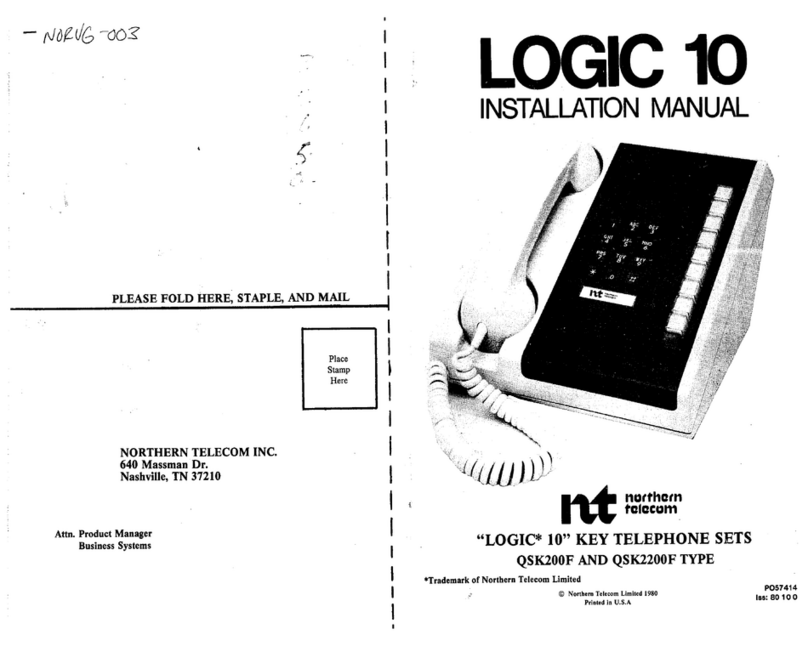
Northern Telecom
Northern Telecom Logic 10 User manual

Northern Telecom
Northern Telecom Decorator Series Instruction manual
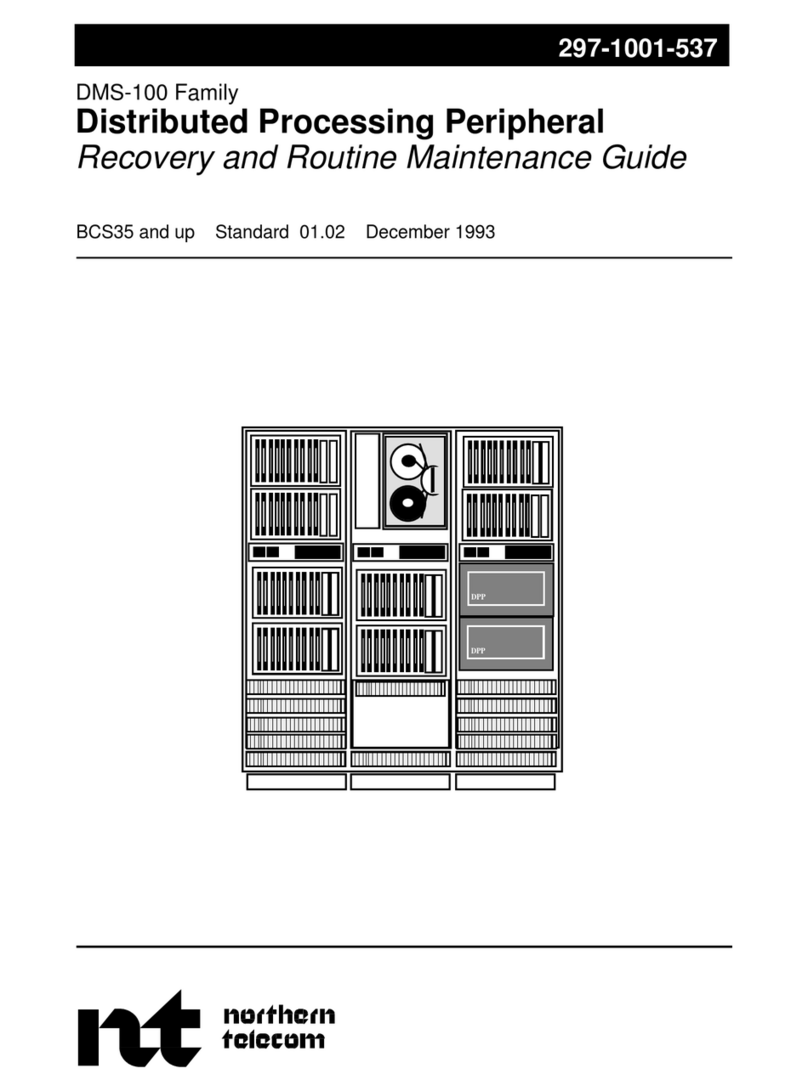
Northern Telecom
Northern Telecom DMS-100 Series Operating manual

Northern Telecom
Northern Telecom 3X8 User guide

Northern Telecom
Northern Telecom Meridian M3000 User manual
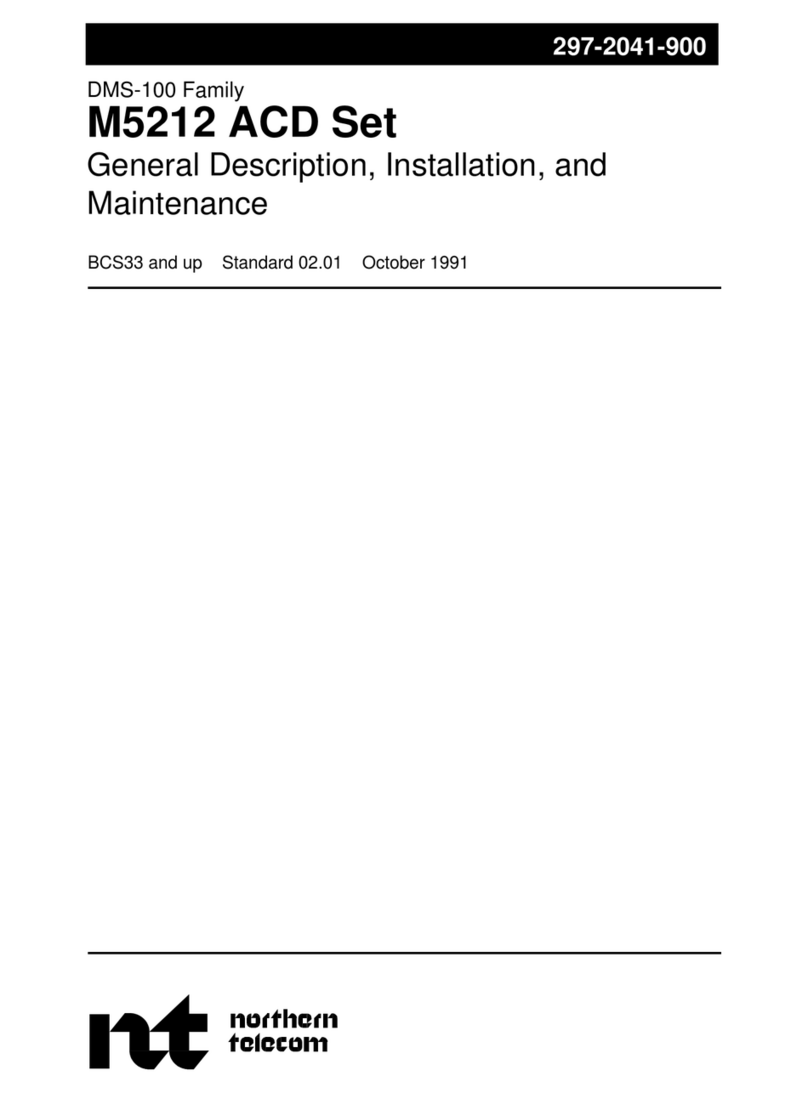
Northern Telecom
Northern Telecom M5212 ACD Operating and installation instructions
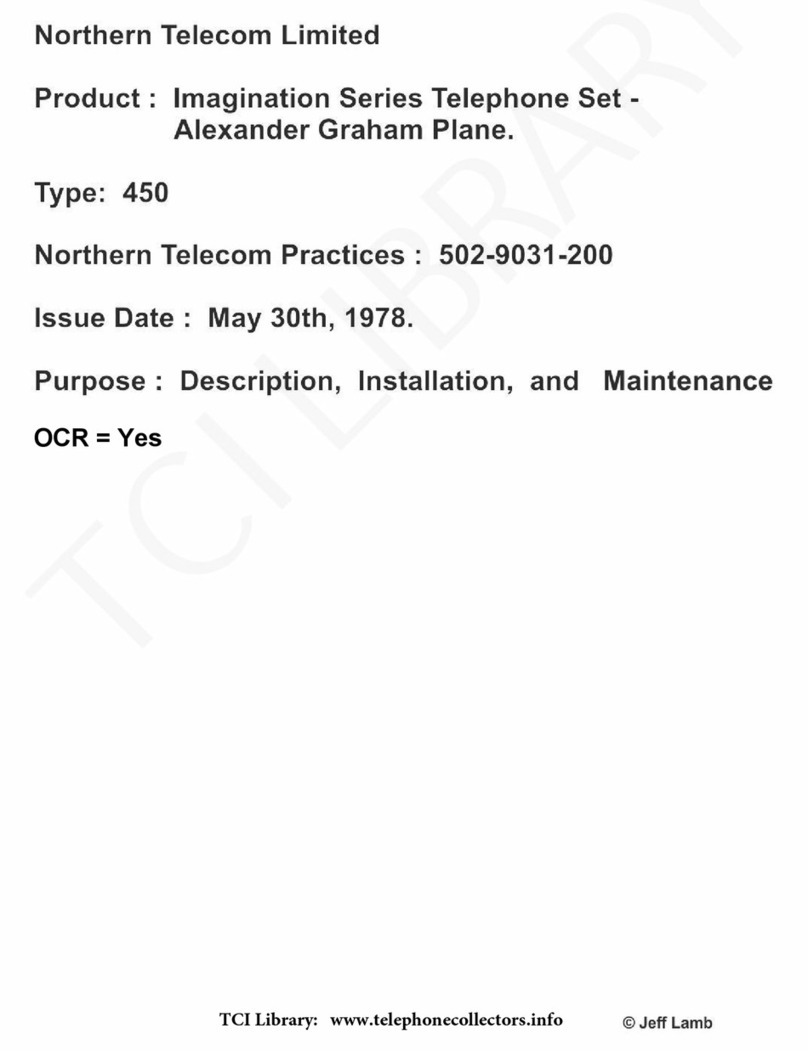
Northern Telecom
Northern Telecom IMAGINATION QSK450 Operating and installation instructions
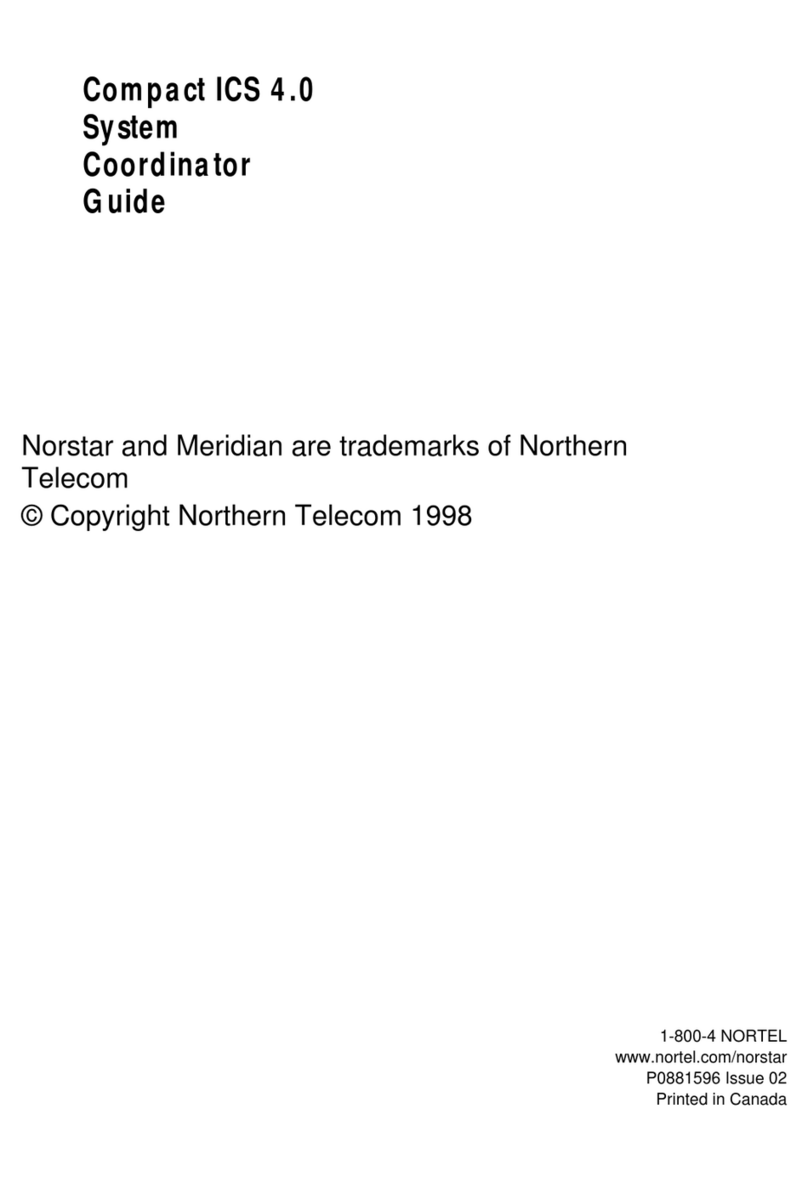
Northern Telecom
Northern Telecom Compact ICS 4.0 User manual
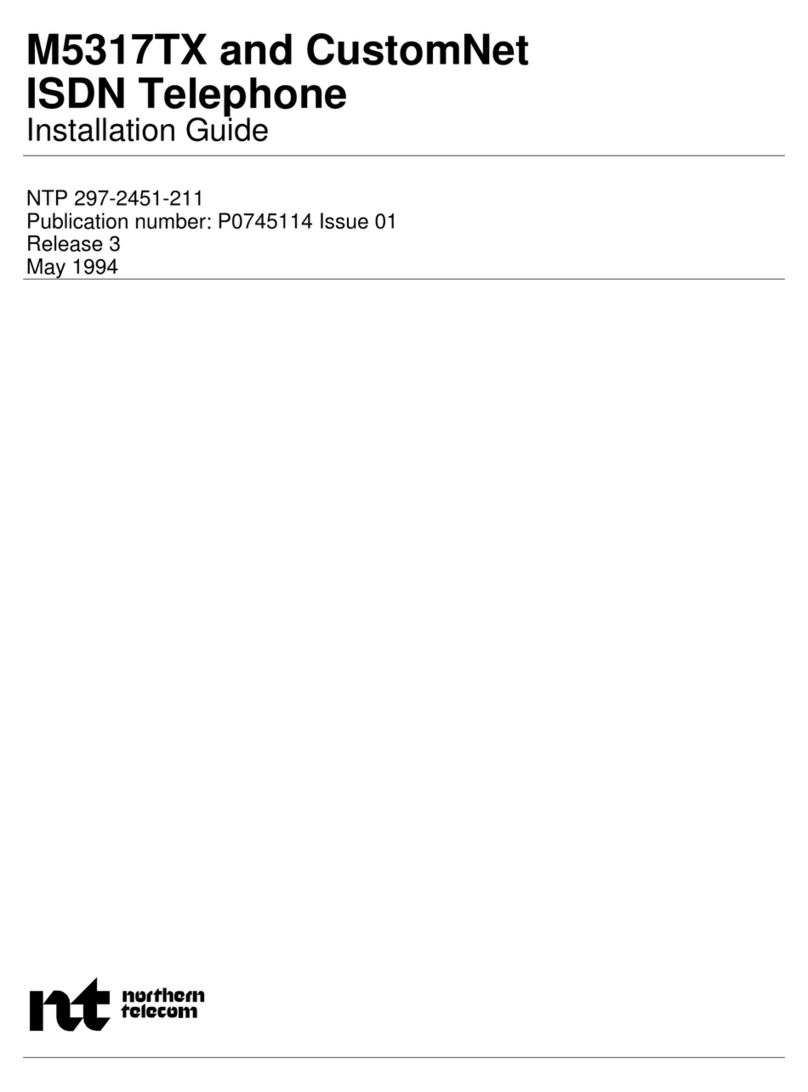
Northern Telecom
Northern Telecom M5317TX User manual