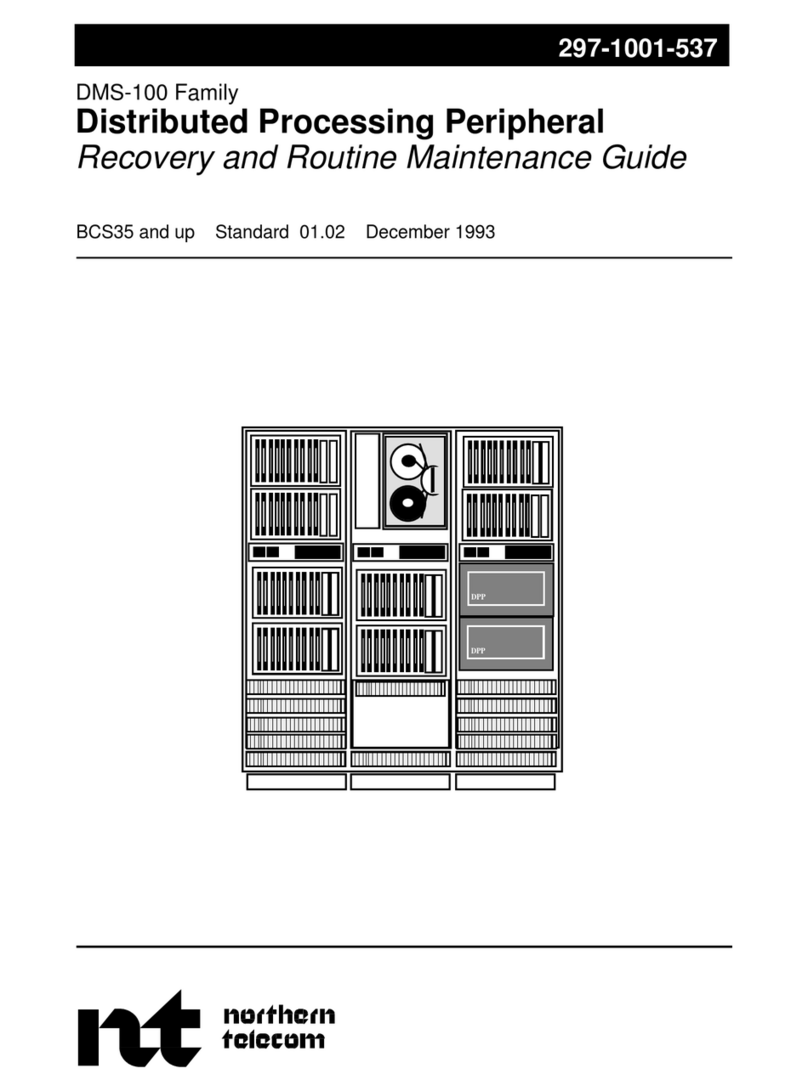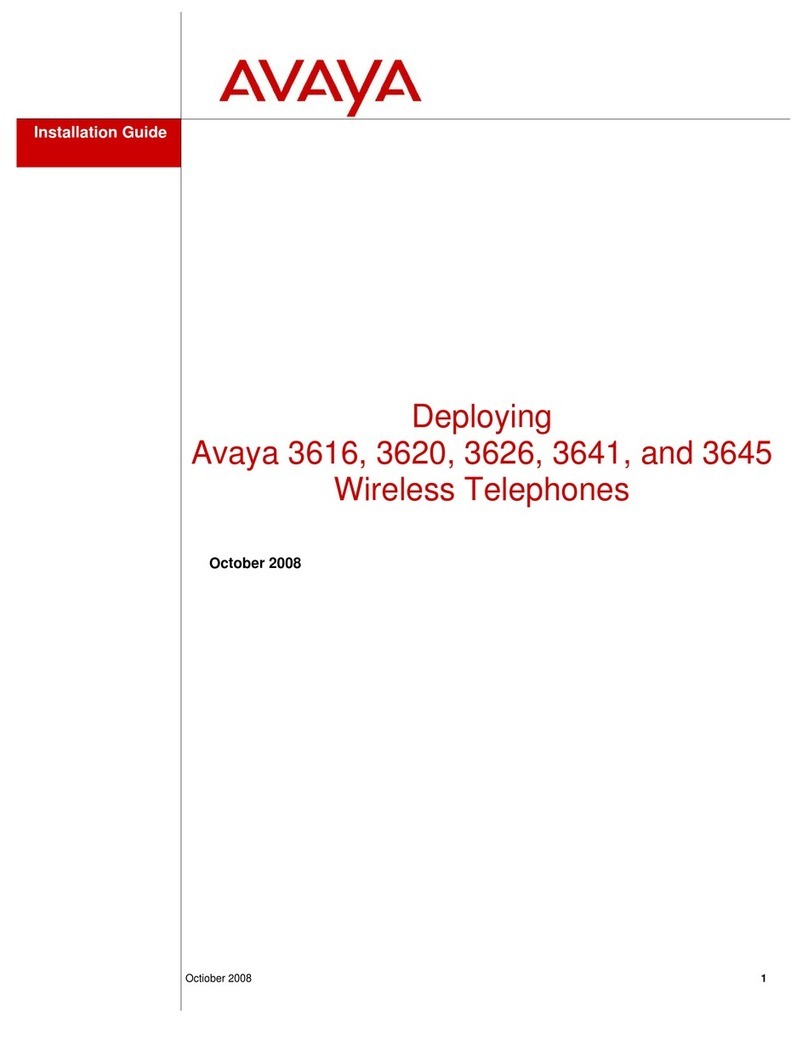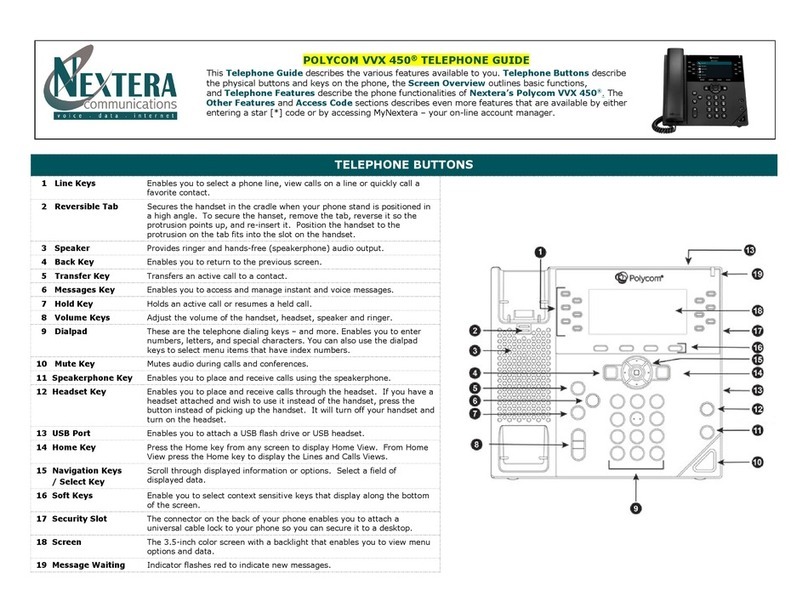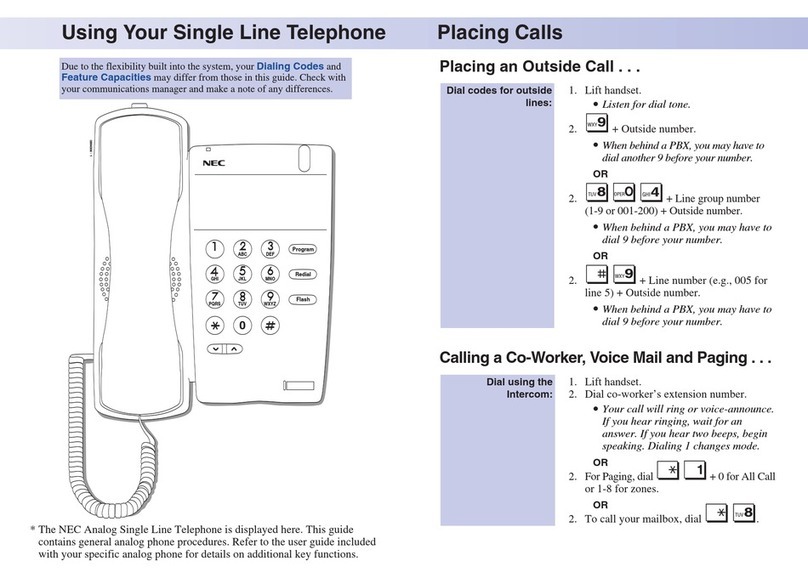Northern Telecom DisplayPhone User manual
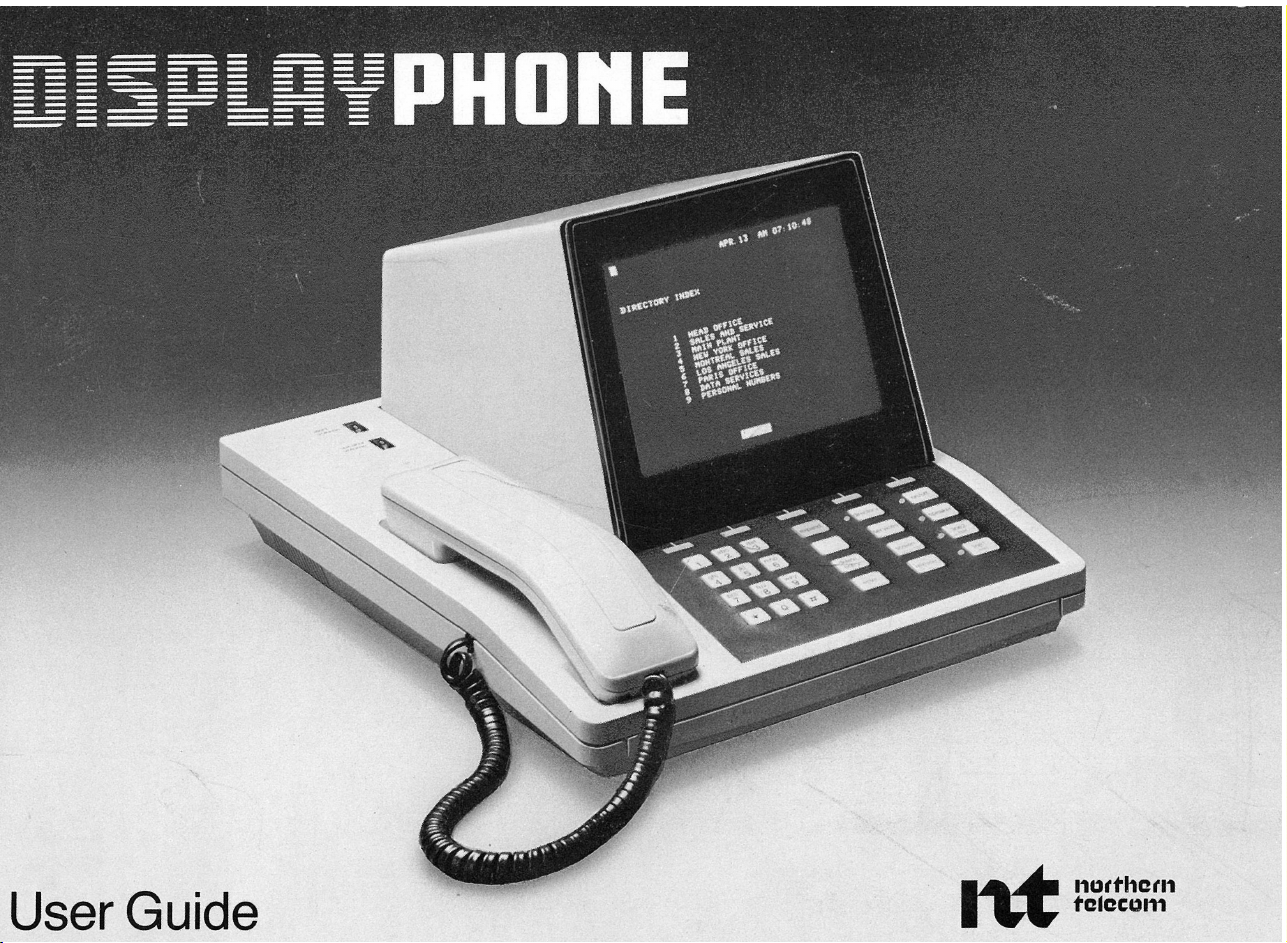
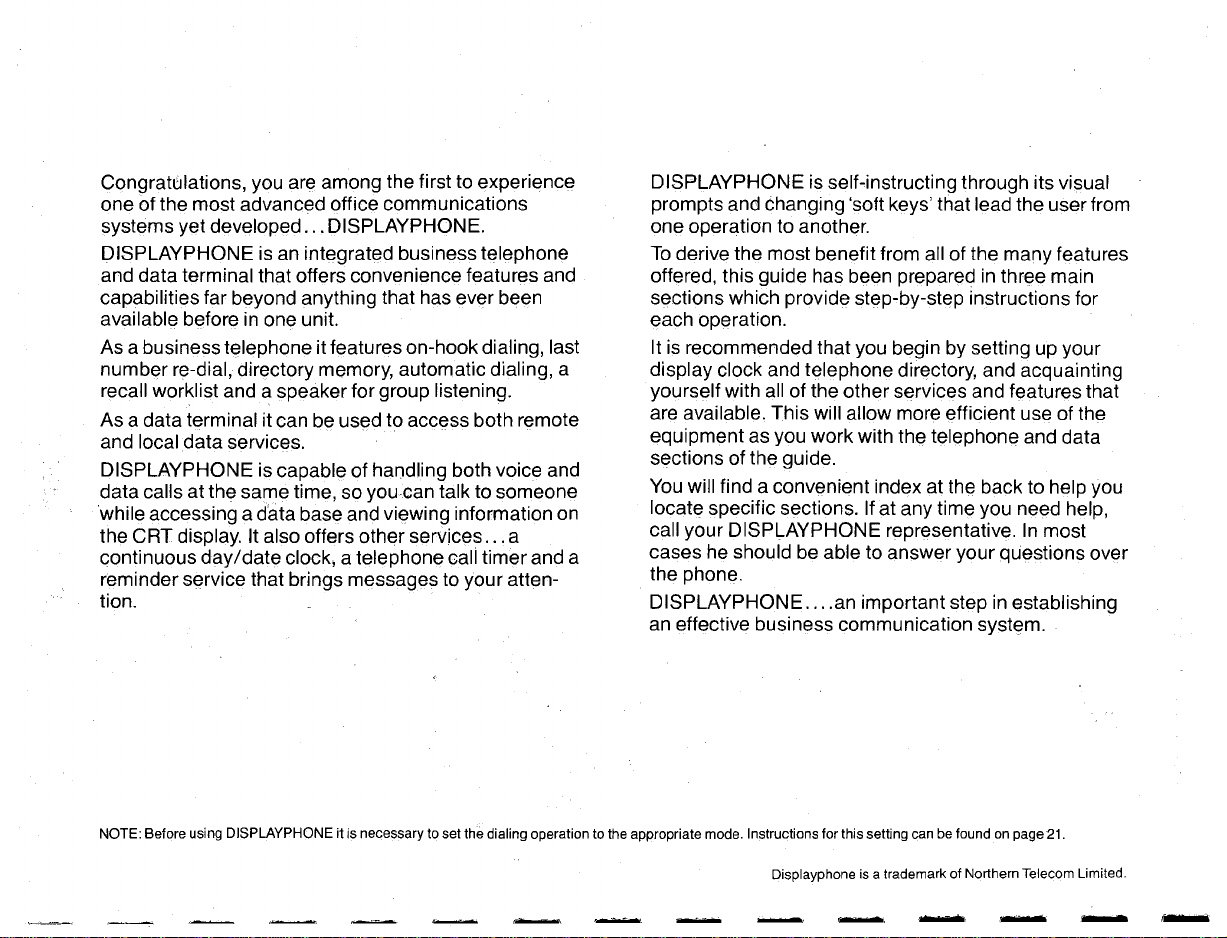
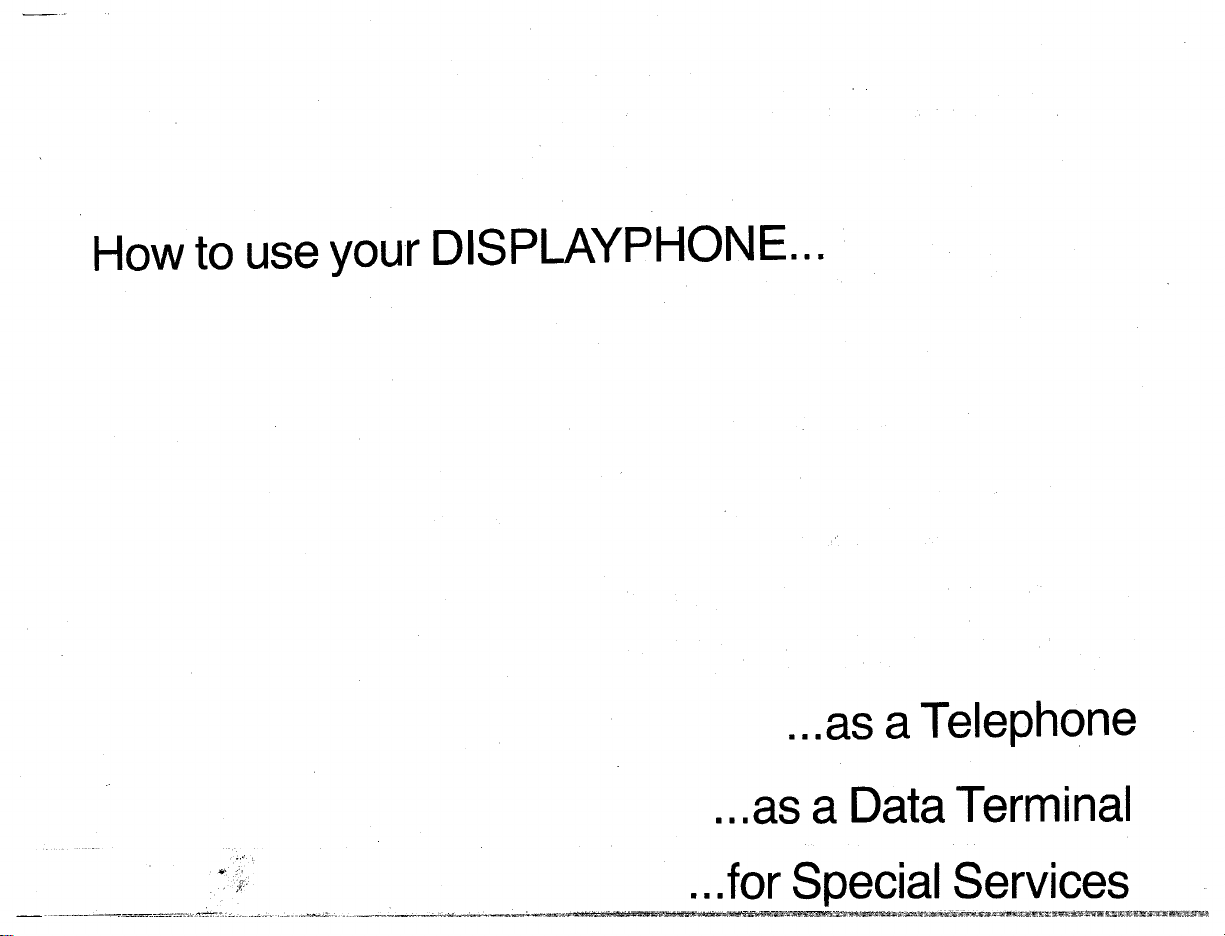
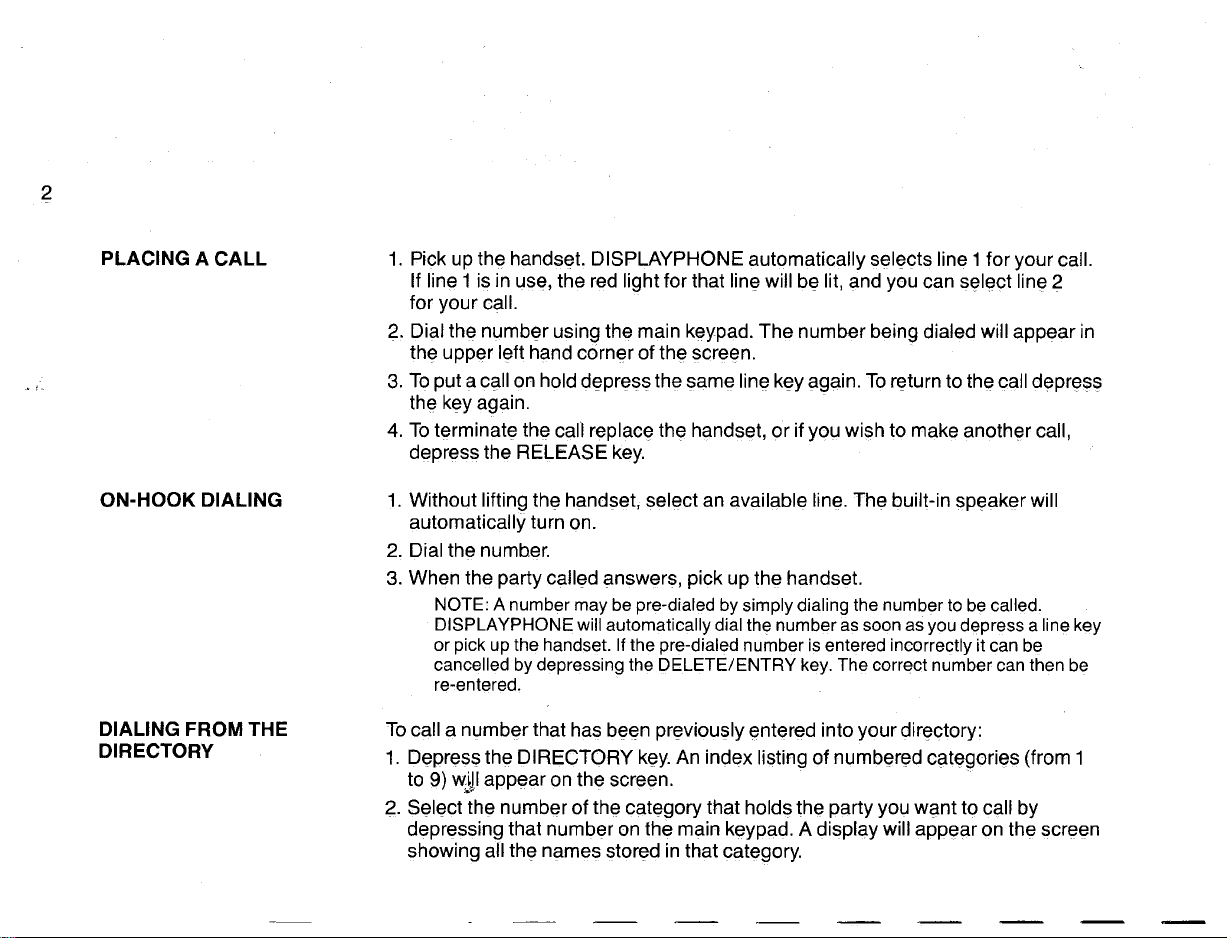
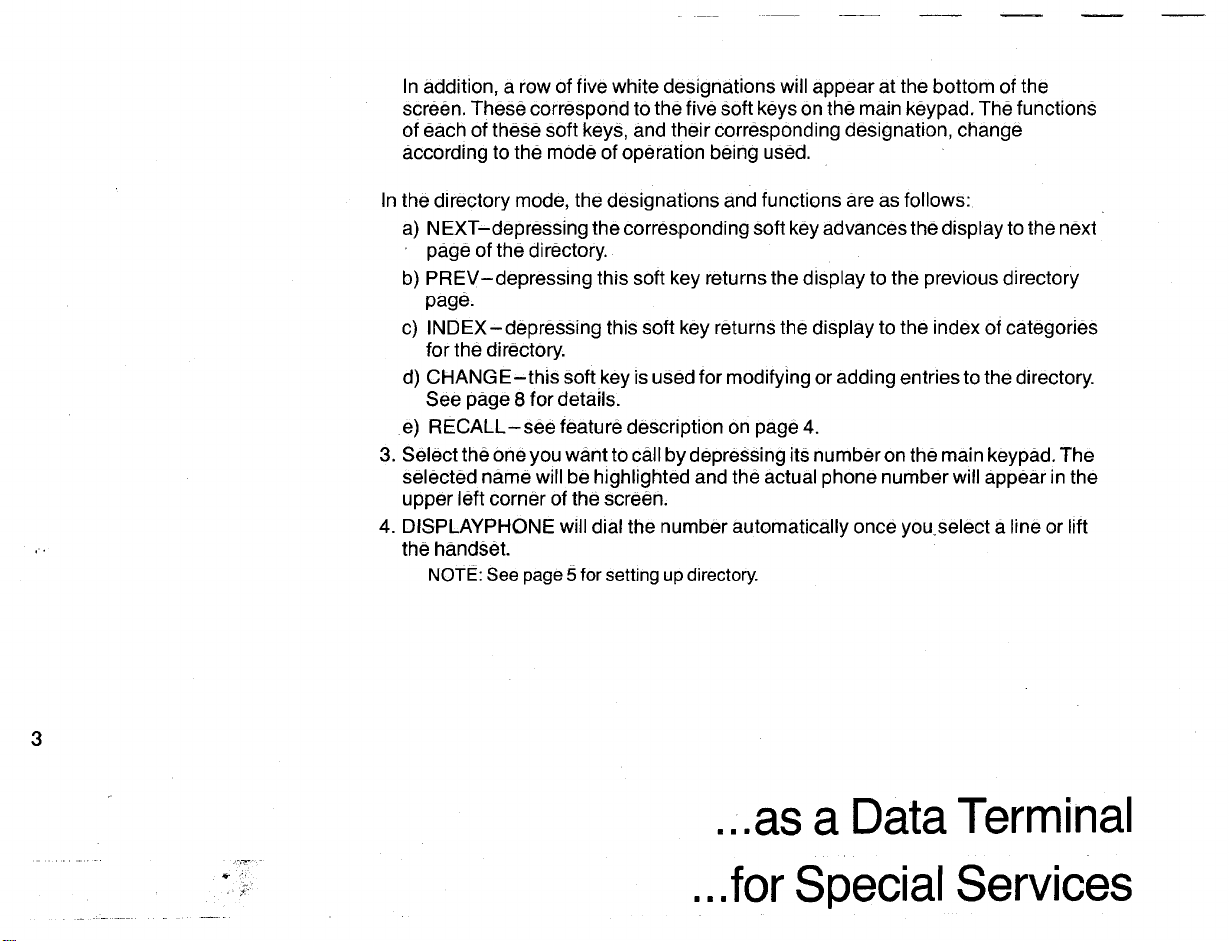

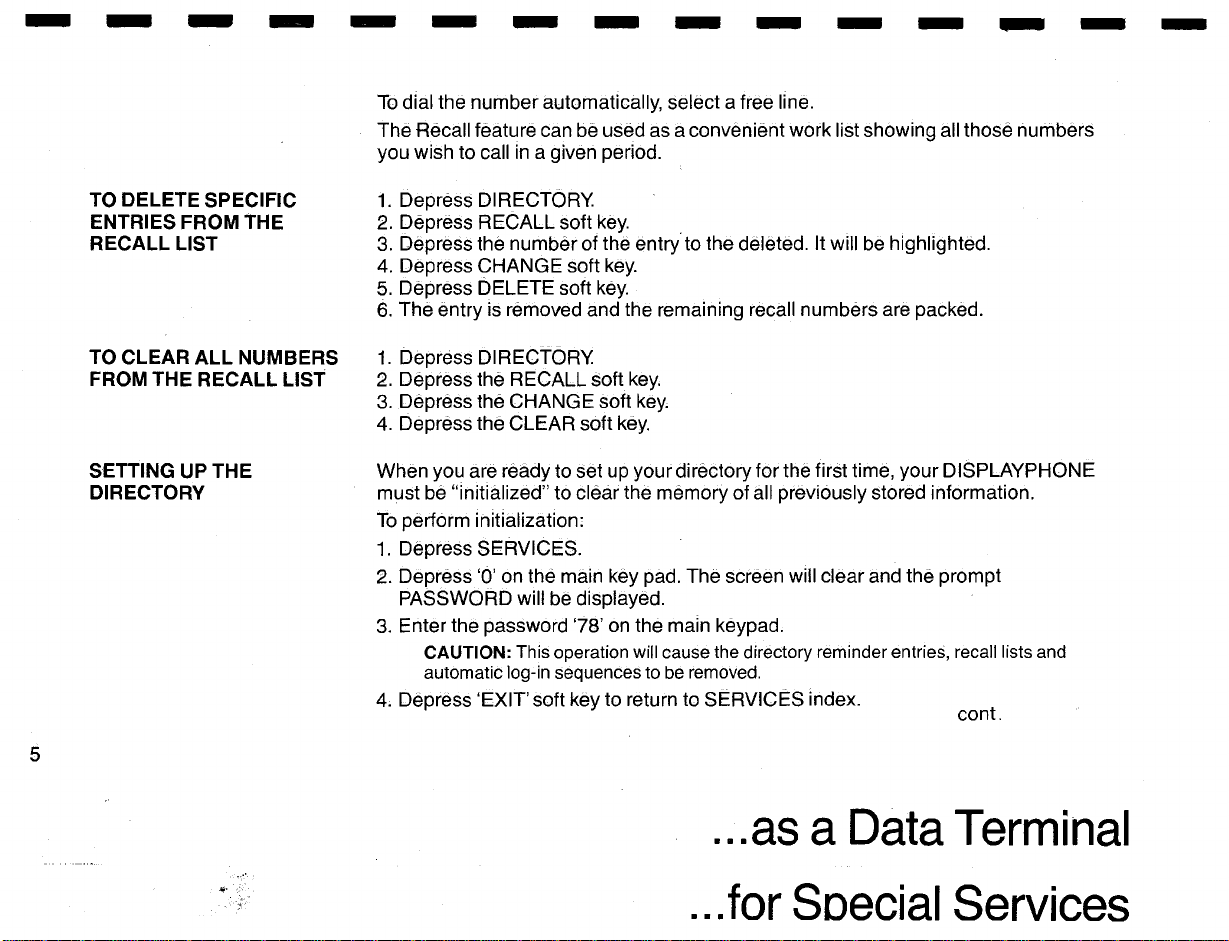
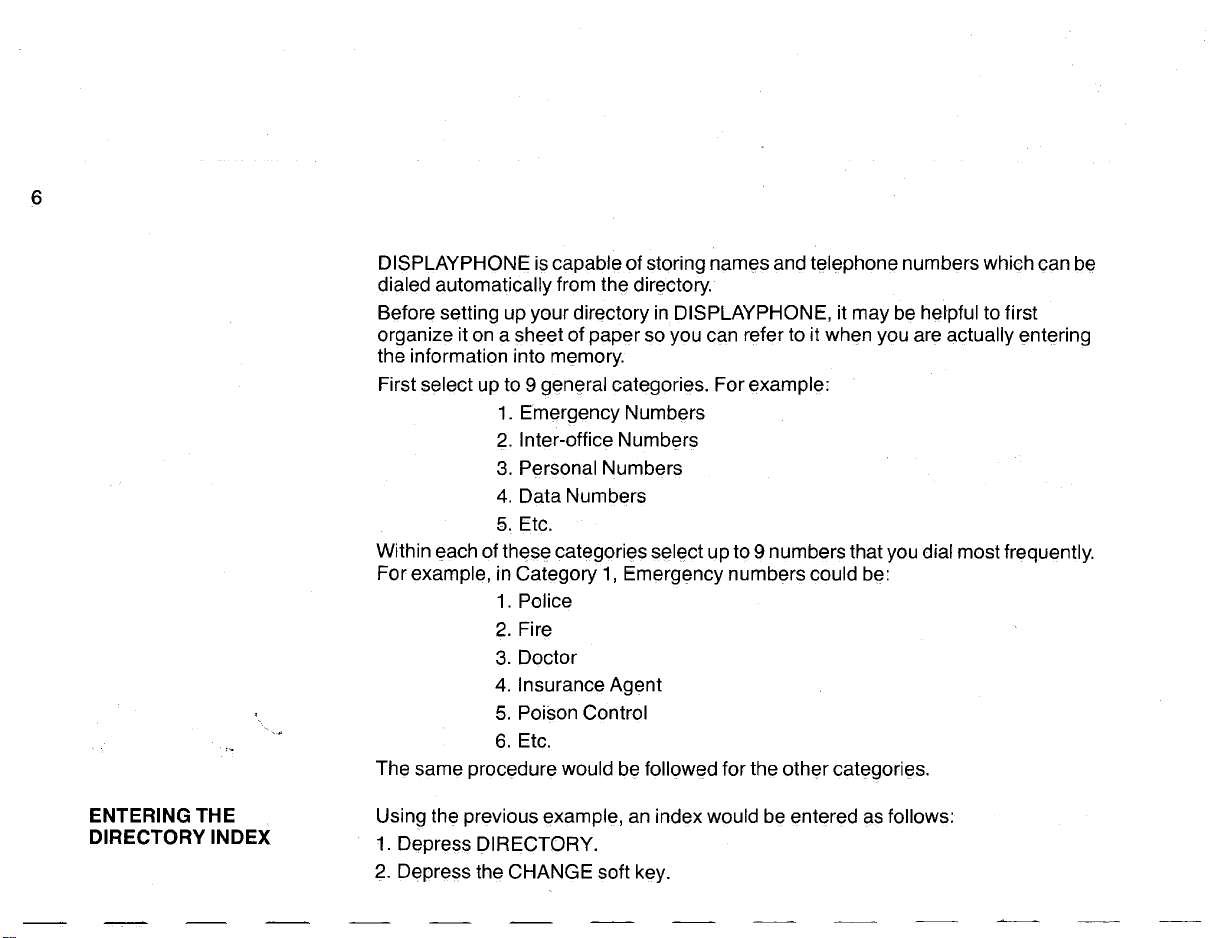
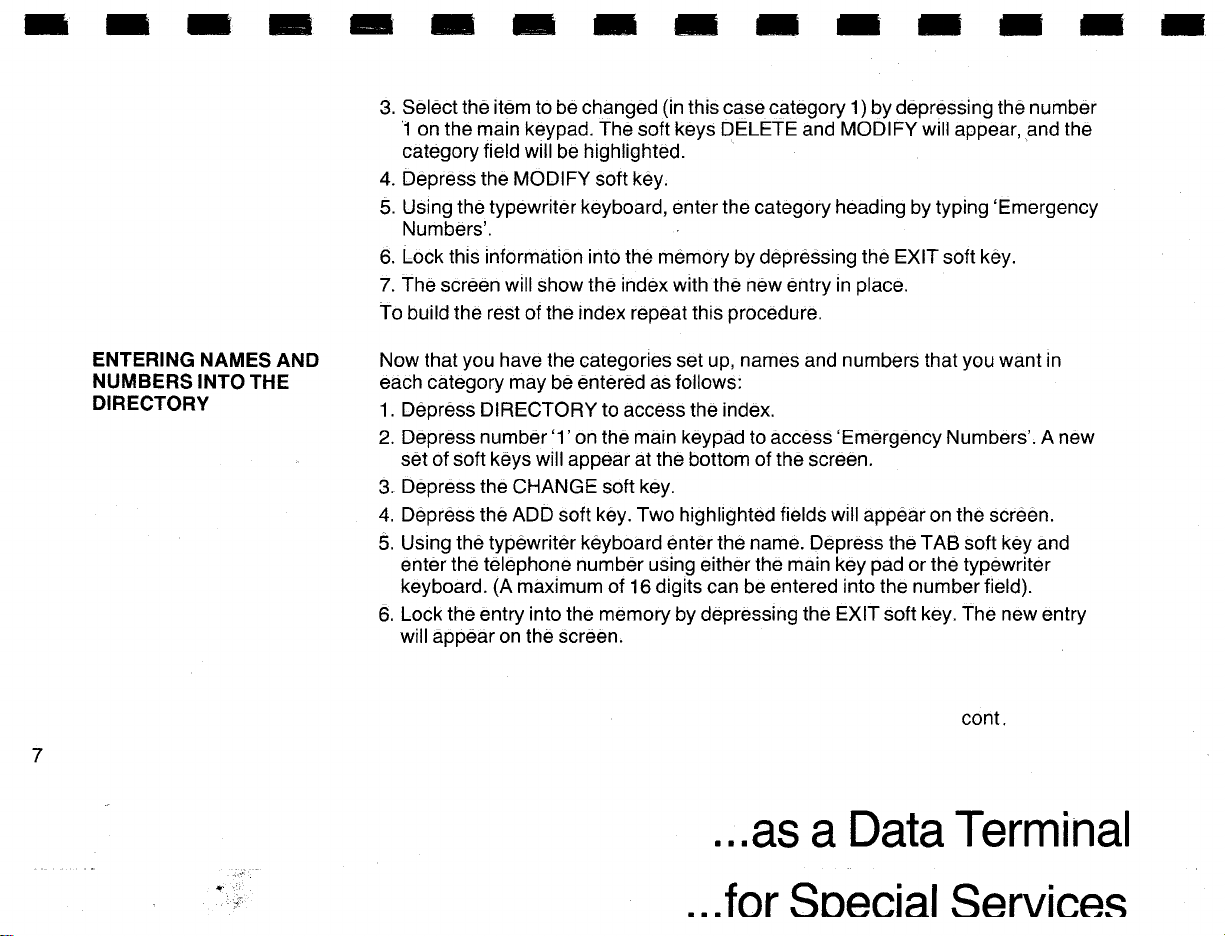



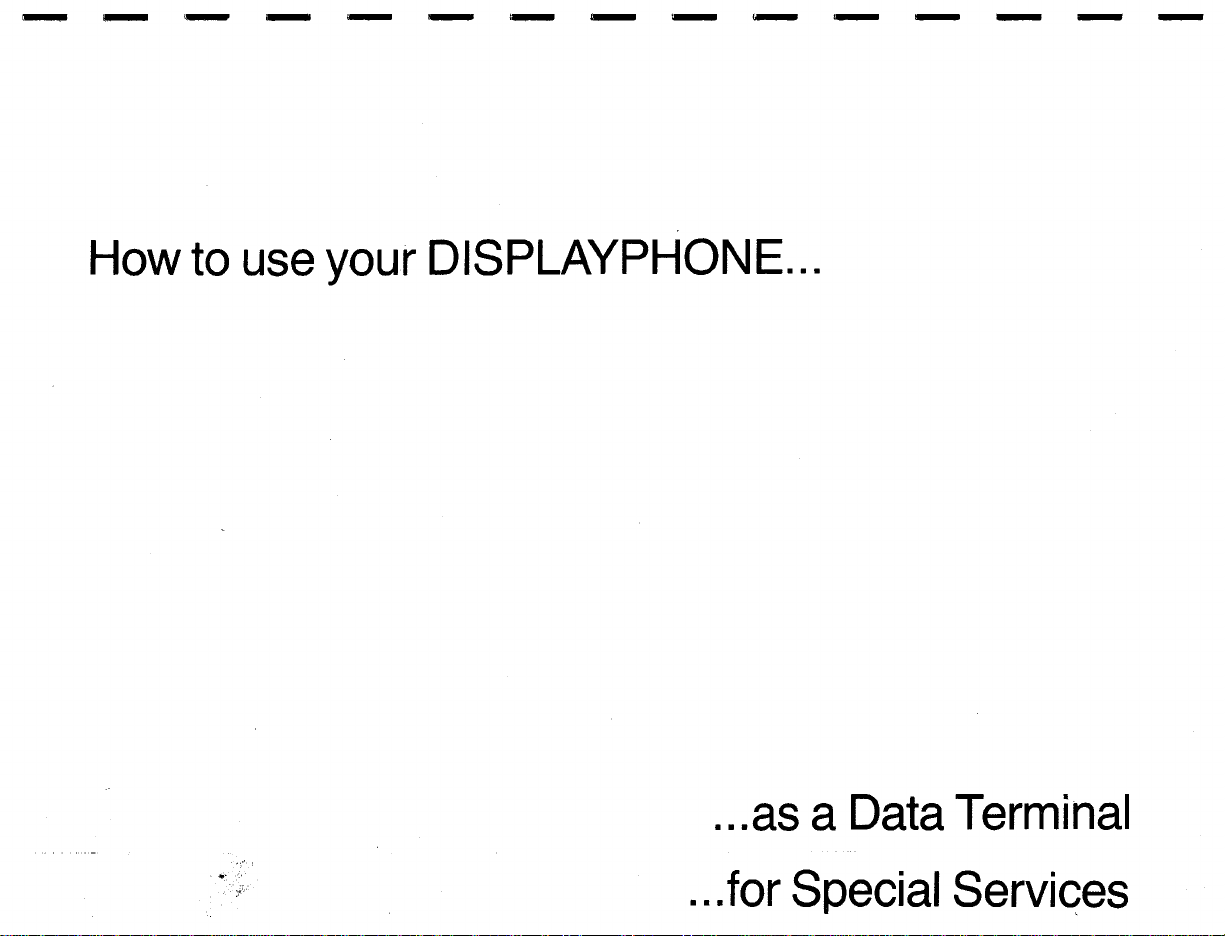

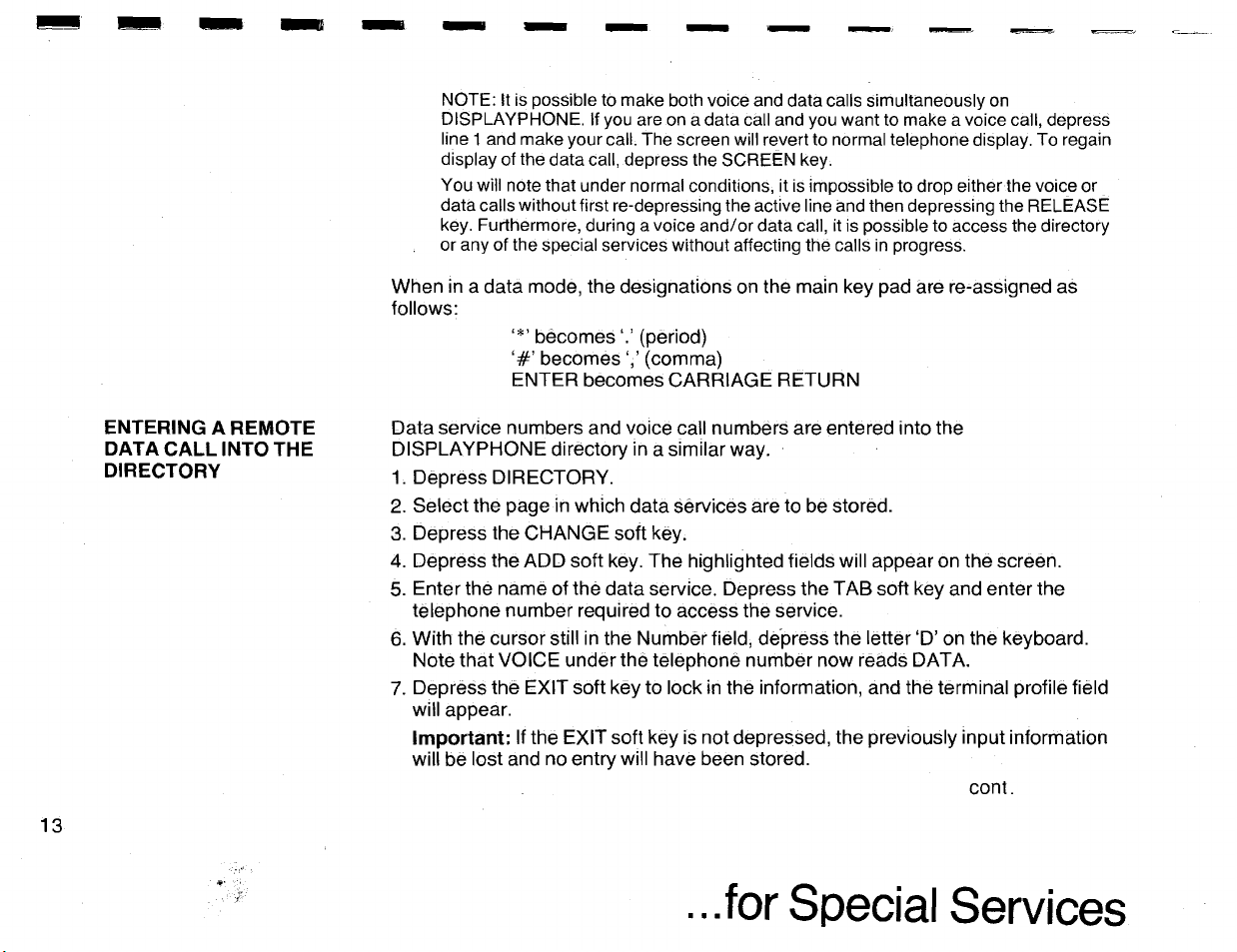



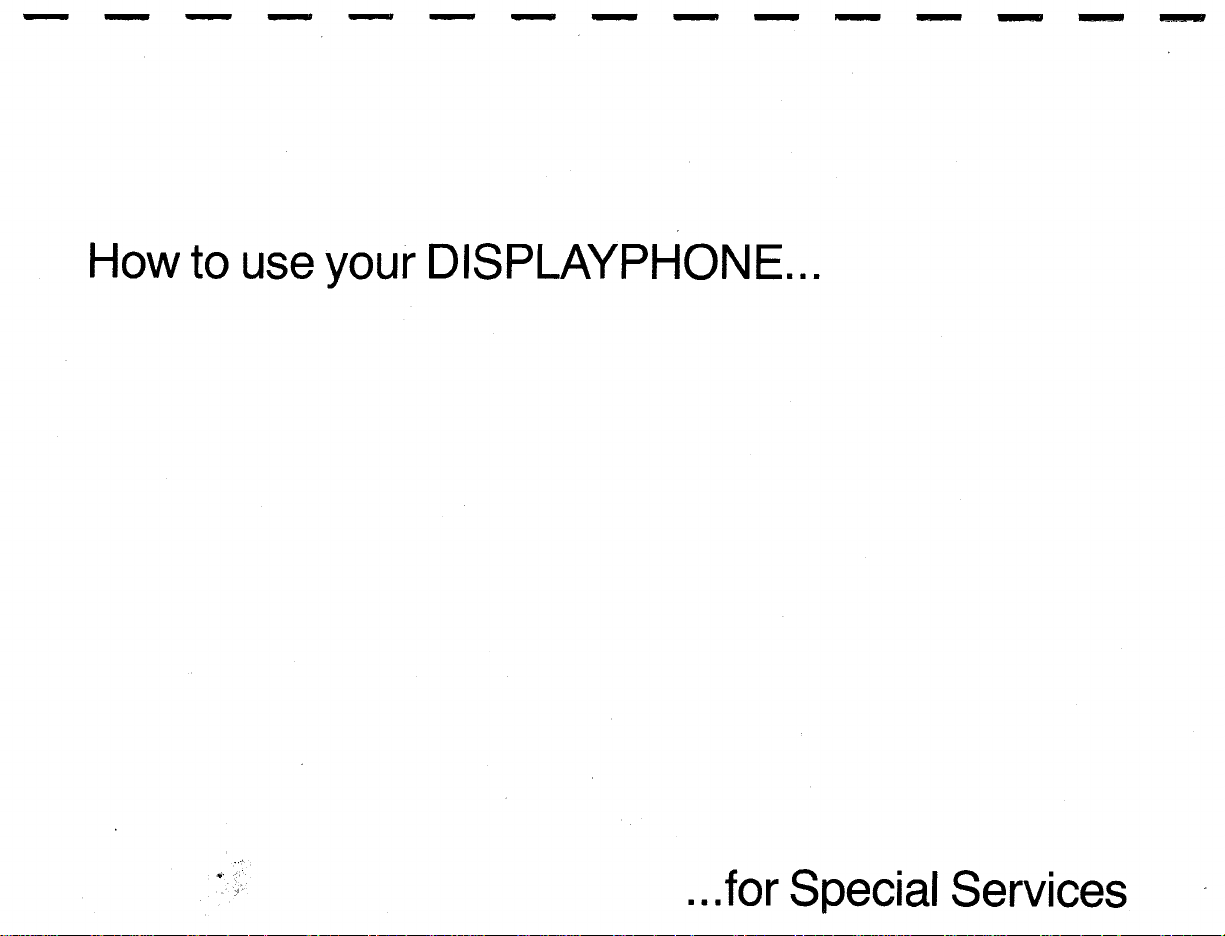
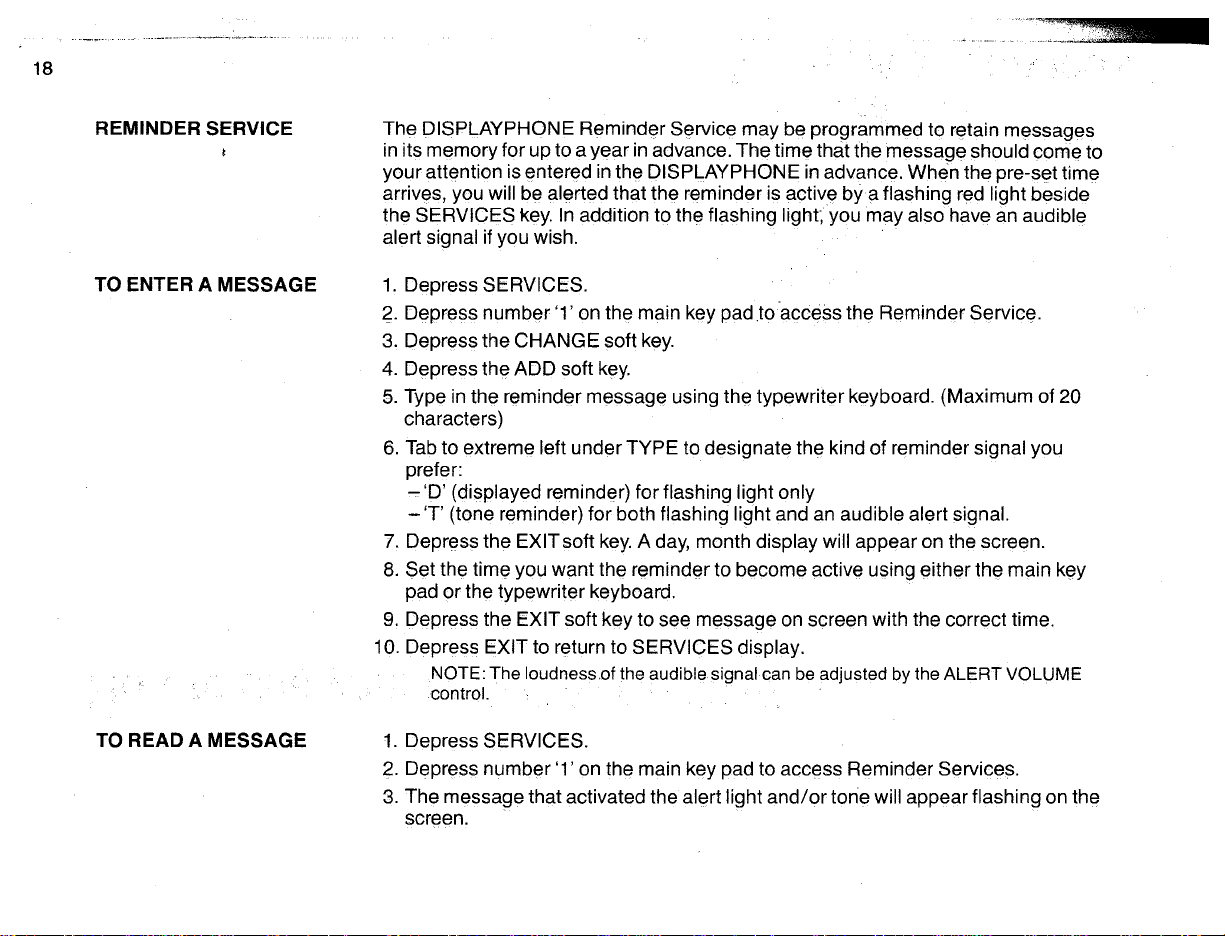
Other manuals for DisplayPhone
1
Other Northern Telecom Telephone manuals

Northern Telecom
Northern Telecom Meridian M3000 User manual
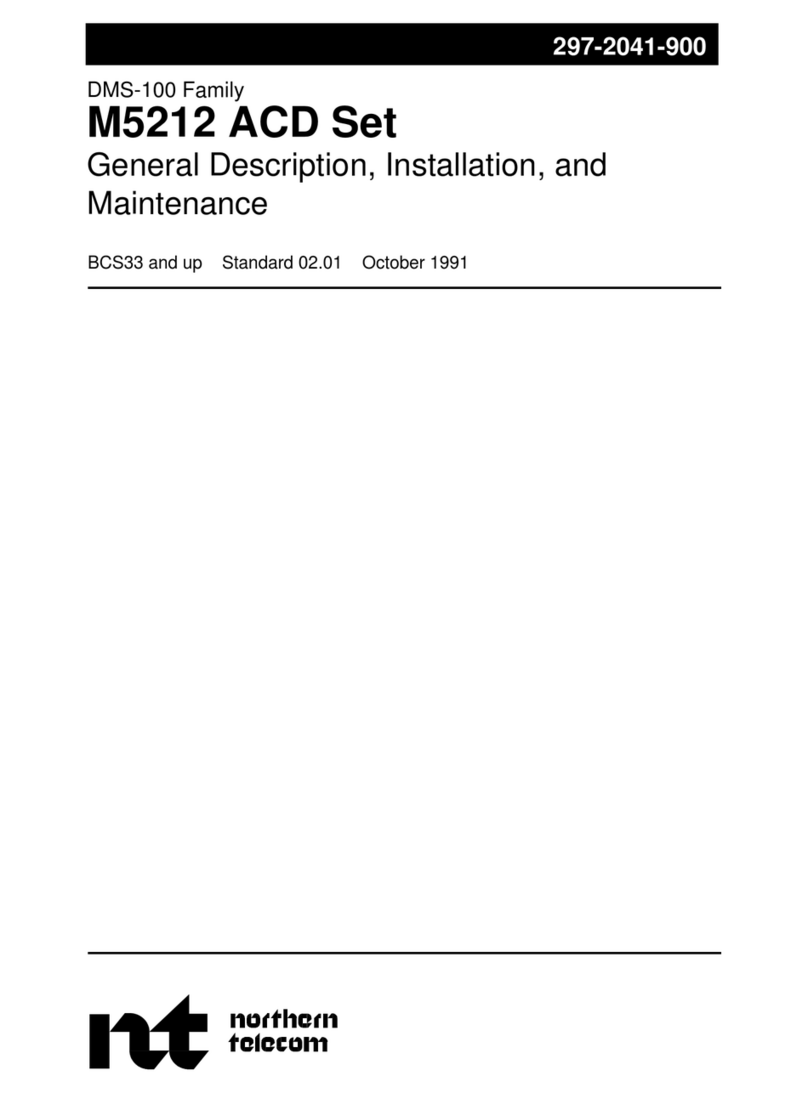
Northern Telecom
Northern Telecom M5212 ACD Operating and installation instructions
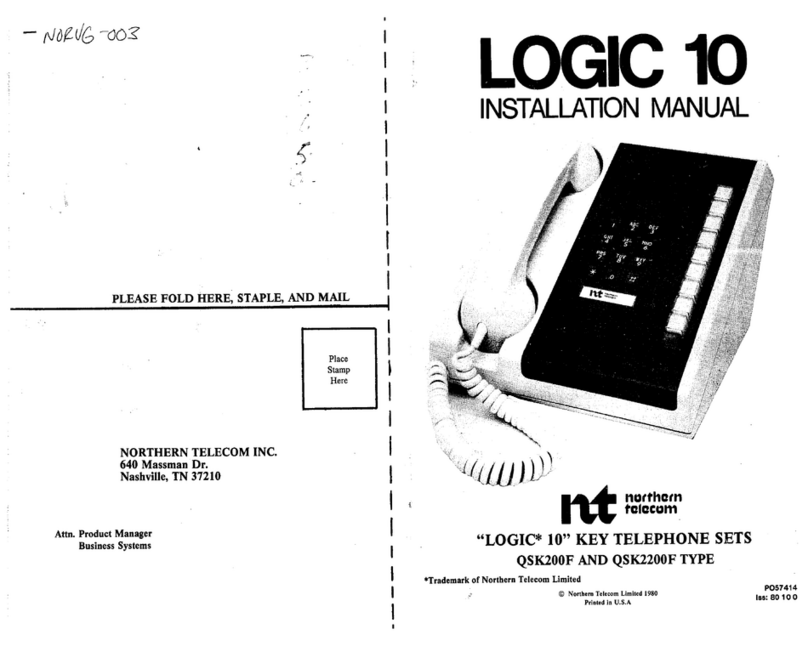
Northern Telecom
Northern Telecom Logic 10 User manual

Northern Telecom
Northern Telecom QSK 100 Instruction Manual
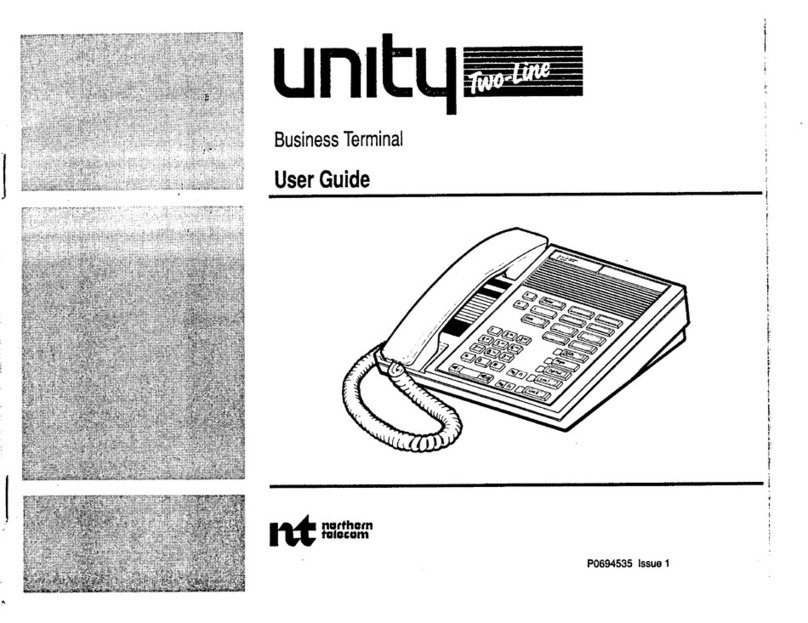
Northern Telecom
Northern Telecom Unity Two-Line User manual
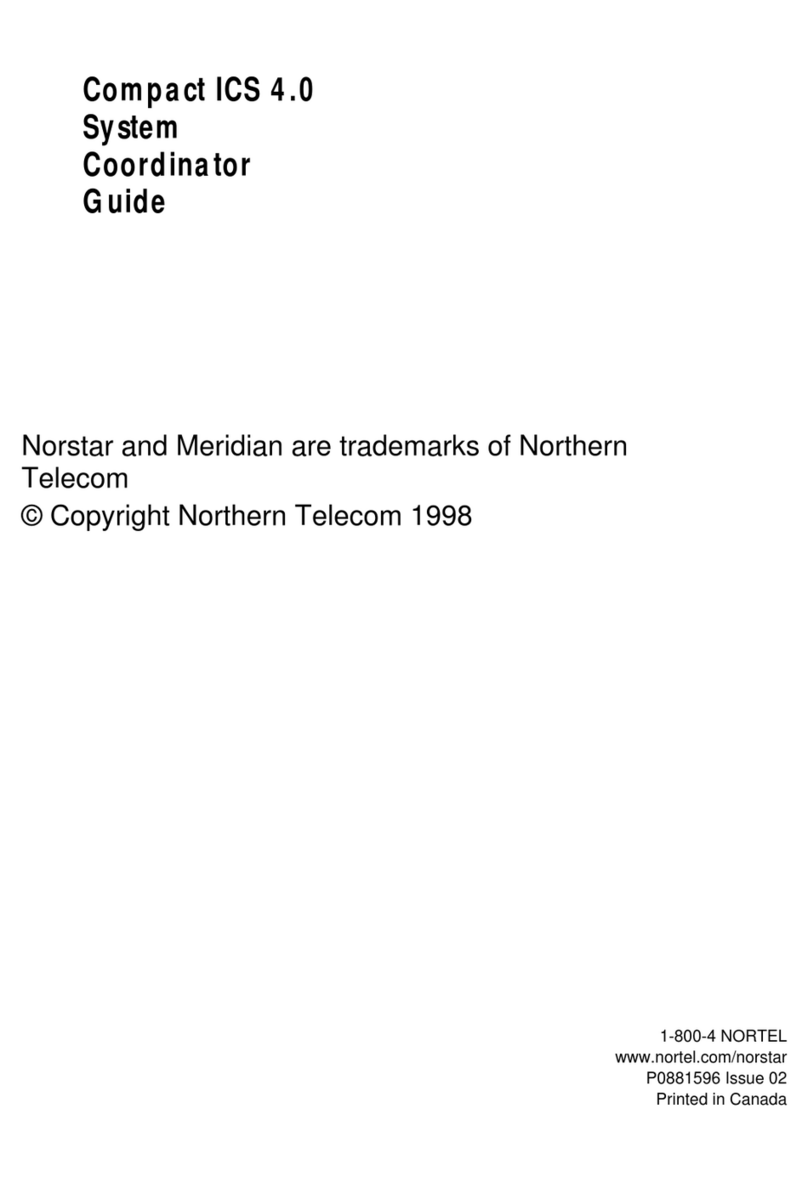
Northern Telecom
Northern Telecom Compact ICS 4.0 User manual

Northern Telecom
Northern Telecom Decorator Series Instruction manual
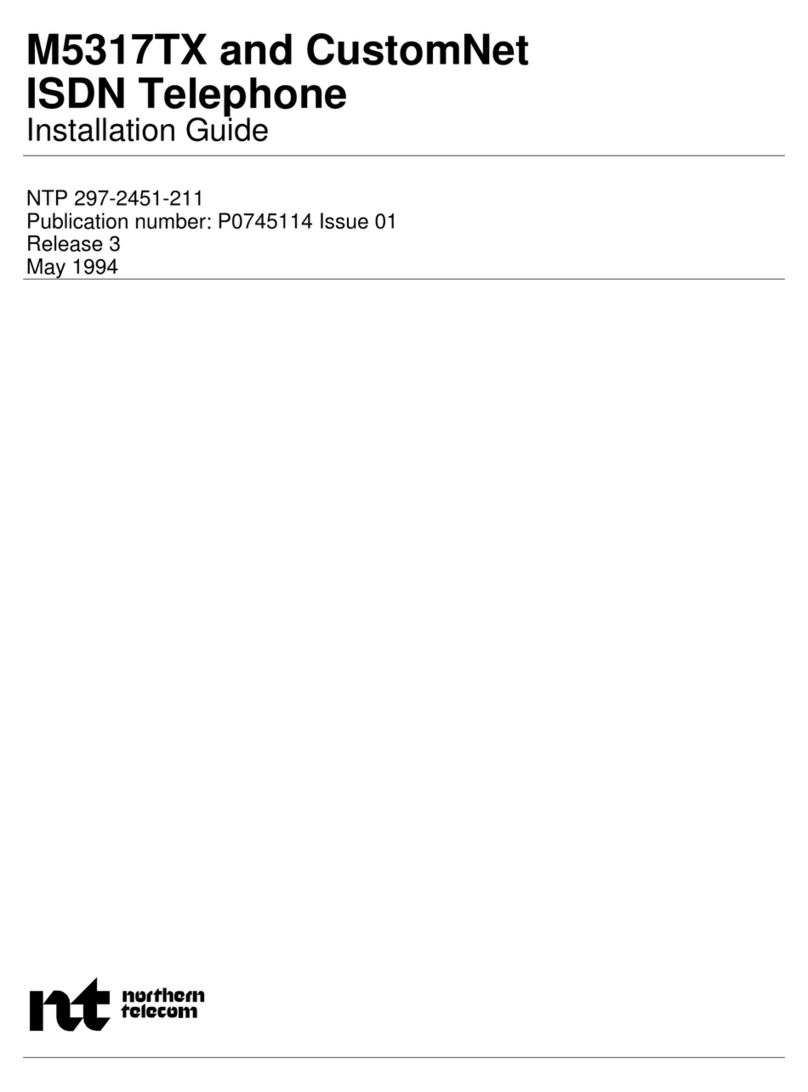
Northern Telecom
Northern Telecom M5317TX User manual
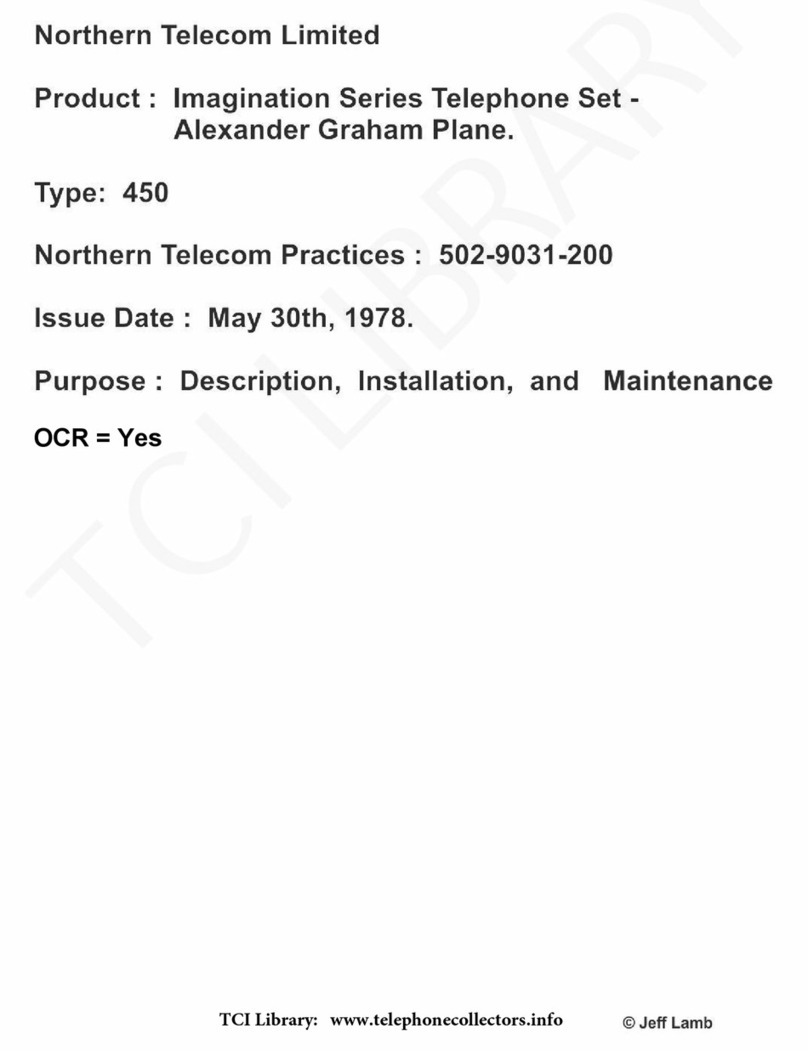
Northern Telecom
Northern Telecom IMAGINATION QSK450 Operating and installation instructions

Northern Telecom
Northern Telecom DisplayPhone User manual
Popular Telephone manuals by other brands

Extel
Extel VisioSmart 720303 Installation and user guide
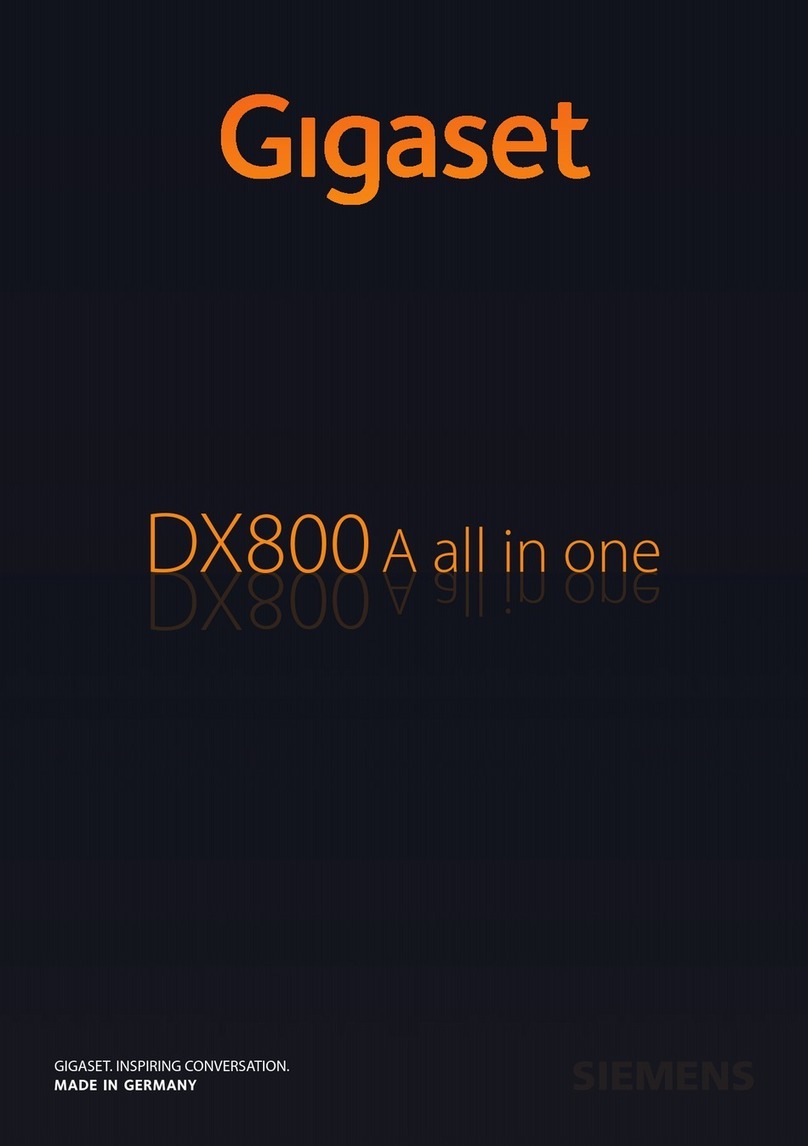
Gigaset
Gigaset DX800 A manual

Zultys
Zultys ZIP 36G Quick installation guide
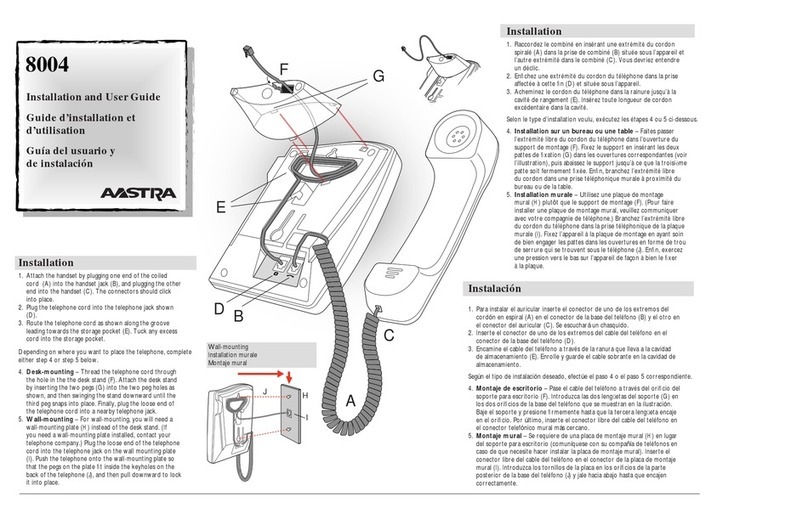
Aastra
Aastra 8004 Installation and user guide
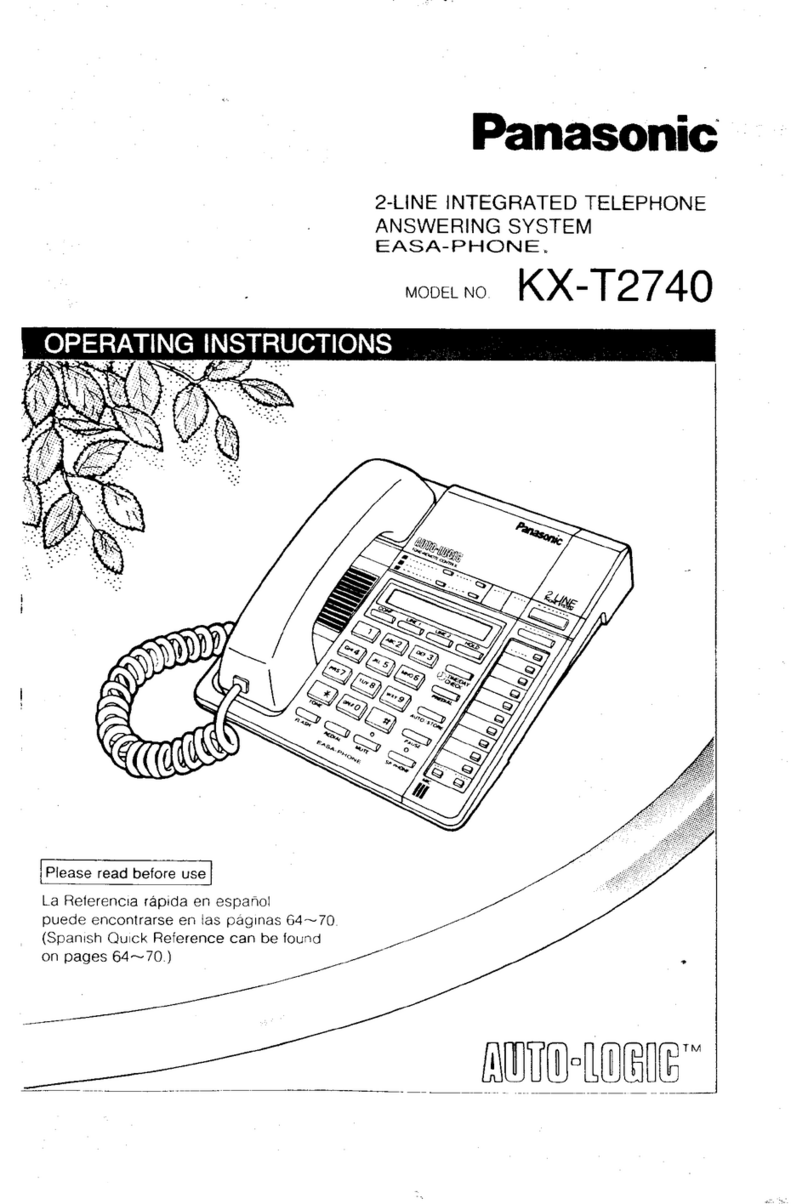
Panasonic
Panasonic KX-T2740 - Easa-phone Integrated Telephone Mini-Cassette Answering... operating instructions

ETVAX
ETVAX 40510 quick guide

Panasonic
Panasonic KXDT321 - DIGITAL PROPRIETARY TELEPHONE Quick reference guide

Profoon
Profoon Profoon TX-117 user manual
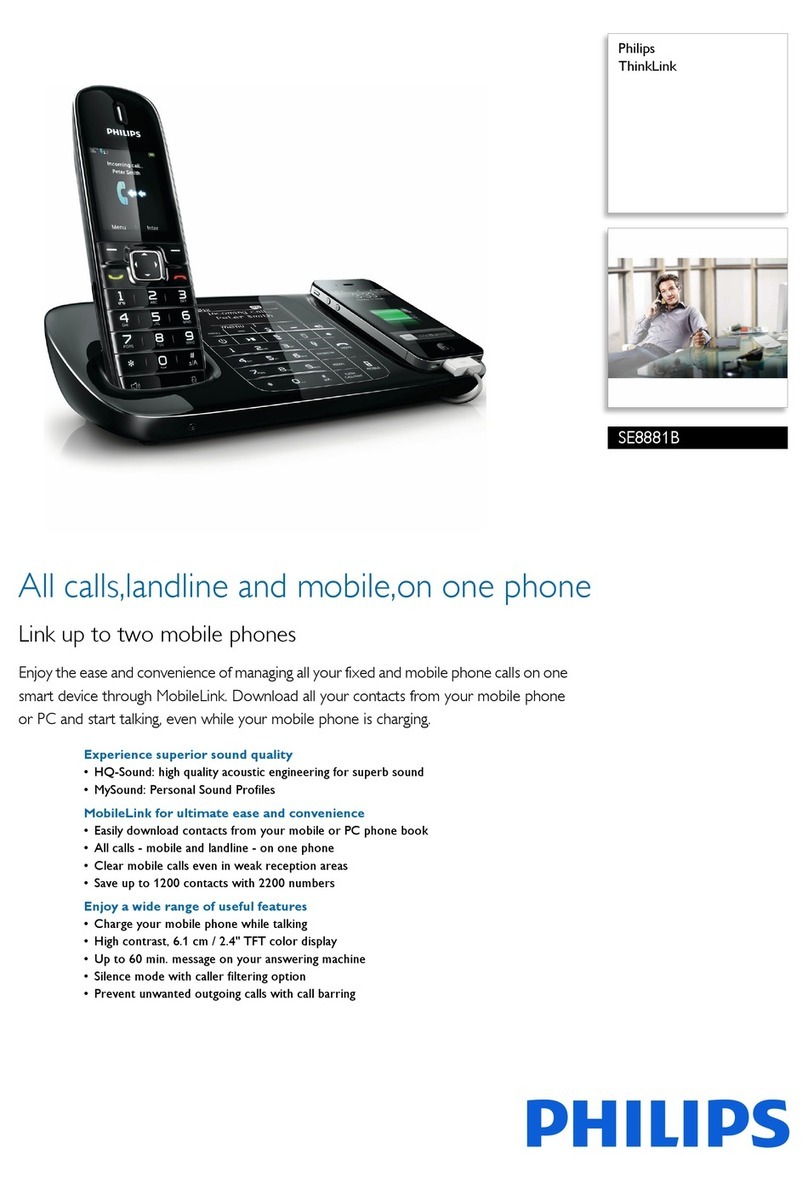
Philips
Philips ThinkLink SE8881B/38 Specifications

BELGACOM
BELGACOM DDS 100 user manual

Alcatel-Lucent
Alcatel-Lucent Enterprise H6 Configuration guide
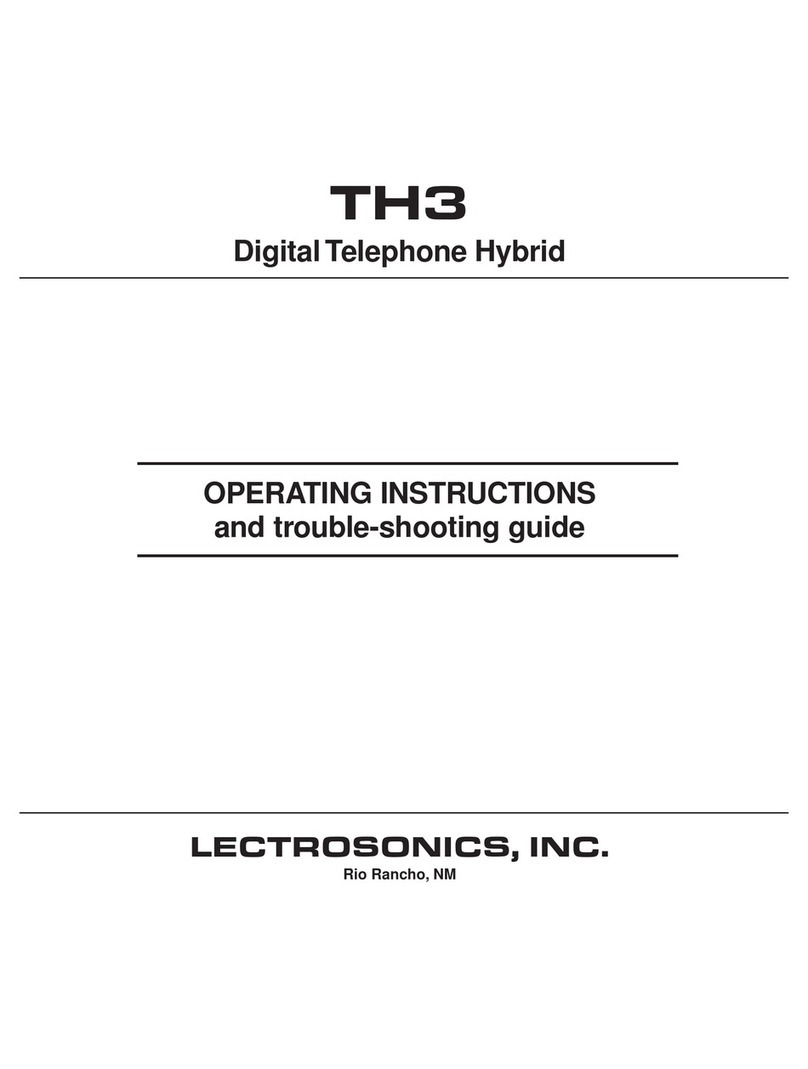
Lectrosonics
Lectrosonics TH3 operating instructions