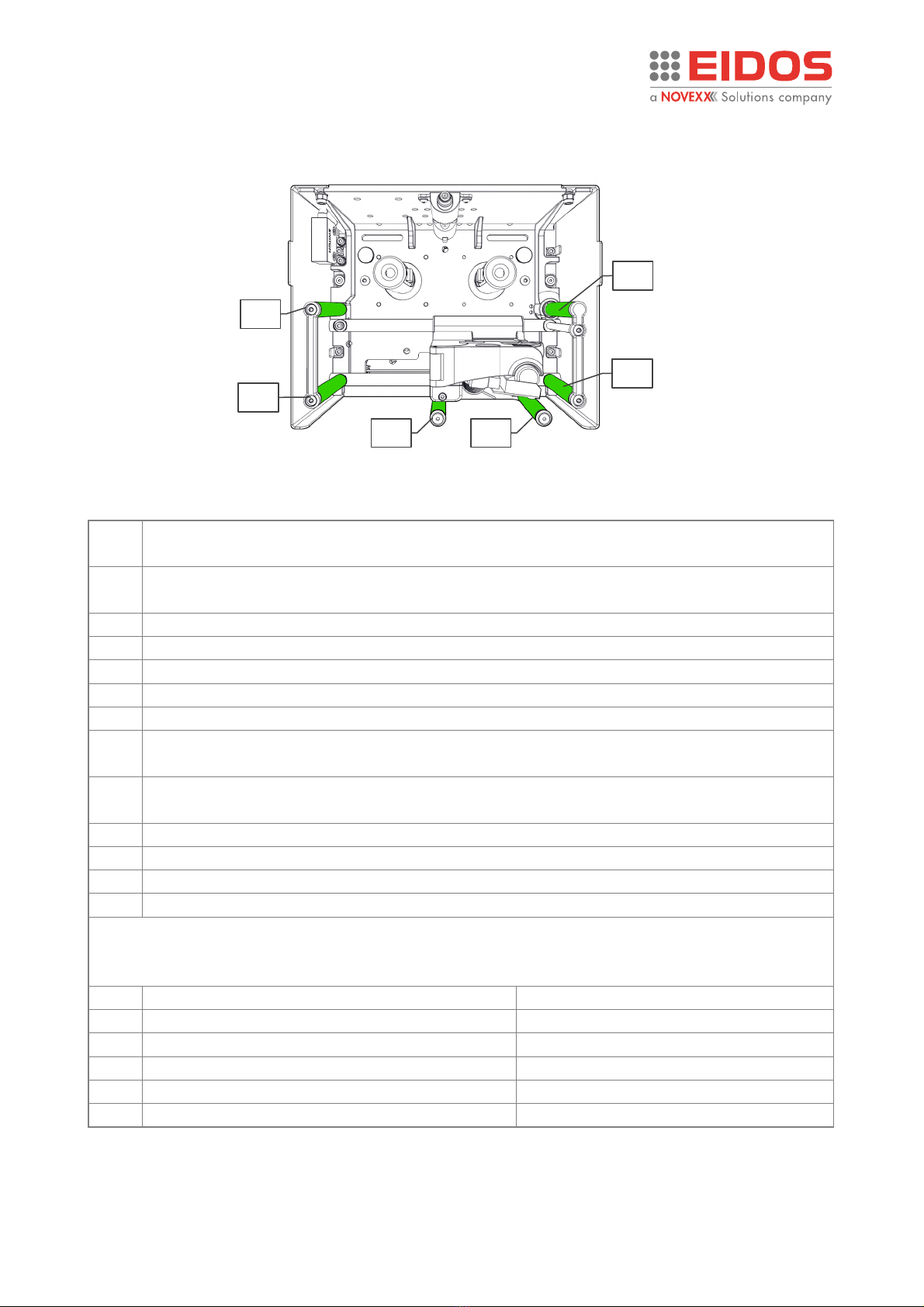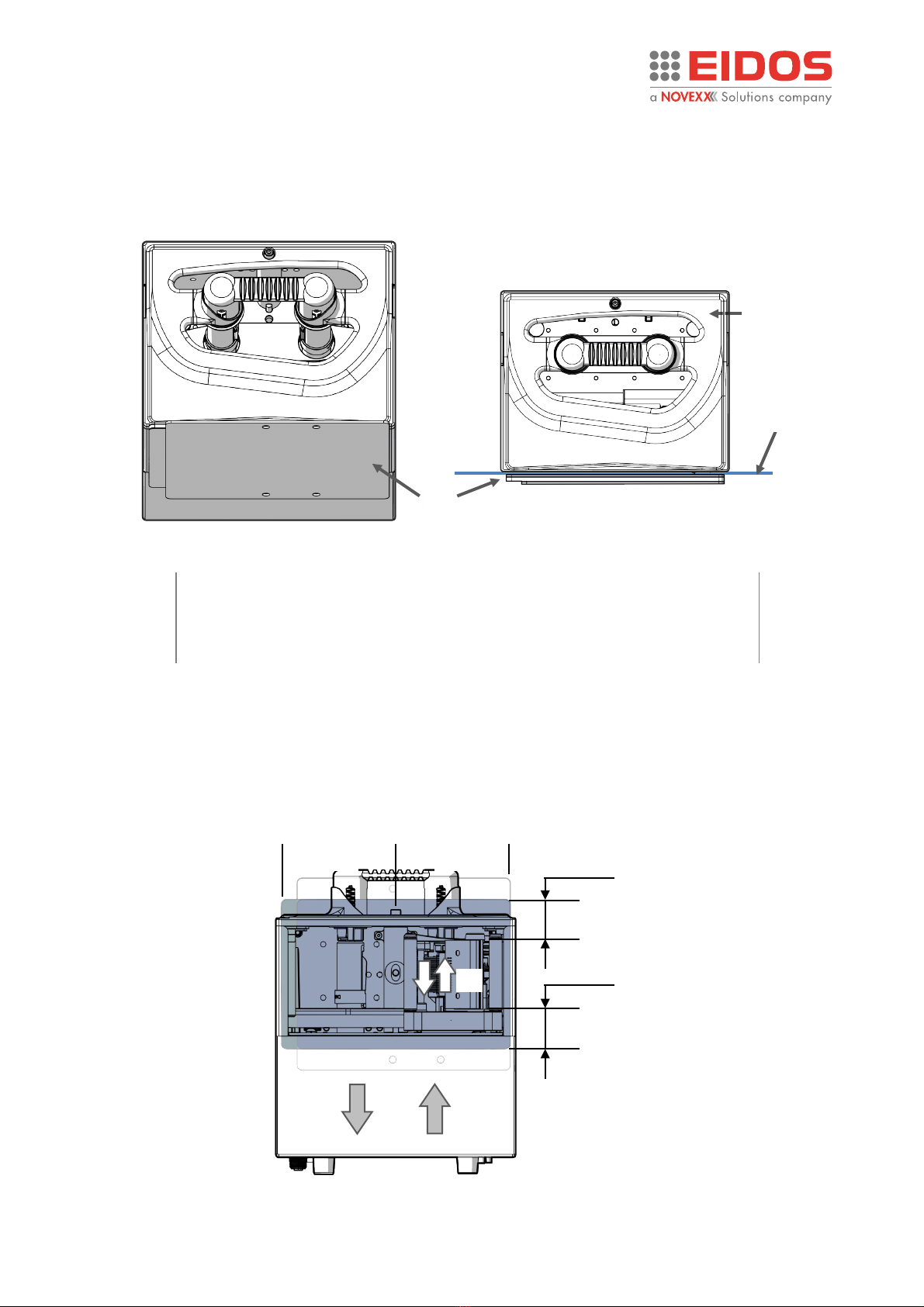User Manual XTO 2.ie
Contents
Information................................................................................................................................2
NOTES ON THE CORRECT USE OF THE PRINTER ..............................................................................2
GENERAL NOTES...............................................................................................................................2
SAFETY NOTICES...............................................................................................................................3
GENERAL PRECAUTIONS ..................................................................................................................3
DANGEROUS AREAS ON THE XTO2.IE PRINTING UNIT ....................................................................4
PROTECTION ELEMENTS PROVIDED ON XTO2.IE.............................................................................7
Product Description .................................................................................................................11
FUNCTIONALITY .............................................................................................................................11
PECULIARITY ...................................................................................................................................11
SYSTEM MODELS............................................................................................................................12
REAR CONNECTION PANEL ............................................................................................................13
OPERATING PANEL.........................................................................................................................14
BASIC SETTINGS..............................................................................................................................17
Operation ................................................................................................................................22
INSERTING CONSUMABLES ............................................................................................................22
THE THERMAL RIBBONS .................................................................................................................24
PRINTING........................................................................................................................................25
CREATION AND SENDING OF THE LABEL WITH EASYCODE ...........................................................26
HOW TO STORE LABEL FILES (.LM1)...............................................................................................28
HOW TO BACK UP ..........................................................................................................................28
SETTING AND MONITORING ..........................................................................................................29
STATUS MESSAGES.........................................................................................................................45
Preventive Maintenance ..........................................................................................................47
CLEANING INSTRUCTIONS..............................................................................................................47
CLEANING THE PRINT HEAD...........................................................................................................48
CLEANING THE PRINTING PLATE....................................................................................................48
CLEANING ROLLS AND RIBBON PASSAGES ....................................................................................49
CLEANING THE CARRIAGE SLIDING GUIDE.....................................................................................50
XTO 2.ie with XLS 20x labeller ..................................................................................................51
SYSTEM CONFIGURATION..............................................................................................................51
START UP AND OPERATION ...........................................................................................................52
FUNCTIONALITY DESCRIPTION AND SYNCHRONISMS ...................................................................53
CHANGE OF LABEL ROLL AND LABEL RIBBON................................................................................54
REGULAR MAINTENANCE OF THE LABELLER .................................................................................54
Appendix 1...............................................................................................................................55
EC DECLARATION OF CONFORMITY...............................................................................................55
Appendix 2...............................................................................................................................56
CE LABEL.........................................................................................................................................56