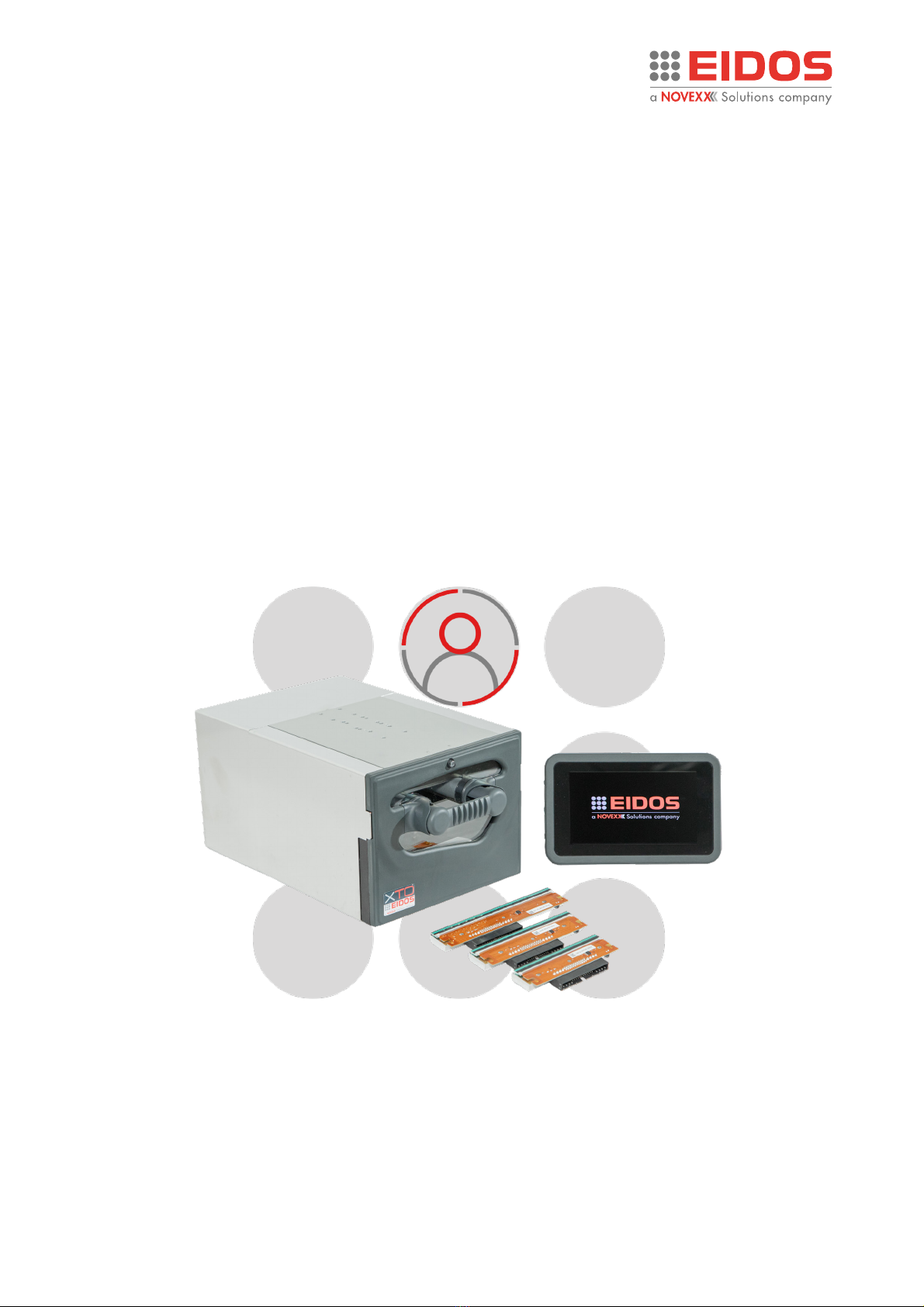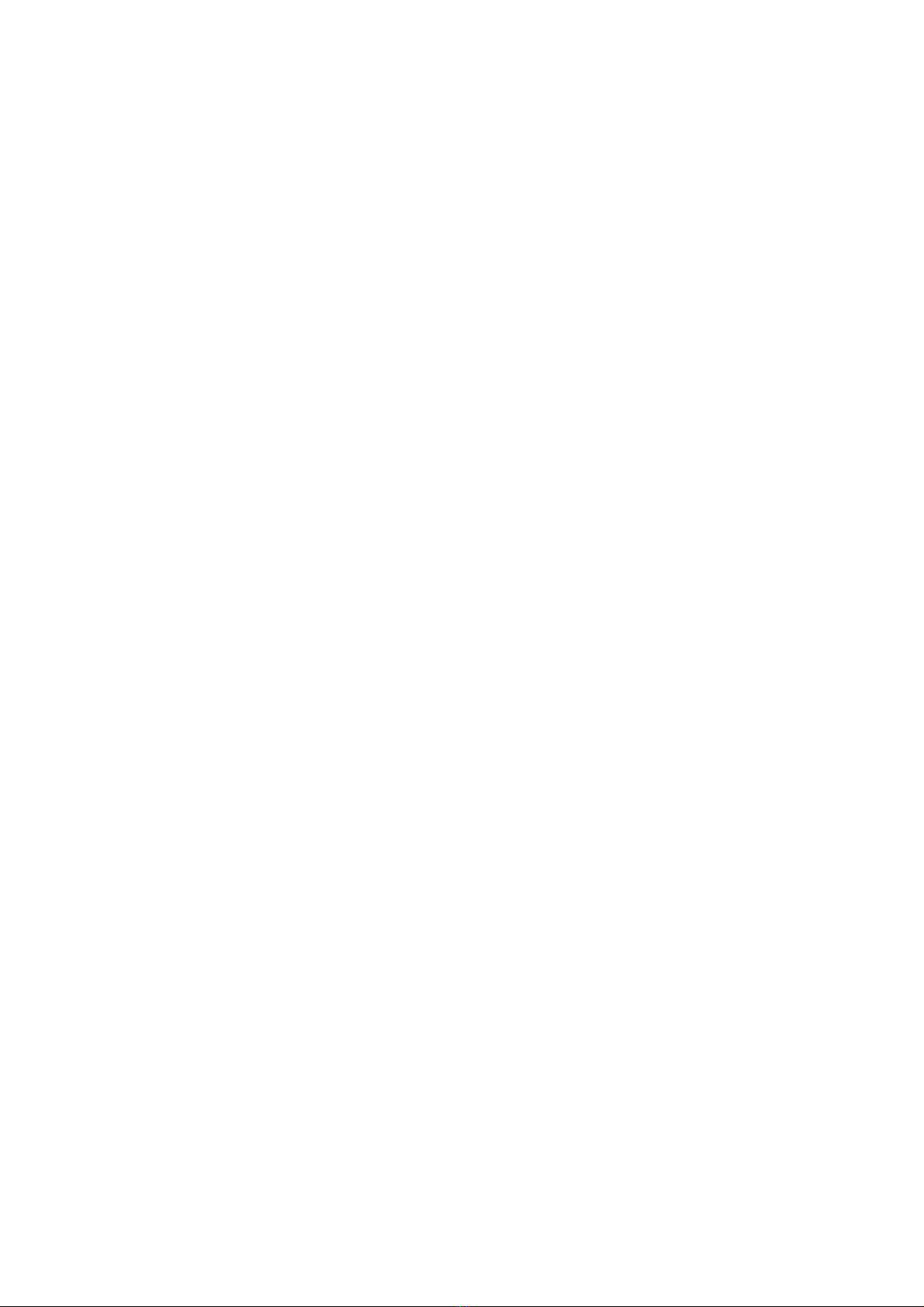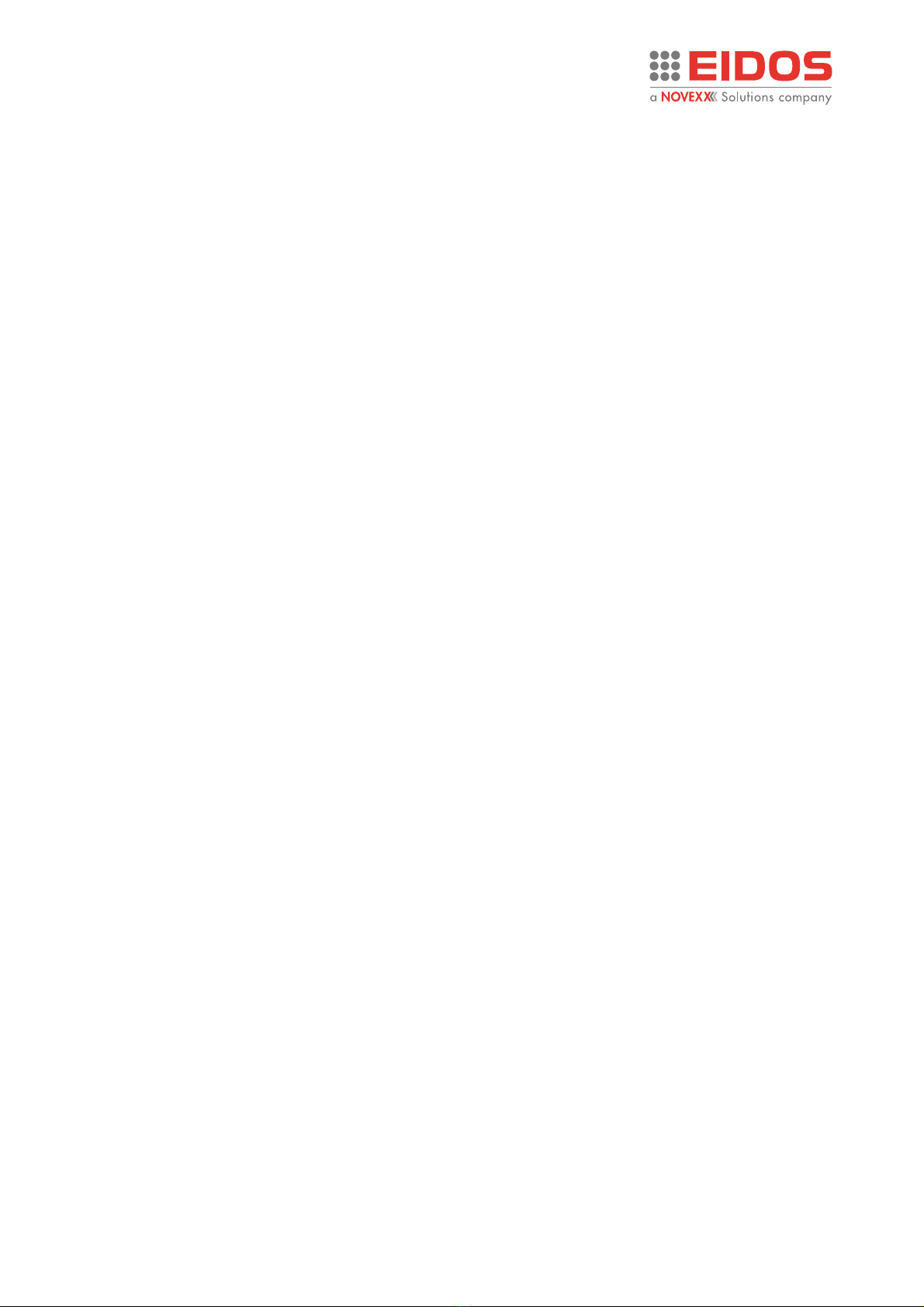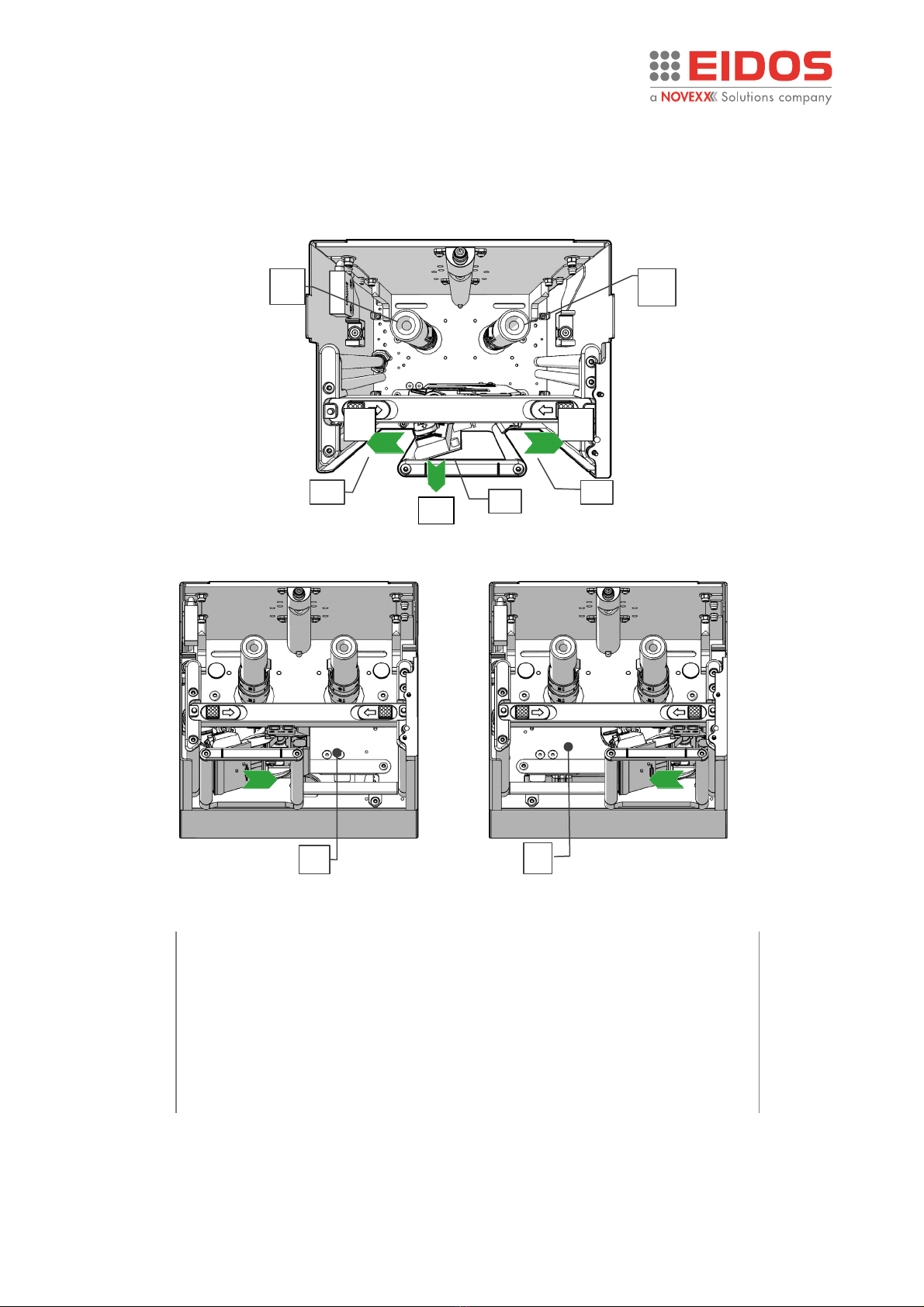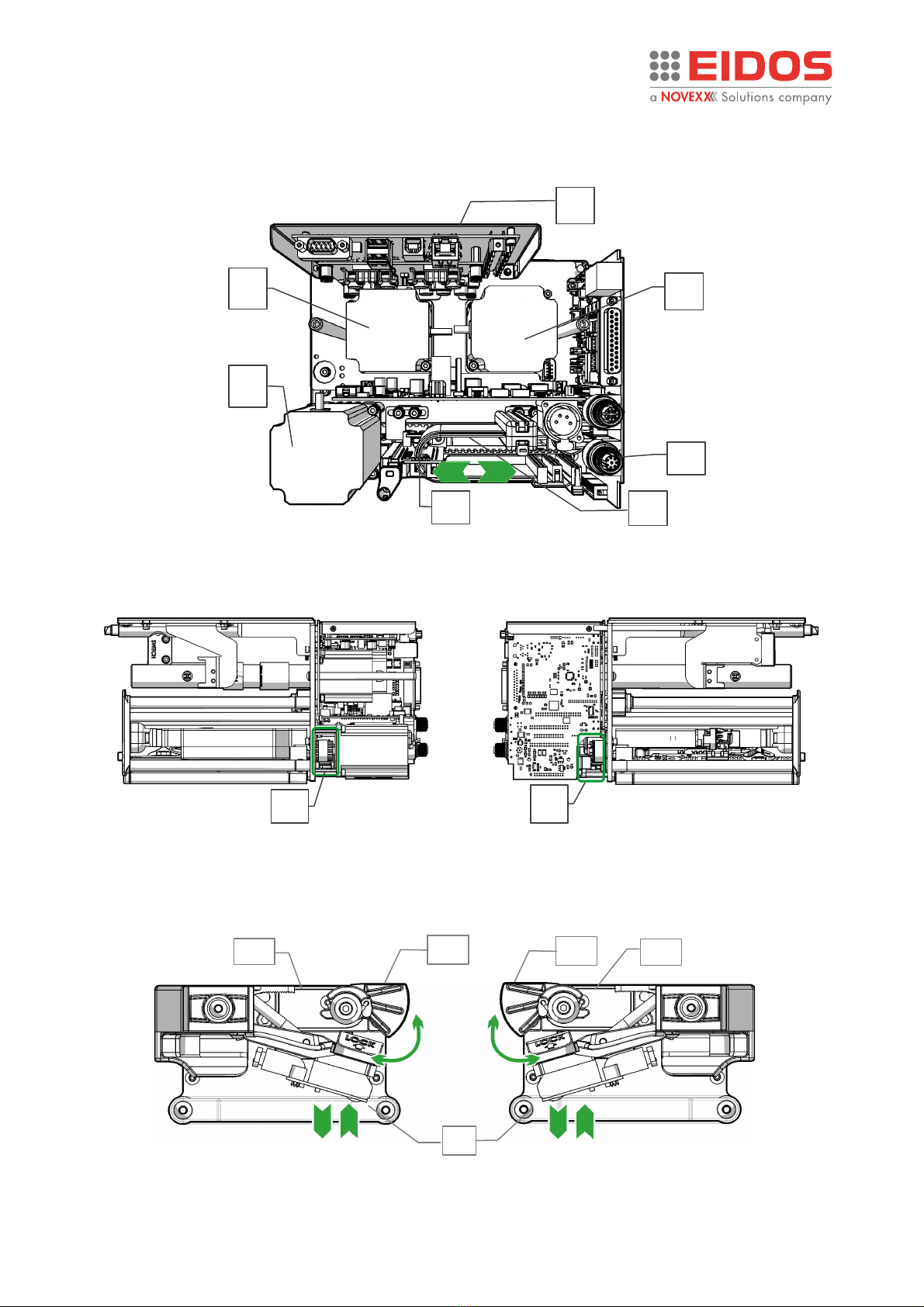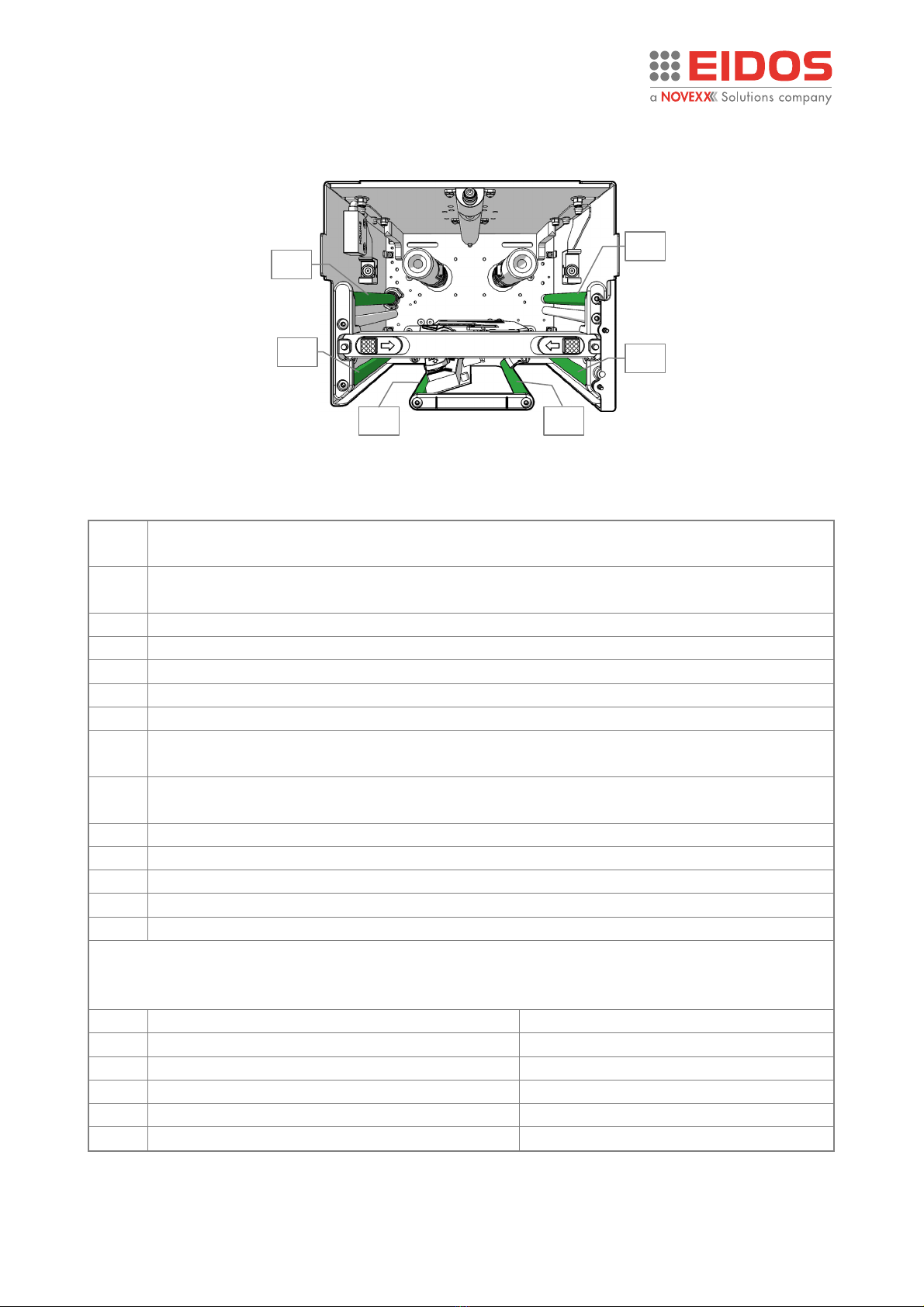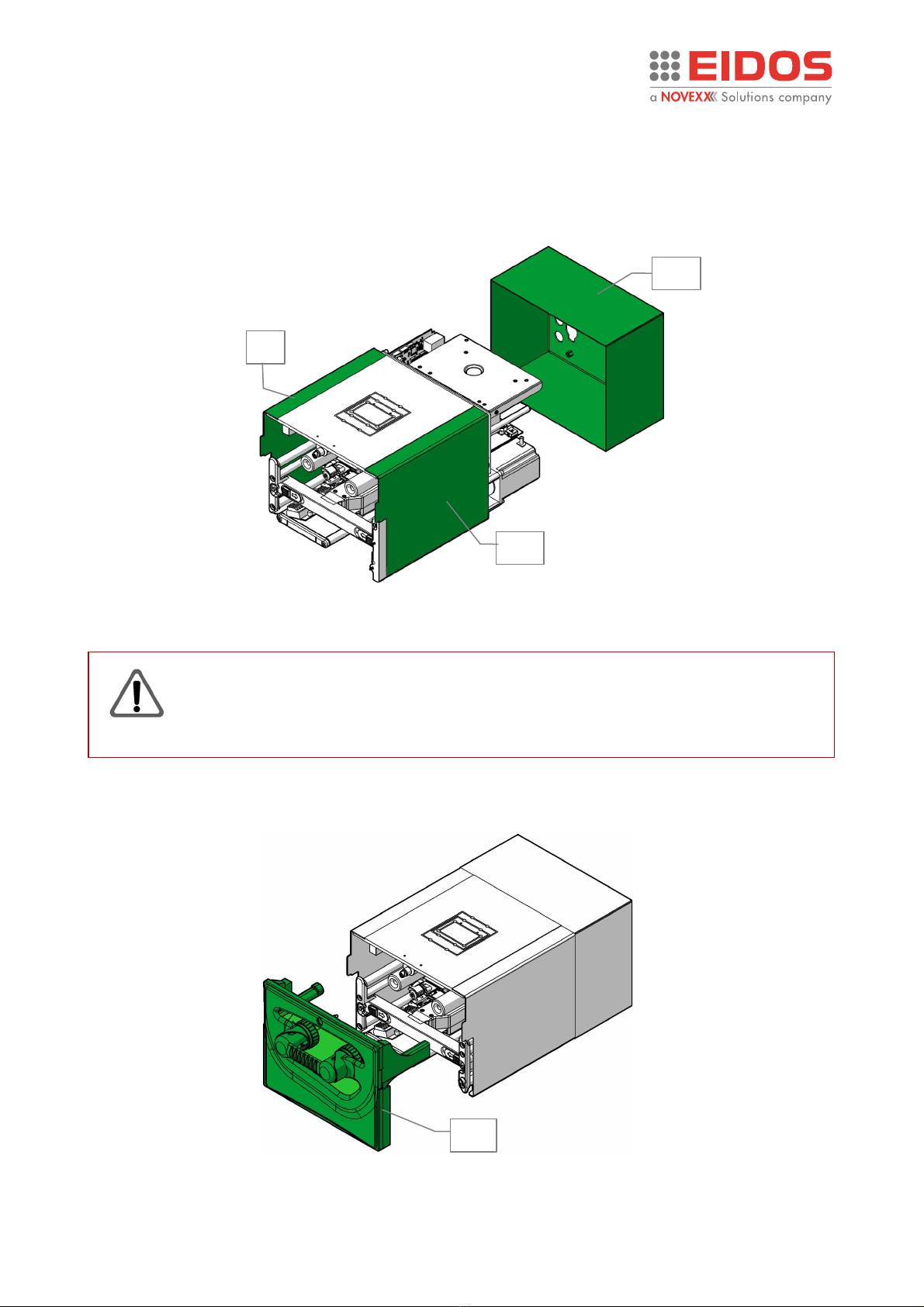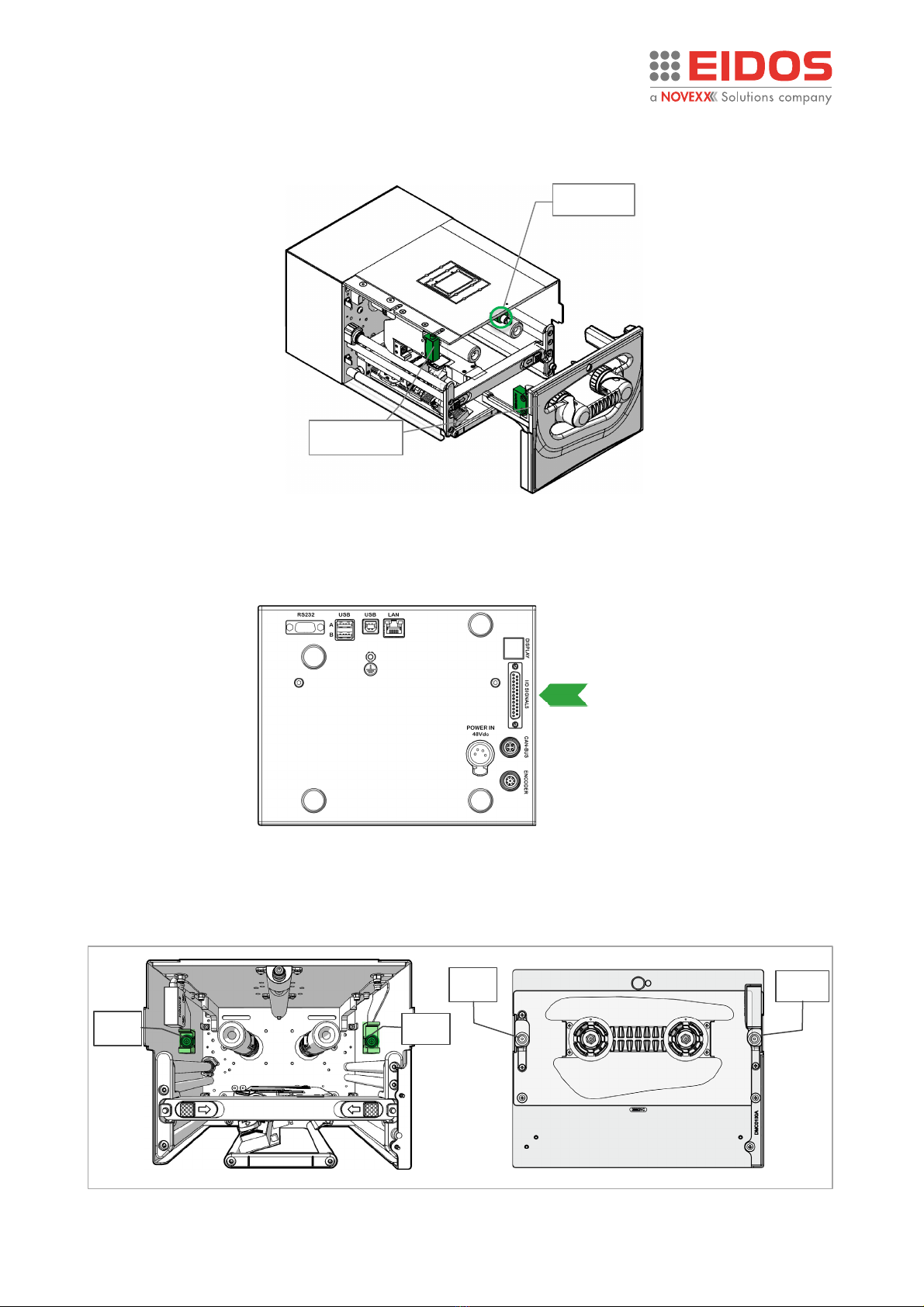User Manual XTOXLnie/ XTOXLnce
Contents
Information................................................................................................................................2
NOTES ON THE CORRECT USE OF THE PRINTER ..............................................................................2
GENERAL NOTES...............................................................................................................................2
SAFETY NOTICES...............................................................................................................................3
GENERAL PRECAUTIONS ..................................................................................................................3
DANGEROUS AREAS ON THE PRINTING UNIT..................................................................................4
PROTECTION ELEMENTS PROVIDED ................................................................................................7
Product Description .................................................................................................................11
FUNCTIONALITY .............................................................................................................................11
PECULIARITY ...................................................................................................................................11
CARRIAGE STROKE LENGTHS AND MACHINE TYPE........................................................................12
SYSTEM CONFIGURATIONS ............................................................................................................13
REAR CONNECTION PANEL ............................................................................................................16
OPERATING PANEL.........................................................................................................................17
BASIC SETTINGS..............................................................................................................................20
Operation ................................................................................................................................26
INSERTING CONSUMABLES ............................................................................................................26
THE THERMAL RIBBONS.................................................................................................................27
PRINTING........................................................................................................................................28
CREATION AND SENDING OF THE LABEL WITH EASYCODE ...........................................................29
HOW TO STORE LABEL FILES (.LM1)...............................................................................................31
HOW TO BACK UP ..........................................................................................................................31
SETTING AND MONITORING ..........................................................................................................32
STATUS MESSAGES.........................................................................................................................57
Preventive Maintenance ..........................................................................................................59
CLEANING INSTRUCTIONS..............................................................................................................59
CLEANING THE PRINT HEAD...........................................................................................................60
CLEANING THE CARRIAGE SLIDING GUIDE.....................................................................................60
CLEANING THE PRINTING PLATE (XTOXL Intermittent) .................................................................61
CLEANING THE PRINTING ROLLER (XTOXL Continuous) ................................................................61
CLEANING ROLLS AND RIBBON PASSAGES ....................................................................................62
Appendix 1...............................................................................................................................63
EC DECLARATION OF CONFORMITY...............................................................................................63
Appendix 2...............................................................................................................................64
CE LABEL.........................................................................................................................................64
Appendix 3...............................................................................................................................65
ZEBRA and EIDOS NICELABEL EMULATION FILE MANAGEMENT (.prn, .zpl) .................................65