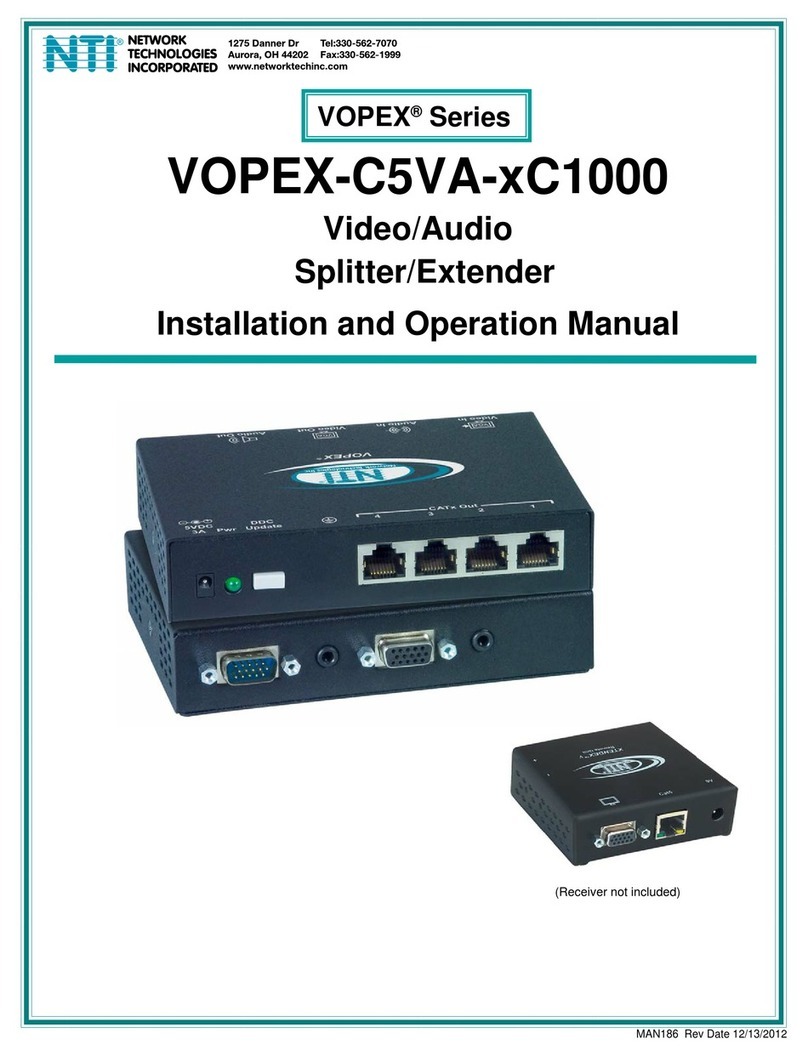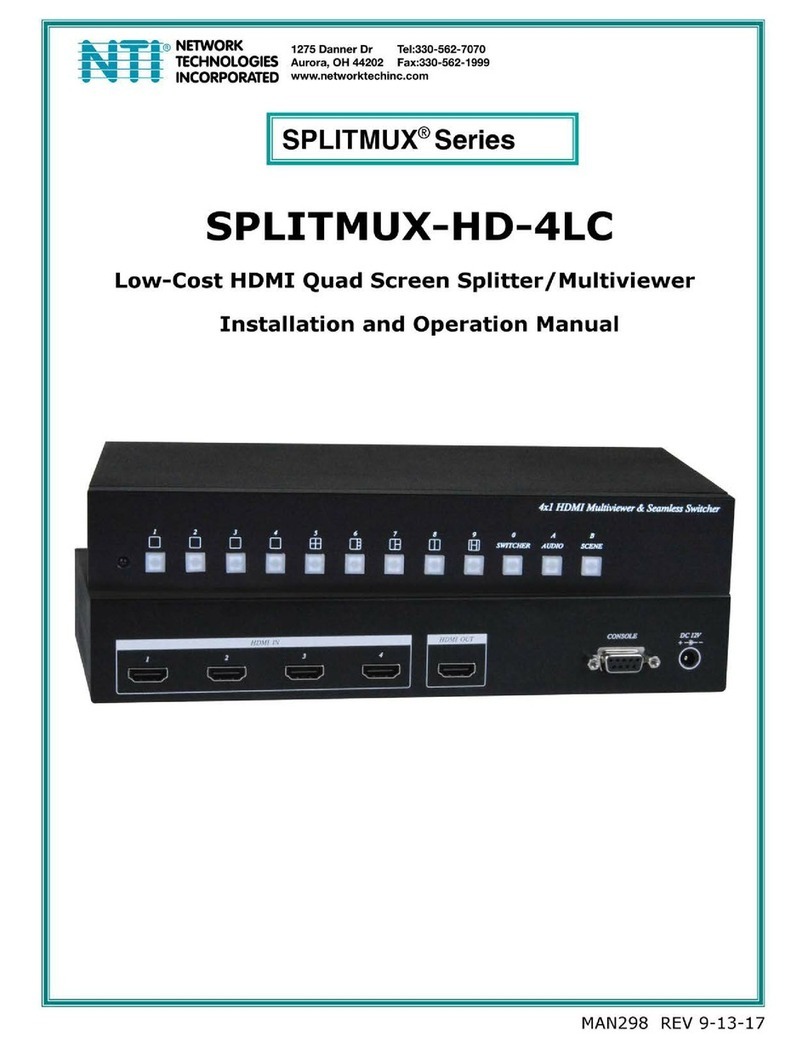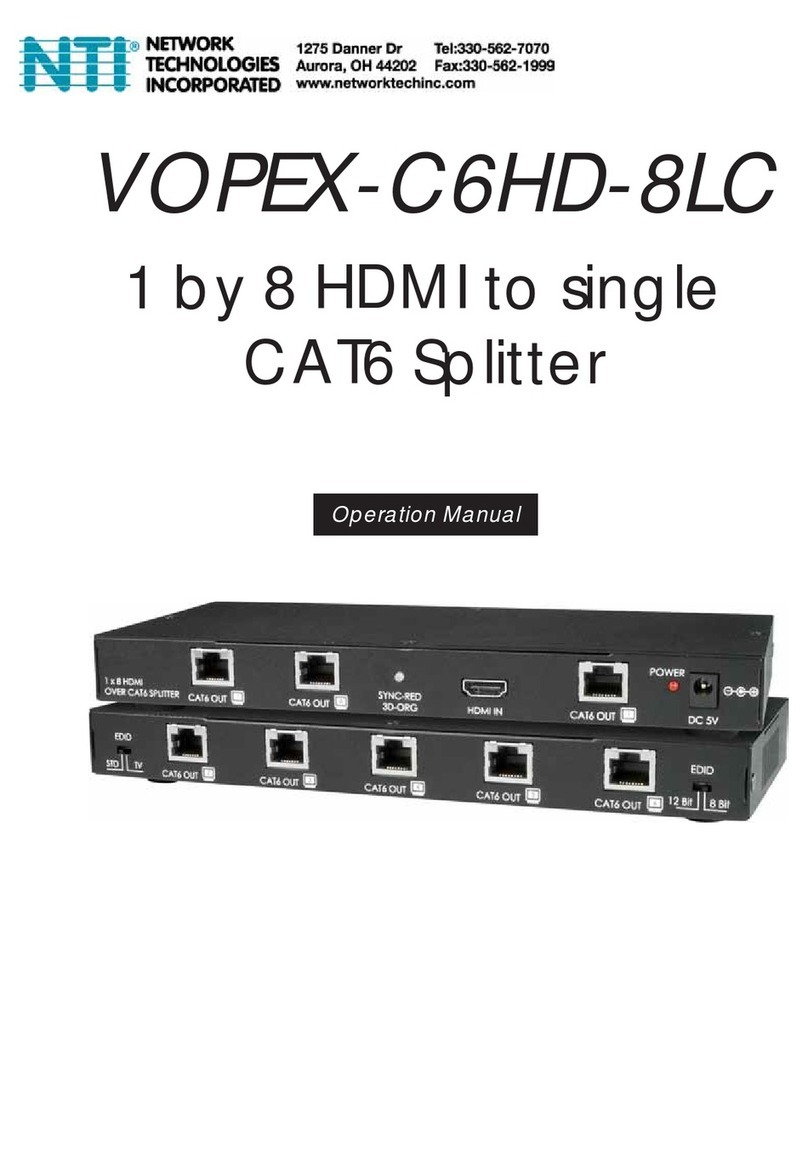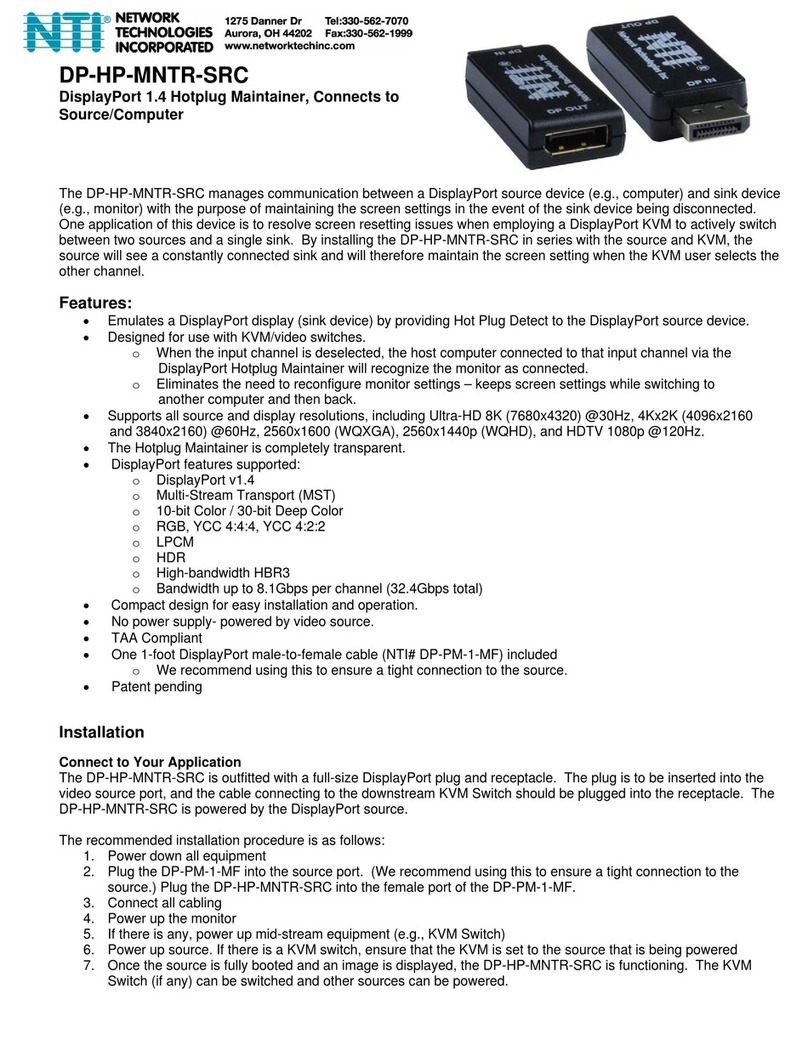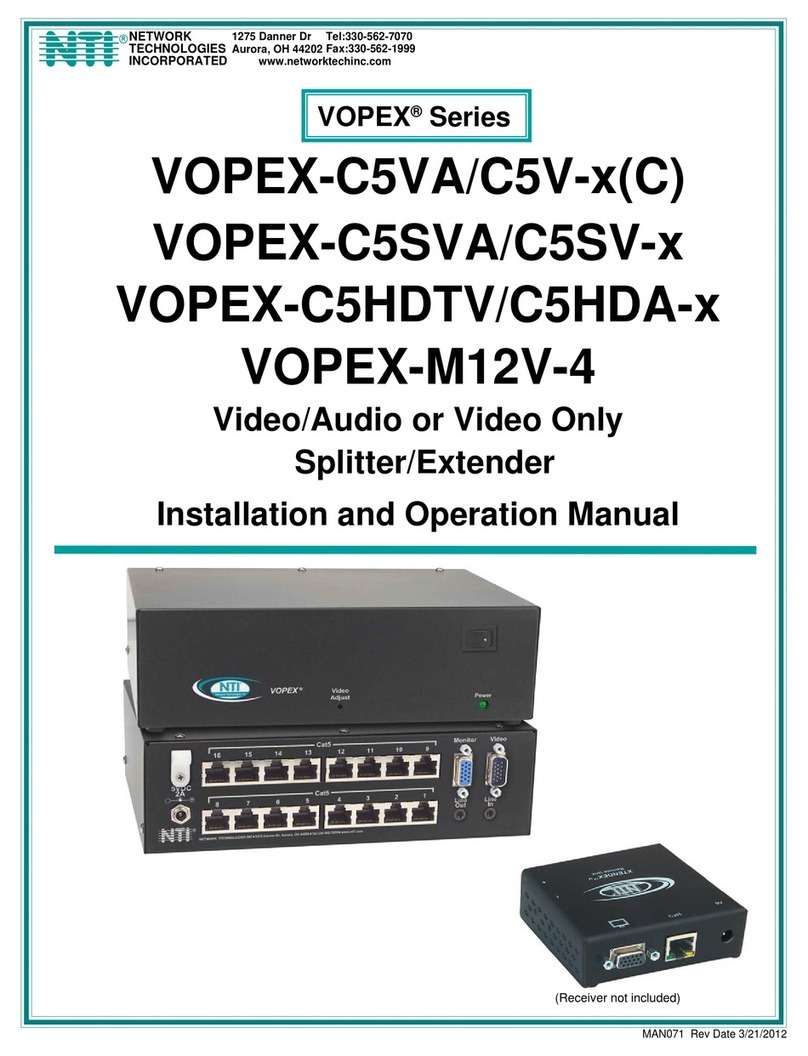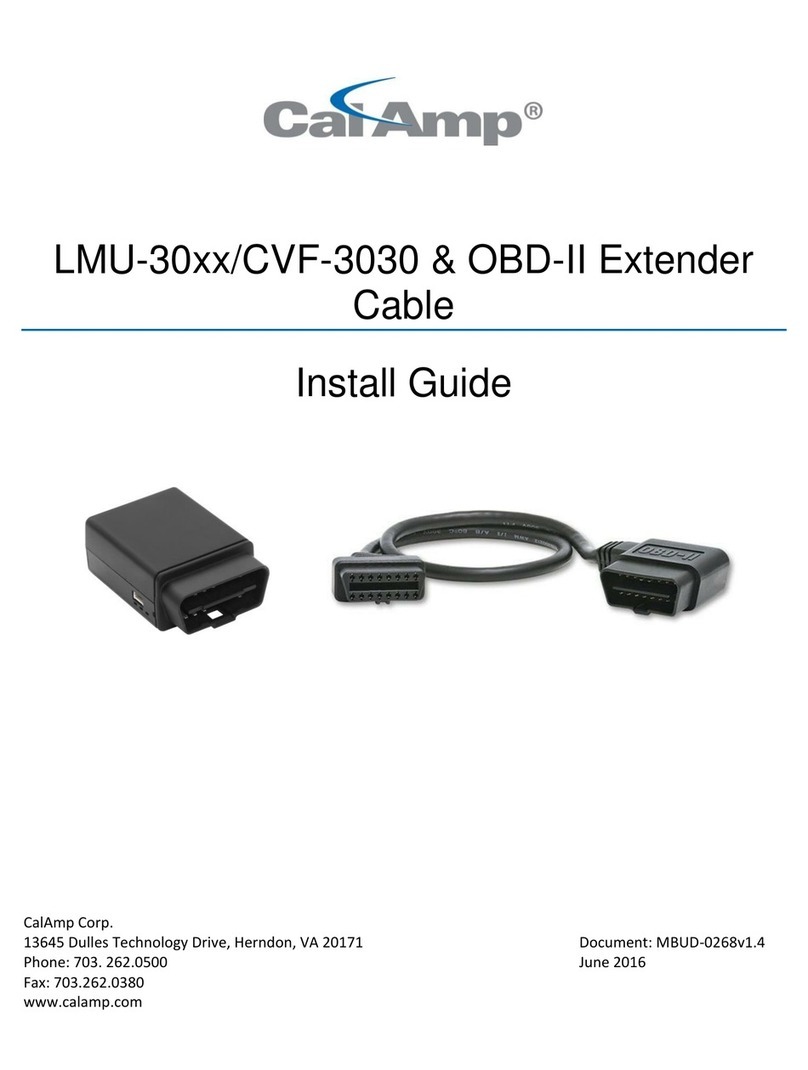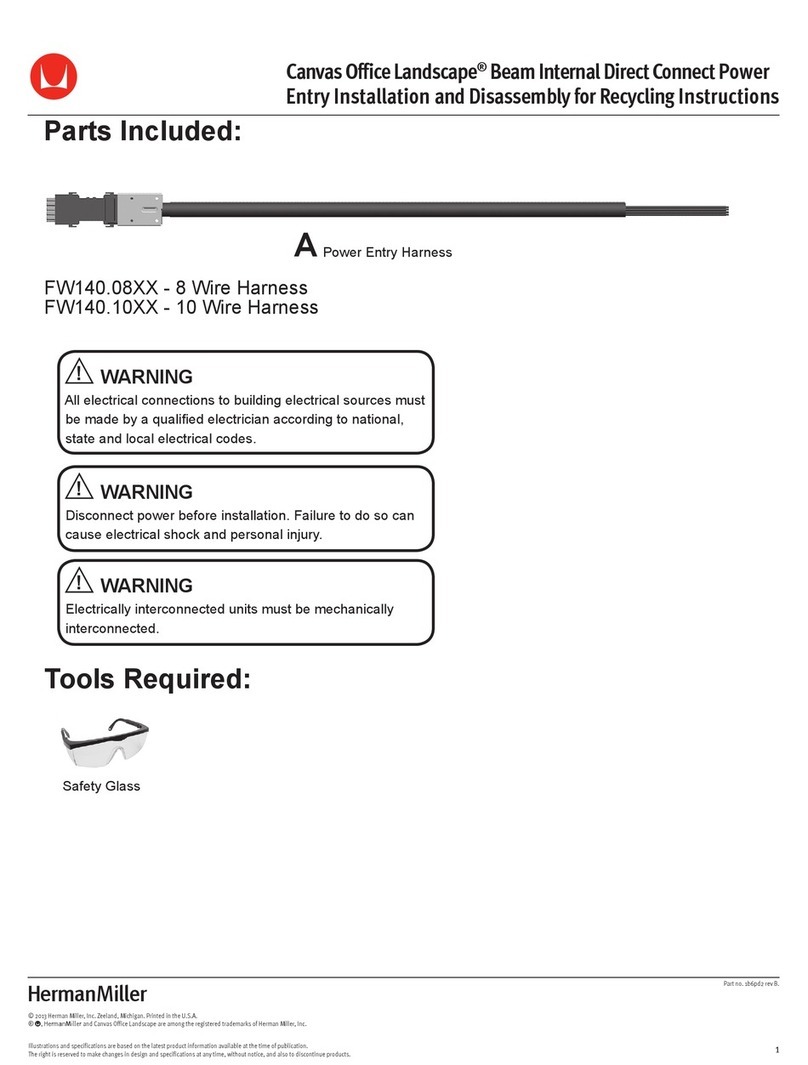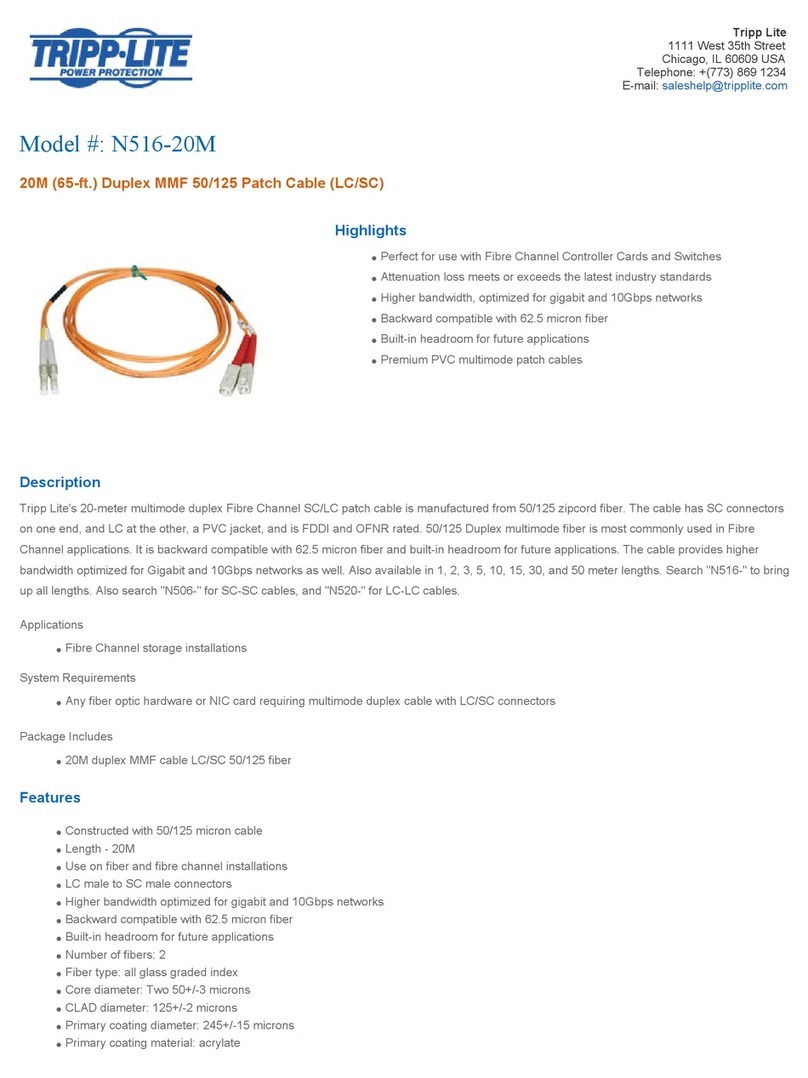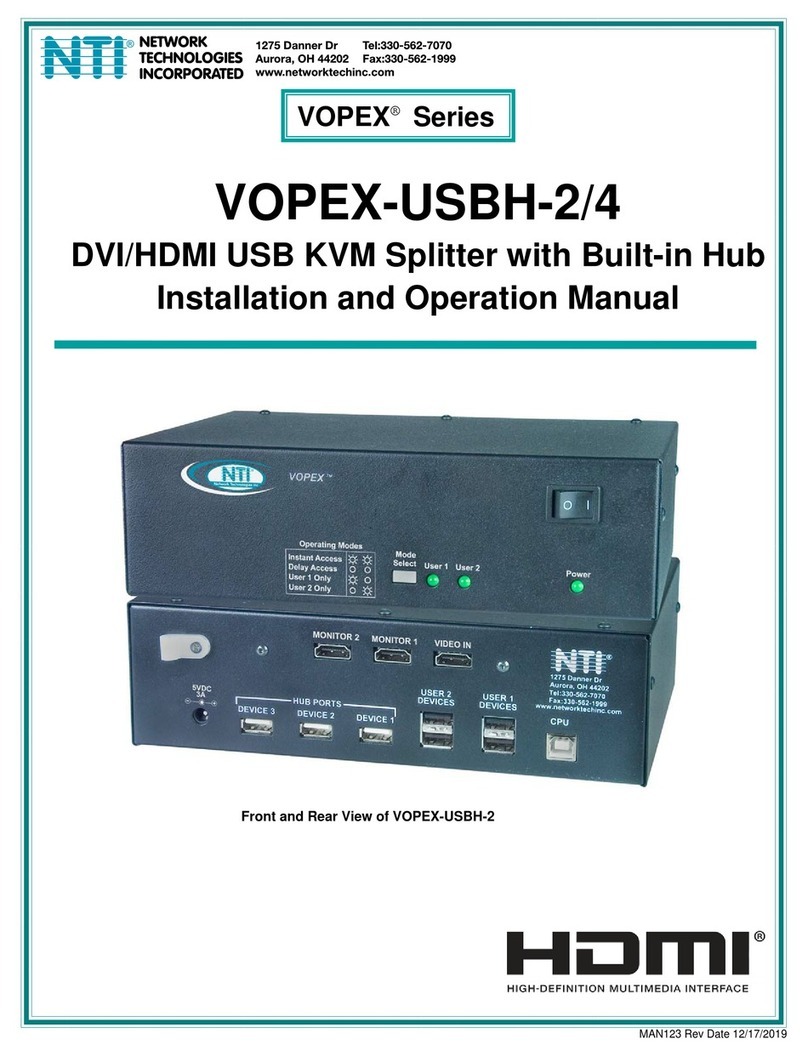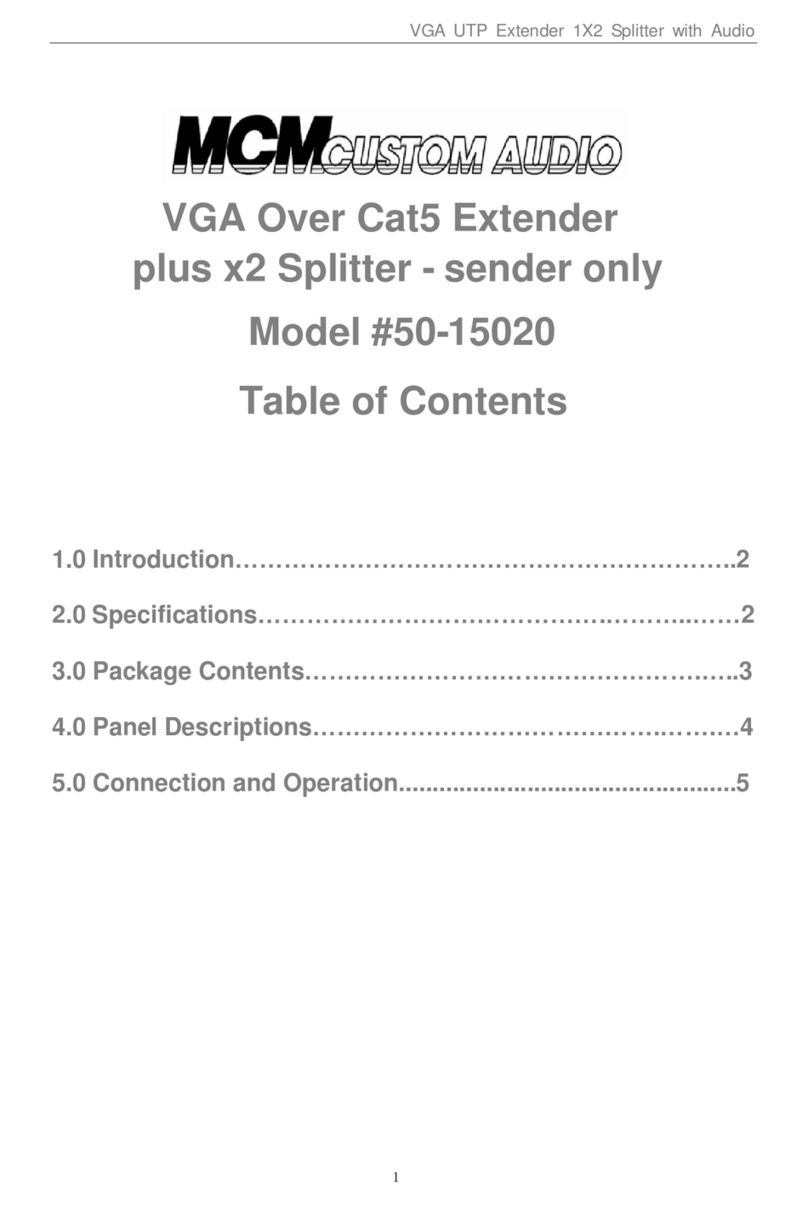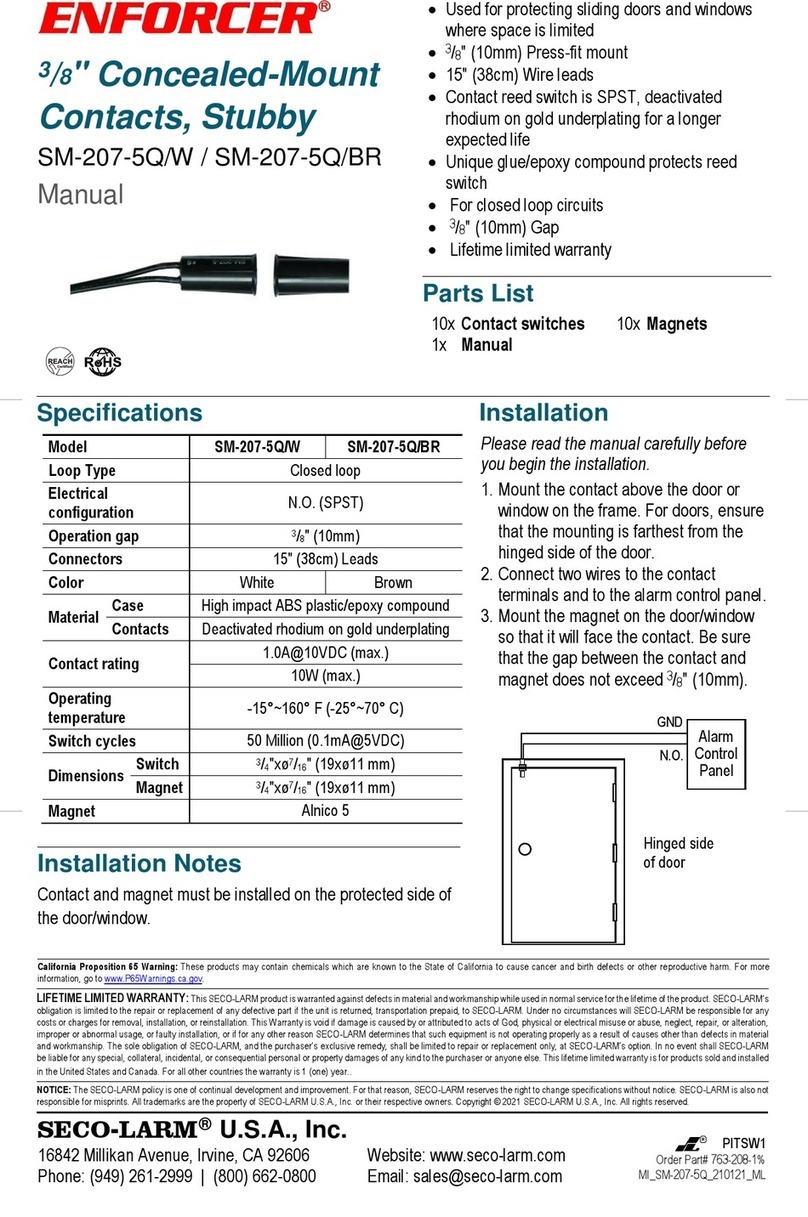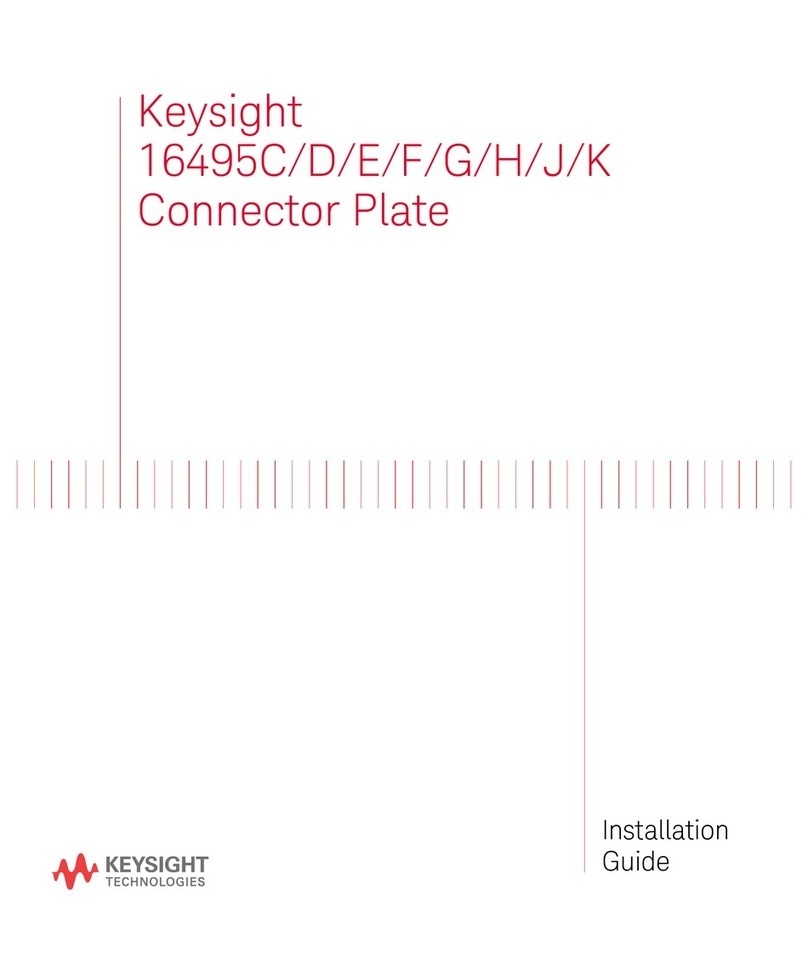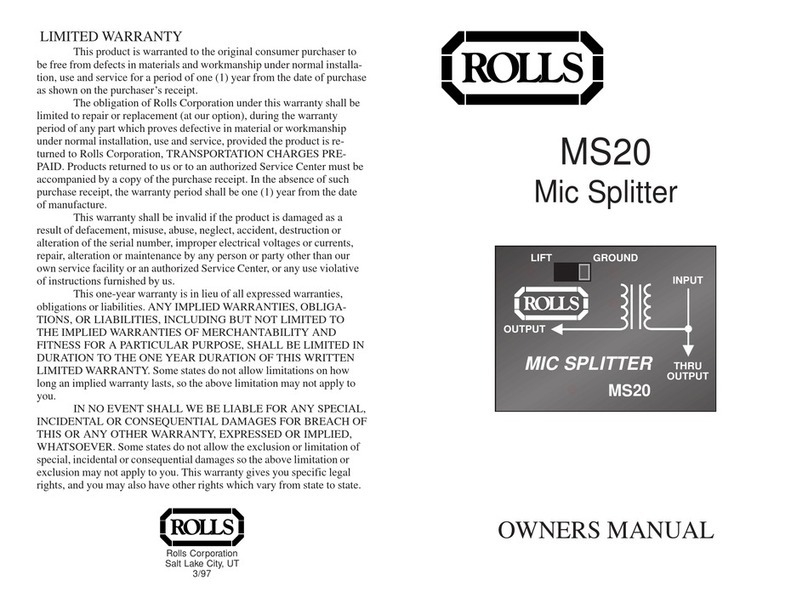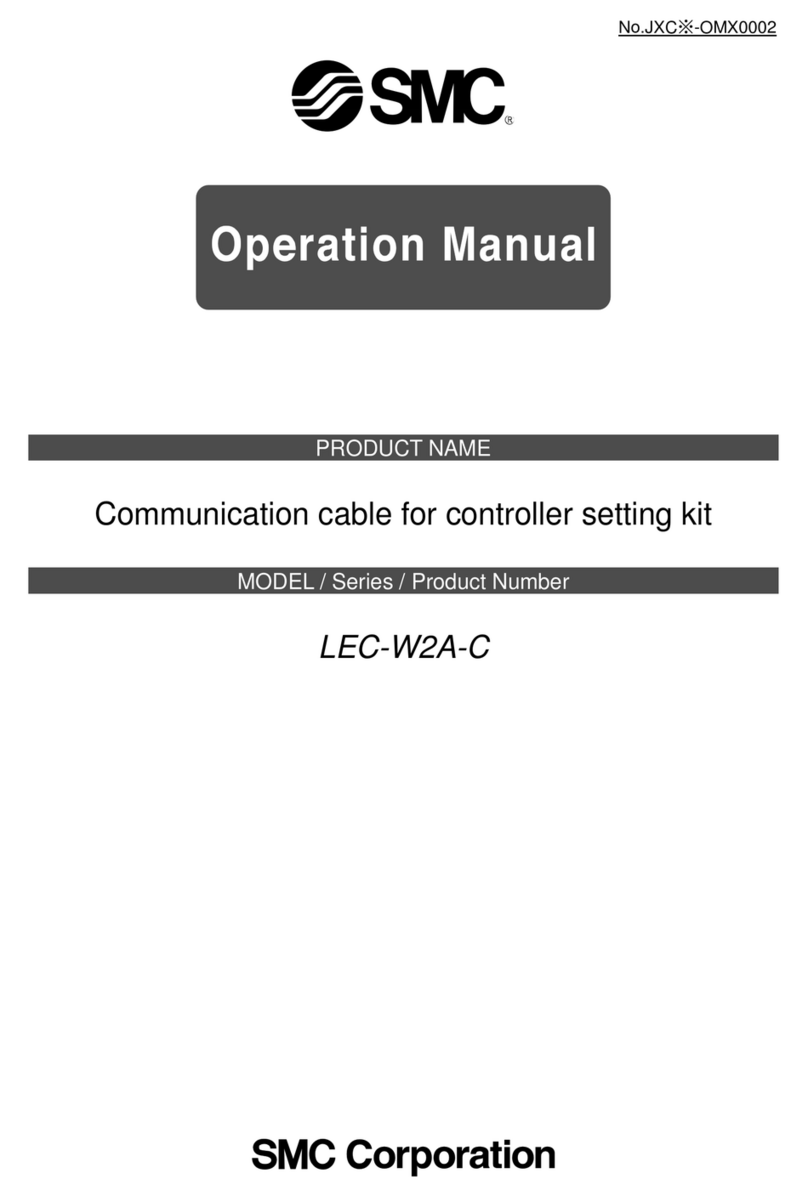SPLITMUX-SVDVI-2 DUAL SCREEN SPLITTER
ii
TABLE OF CONTENT
1INTRODUCTION ...................................................................................................................................1
2ACCESSORIES.....................................................................................................................................3
2.1 OPTIONAL ACCESSORIES ..................................................................................................................4
3IR REMOTE AND BASIC KEY FUNCTIONS .......................................................................................5
4QUICK START GUIDE..........................................................................................................................6
5LCD / KEYPAD......................................................................................................................................7
6CONNECTIONS ....................................................................................................................................7
6.1 A/V &CONTROL CONNECTORS..........................................................................................................7
6.2 POWER CONNECTOR.........................................................................................................................8
6.3 EXAMPLES OF CONNECTIONS ............................................................................................................8
7OPERATING THE SPLITMUX-SVDVI-2.............................................................................................11
7.1 REMOTE CONTROL FUNCTIONS .......................................................................................................11
7.2 MENU STRUCTURE..........................................................................................................................12
7.2.1 MAIN MENU.................................................................................................................................12
7.2.2 WINDOW SETUP..........................................................................................................................13
7.2.3 INPUT SETUP ..............................................................................................................................15
7.2.4 LAYOUT SETUP ...........................................................................................................................16
7.2.5 OUTPUT SETUP...........................................................................................................................17
7.2.6 SOUND SETUP ............................................................................................................................18
7.2.7 PRESET SETUP ...........................................................................................................................18
7.2.8 SYSTEM SETUP...........................................................................................................................19
8SIGNAL TIMING..................................................................................................................................22
8.1.1 TIMER AND SCHEDULER...............................................................................................................22
9 VIDEO WALL FUNCTIONALITY ............................................................................................................25
10 REAL TIME IMAGE ROTATION...........................................................................................................27
11 TROUBLESHOOTING...........................................................................................................................28
12 RS-232 PROTOCOL........................................................................................................................29
13 SPECIFICATIONS...........................................................................................................................34
A.SUPPORTED VIDEO TIMING..............................................................................................................34
B.POWER SOURCE .............................................................................................................................35
C.CONNECTION TERMINALS.................................................................................................................35
D.DIMENSIONS...................................................................................................................................37
E.WEIGHT..........................................................................................................................................37
14 WARRANTY ....................................................................................................................................38
15 FCC PART 15 STATEMENT...........................................................................................................38
16 INDEX ..............................................................................................................................................39