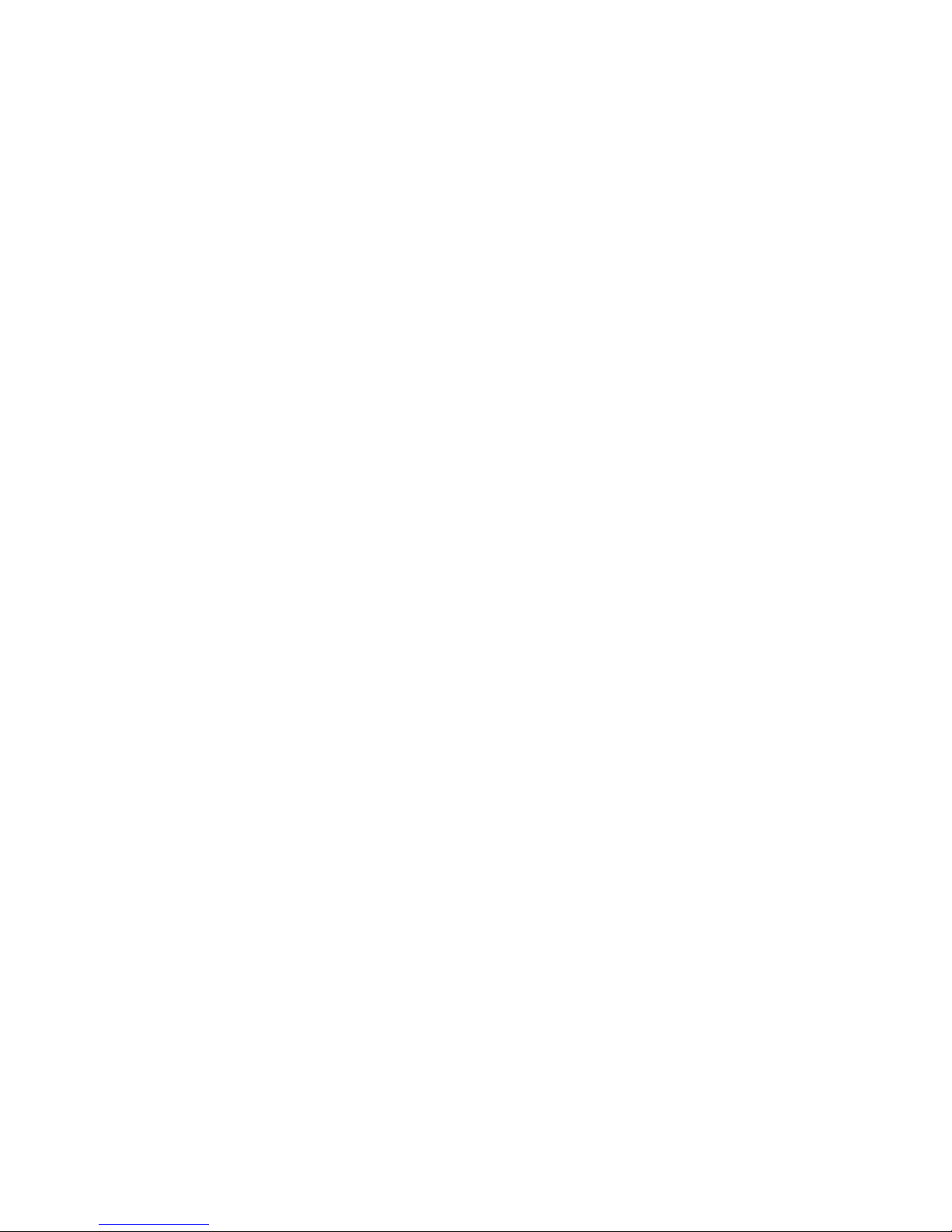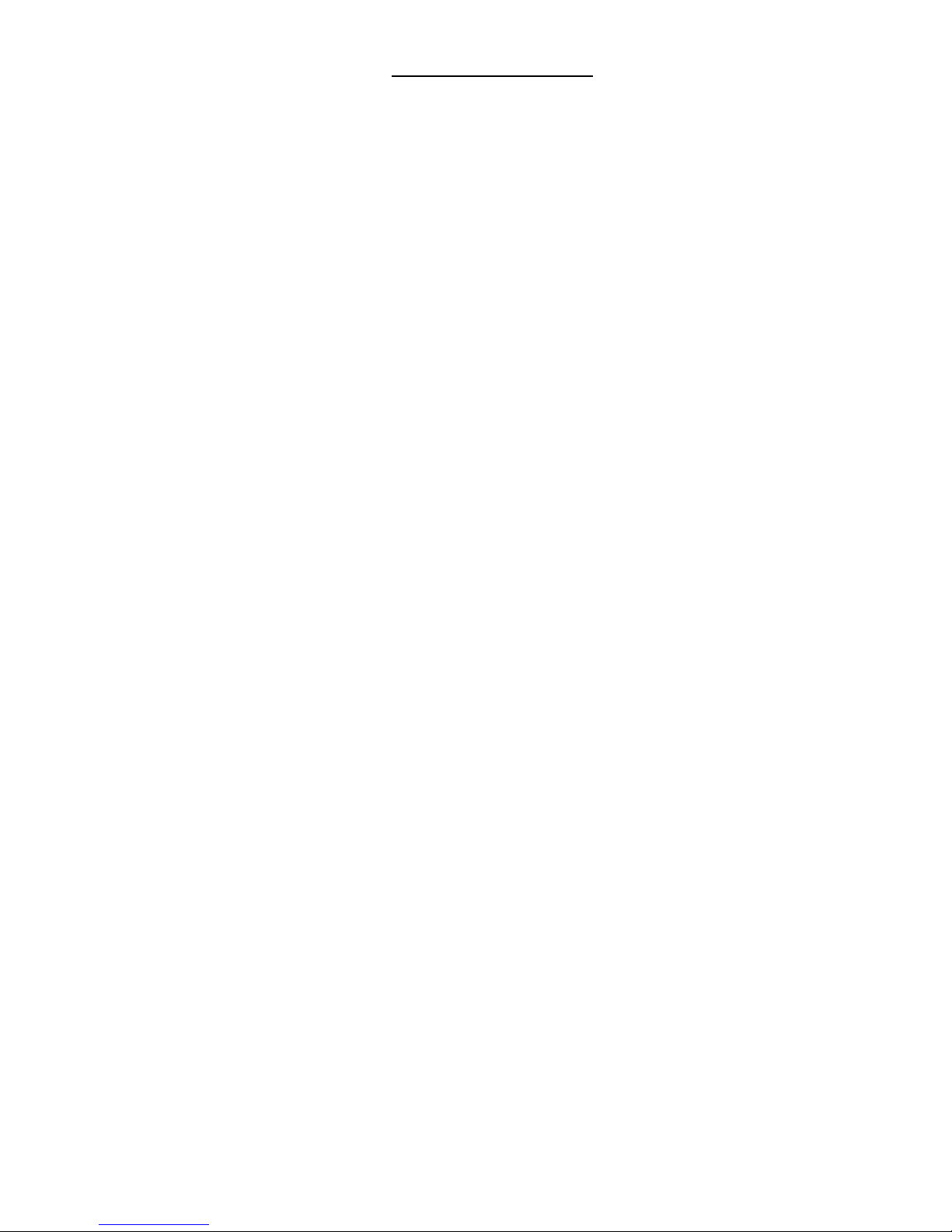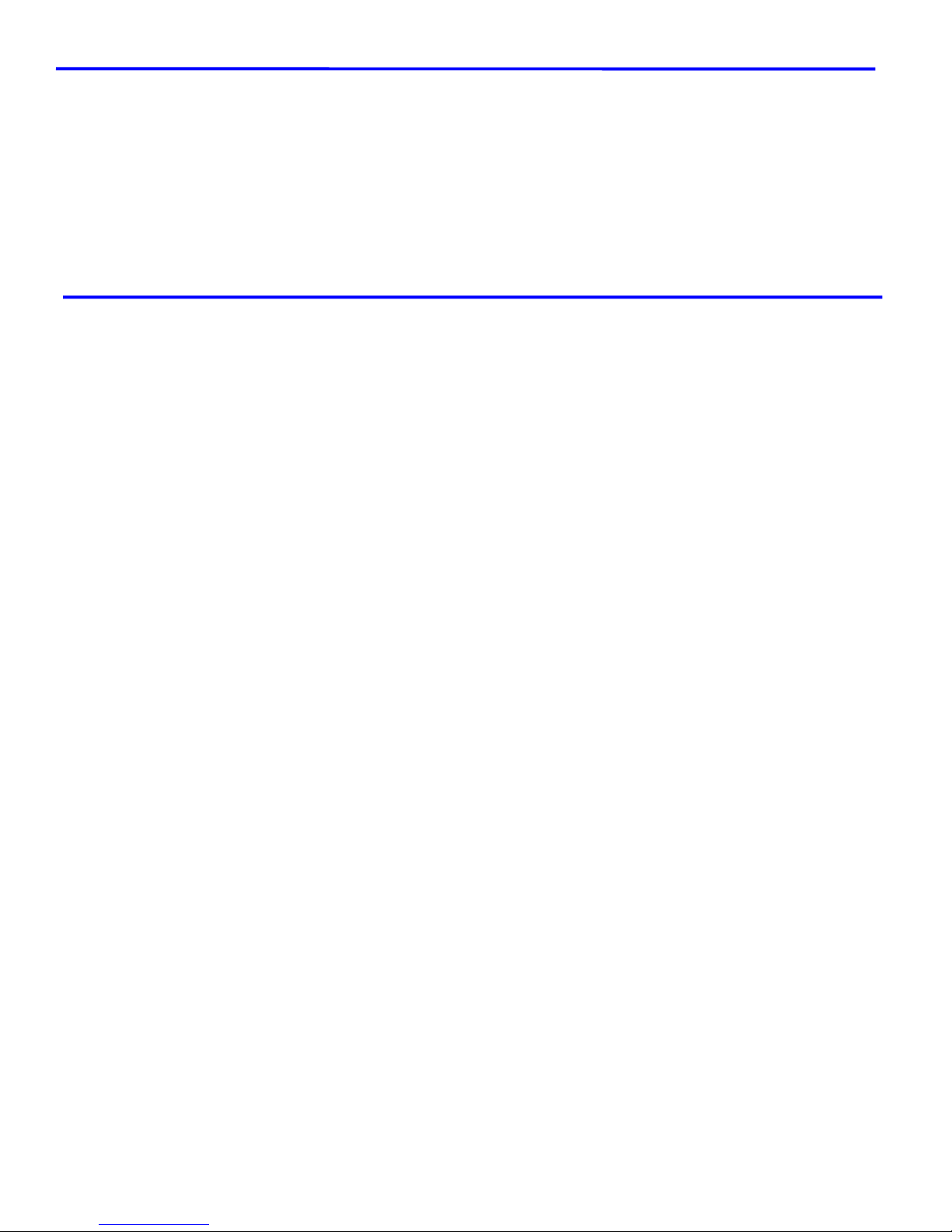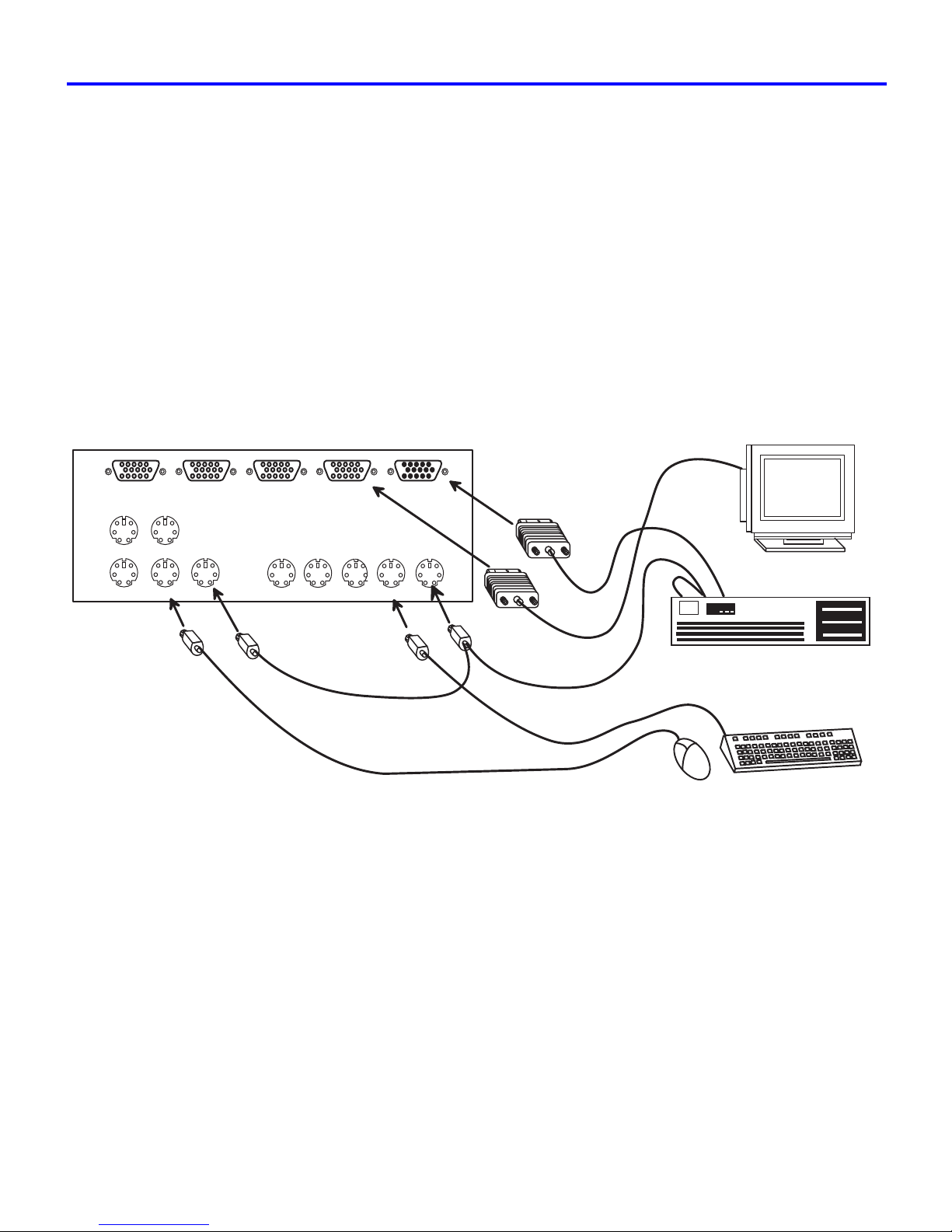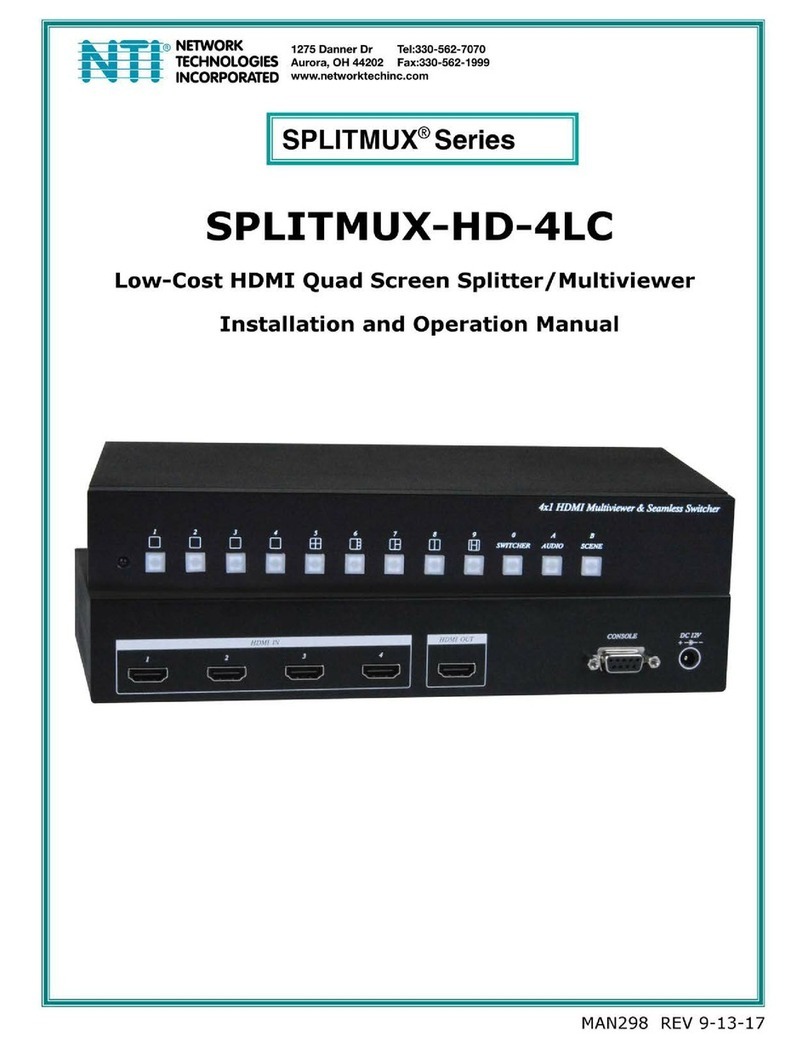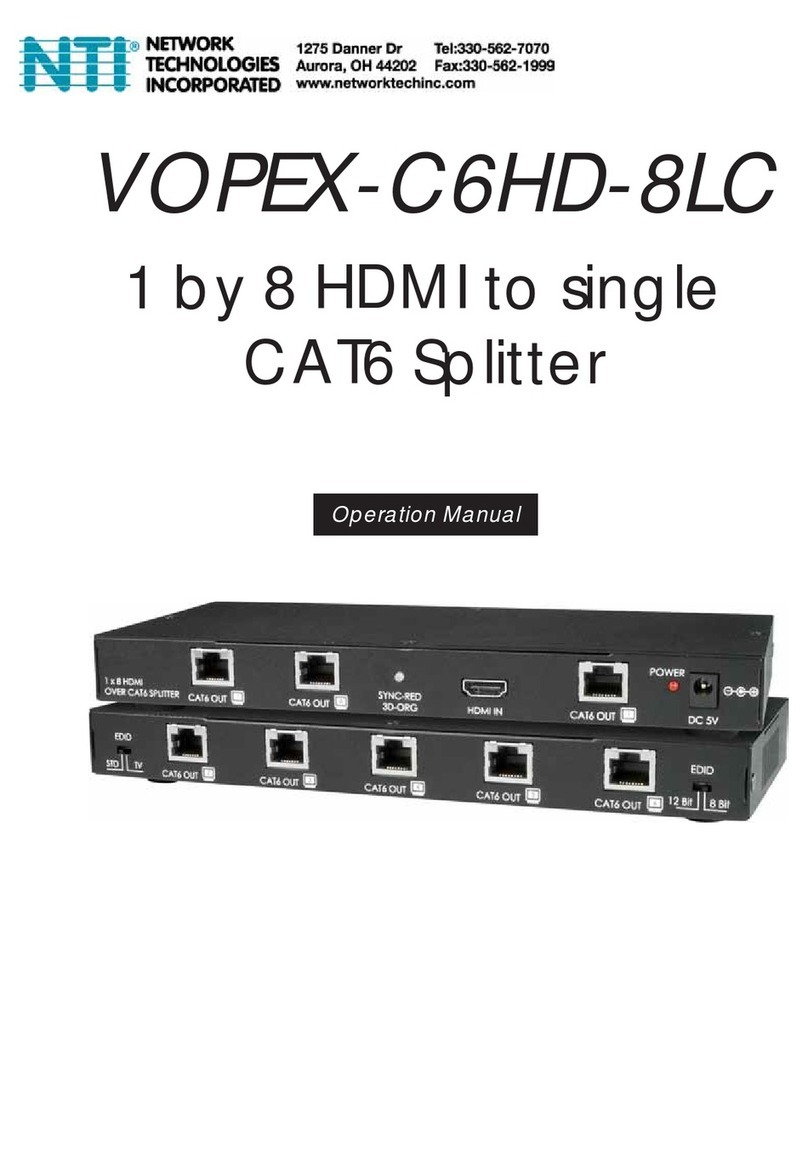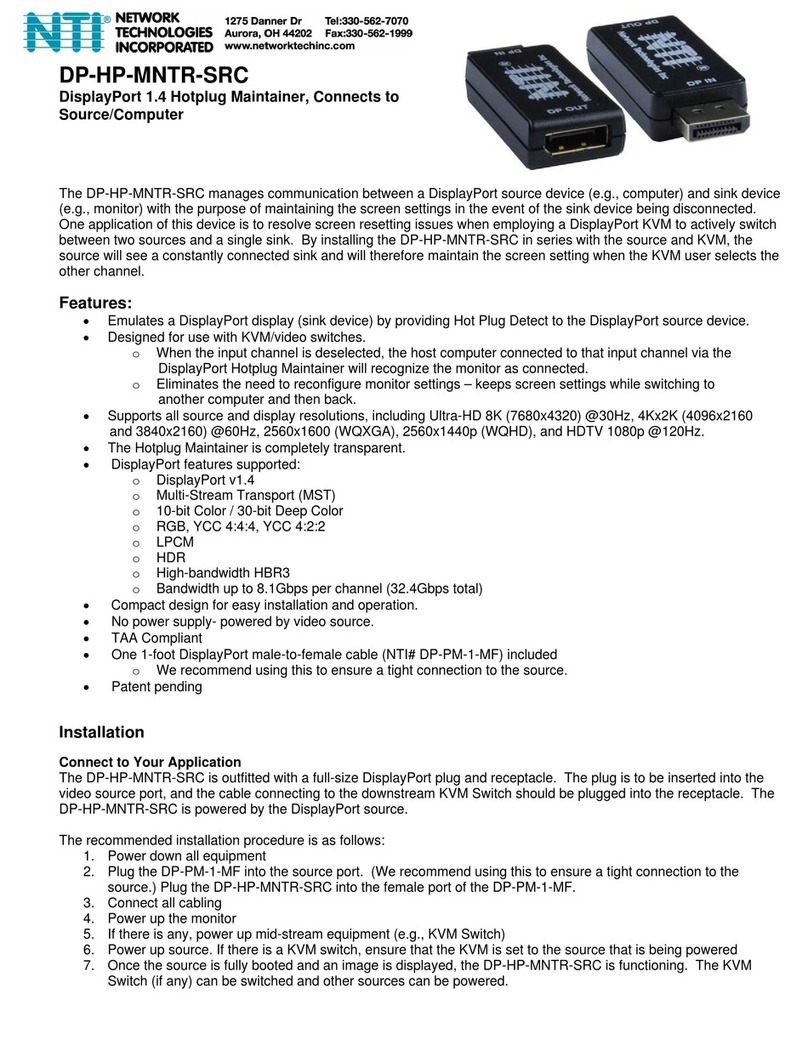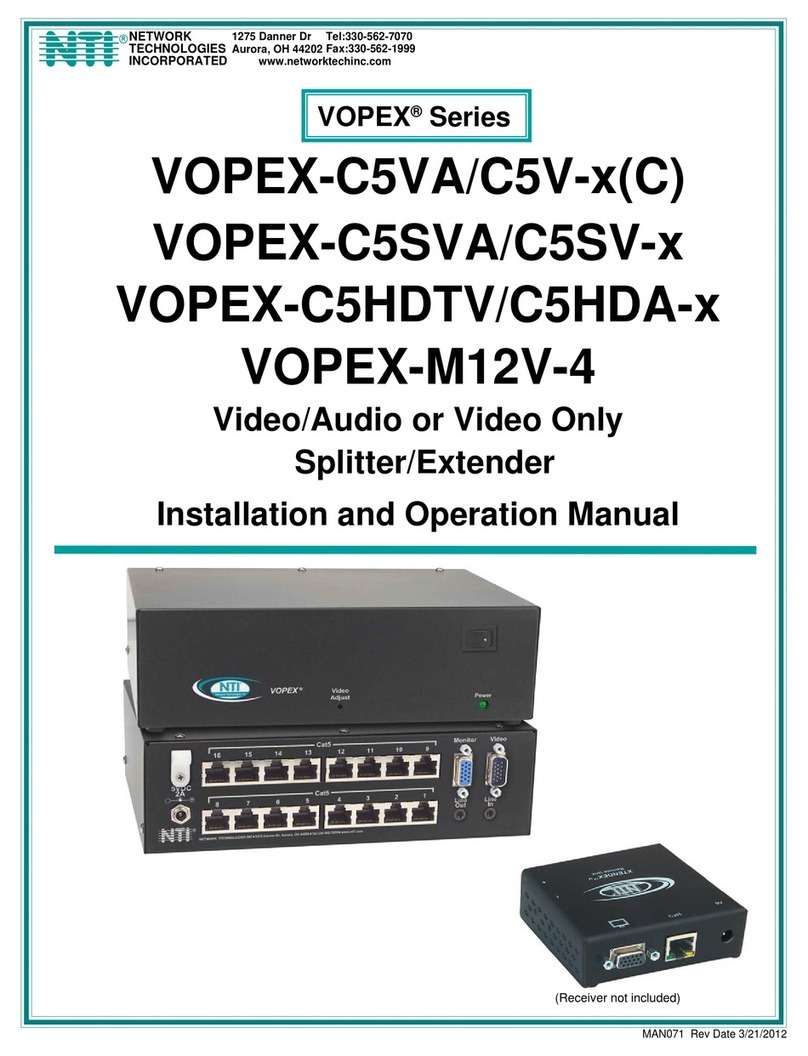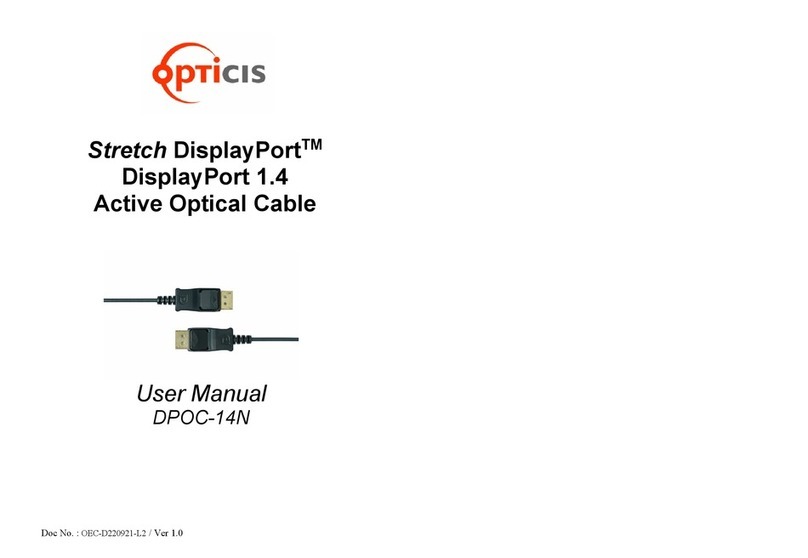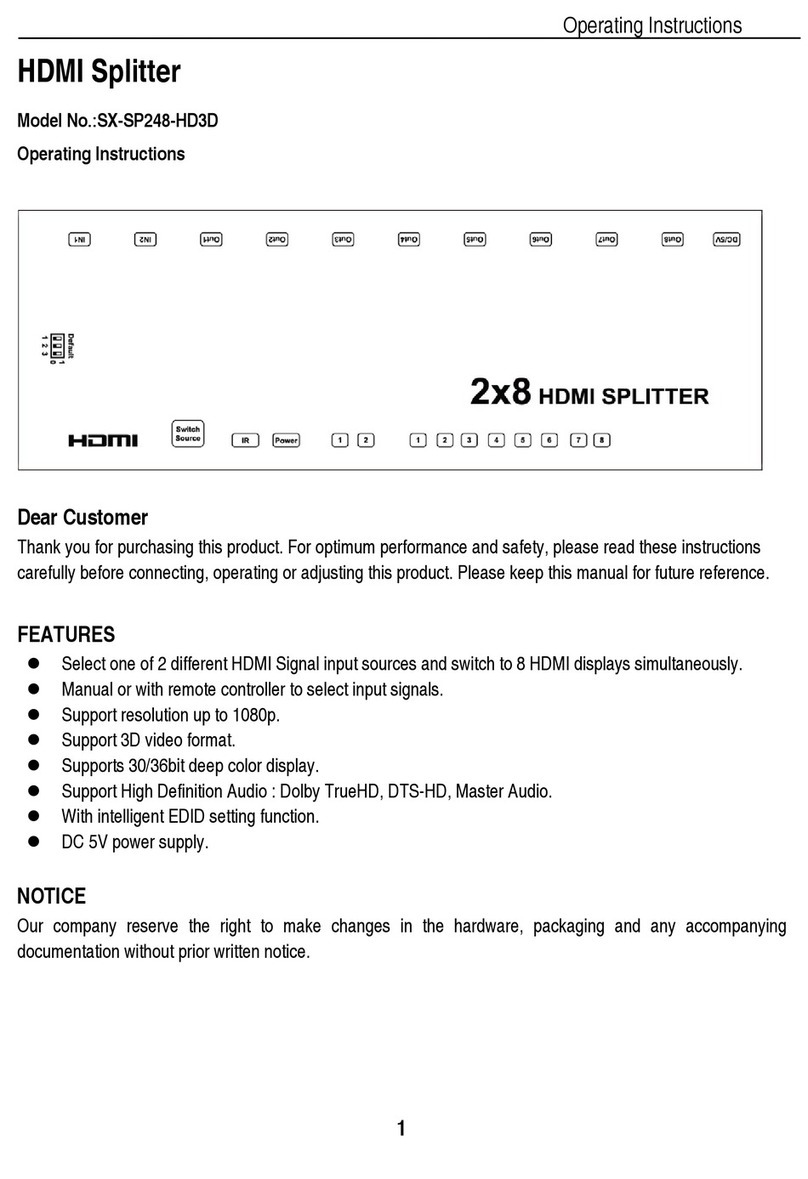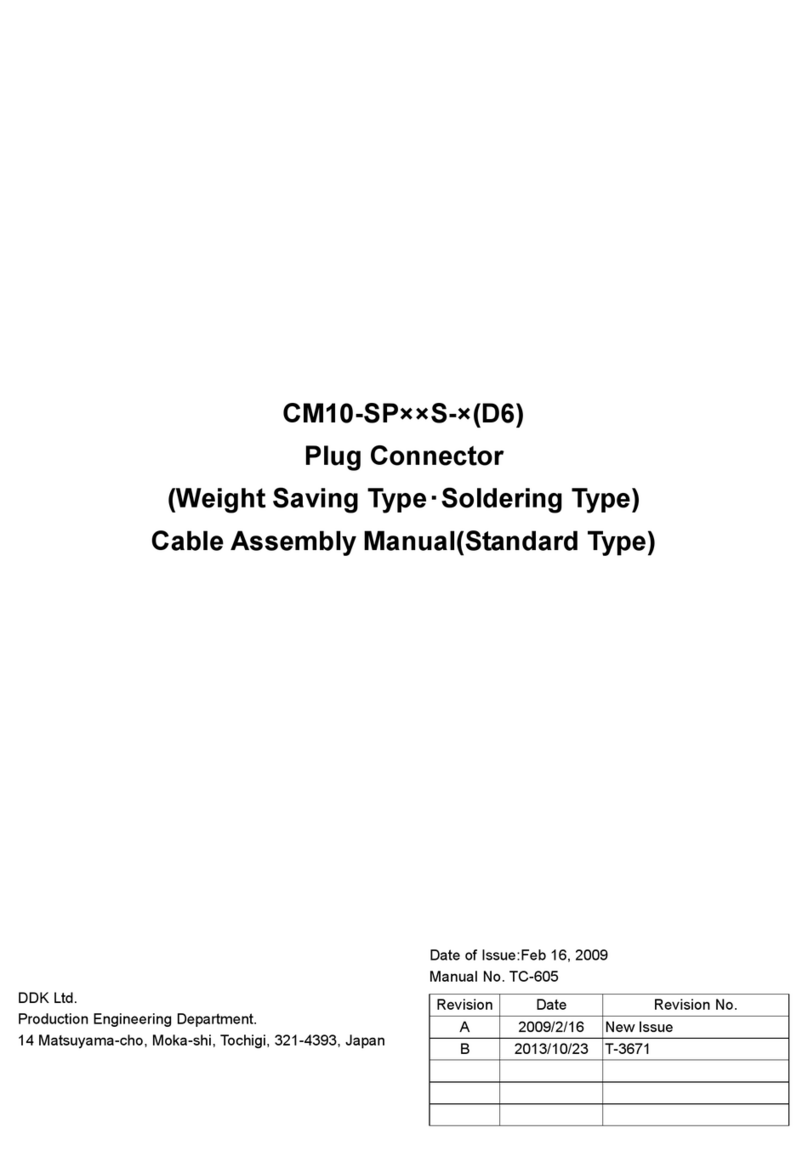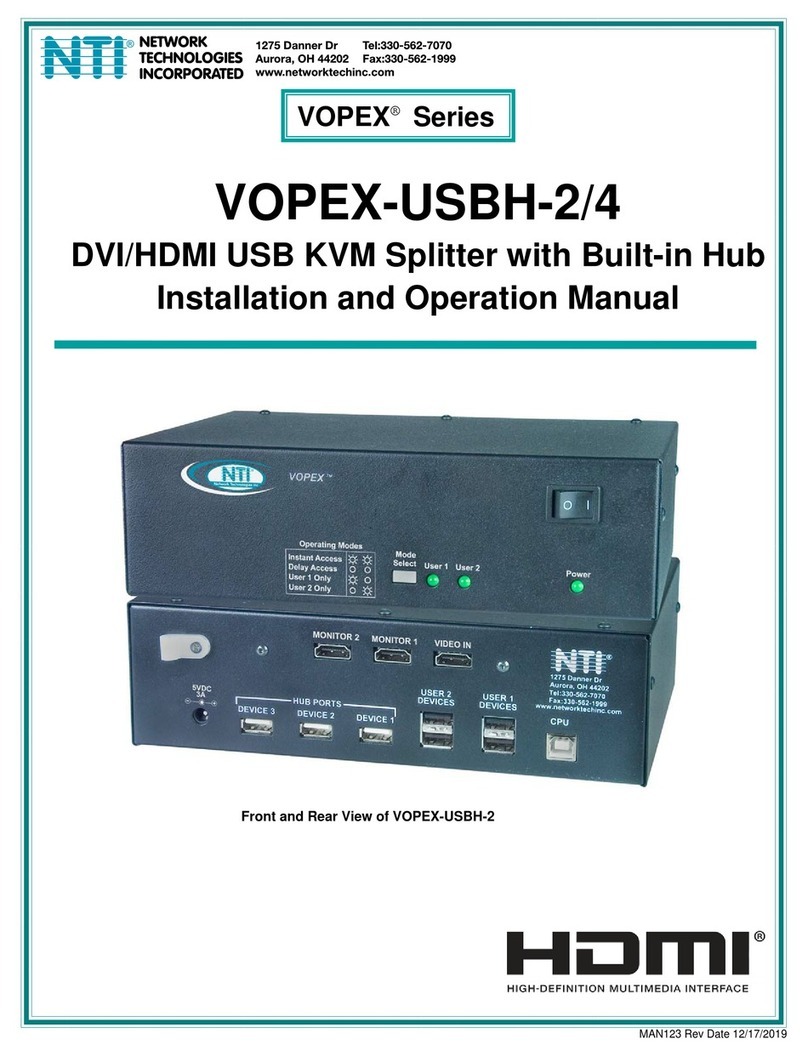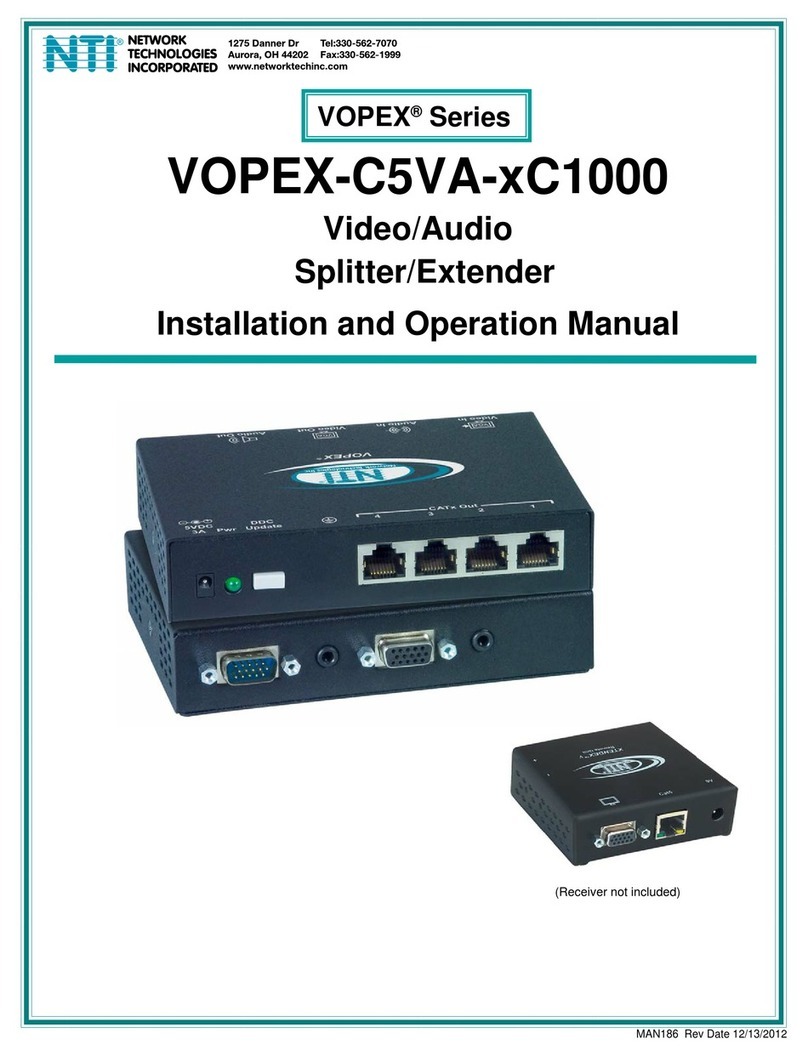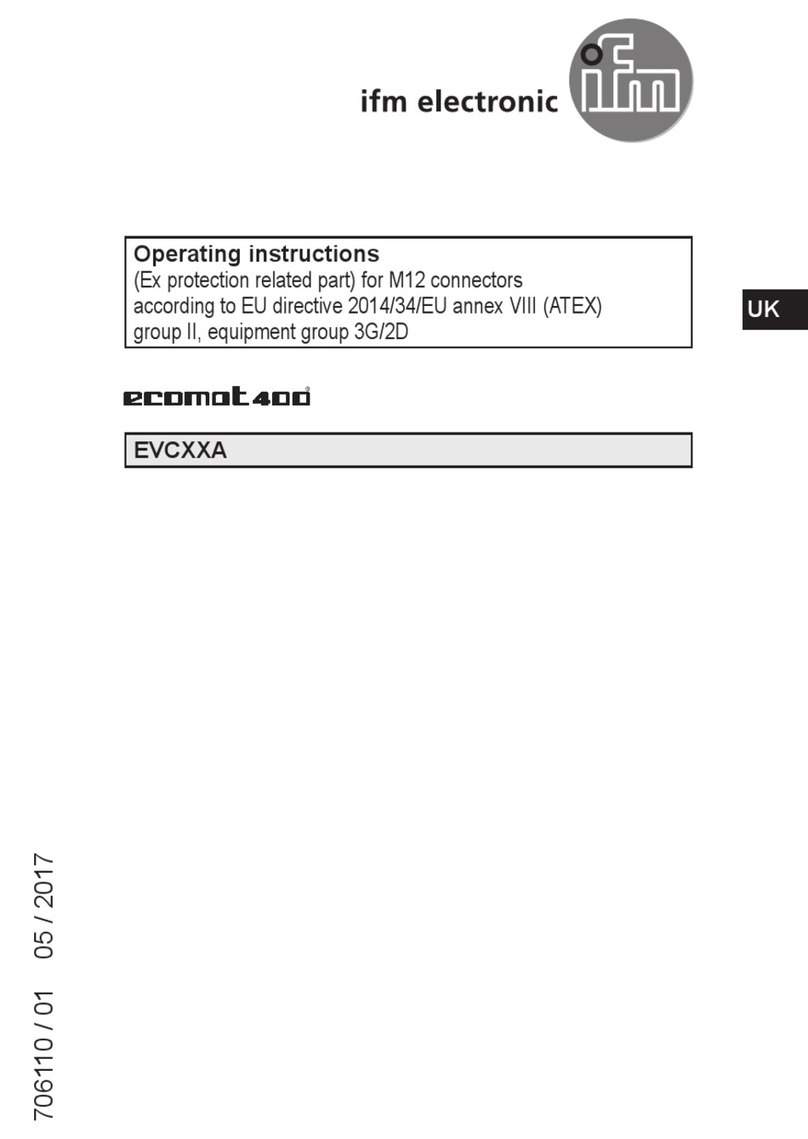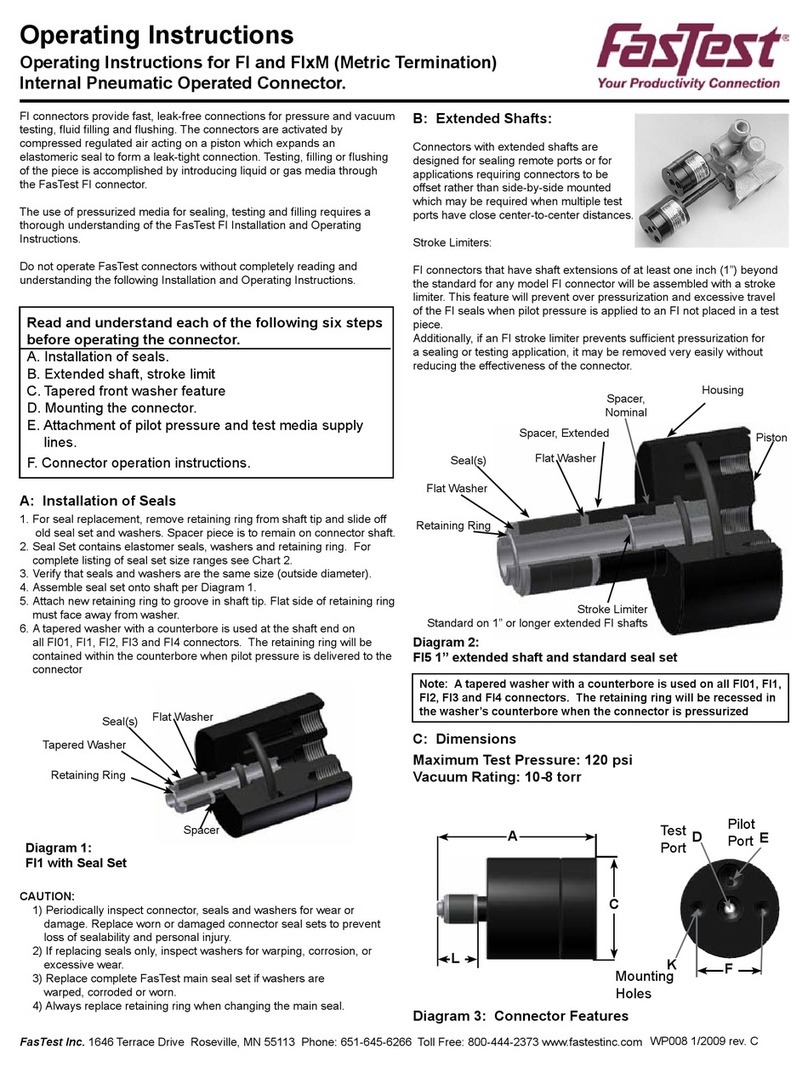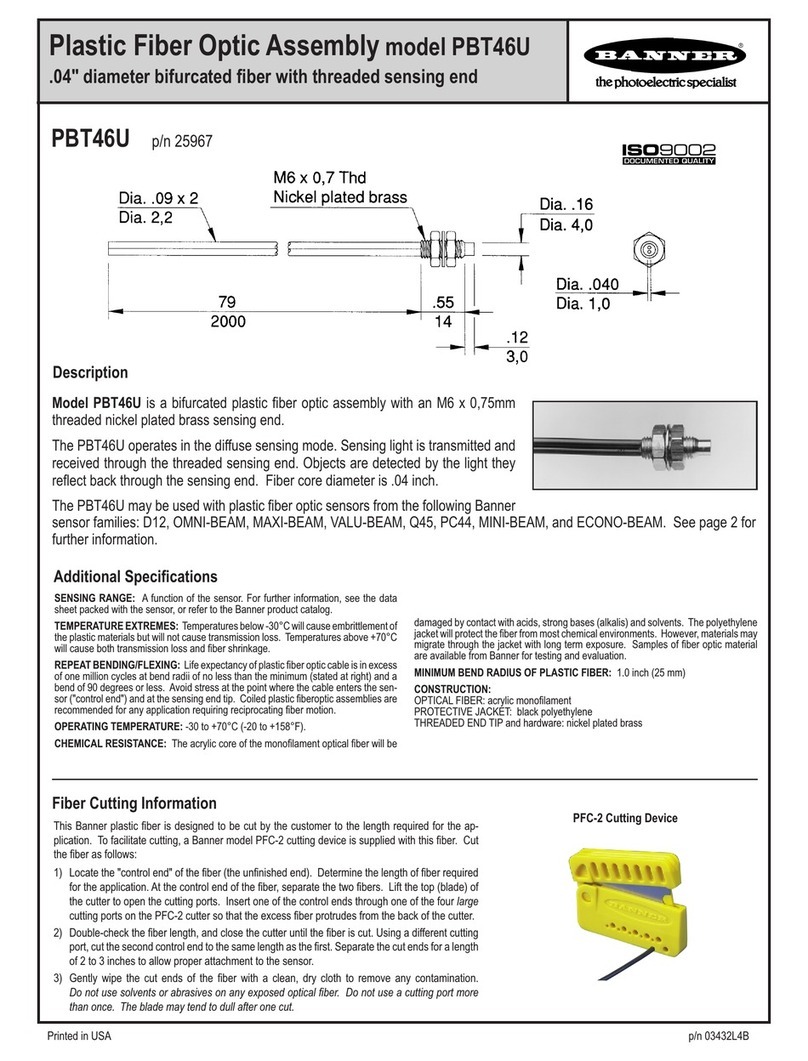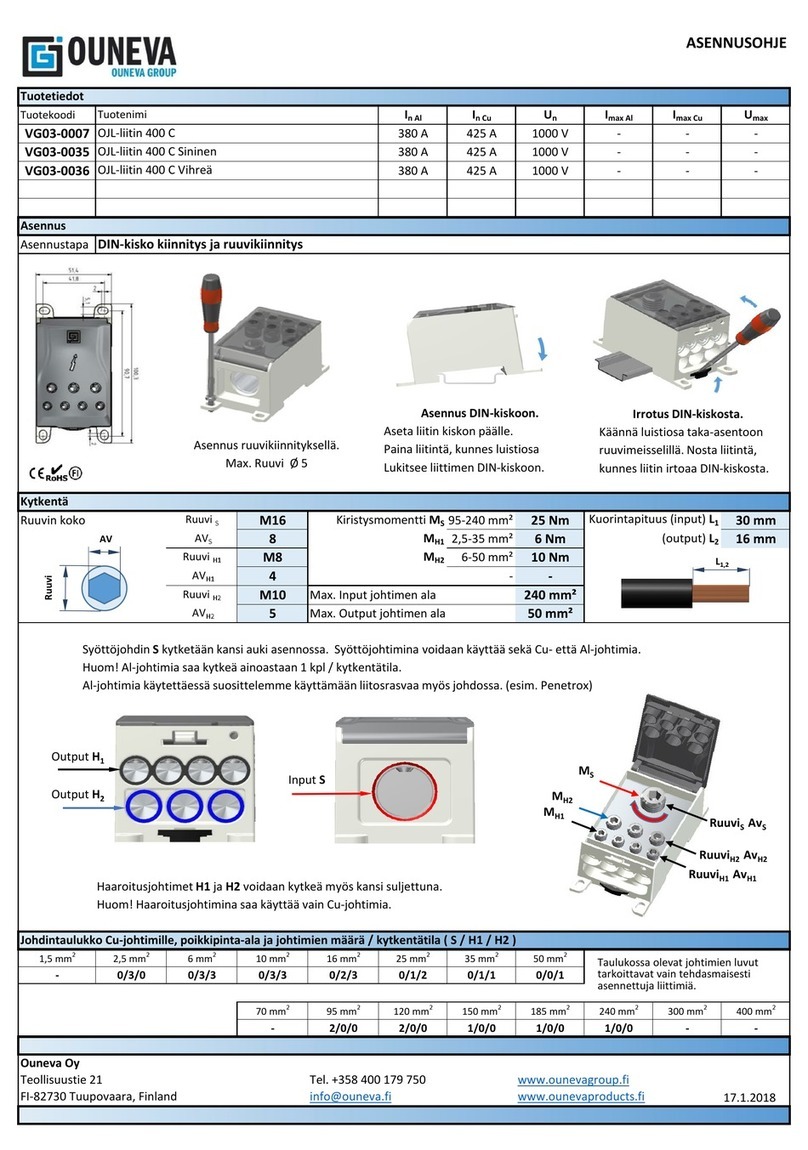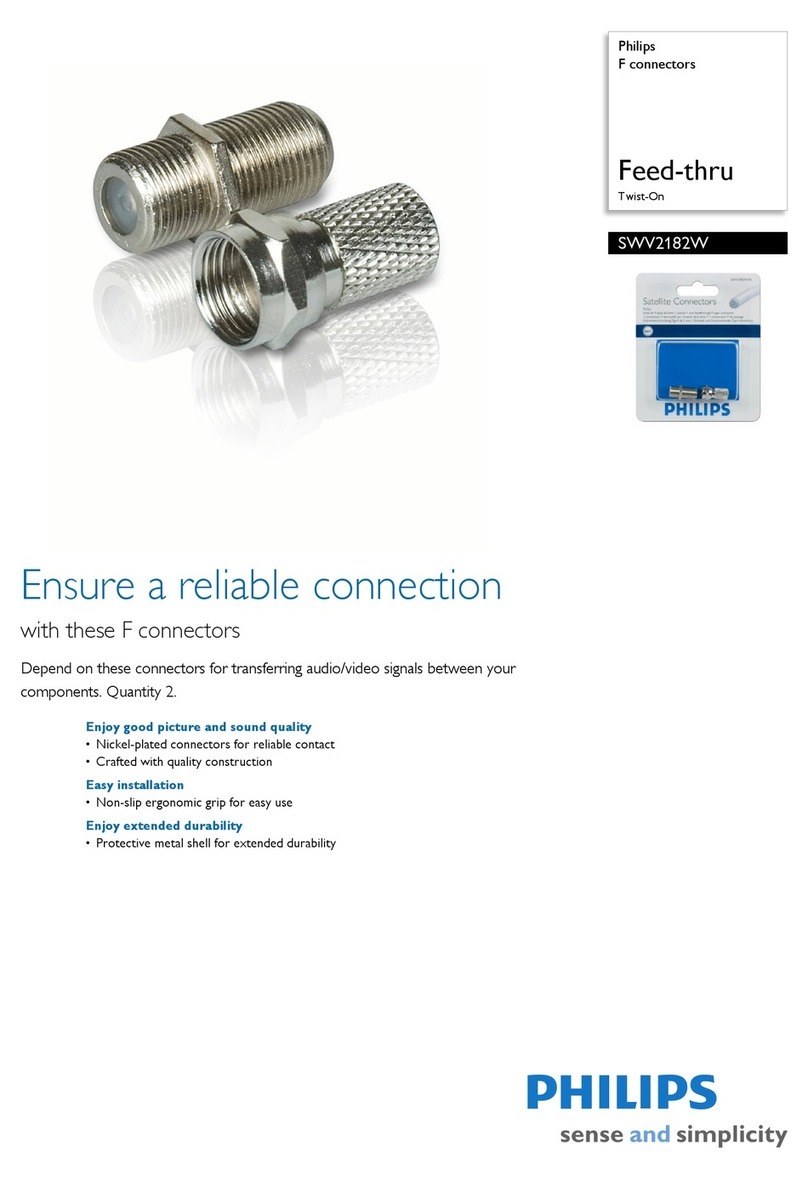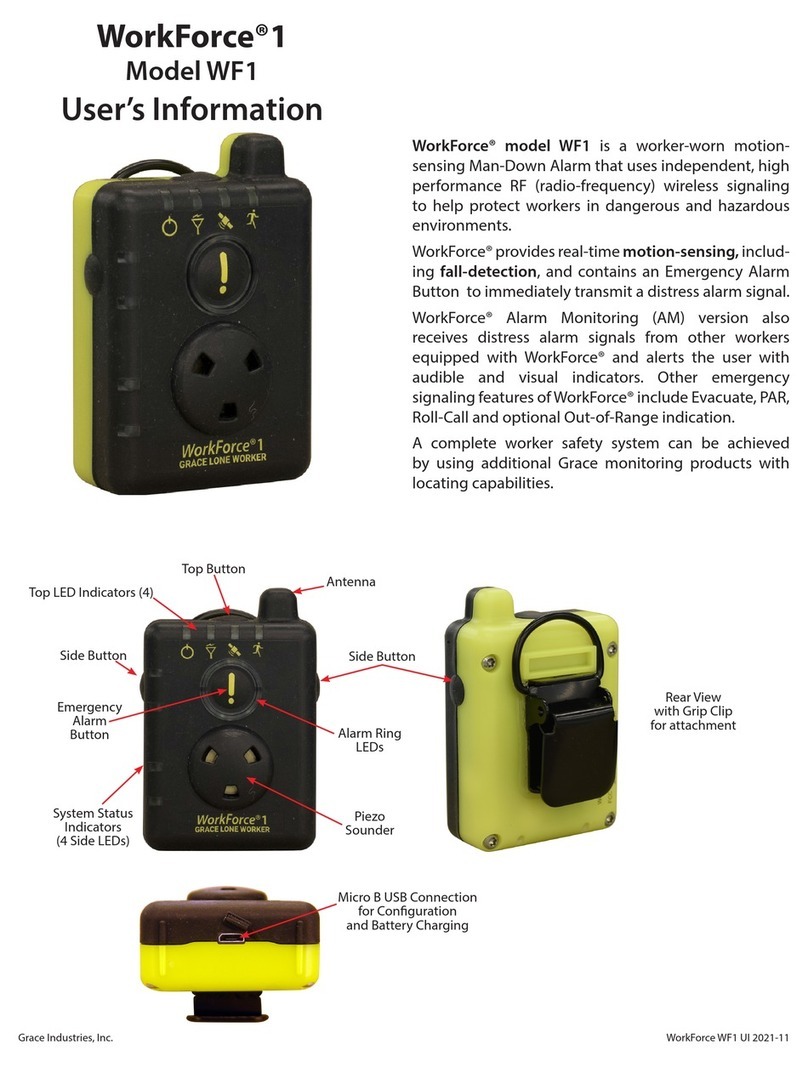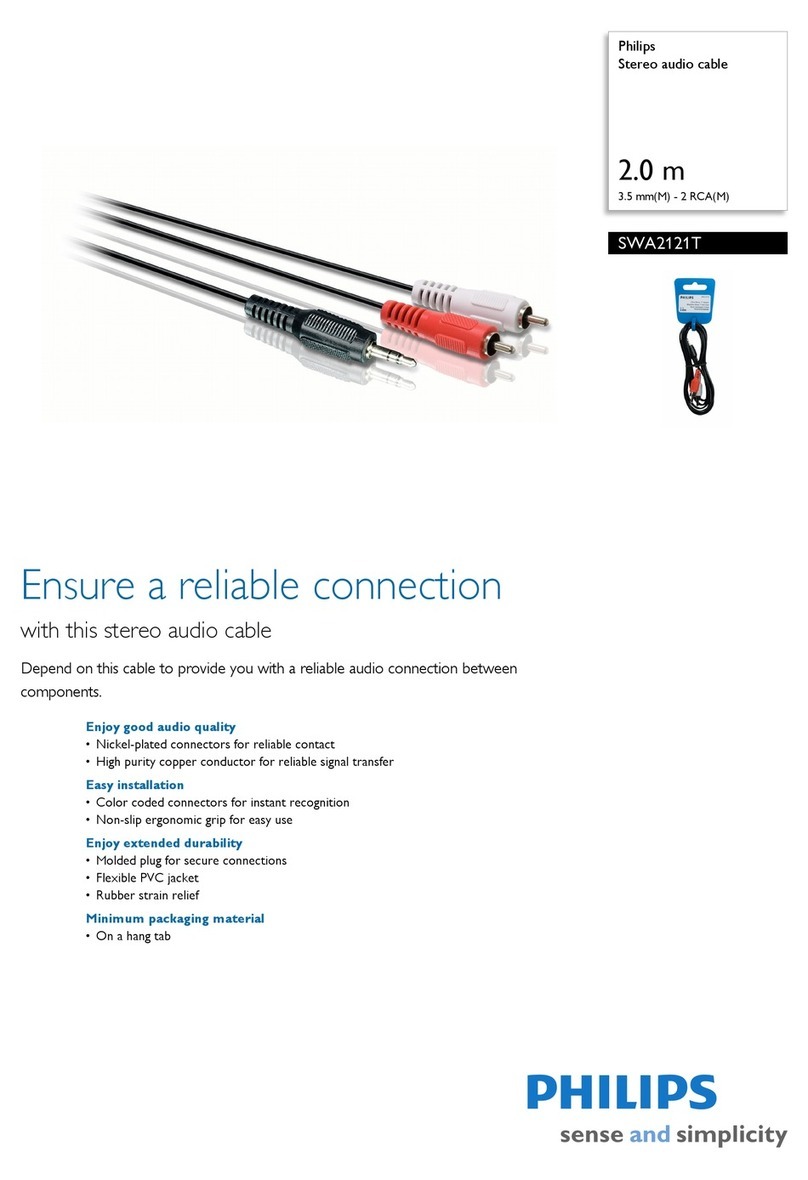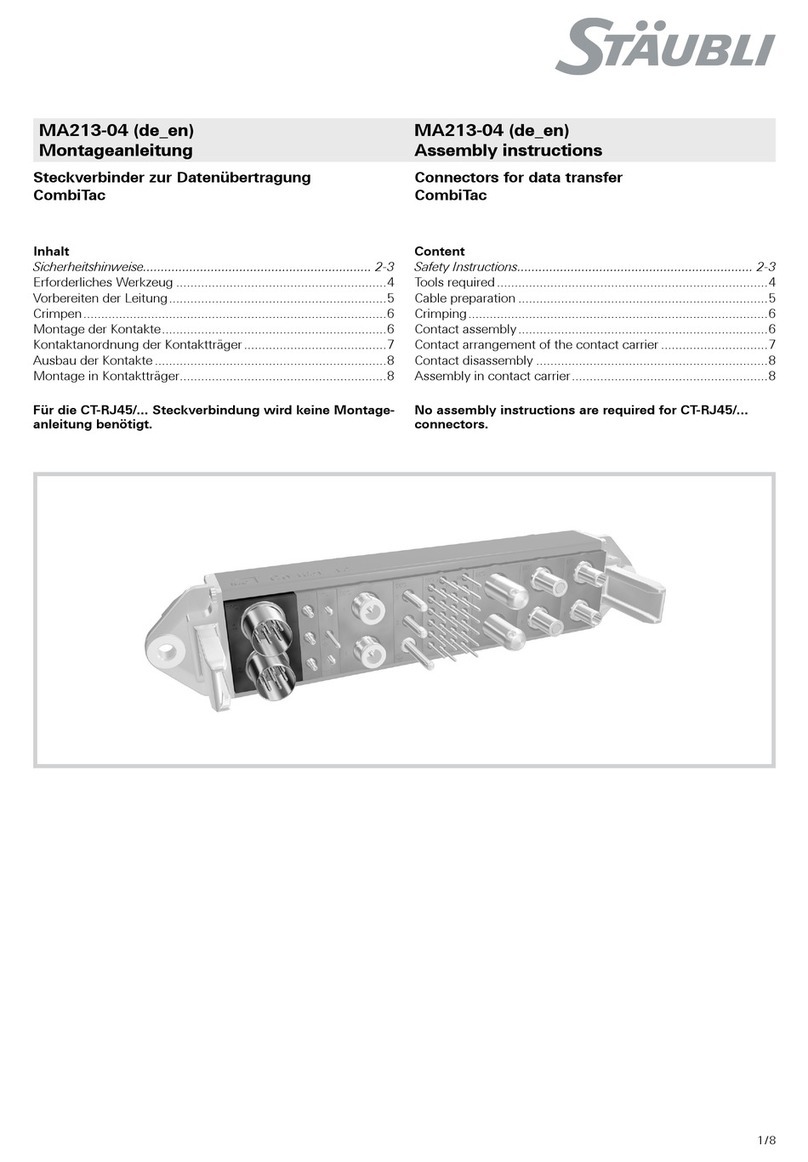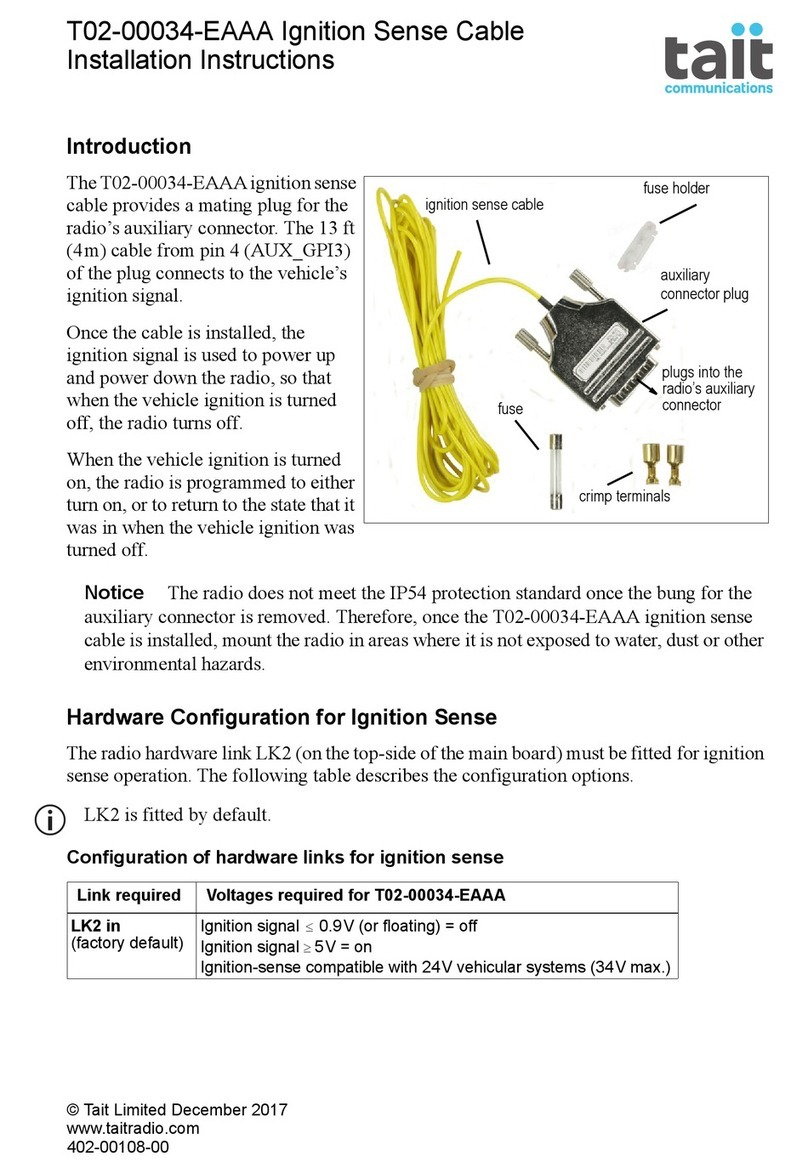4
MODES OF OPERATION
This VOPEX has three basic modes of operation: INSTANT AUTO. DELAYED AUTO, and USERx. Press the “MODE” button on
the front panel of the VOPEX to select the desired mode per the chart below:
INSTANT AUTO: Any user can gain immediate access to the CPU by pressing a key or moving a mouse, unless another user is
active.
DELAYED AUTO: Any user can gain access as long as no user LEDs are currently illuminated. When the active user’s
keyboard/mouse are idle for at least 5 seconds, user LED goes out and anyone can then gain access.
USERx: The VOPEX has a user mode for each port. When any user mode is selected, that LED remains ON and all other users
are locked out until the mode is changed by pressing the MODE button.
MONITORS
All monitors connected to the VOPEX display exactly the same information. For example, if the user connected to Port 3 is
inputting data, then all users connected to the VOPEX see what that user is entering.
TROUBLESHOOTING
corrected:
1. Verify that all cables are securely connected.
2. Verify that a monitor is connected to Port 1.
3. If a user has both a keyboard and mouse, verify that they are connected to a Keyboard port and Mouse port with the same
port number.
4. If a cable is disconnected:
a) Turn OFF power to the CPU.
b) Turn OFF power to the VOPEX.
c) Connect the cable.
d) Go through the power-up sequence described on page 3.
If trouble is still being experienced, a solution may be found in the Frequently Ask Questions (FAQ’s) section of our website at
MAN046 Rev 12/11/03
STATUS OF LED’S MODE
ALL USER LED’s ON INSTANT AUTO
ALL LIGHTS OFF DELAYED AUTO
USER 1 ON, ALL OTHERS OFF USER1 ONLY
USER 2 ON, ALL OTHERS OFF USER2 ONLY
USER 3 ON, ALL OTHERS OFF USER3 ONLY
USER 4 ON, ALL OTHERS OFF USER4 ONLY
SERIAL NO.:
DATE:
INSPECTED BY:
VOPEX-2KIM-A PS/2 keyboard + PS/2 mouse 2 port
VOPEX-2KVIM-A PS/2 keyboard + PS/2 mouse + VGA 2 port
VOPEX-4KIM-A PS/2 keyboard + PS/2 mouse 4 port
VOPEX-4KVIM-A PS/2 keyboard + PS/2 mouse + VGA 4 port
and we will be happy to assist in any way we can.
If any problems are experienced with the VOPEX switch, follow the steps below to see if the problem(s) can be easily
http://www.networktechinc.com or please call us directly at (800) 742-8324 (800-RGB-TECH) or (330) 562-7070