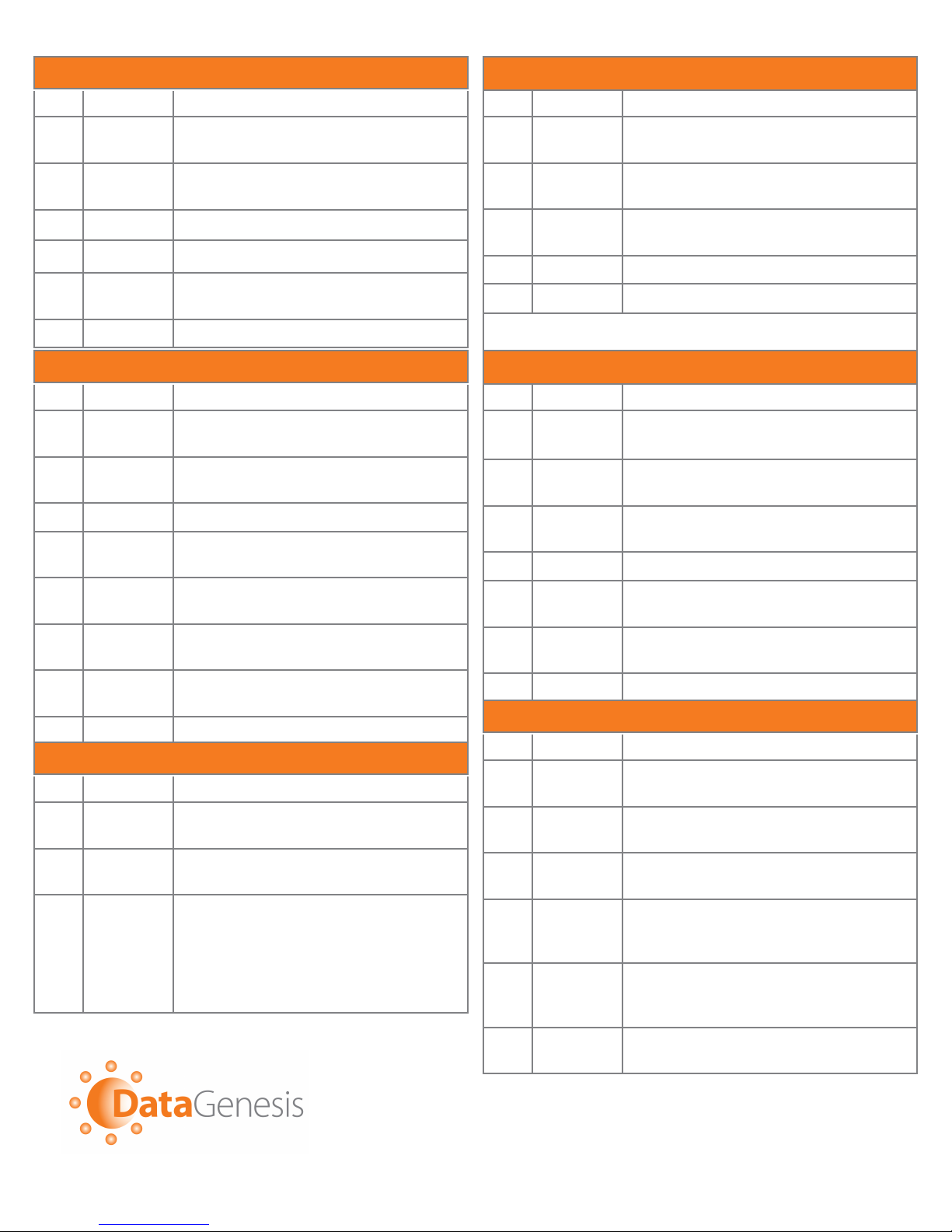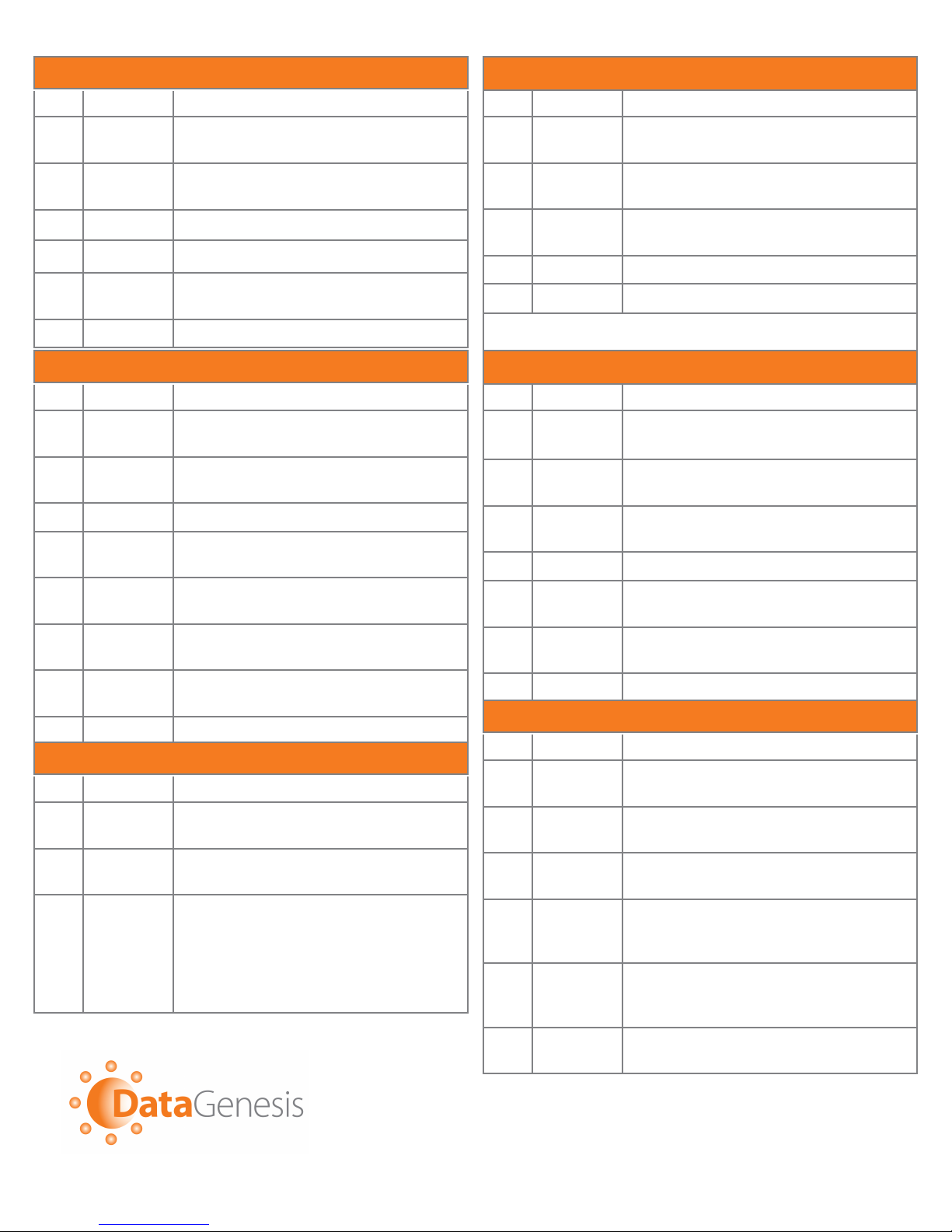
Nurit 8000 Quick Reference Guide (Application POS 4.80 or higher) RETAIL & RESTAURANT
Credit Card Purchase
Credit Card Purchase
Data Genesis Corporation is a registered ISO/MSP of Wells Fargo Bank, N.A., Walnut Creek, CA.
All trademarks, service marks, and trade names referenced in this material are the property of their respective owners.
Terminal Help Desk
1-800-228-0210
Customer Service
1-866-597-5721
STEP PROMPT ACTION
1. Idle
Prompt Swipe card or manually enter credit card
number. [ENTER]
2. Exp. Date
(manual) Enter card expiration date (MMYY).
[ENTER]
3. Amount Enter the amount of the sale. [ENTER]
4. Server ID (Optional) Enter Server ID. [ENTER]
5. Tip
(3 options) Enter tip then [ENTER] or [ENTER] to
bypass. (Tips can be added later for restaurant)
6. 2nd Receipt Press any key to print second receipt.
STEP PROMPT ACTION
1. Idle
Prompt Press [▼] or [▲] for VOID/SALE,
VOID/FRCD or VOID/RTRN prompt.
2. Void Swipe card or manually enter credit card
number. [ENTER]
3. Exp. Date
(manual) Enter card expiration date (MMYY).
[ENTER]
4. Amount Enter the amount of the sale. [ENTER]
5. 2nd Receipt Press any key to print second receipt.
NOTE: Batched transactions cannot be voided, they must be returned.
Debit transactions cannot be voided.
Void
Void ―
―
Credit Card
Credit Card
Debit Card Purchase
Debit Card Purchase
STEP PROMPT ACTION
1. Idle
Prompt Press [ENTER] for debit prompt.
2. Debit Swipe card.
3. Amount Enter the amount of the sale. [ENTER]
4. Tip
(3 options) Enter tip then [ENTER] or [ENTER] to
bypass. (Tips can be added later for restaurant)
5. Cash Back Enter cash back amount then [ENTER]
or [ENTER] to bypass
8. 2nd Receipt Press any key to print second receipt.
7. PIN Have customer enter their PIN code.
[ENTER]
6. Server ID
(optional) Enter Server ID. [ENTER]
Return
Return ―
―
Credit Card / Debit Card
Credit Card / Debit Card
STEP PROMPT ACTION
1. Idle
Prompt Press [ENTER] for debit prompt.
Press [▼] or [▲] for RETURN prompt.
2. Return
Prompt Swipe credit/debit card or manually
enter credit card. [ENTER]
3. Exp. Date
(manual) Enter card expiration date (MMYY).
[ENTER]
4. Amount Enter the amount of the sale. [ENTER]
5. Auth. # Enter the authorization number from the
original receipt. [ENTER]
6. Signature
or PIN Have customer sign receipt or enter PIN
code. [ENTER]
7. 2nd Receipt Press any key to print second receipt.
Close Current Batch
Close Current Batch
General Functions
General Functions
STEP PROMPT ACTION
1. Idle
Prompt Press [F] key to access the Function
menu.
2. Function
Menu Press [2] to start the batch process.
3. Open Tab
or
Untipped
You may be prompted that the terminal
has open tabs or untipped transactions.
Close all open tabs. Scroll through un-
tipped transactions addition tips where
necessary. If all tips have been added,
press [2] to ignore.
STEP PROMPT ACTION
1. Power On Press and hold the [ON/OFF] key for
about five seconds.
2. Power Off Press [F] key and [ON/OFF] at the same
time.
3. Print
Report Press the [F] key followed by the [1] key.
4. Lighten
Screen
Contrast
Hold down the [F] key while tapping the
[▼] (down arrow).
5. Darken
Screen
Contrast
Hold down the [F] key while tapping the
[▲] (up arrow).
6. Feed
Paper Hold down the [F] key while tapping the
[ENTER] key.