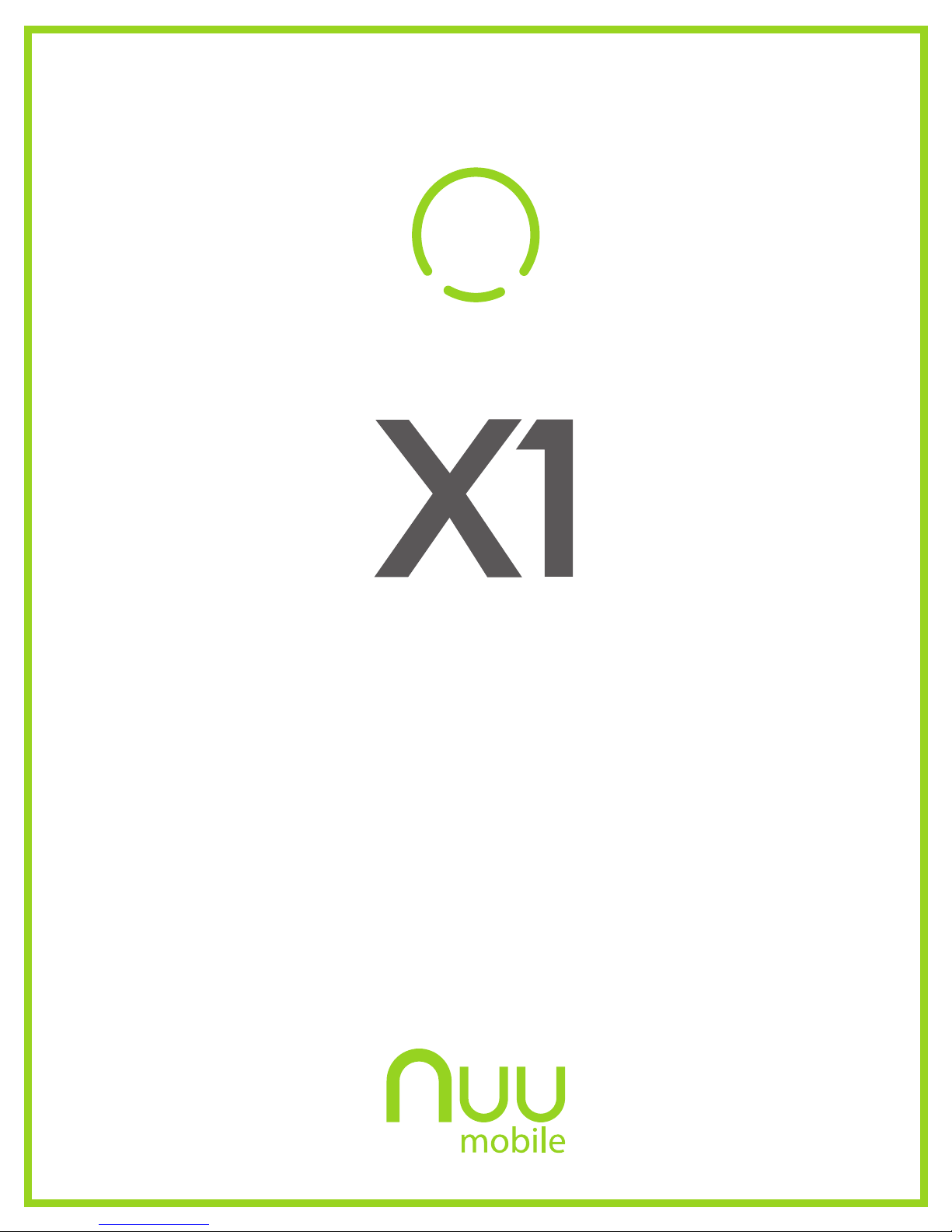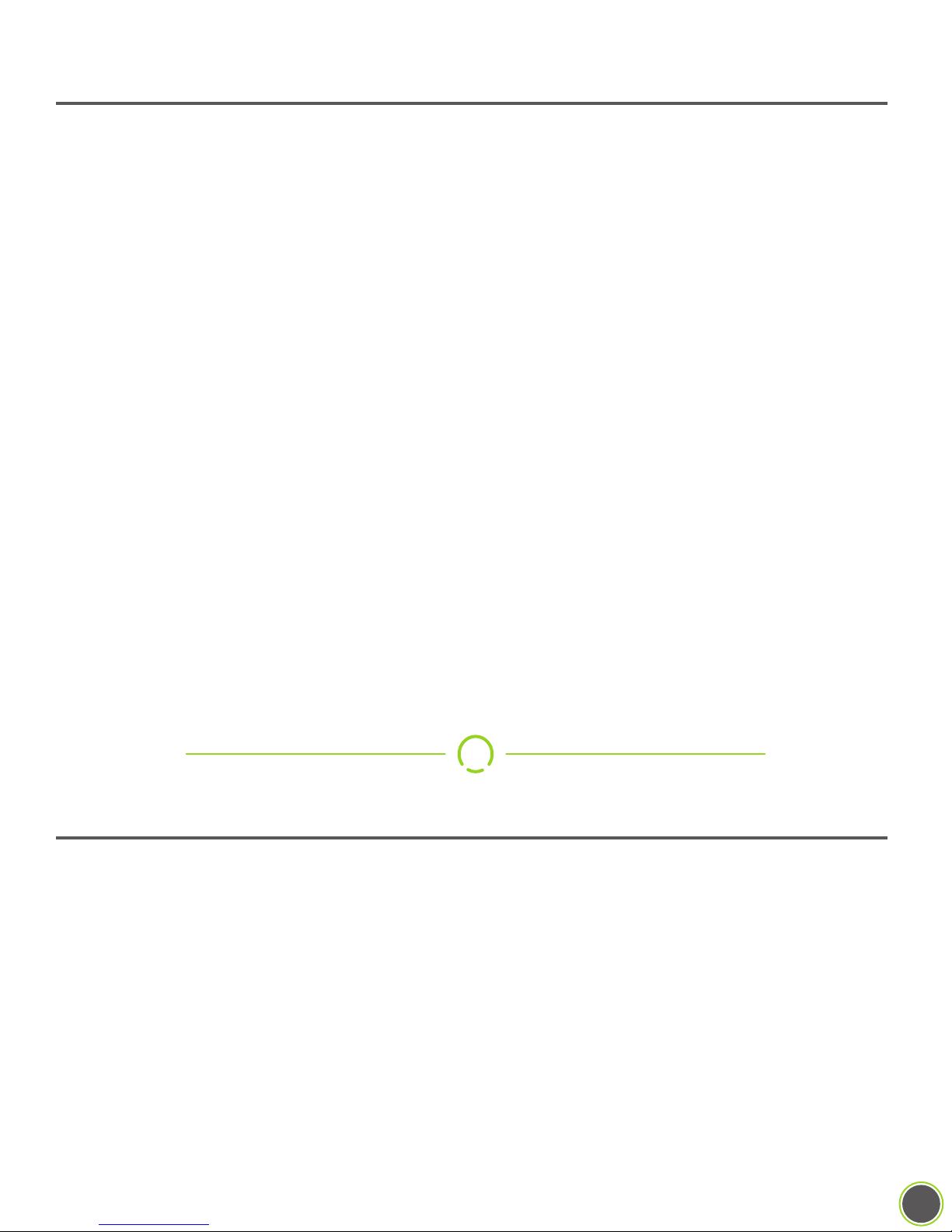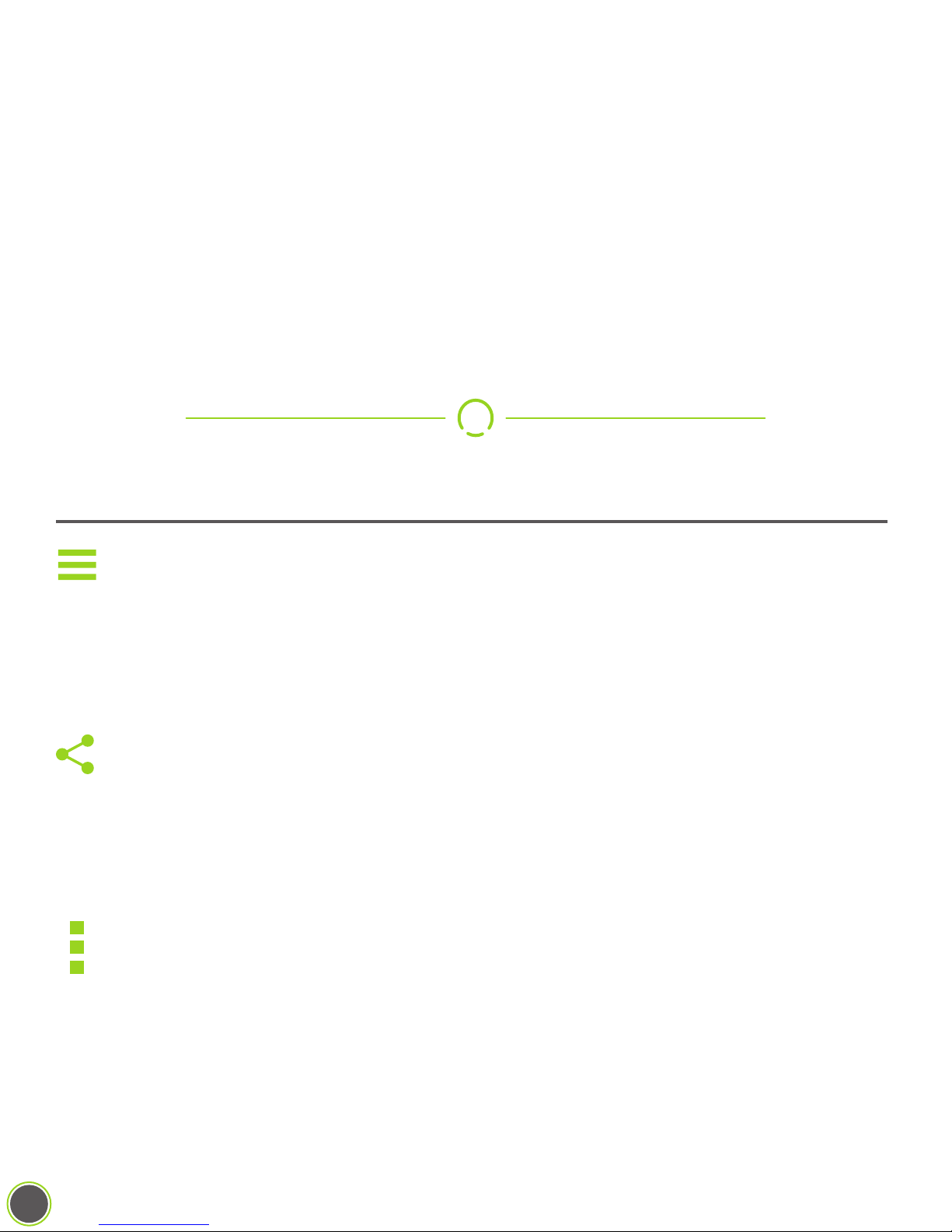6
non-conductive gloves), the screen may not “hear” you or register your
touches properly. In that case, try a different fingertip or a patch of bare skin.
“Tap”: In some documentation, this may also be referred to as a “touch” or even a
“click”. It’s almost exactly like tapping your finger on a table; aim a single fingertip, touch
it to the screen, and pull it away from the screen. You can have your finger in contact with
the screen for quite a bit before the phone registers it as a “long-press”, so don’t feel like
you have to pull away instantly.
“Double-tap”: Two taps in rapid succession, almost exactly like double-clicking a
mouse, but with your fingertip. Used for different things in different apps, so make sure to
consult the help for that app!
“Long-press”: Sometimes referred to as “hold” or “tap-and-hold” or “touch-and-hold”.
Place your finger on the screen and keep it there. After about a full second, the phone
will recognize this as a long-press and give you some kind of feedback: a menu might
appear, an icon might start shaking, or some element of the interface will change to
indicate that you have the phone’s complete attention.
What makes the long-press a little difficult is that in some apps, removing your finger from
the screen makes your next selection, and in other apps, you’re expected to make a
separate “tap” to select the thing you want after a long-press. This behavior isn’t
constant across all apps so you’ll need to experiment a little with your apps.
“Drag-and-drop”: Sometimes shortened to “drag-n-drop”, “drag”, or “touch, hold, and
drag”. First you long-press something, then once you’ve gotten the visual feedback that
shows that the phone interpreted your long-press, you keep your finger on the screen as
you move it around. When you remove your finger from the screen, you “drop” the item in
question.
The usual example is moving your app icons around. First you long-press the icon in
question until you see it get “picked up” or highlighted somehow, then (keeping your
finger on the screen) you “drag” the icon to its new spot. When you let go, you’ve
“dropped” it. The key part is that a drag-and-drop always starts with a long-press.
“Slide”: Closely related to the drag-and-drop. While a drag-and-drop requires a
long-press at the beginning, a slide does not. Unlocking the phone, answering a call, and
bringing up Google Now all require slide motions, where you slide an on-screen button in
a straight line, with no pause or delay after touching the button.
“Swipe”: A swipe is a gesture that’s just like sliding a playing card across a smooth felt
table. There’s no pause at either end, just a smooth motion. The tricky part of swiping is
what is meant by the term “swipe left” or “swipe right”.