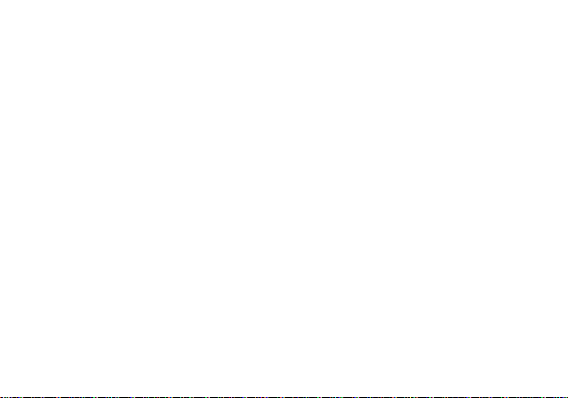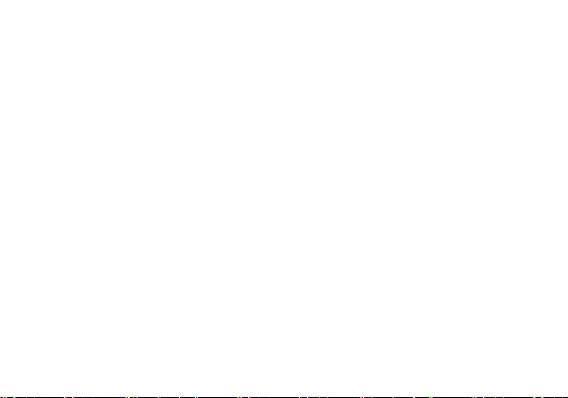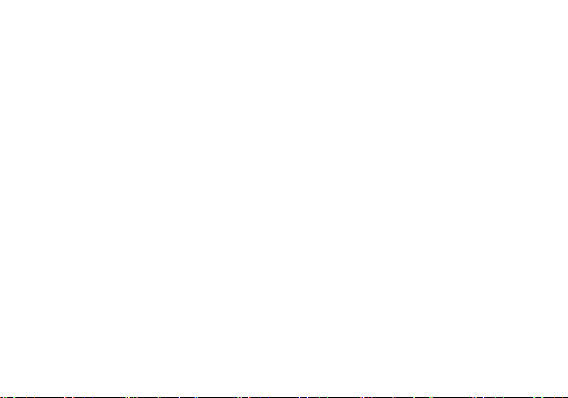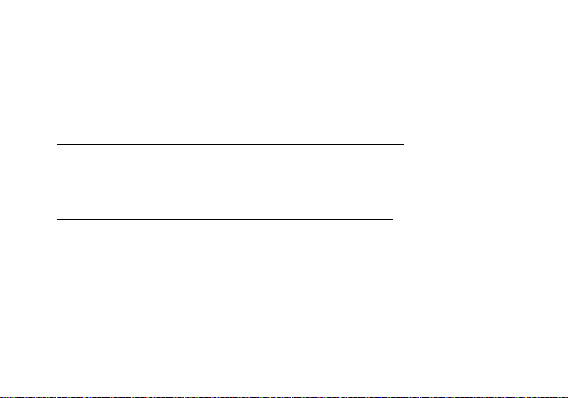3
Music................................................................................... 27
Sound Recorder ............................................................... 28
Alarm Clock.......................................................................31
Play Store........................................................................... 33
Settings............................................................................... 34
Storage ...............................................................................36
FCC Rules Compliance................................................... 42
IC Notice.............................................................................46