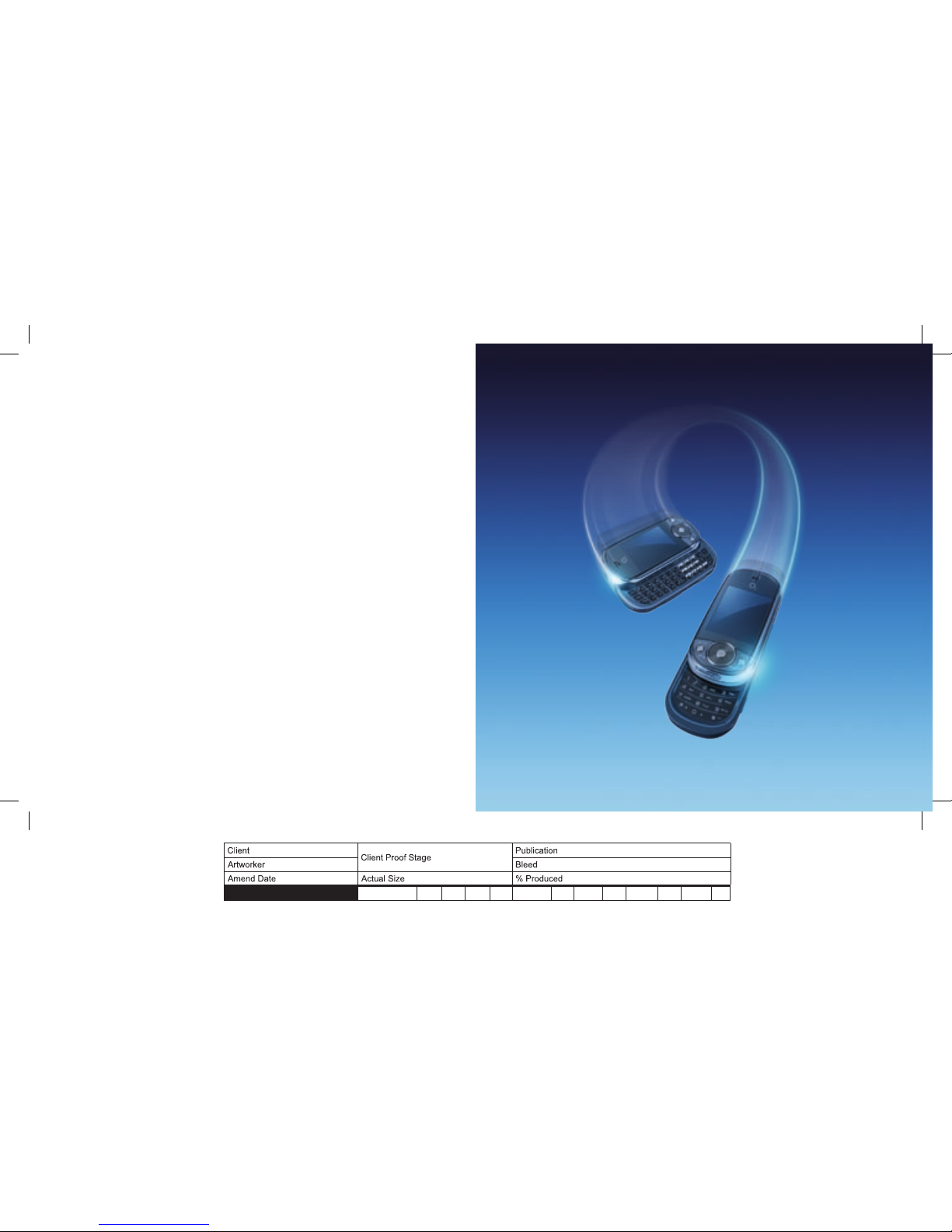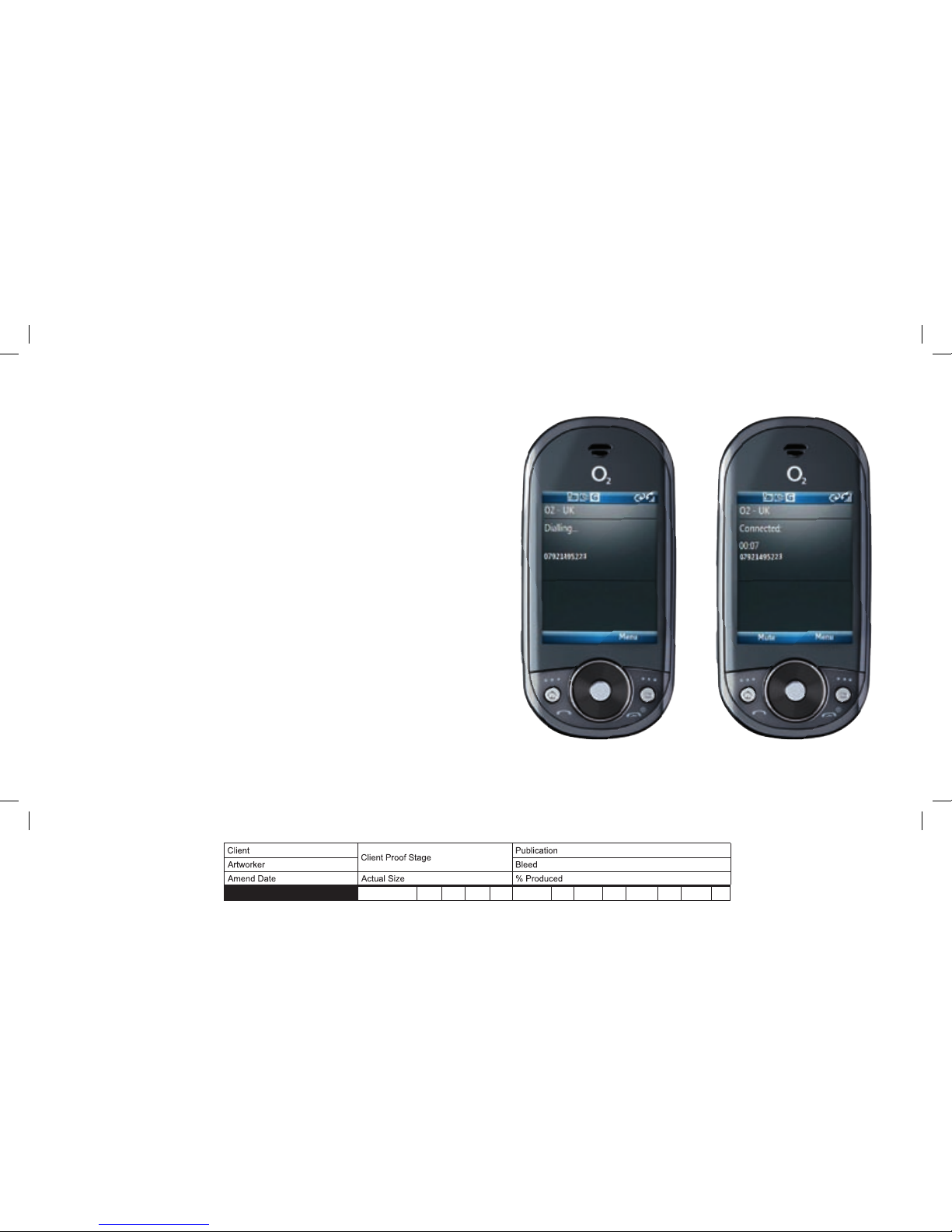14
Finding applications
Press the LEFT SOFT key to enter the start menu and view recent applications.
IMPORTANT: Only recently used applications appear on the first screen. To view a full
list, select “All programs”.
Select Internet Explorer to browse the web and WAP sites, and to download new
programs and files from the internet.
Select Calendar to view your calendar or add a new appointment.
Select Messaging to send and receive SMS and MMS text messages, and email.
Select Messenger to keep in contact with friends and family in real-time.
Select Call History to view all phone calls made, received and missed.
Select Organiser to view alarms, calculator, notepad, tasks, voice notes and the time
in various time zones around the world.
Select Settings to view the main list of options. You can also access additional options
from the menu in each application.
Select Office Mobile to view, edit, and open Microsoft Word® and Excel® documents,
as well as compressed files.
Select File Explorer to view the list of saved pictures, ringtones, videos, or templates.
Select Games to view a list of games, such as Bubble Breaker® and Solitaire®.
Select Applications to view a list of entertainment applications such as Camera,
Speed Dial, and Voice Command.
Select Contacts to view your contact list or add a new contact.