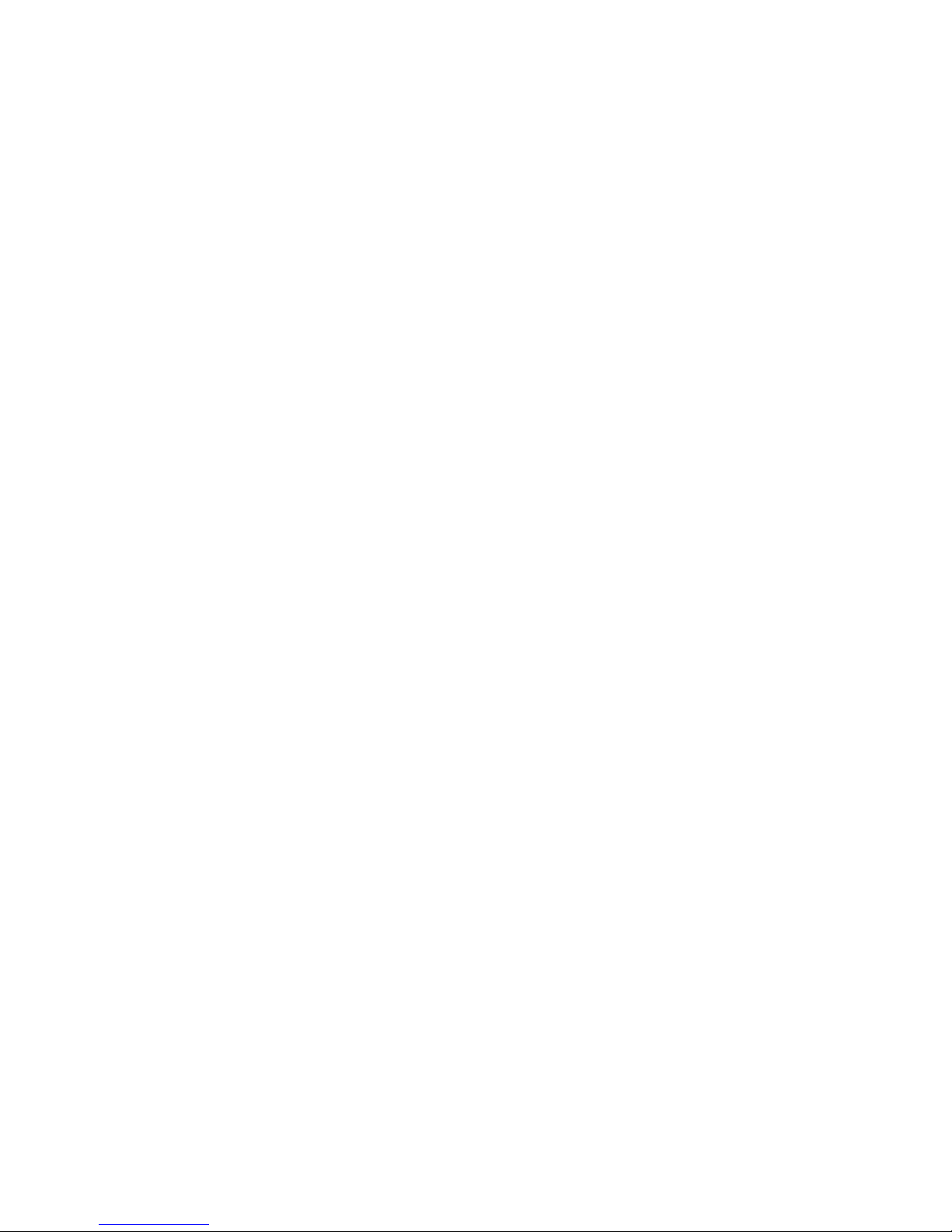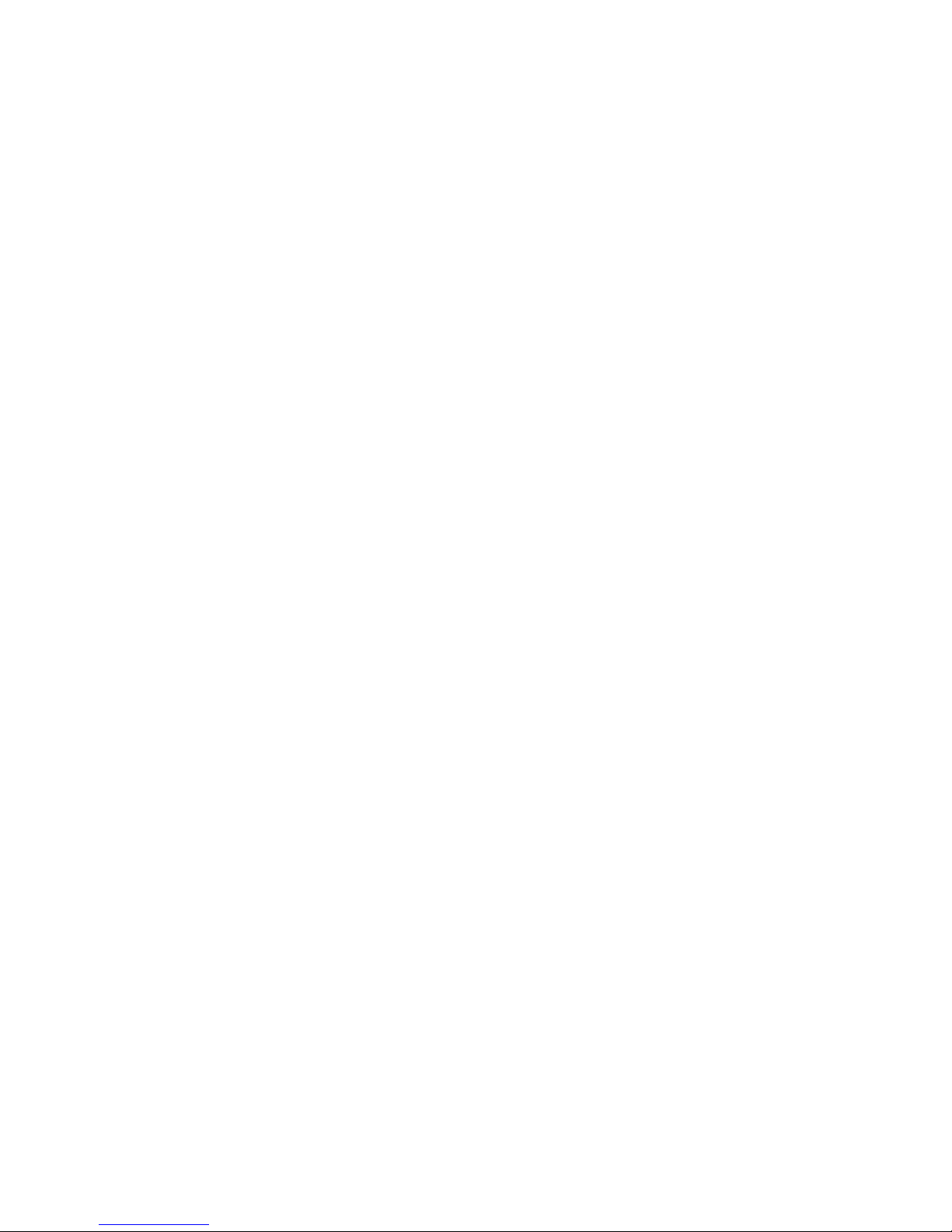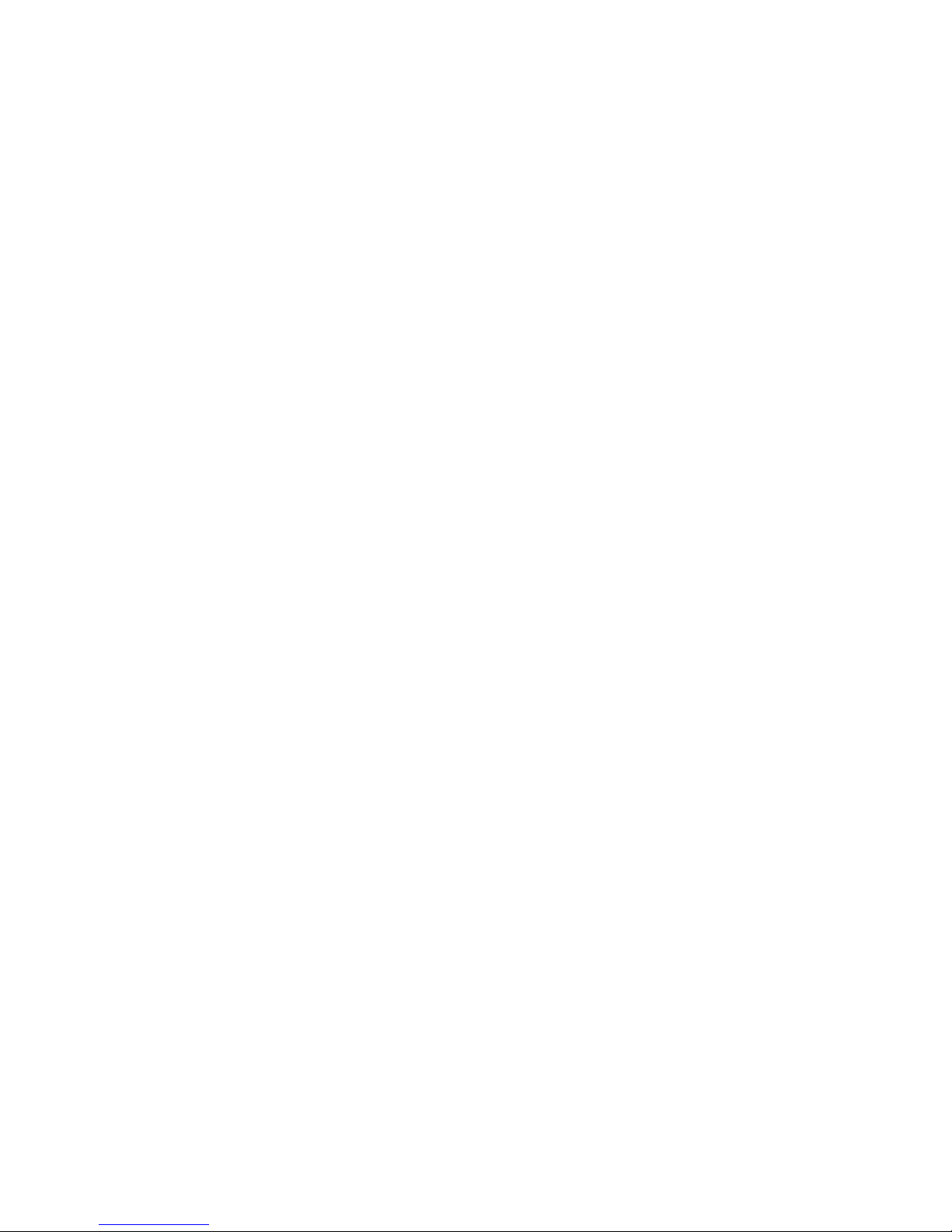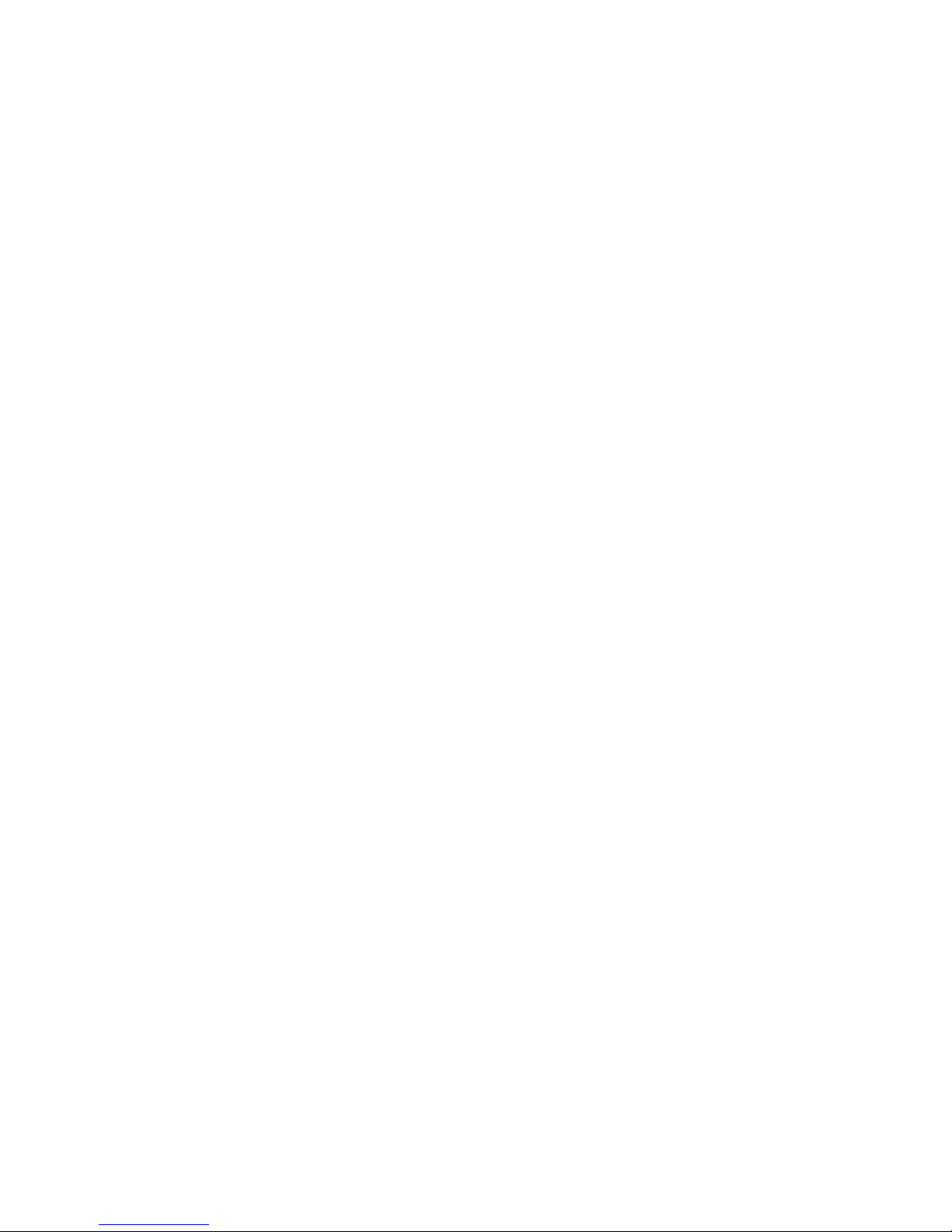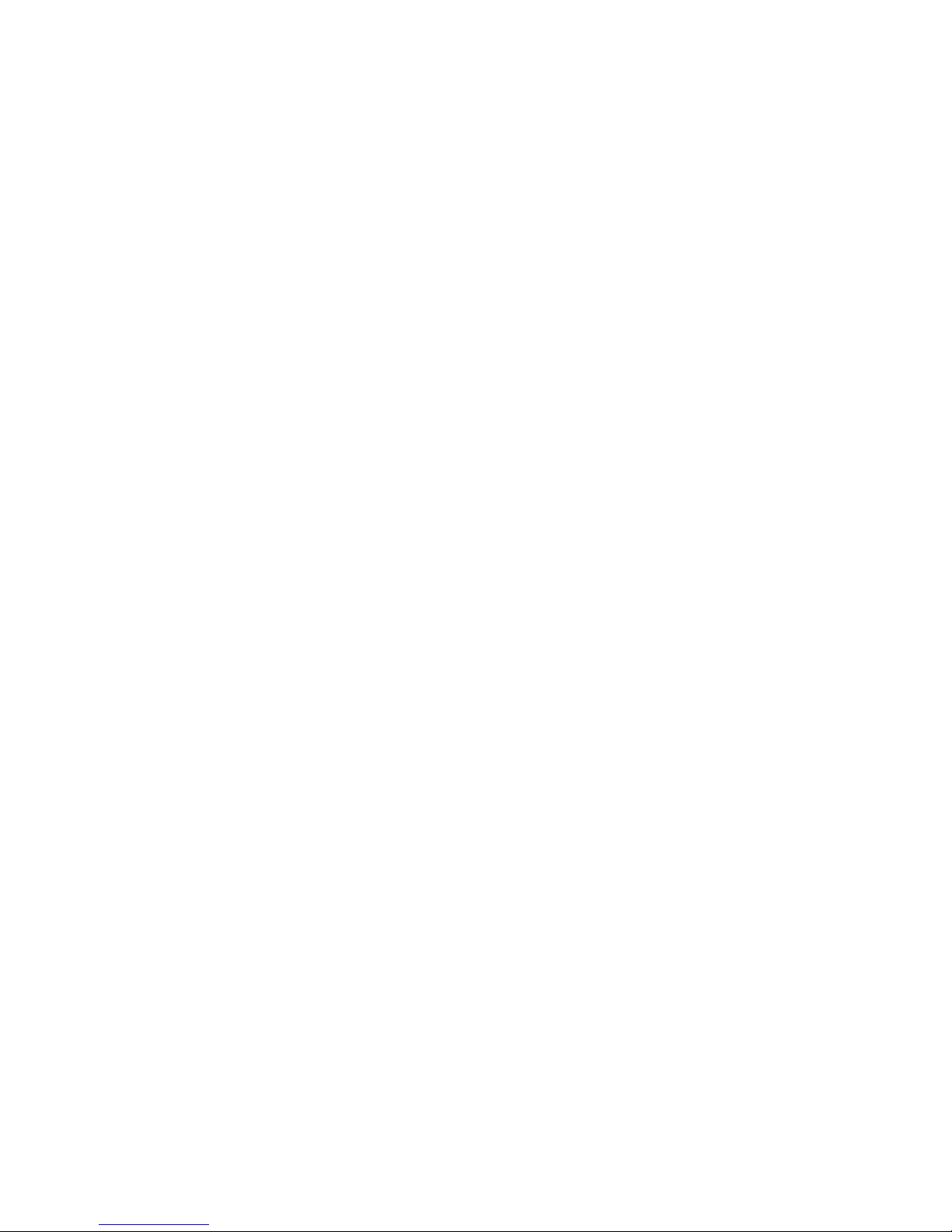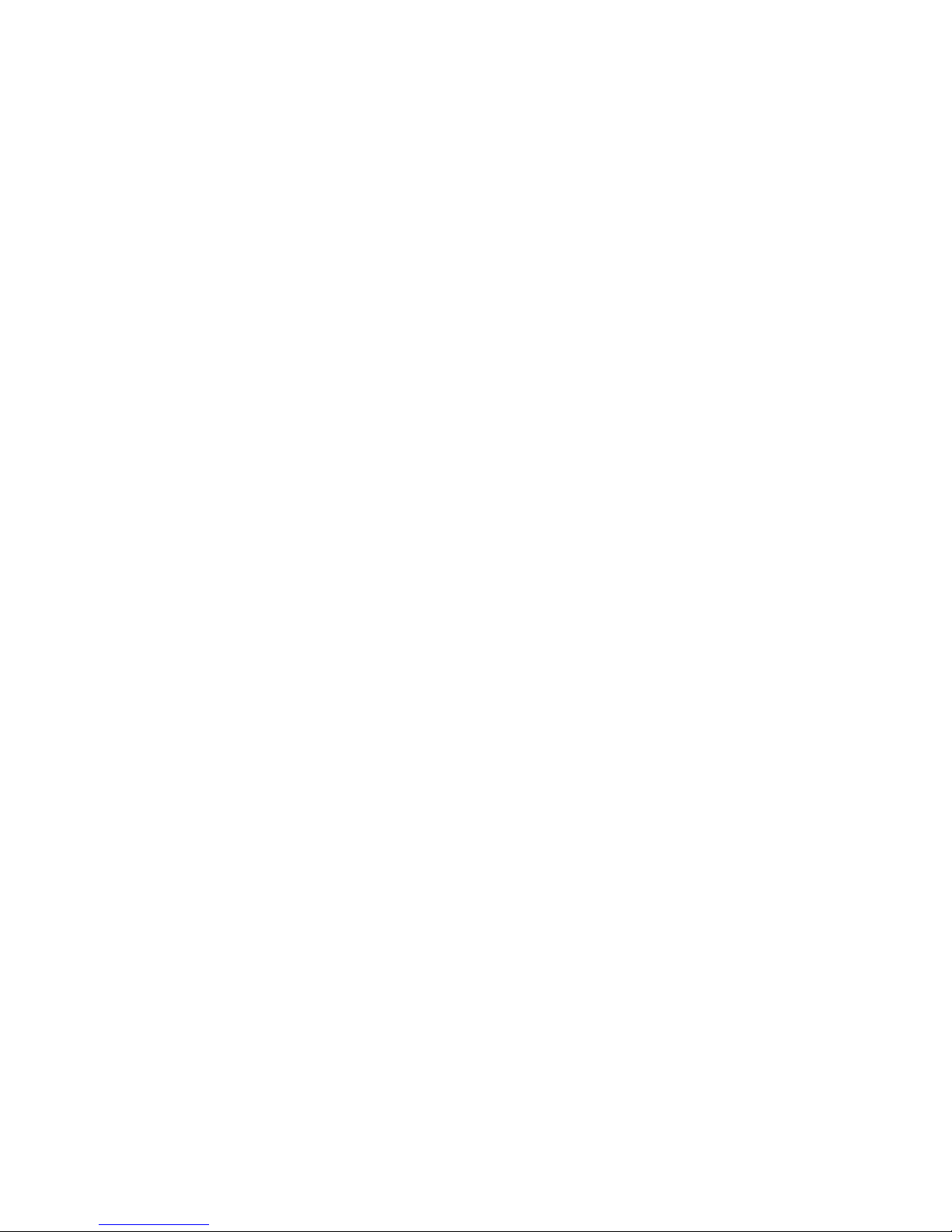Important health, safety and legal information
Please read before proceeding.
The battery is not charged when you take it out of the box. Do not remove the battery pack when the
phone is charging. Your warranty is invalidated if you dismantle or attempt to dismantle the phone.
Privacy Restrictions
Some countries require full disclosure of recorded telephone conversations, and stipulate that you must inform the person with whom
you are speaking that the conversation is being recorded. Always obey the relevant laws and regulations of your country when using
the recording feature of your PDA Phone.
Intellectual Property Right Information
Copyright © 2009 Telefónica ø UK Limited. All Rights Reserved. Microsoft, MS-DOS, Windows, Windows® NT, Windows® Server,
Windows® Mobile, Windows® XP, Windows® Vista, ActiveSync, Windows® Mobile Device Centre, Internet Explorer, MSN, Hotmail®,
Windows® Live, Outlook, Excel®, PowerPoint®, Word®, OneNote and Windows® Media are either registered trademarks or trademarks
of Microsoft® Corporation in the United States and/or other countries. Bluetooth® and the Bluetooth® logo are trademarks owned by
Bluetooth® SIG, Inc. Java, J2ME and all other Java-based marks are trademarks or registered trademarks of Sun Microsystems, Inc. in
the United States and other countries. Copyright © 2008, Adobe Systems Incorporated. All Rights Reserved. microSD™ is a trademark
of SD Card Association.
Copyright © 2004-2008, Ilium Software, Inc. All Rights Reserved. Licensed by QUALCOMM Incorporated under one or more of the
following patents: 4, 901, 3075, 490, 1655, 056, 1095, 504, 7735, 101, 5015, 778, 3385, 506, 8655, 109, 3905, 511, 0735, 228,
0545, 535, 2395, 710, 7845, 267, 2615, 544, 1965, 267, 2625, 568, 4835, 337, 3385, 659, 5695, 600, 7545, 414, 7965, 657, 4205,
416, 797. All other company, product and service names mentioned herein are trademarks, registered trademarks or service marks of
their respective owners. Telefónica shall not be liable for technical or editorial errors or omissions contained herein, nor for incidental
or consequential damages resulting from furnishing this material. The information is provided “as is” without warranty of any kind
and is subject to change without notice. Telefónica also reserves the right to revise the content of this document at any time without
prior notice. No part of this document may be reproduced or transmitted in any form or by any means, electronic or mechanical,
including photocopying, recording or storing in a retrieval system, or translated into any language in any form without prior written
permission of Telefónica.
Disclaimers
DATA AND DOCUMENTATION ARE PROVIDED “AS IS” AND WITHOUT WARRANTY OR TECHNICAL SUPPORT OF ANY KIND FROM
PANTECH. TO THE MAXIMUM EXTENT PERMITTED BY APPLICABLE LAW, PANTECH AND ITS AFFILIATES expressly disclaim any and
all representations and warranties, express or implied, arising by law or otherwise, regarding the Data, Documentation, or any other
Products and services, including without limitation any express or implied warranty of merchantability, express or implied warranty
of fitness for a particular purpose, non-infringement, quality, accuracy, completeness, effectiveness, reliability, usefulness, that
the Data and/or Documentation will be error-free, or implied warranties arising from course of dealing or course of performance.
Without limiting the foregoing, it is further understood that Pantech and its Providers are not responsible for Your use or misuse
of the Data and/or Documentation or the results from such use. WITHOUT LIMITING THE GENERALITY OF THE FOREGOING, YOU
ACKNOWLEDGE THAT THE DATA AND/OR DOCUMENTATION MAY INCLUDE INACCURACIES AND YOU WILL USE COMMON SENSE
AND FOLLOW STANDARD SAFETY PRECAUTIONS IN CONNECTION WITH THE USE OF THE DATA OR DOCUMENTATION.
Limitation of Damages
TO THE MAXIMUM EXTENT PERMITTED BY APPLICABLE LAW, IN NO EVENT SHALL PANTECH OR ITS PROVIDERS BE LIABLE TO
USER OR ANY THIRD PARTY FOR ANY INDIRECT, SPECIAL, CONSEQUENTIAL, INCIDENTAL OR PUNITIVE DAMAGES OF ANY KIND,
IN CONTRACT OR TORT, INCLUDING, BUT NOT LIMITED TO, INJURY, LOSS OF REVENUE, LOSS OF GOODWILL, LOSS OF BUSINESS
OPPORTUNITY, LOSS OF DATA, AND/OR LOSS OF PROFITS ARISING OUT OF, OR RELATED TO, IN ANY MANNER, OR THE DELIVERY,
PERFORMANCE OR NONPERFORMANCE OF OBLIGATIONS, OR USE OF THE DATA OR DOCUMENTATION HEREUNDER REGARDLESS
OF THE FORESEEABILITY THEREOF.
Important Health Information and Safety Precautions
When using this product, the safety precautions below must be taken to avoid possible legal liabilities and damages. Retain and
follow all product safety and operating instructions. Observe all warnings in the operating instructions on the product. To reduce the
risk of bodily injury, electric shock, fire, and damage to the equipment, observe the following precautions.
Electrical Safety
This product is intended for use when supplied with power from the designated battery or power supply unit. Other usage may be
dangerous and will invalidate any approval given to this product.