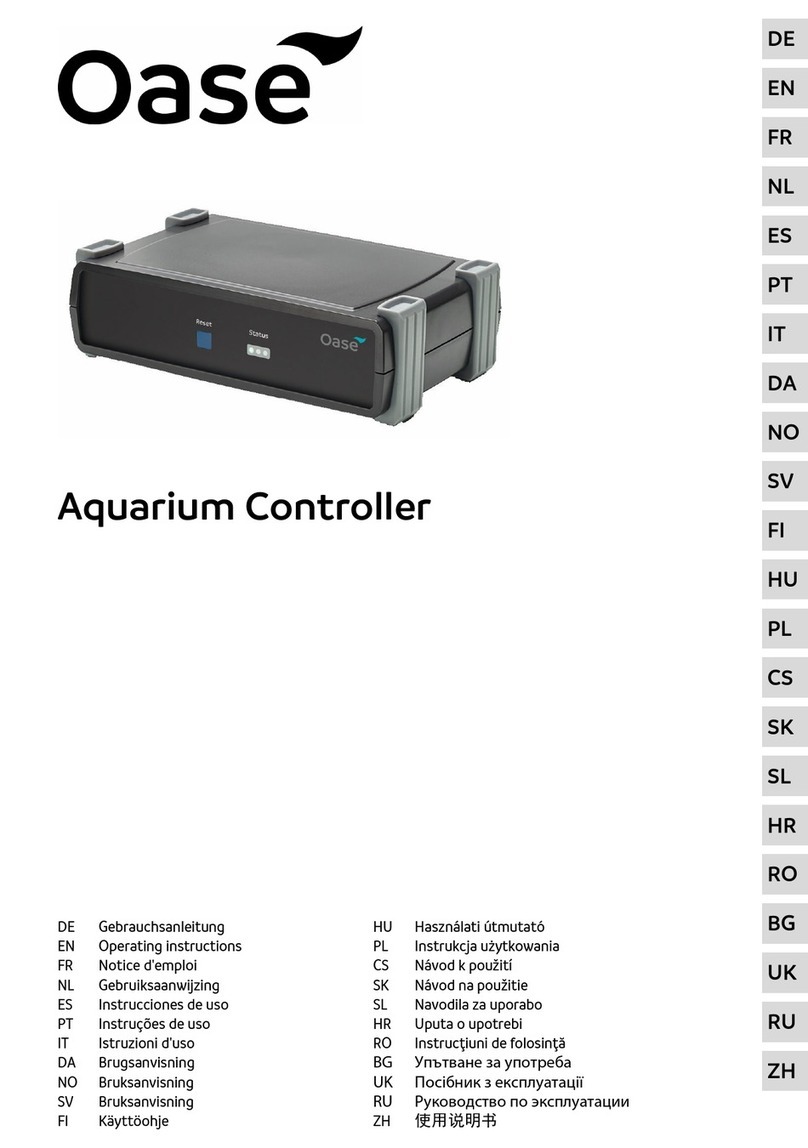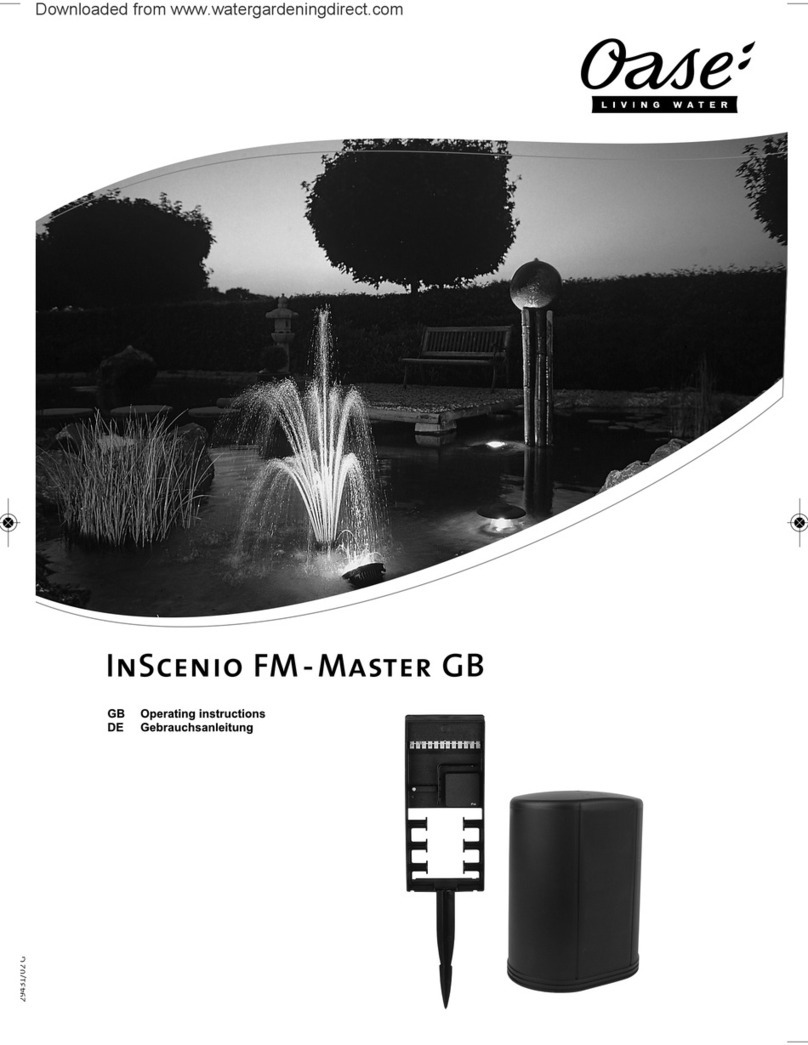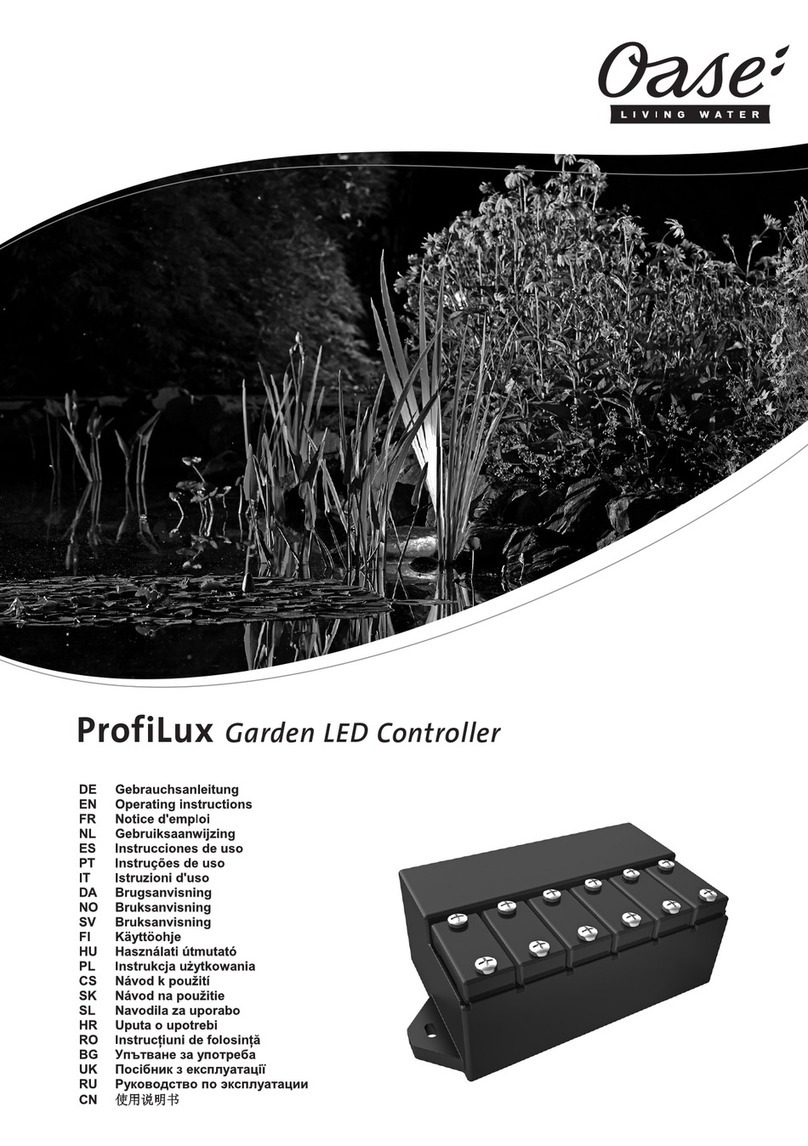-EN -
35
Table of Contents
1Information about this operating manual .................................................................................................... 37
1.1 Warnings used in these instructions ............................................................................................... 37
1.1.1 Cross-references used in these instructions.................................................................... 37
2Safety information ....................................................................................................................................... 37
2.1 Correct electrical installation ........................................................................................................... 37
2.2 Safe operation ................................................................................................................................. 38
3Scope of delivery......................................................................................................................................... 38
4Product Description..................................................................................................................................... 38
4.1 Function description ........................................................................................................................ 38
4.2 Intended use.................................................................................................................................... 38
5Installation and connection ......................................................................................................................... 39
5.1 Installing the device with the ground stake ..................................................................................... 39
5.2 Fastening the device to the wall...................................................................................................... 39
5.3 Connecting an EGC-compatible device .......................................................................................... 39
5.4 Connecting the power supply.......................................................................................................... 39
6Commissioning/start-up .............................................................................................................................. 40
6.1 Installing the "OASE Easy Control" app.......................................................................................... 40
6.2 Establishing a WLAN connection .................................................................................................... 40
6.2.1 Establishing a connection to the WLAN router via WPS (router/cloud mode)................. 40
6.2.2 Establishing a direct WLAN connection (access point mode) ......................................... 41
6.3 Operating status display.................................................................................................................. 42
7Operation..................................................................................................................................................... 43
7.1 "Home" screen................................................................................................................................. 43
7.1.1 Operating the pump via EGC ........................................................................................... 44
7.1.2 Operating ProfiClear units via EGC ................................................................................. 46
7.1.3 Operating ProfiLux units via EGC .................................................................................... 49
7.2 "My devices" screen ........................................................................................................................ 51
7.2.1 Adding an EGC-compatible device .................................................................................. 51
7.2.2 ProfiClear Premium Filter – upgrade to EGC................................................................... 52
7.2.3 Removing an EGC-compatible device ............................................................................. 53
7.3 "Settings" screen ............................................................................................................................. 54
7.3.1 Establishing a connection to the WLAN router via WPS (router/cloud mode)................. 55
7.3.2 Manually establishing a connection to the WLAN router (router/cloud mode) ................ 56
7.3.3 Changing the network name ............................................................................................ 56
7.3.4 Changing the WiFi passwort ............................................................................................ 56
7.3.5 Activating the cloud connection........................................................................................ 57
7.3.6 Changing the device password ........................................................................................ 58
7.3.7 Updating the system time................................................................................................. 58
7.3.8 Updating the firmware ...................................................................................................... 59
7.3.9 Displaying device information........................................................................................... 59
7.3.10 Resetting the network settings ......................................................................................... 60
7.3.11 Restoring the factory default settings............................................................................... 60
8Remedy of faults ......................................................................................................................................... 60
8.1 Malfunction table ............................................................................................................................. 60
8.2 Manually starting the firmware update mode.................................................................................. 62
9Maintenance and cleaning .......................................................................................................................... 62
9.1 Cleaning the device......................................................................................................................... 62