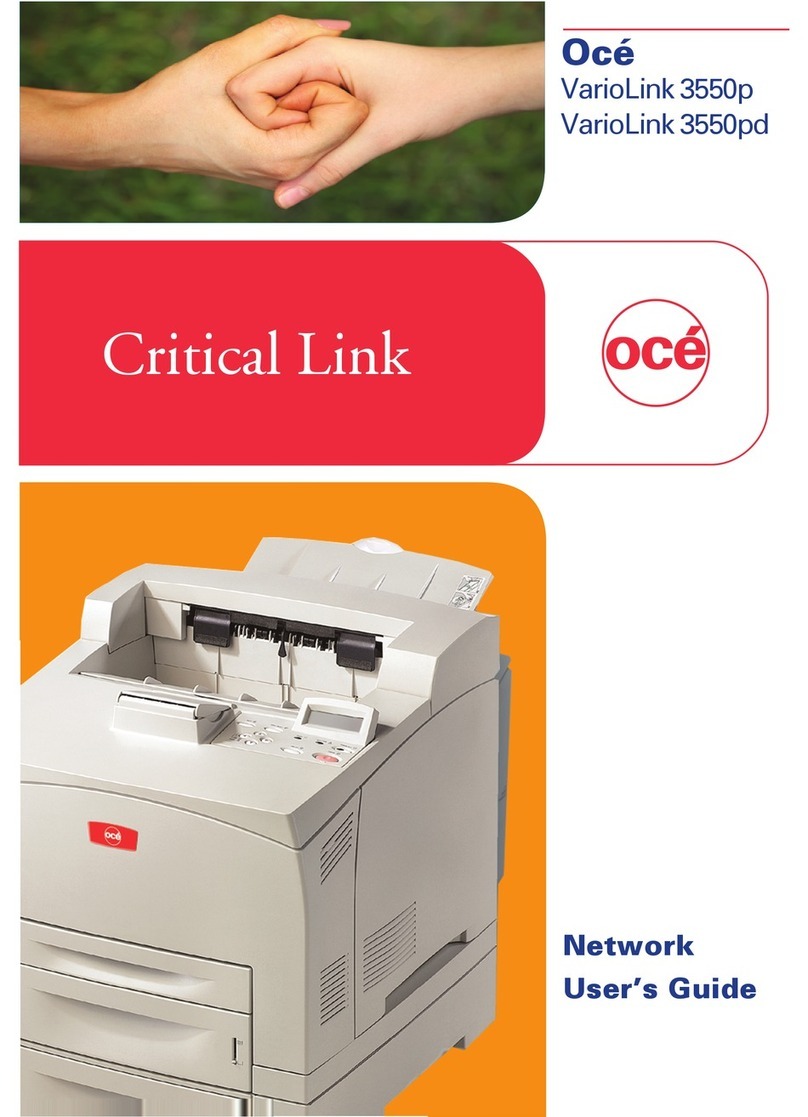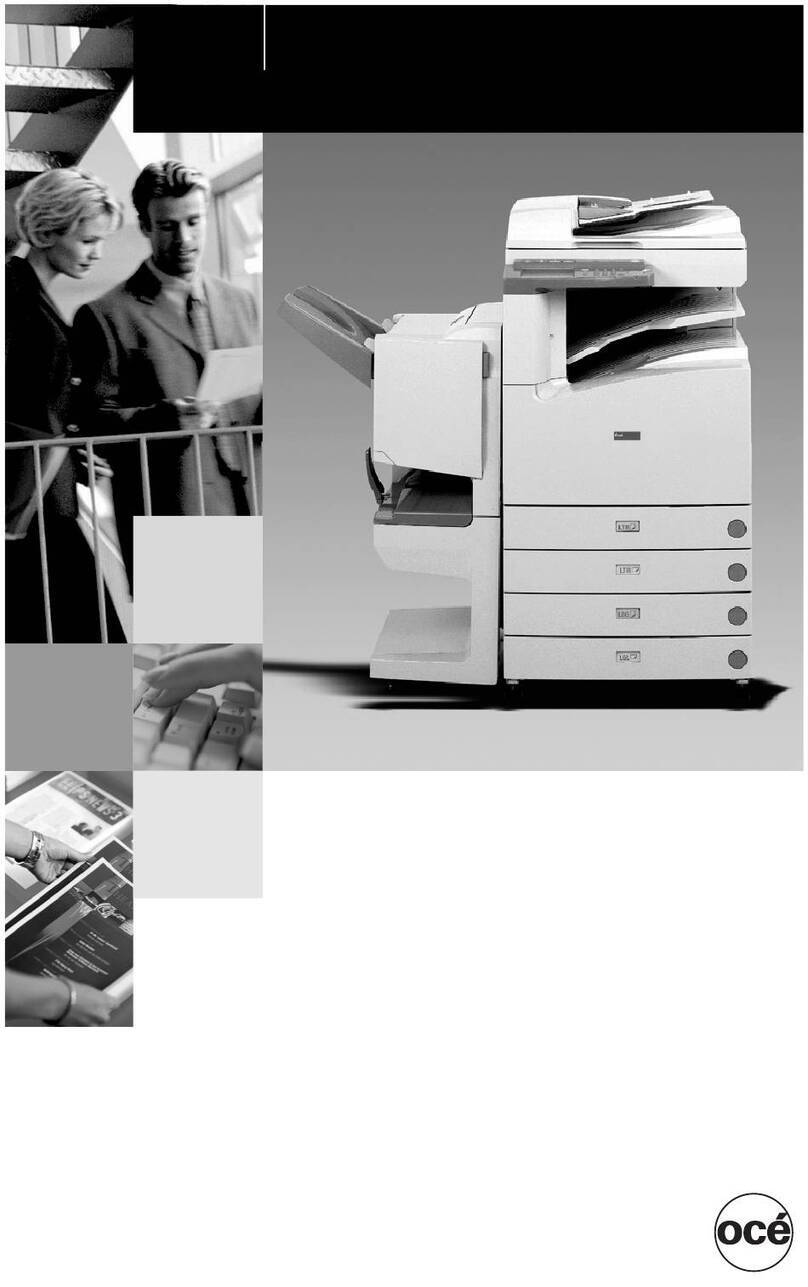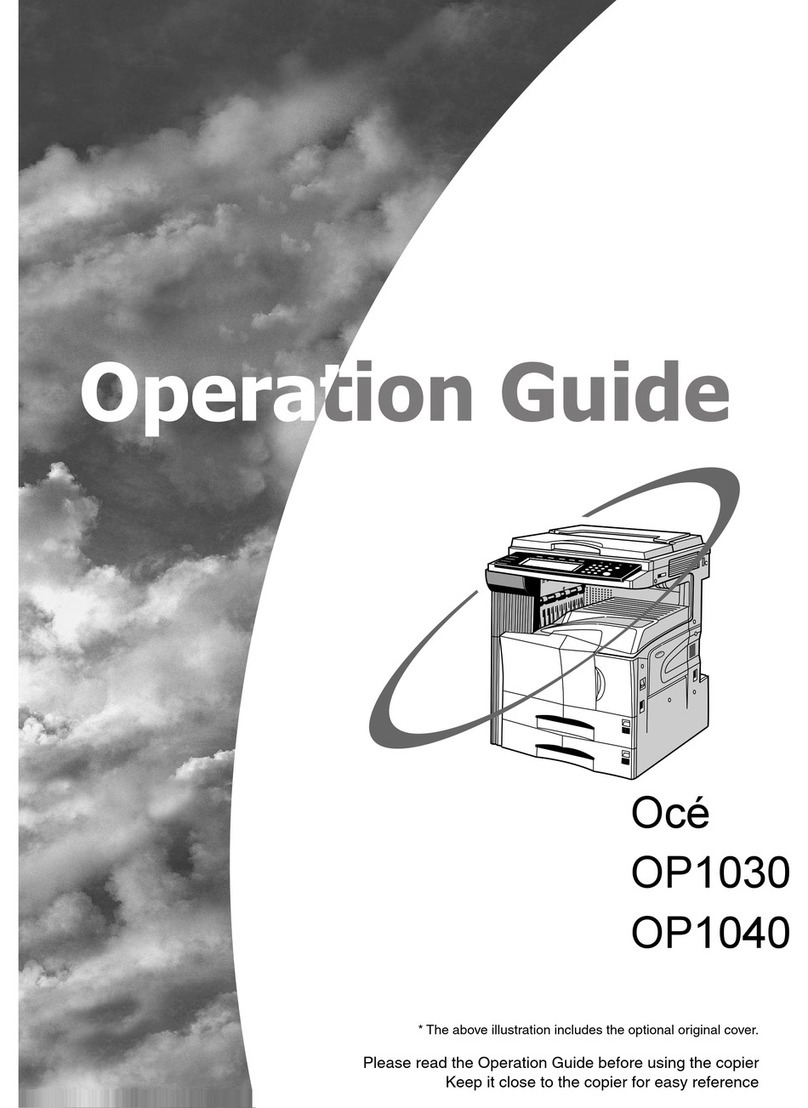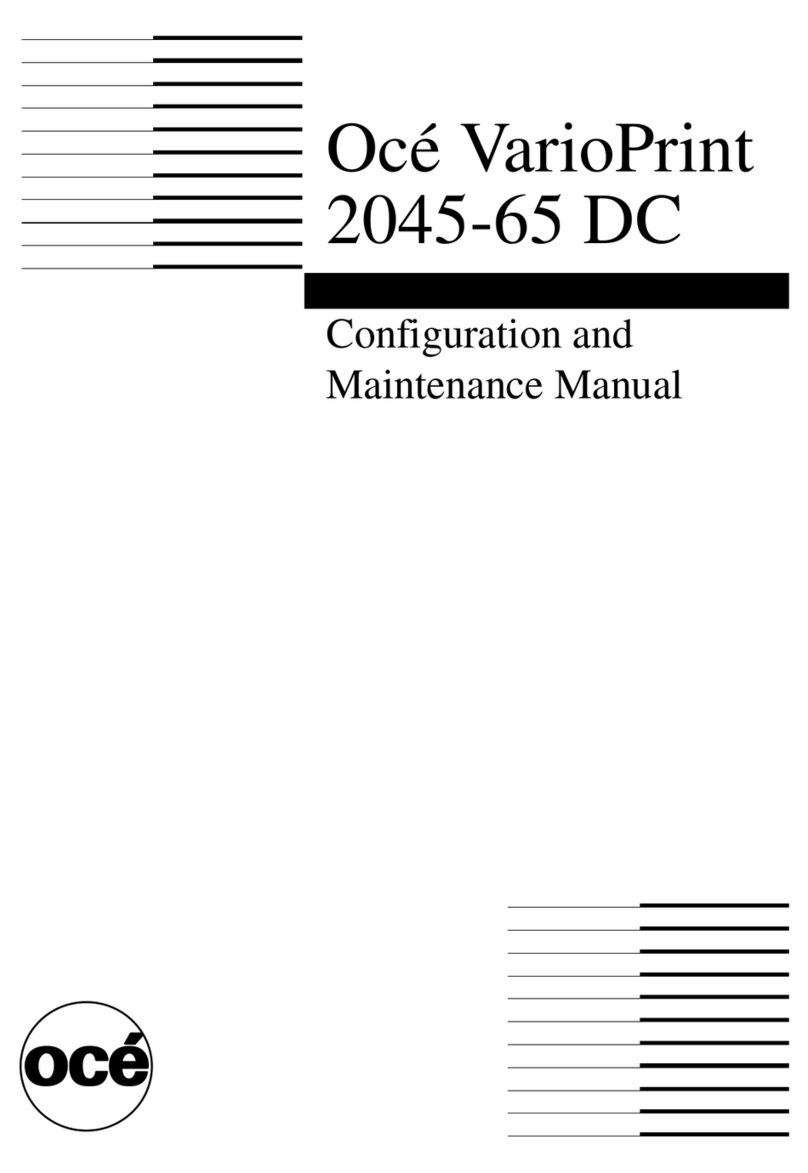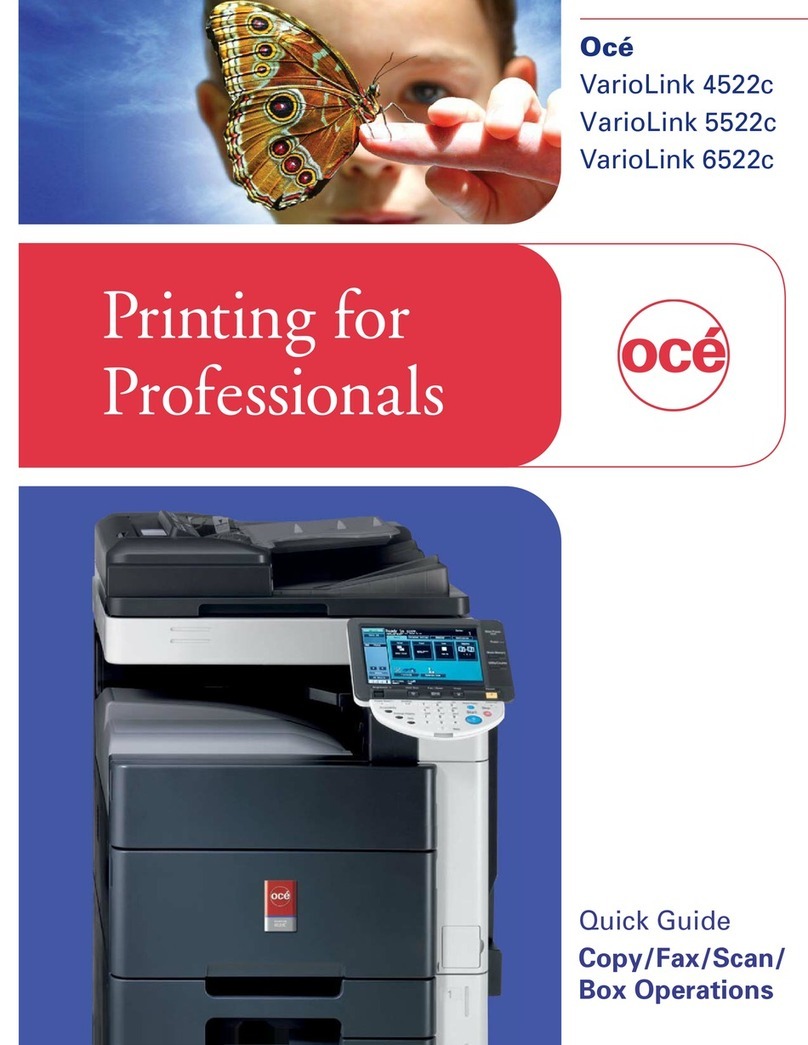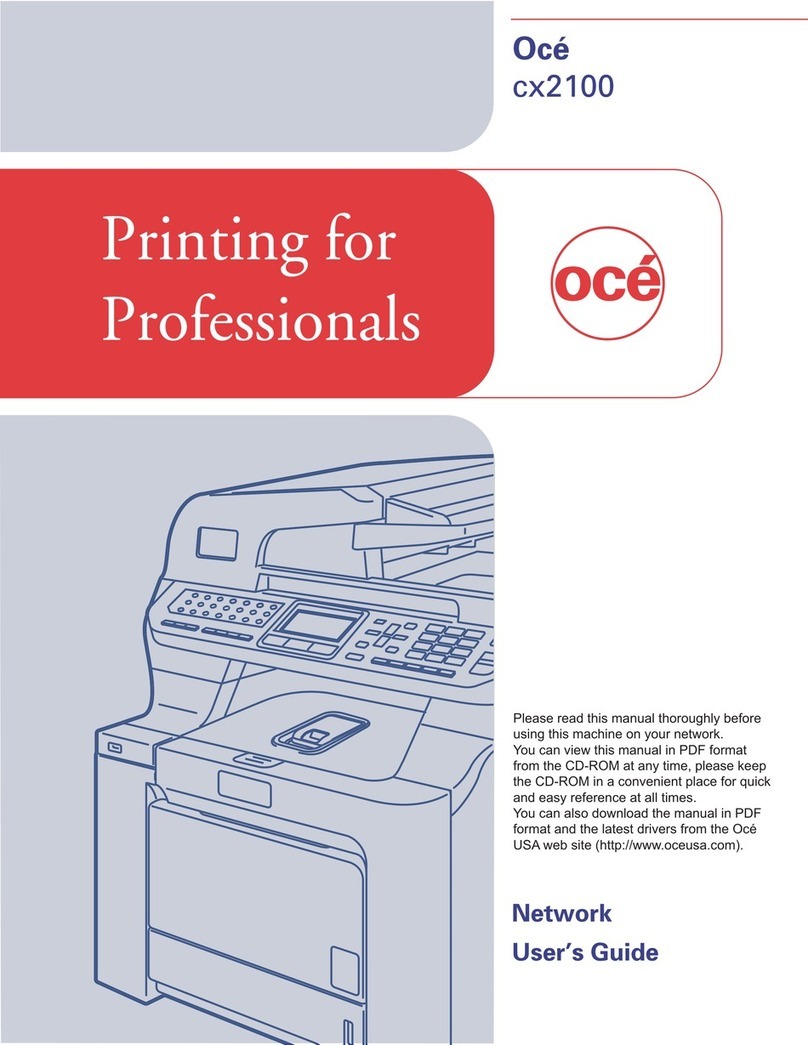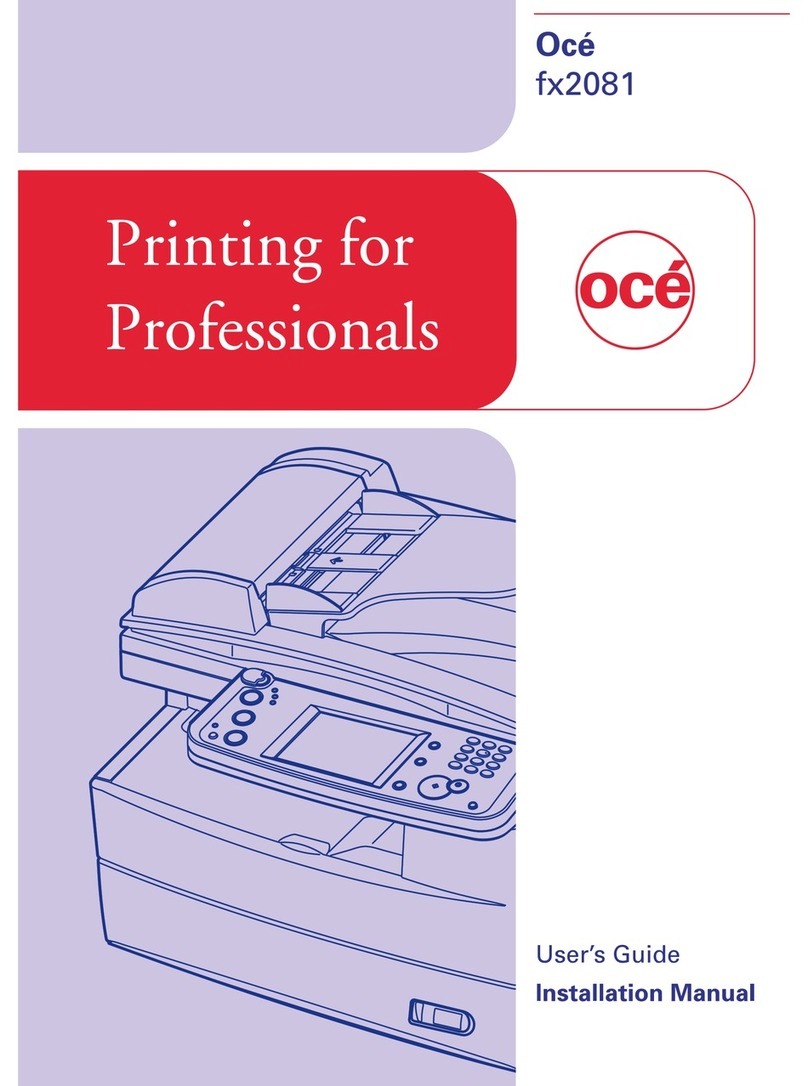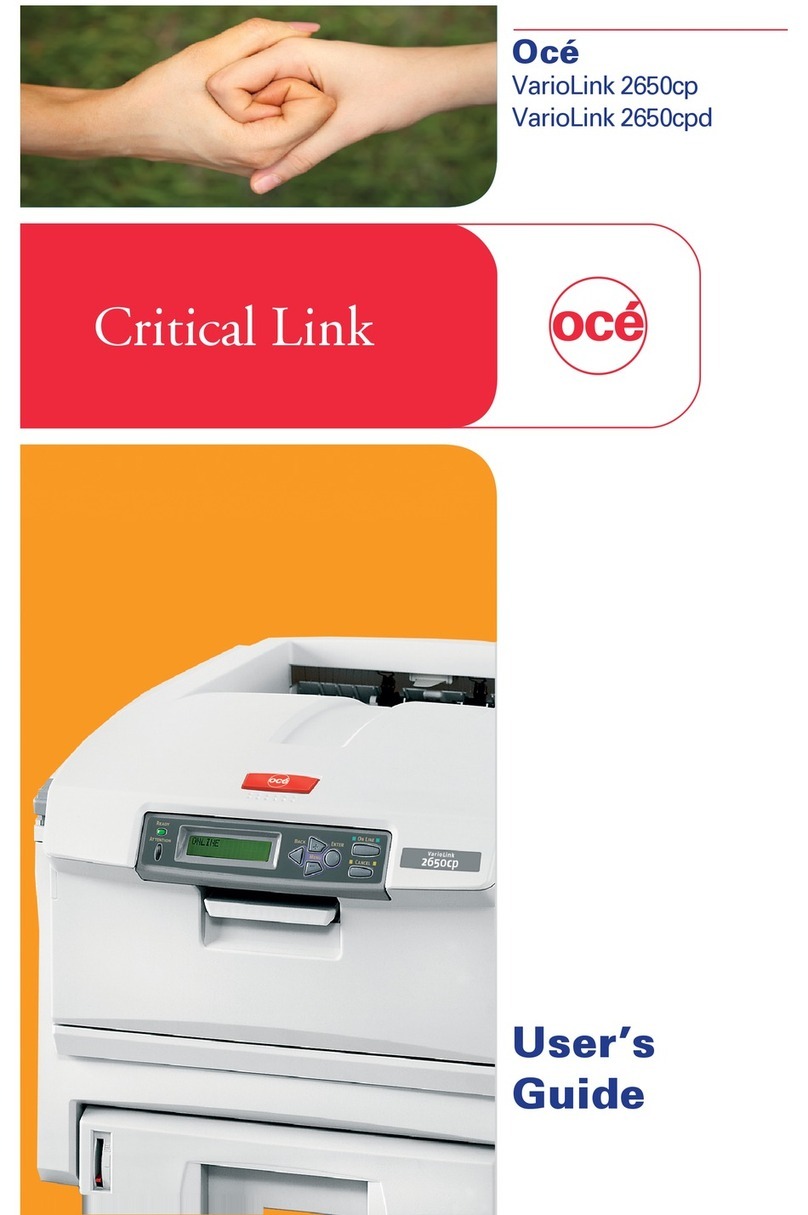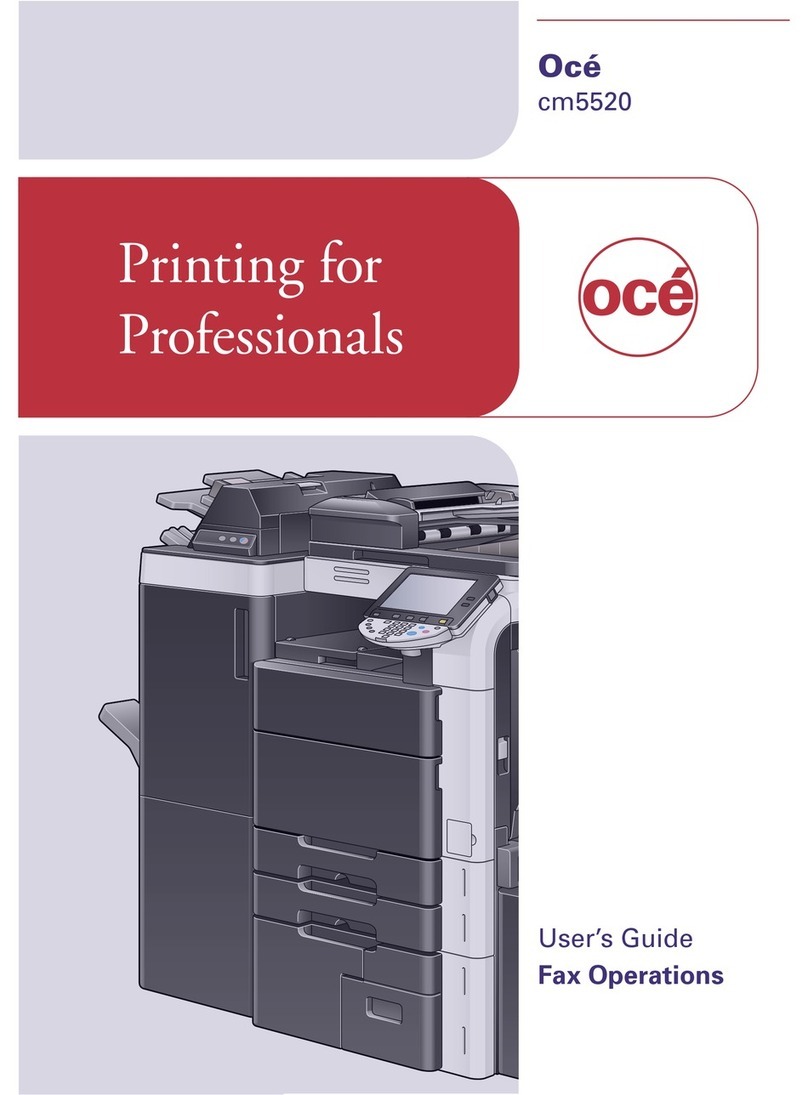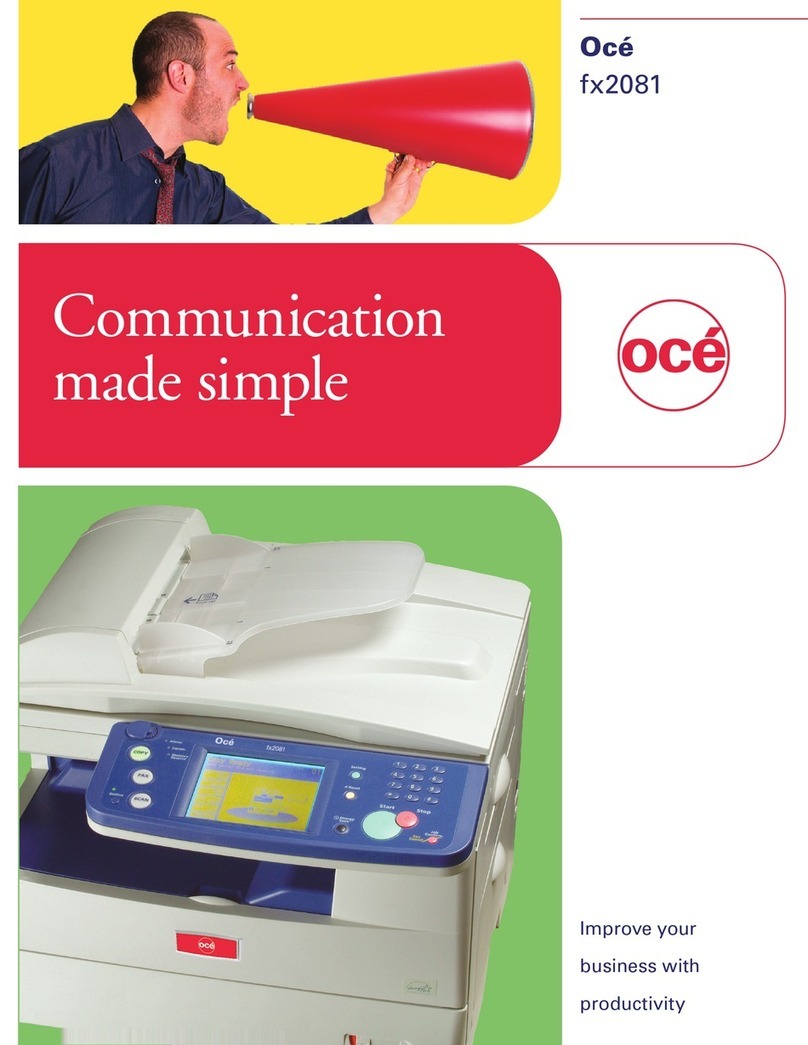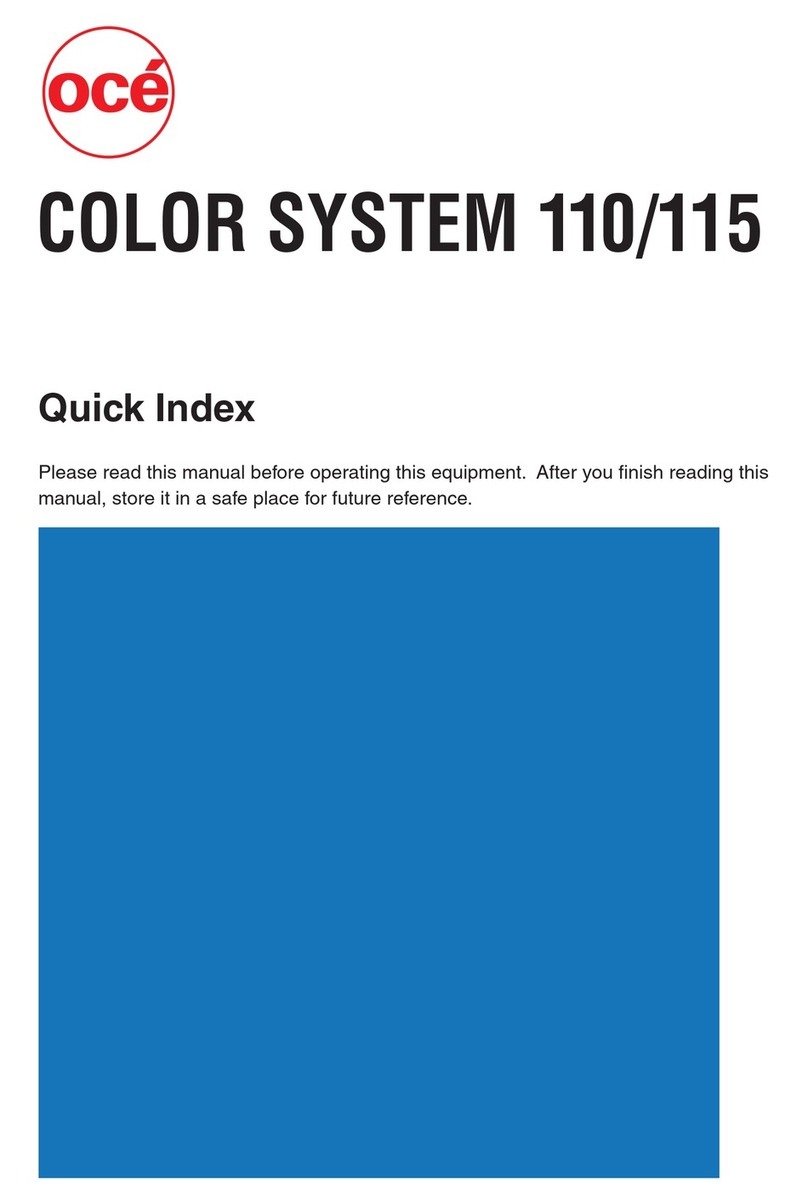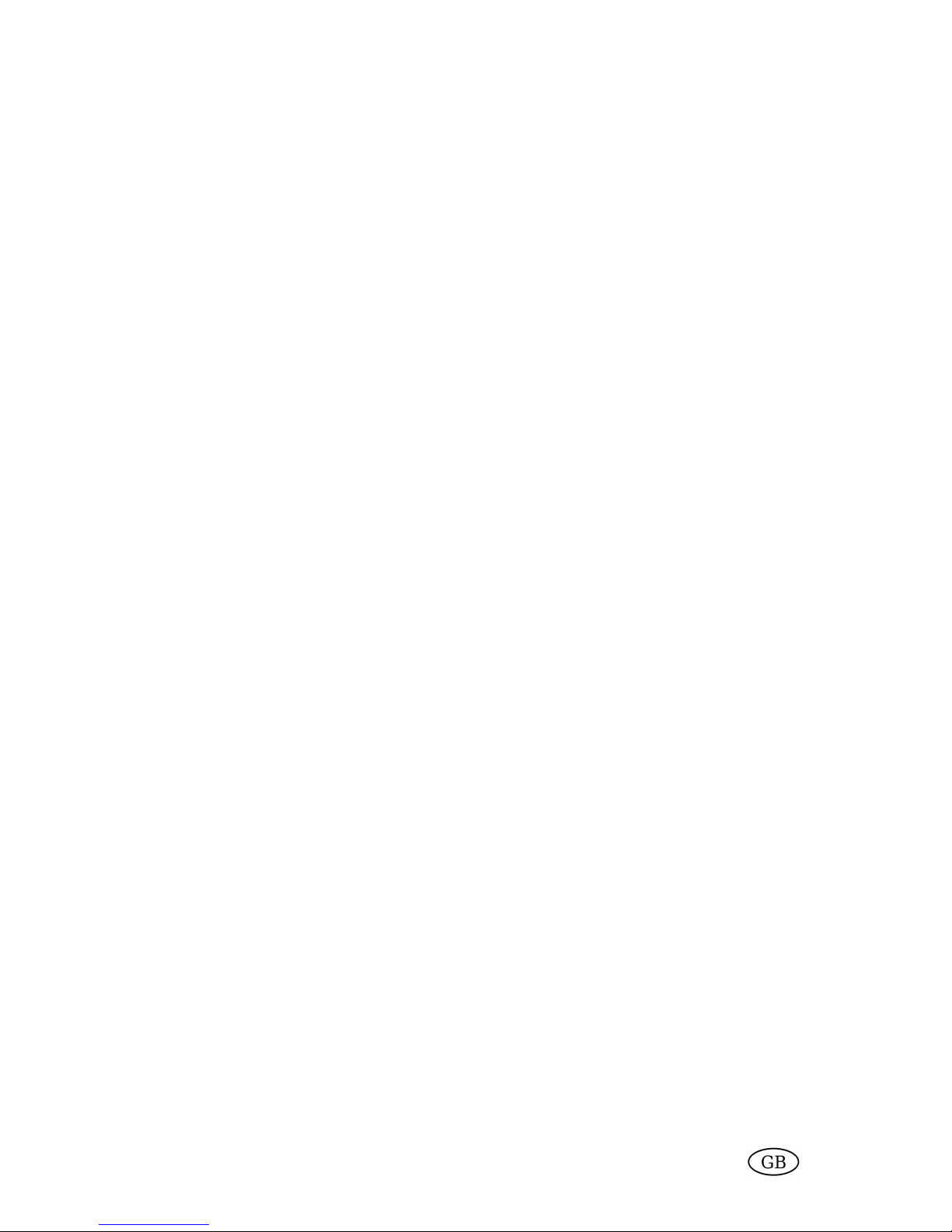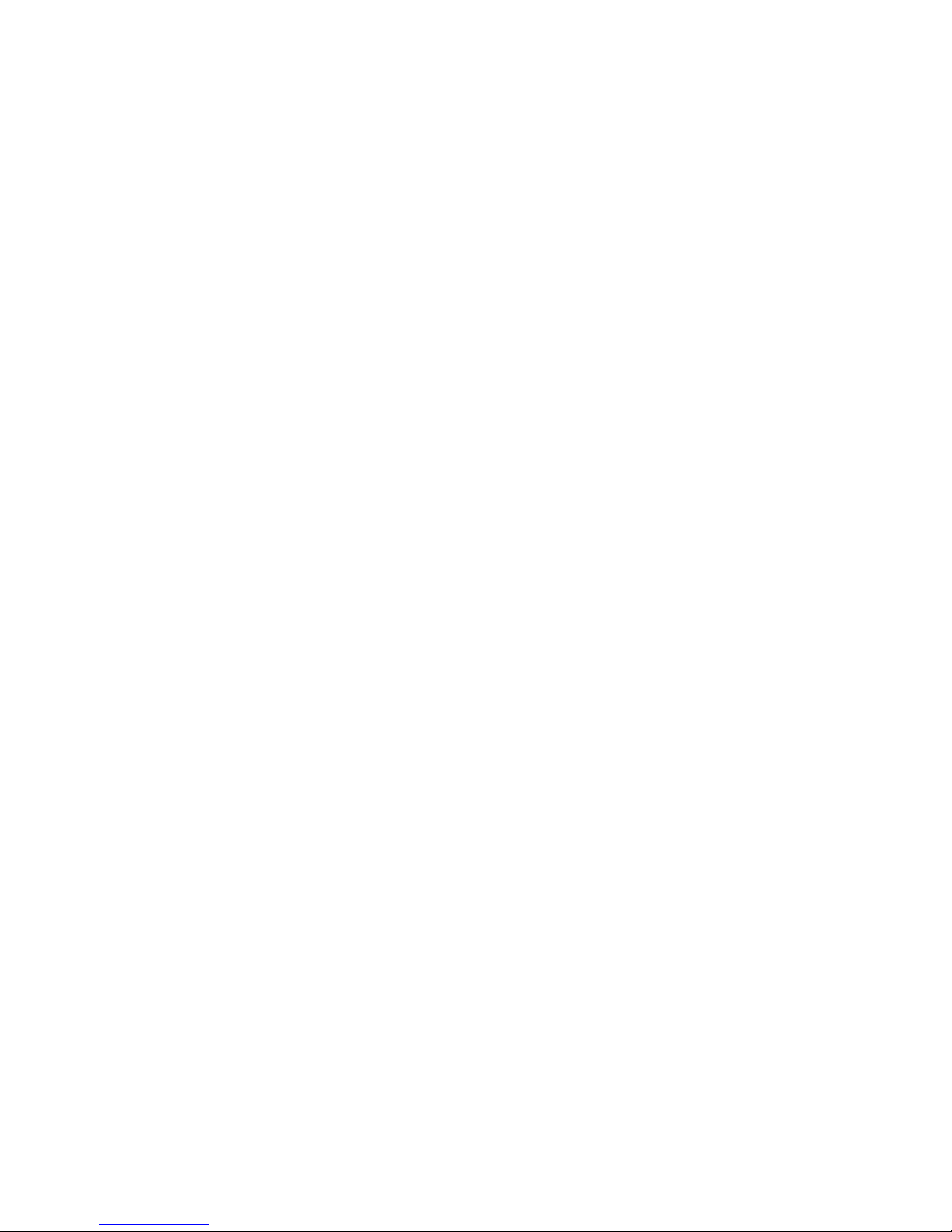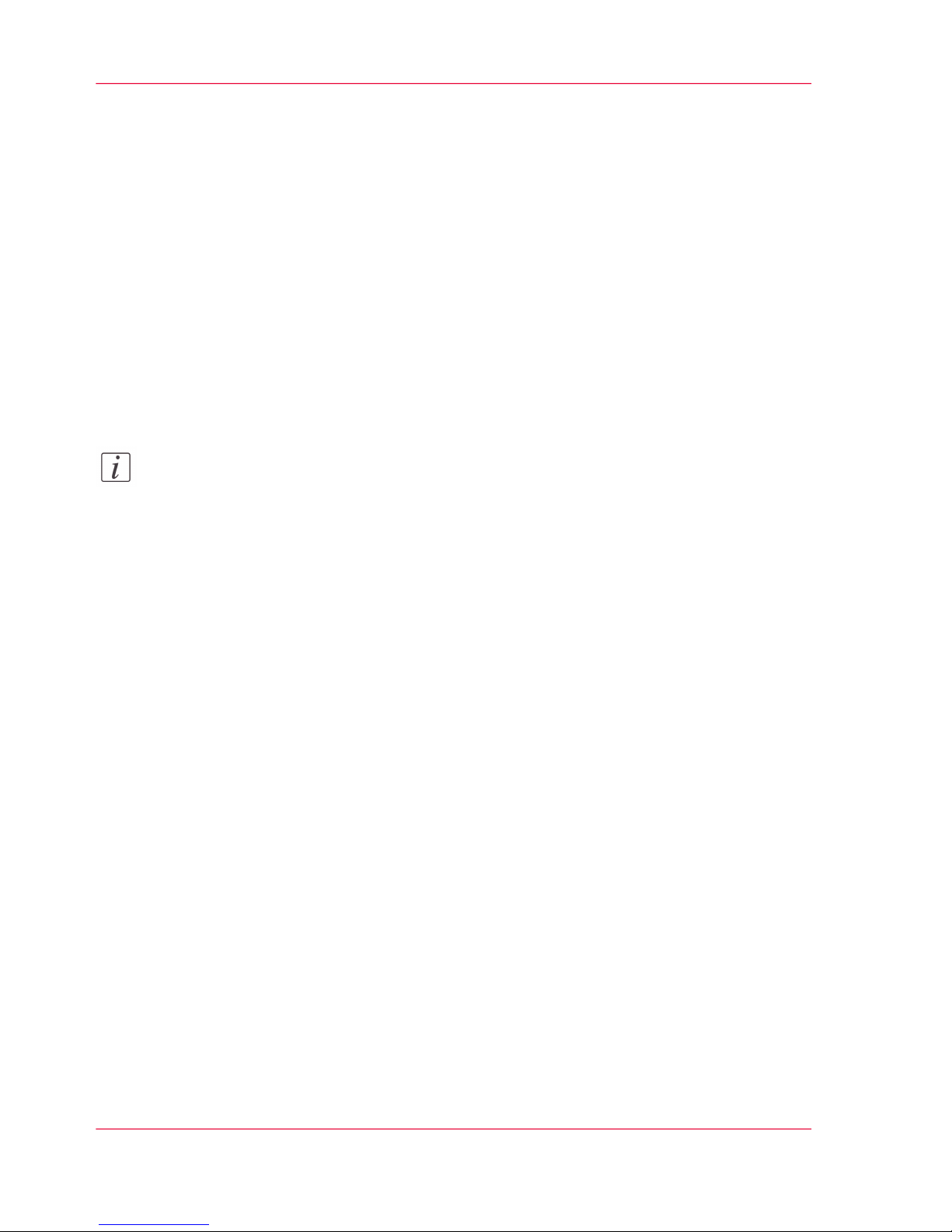Main steps in calibration
#
Sub-stepMain step
‘2.0 Check the print quality’ on page 101. Check the print quality
Continue only if the colour reference chart does not meet your requirements.
‘3.1 Calibrate the EFI controller’ on page 12
or
‘3.1 Calibrate the Creo controller’ on page 17
or
‘3.1 Calibrate the Océ PRISMAsync controller’ on page
20
2. Calibrate the controller
‘3.2 Check the print quality’ on page 28
The result of the controller calibration as checked in 3.2 normally meets the required
print quality. If the print quality still does not meet your requirements, you can
consider to proceed with the printer calibration.
‘4.1 Perform the adjustment operation’ on page 30 1
3. Calibrate the printer
‘4.2 Adjust the white point (gamma offset)’ on page 33
1
‘4.3 Calibrate the EFI controller’ on page 39 2
or
‘4.3 Calibrate the Creo controller’ on page 44 2
or
‘4.3 Calibrate the Océ PRISMAsync controller’ on page
472
‘4.4 Check the print quality’ on page 55
Note:
1 Calibration of your copy process only requires step 4.1 and 4.2.
Note:
2 Calibration of the printer requires calibration of the controller because the controller
takes the printer settings into account at controller calibration.
Chapter 1 - Introduction8
Main steps in calibration