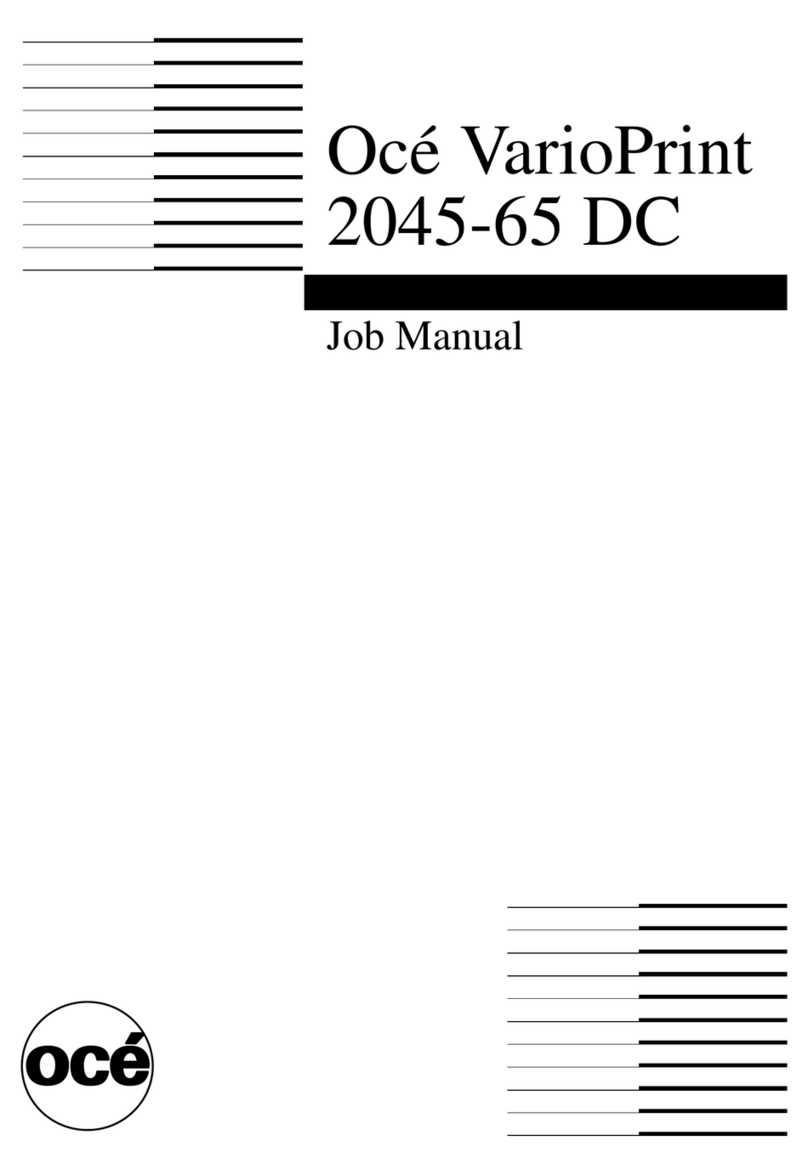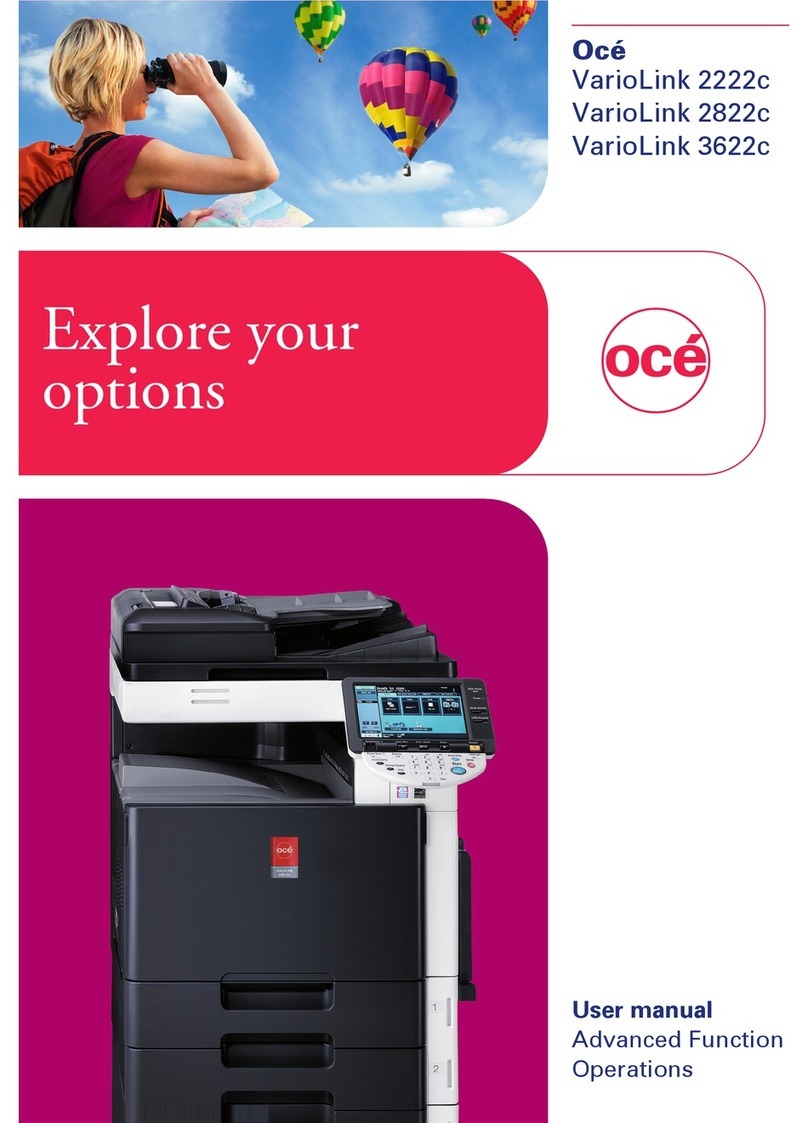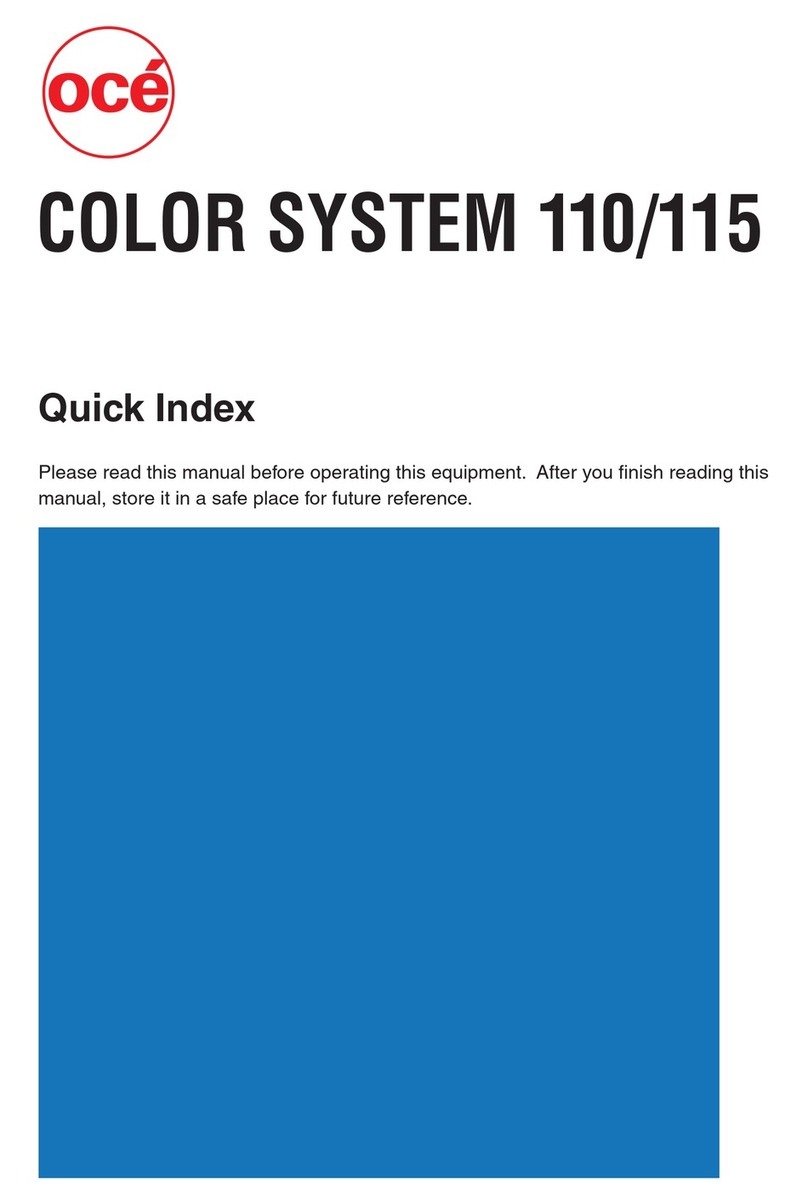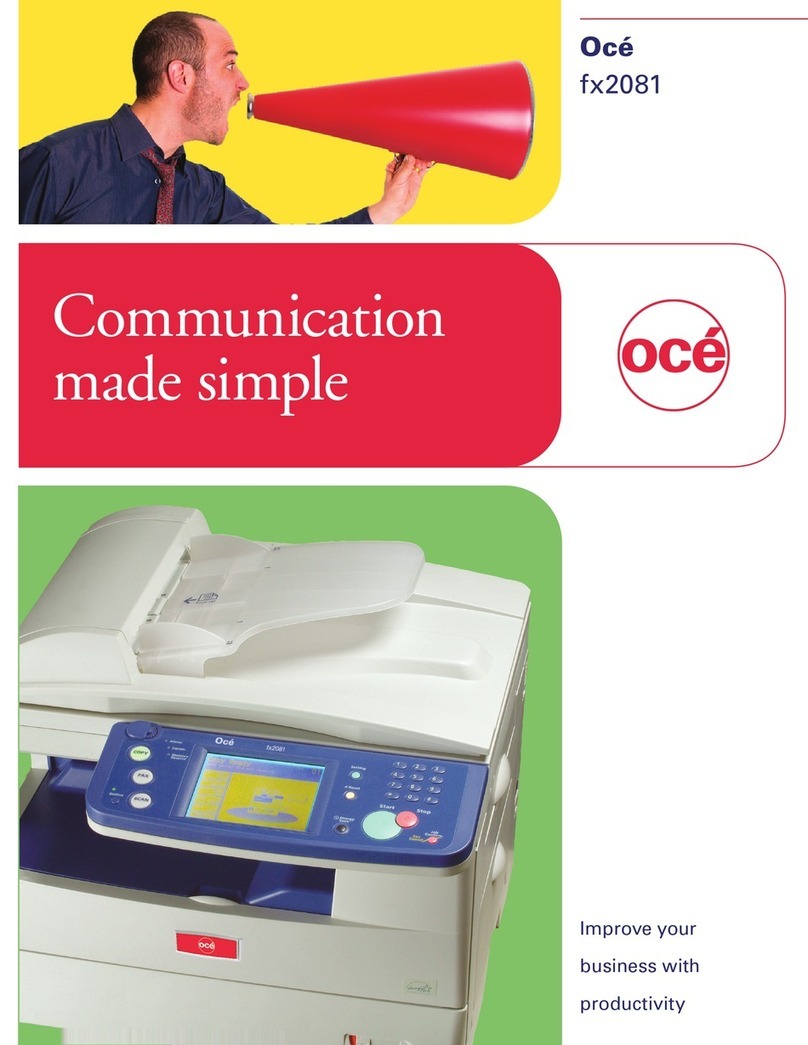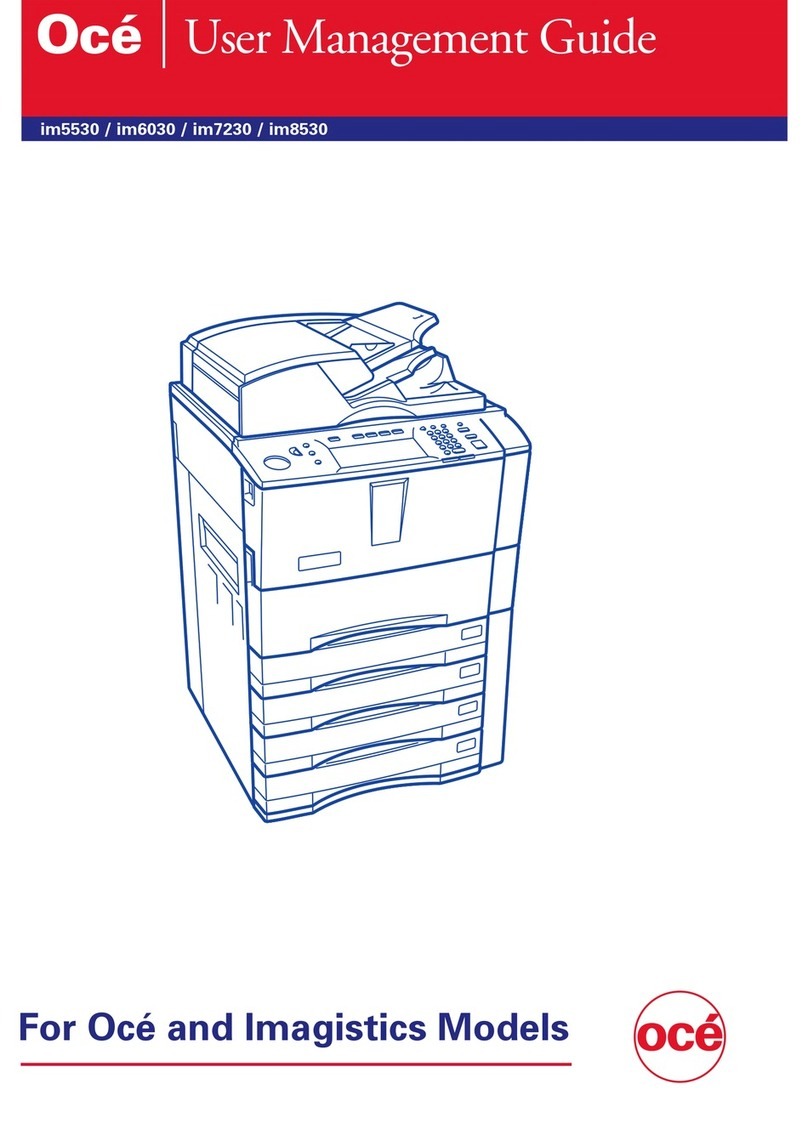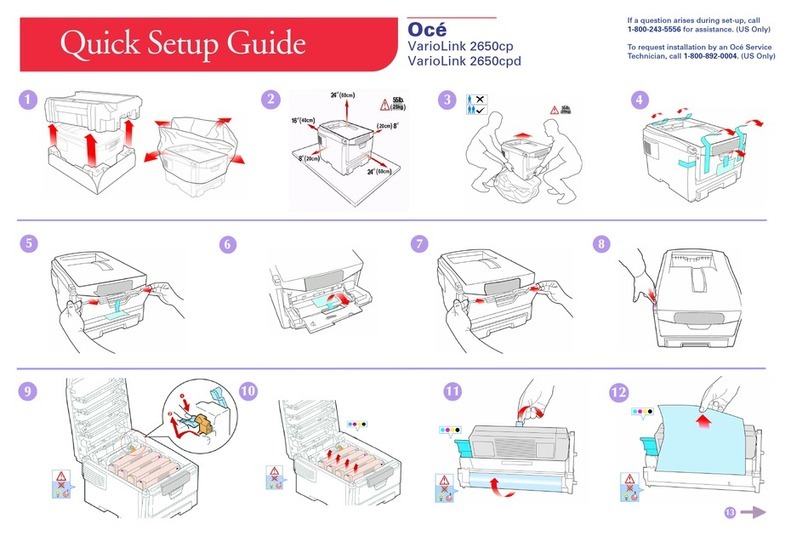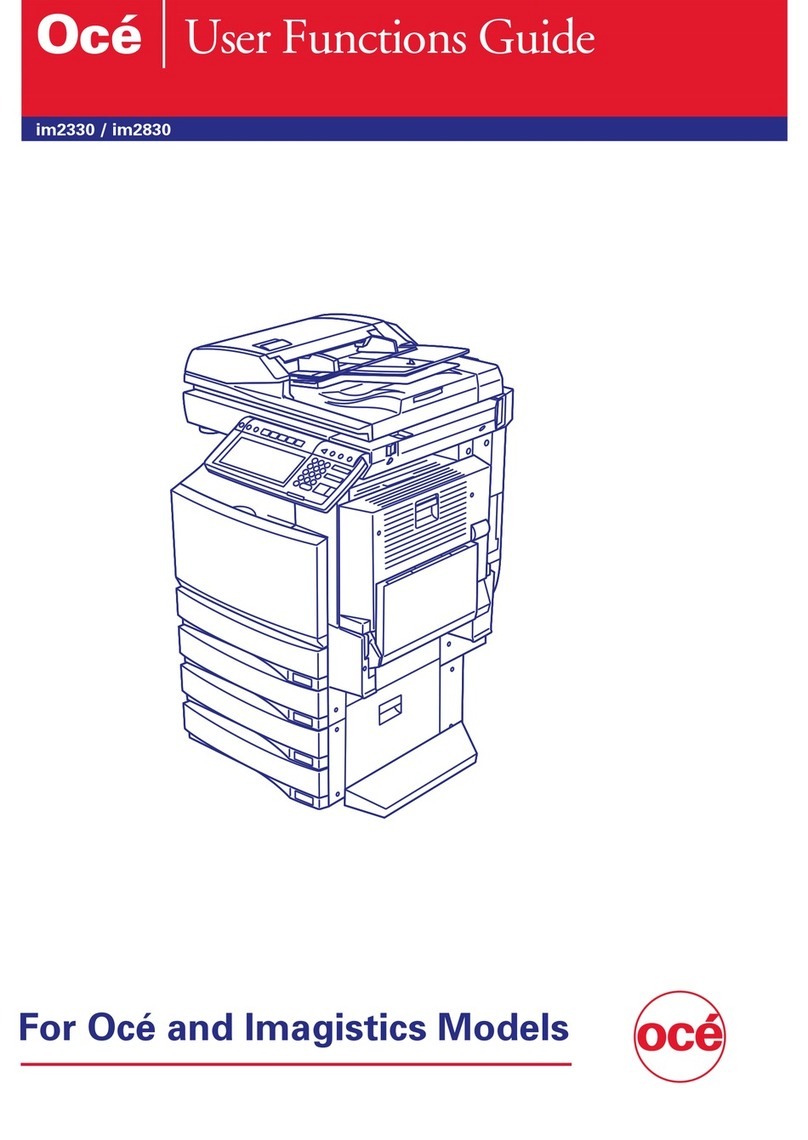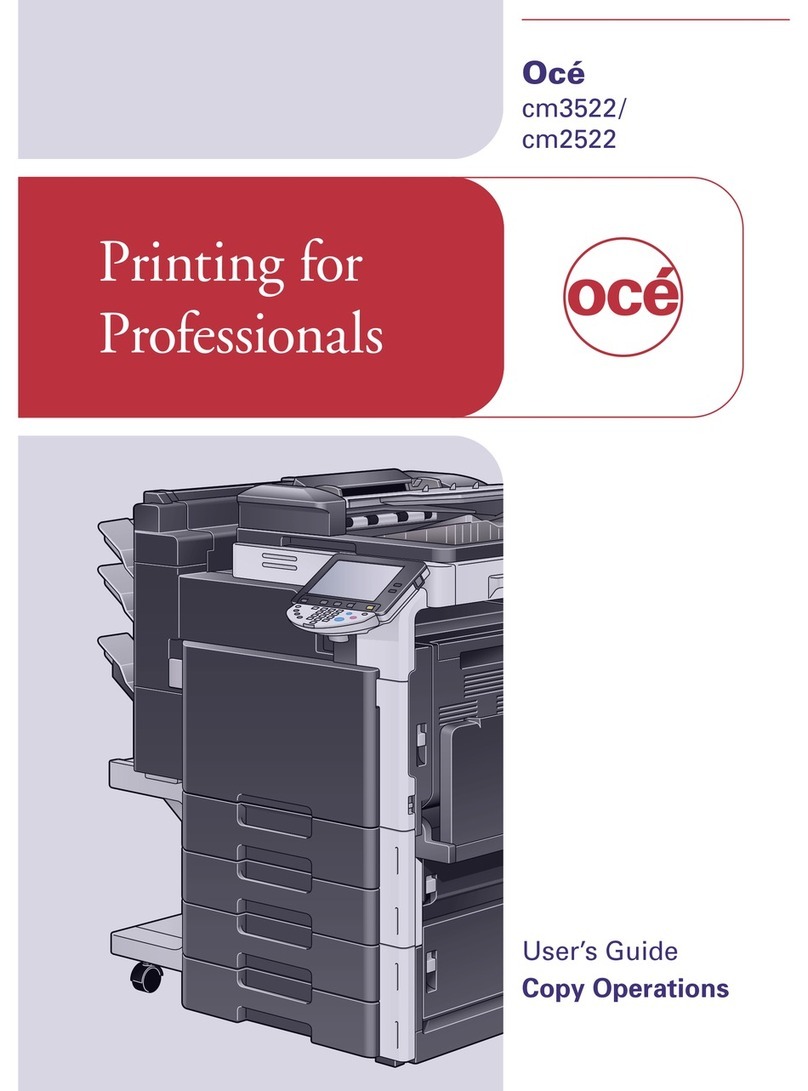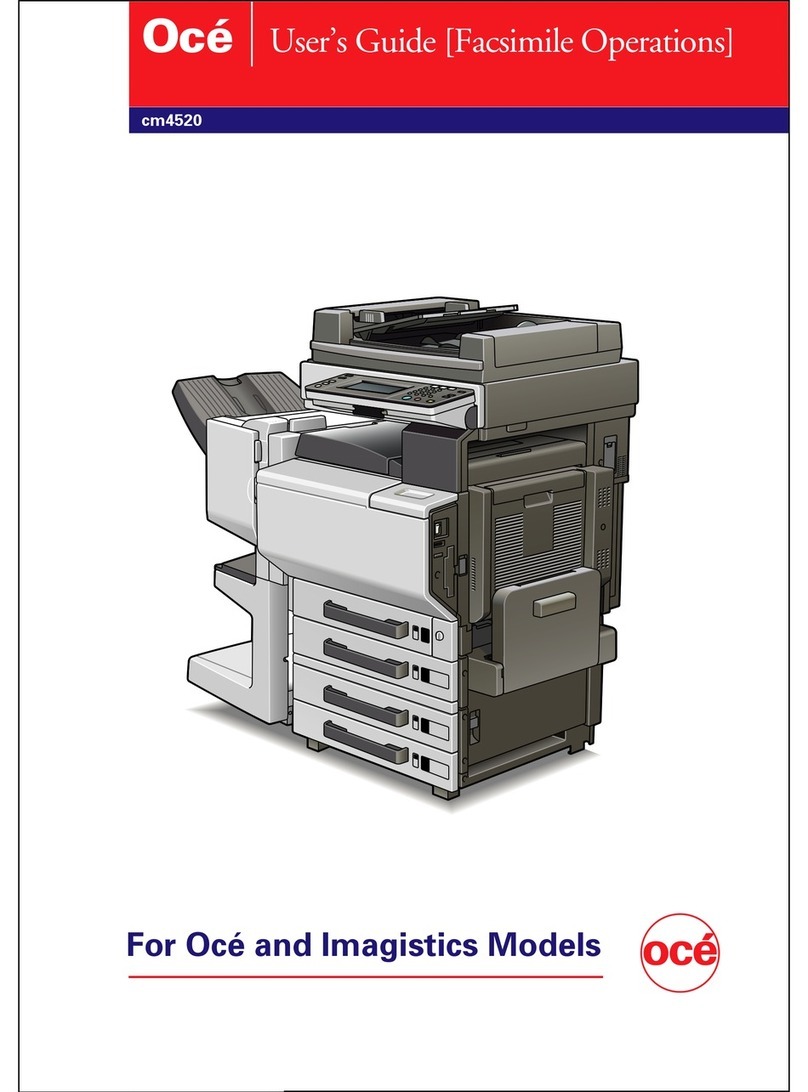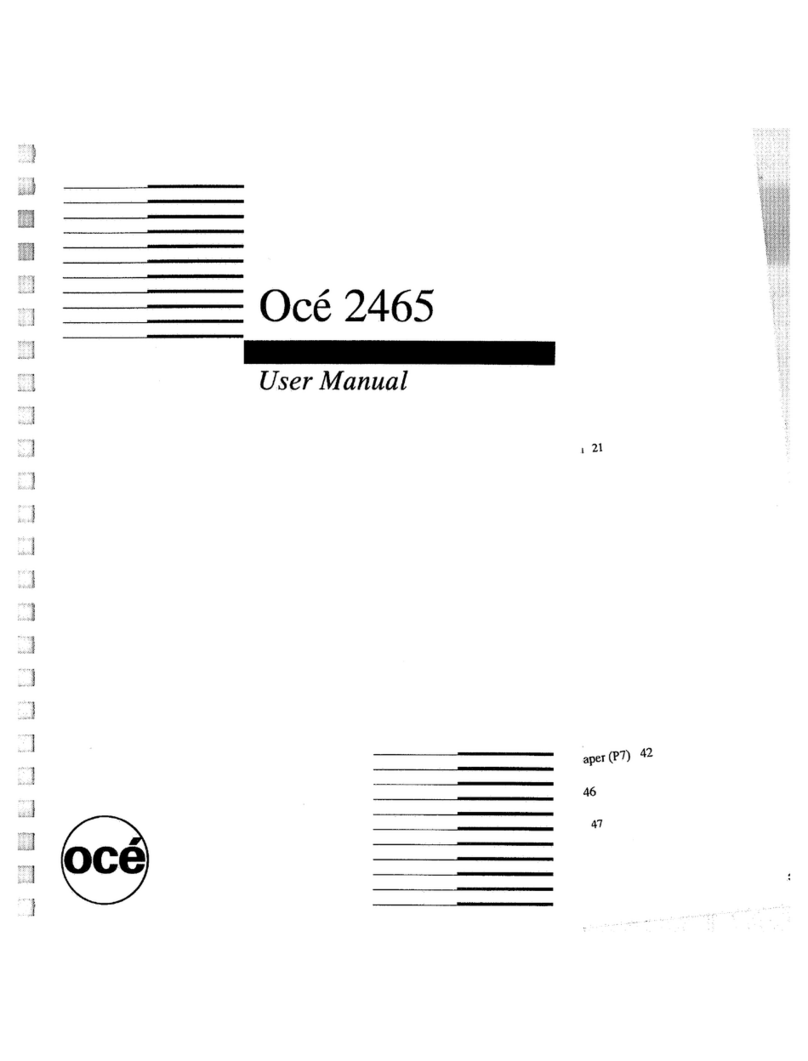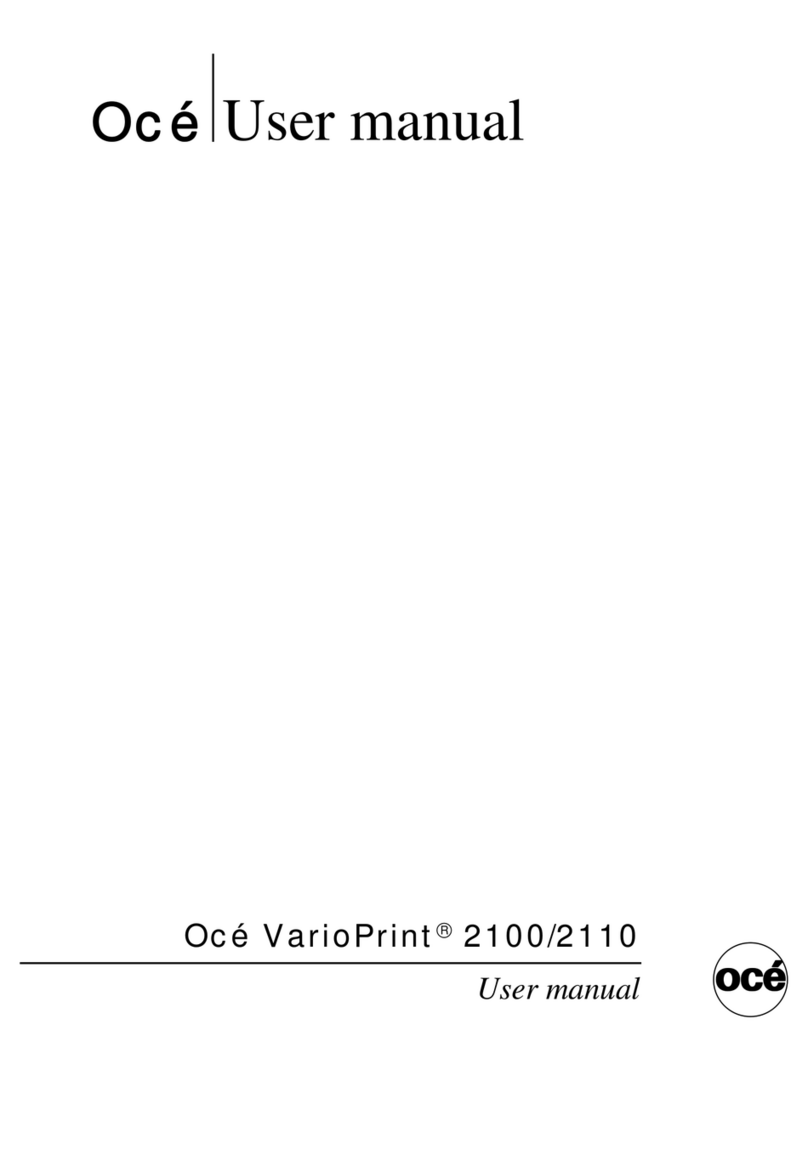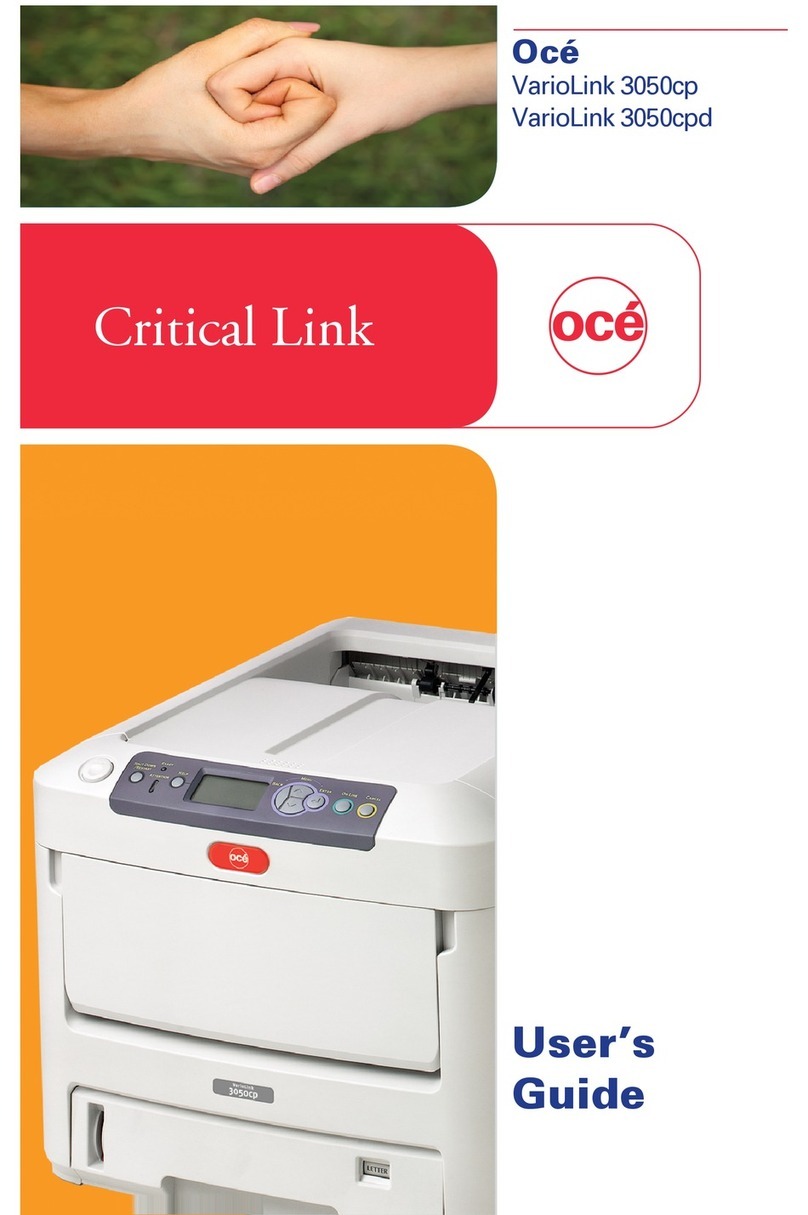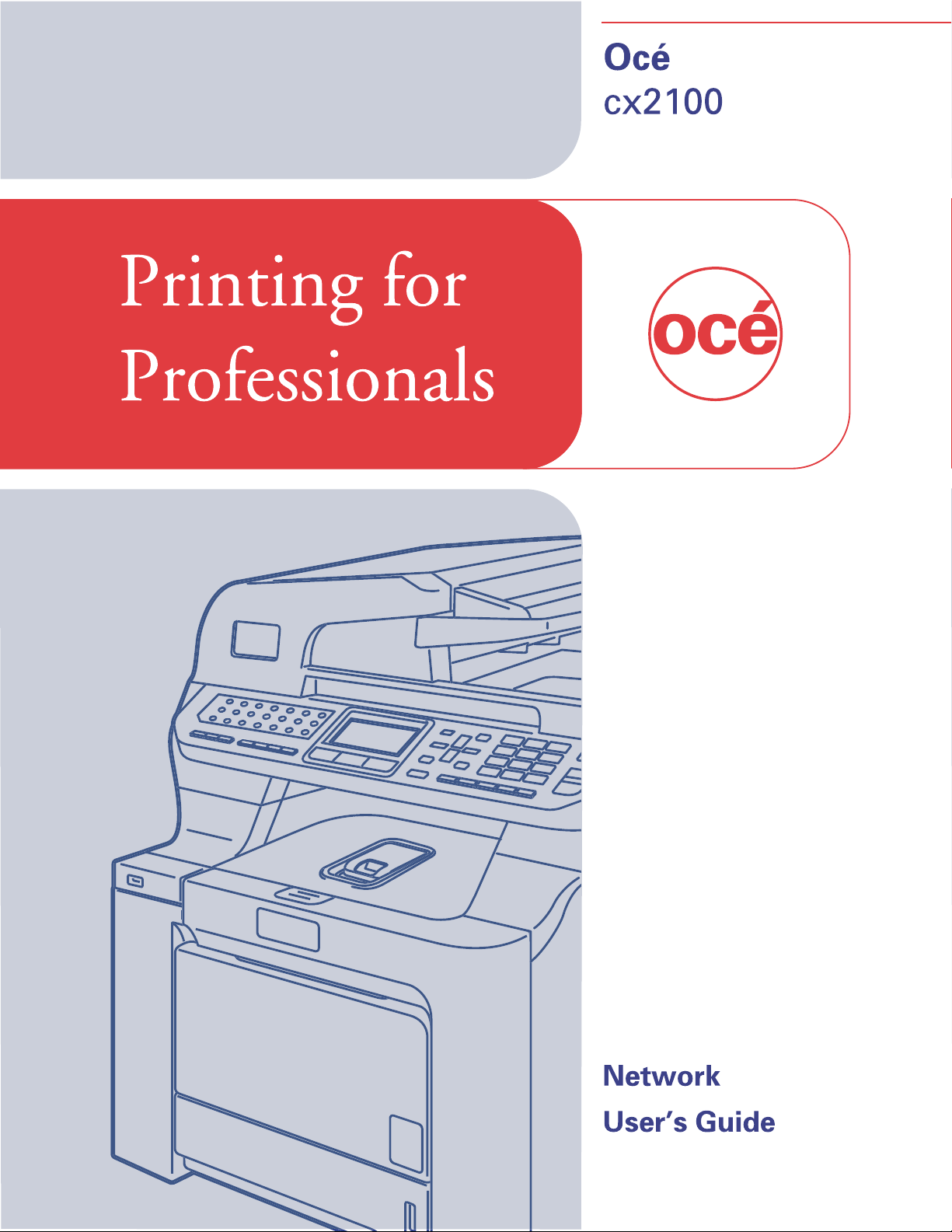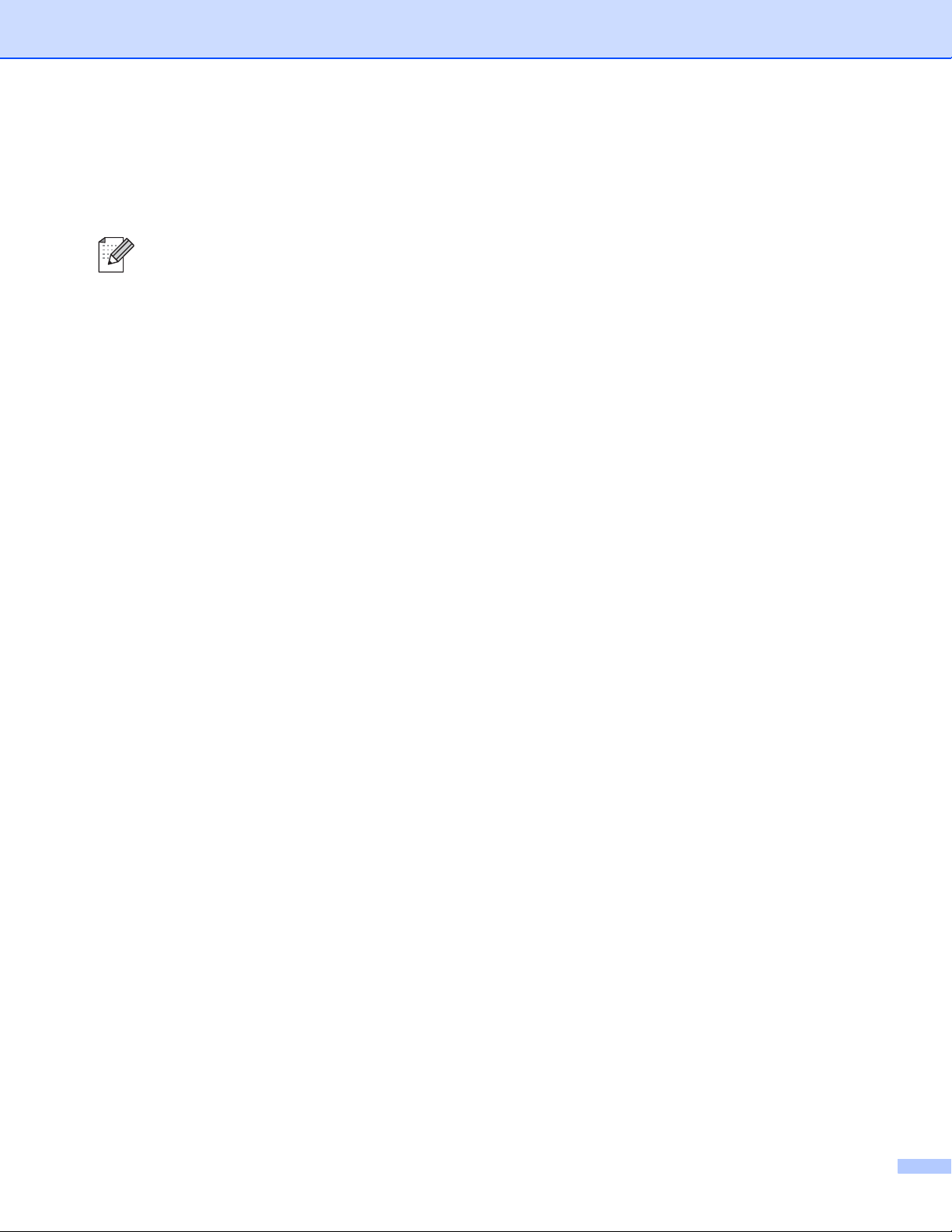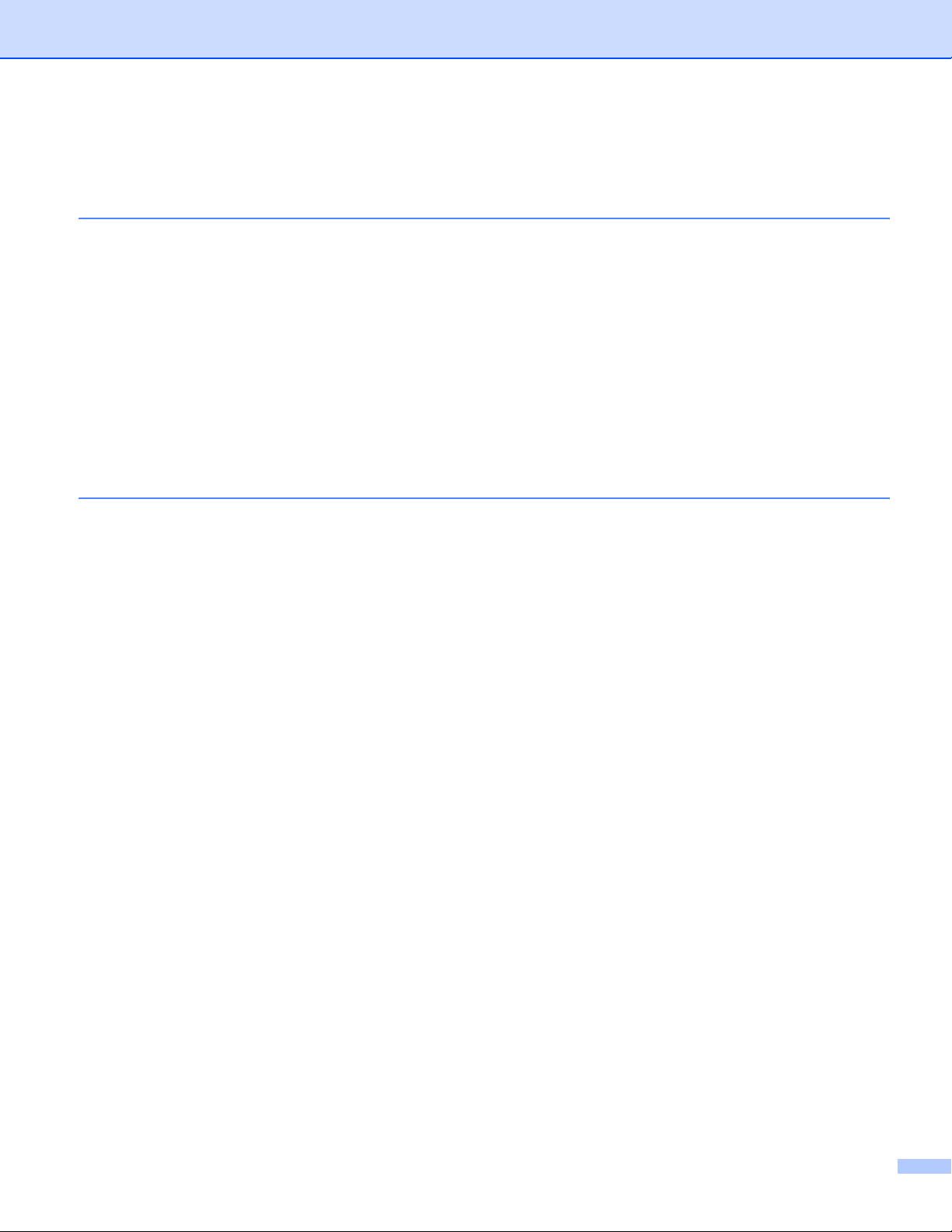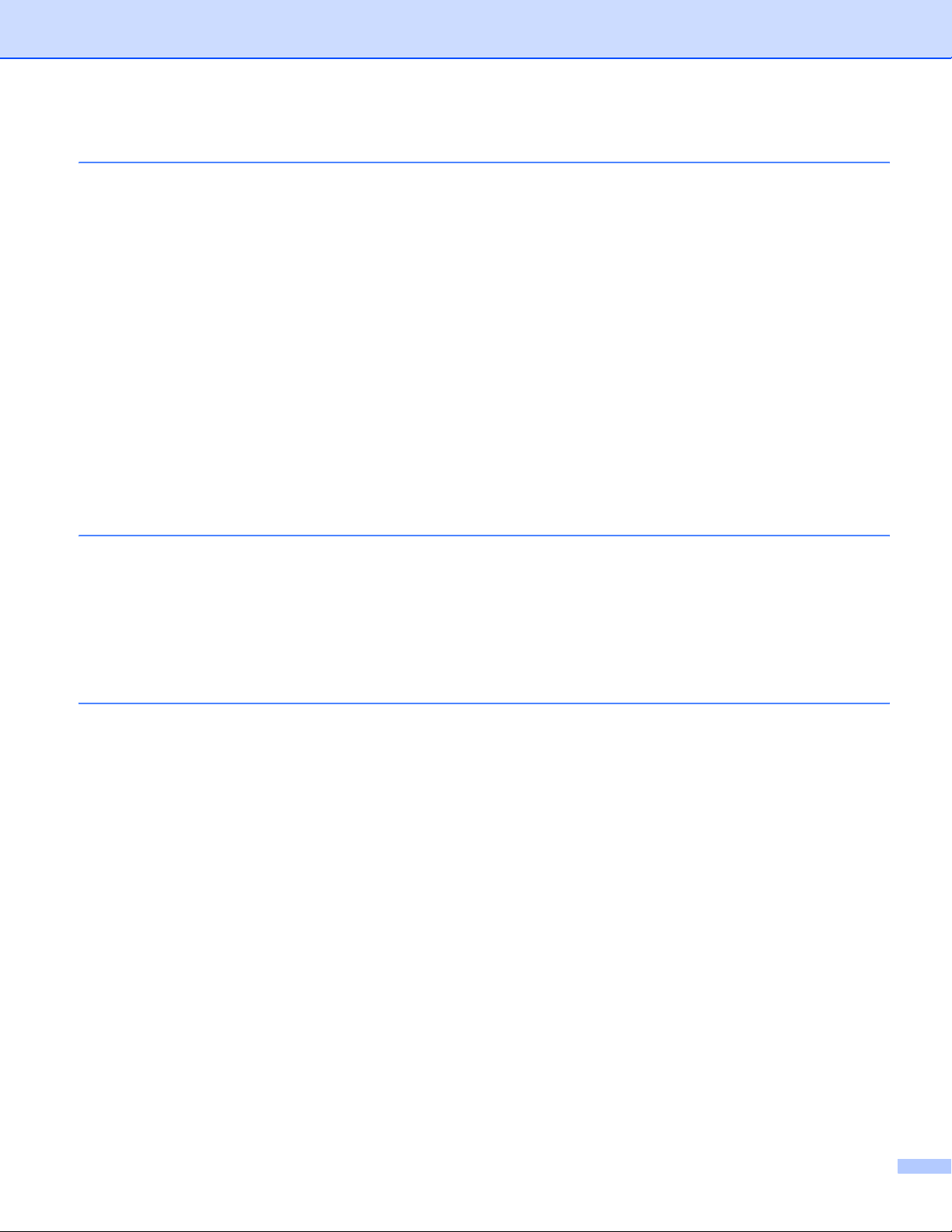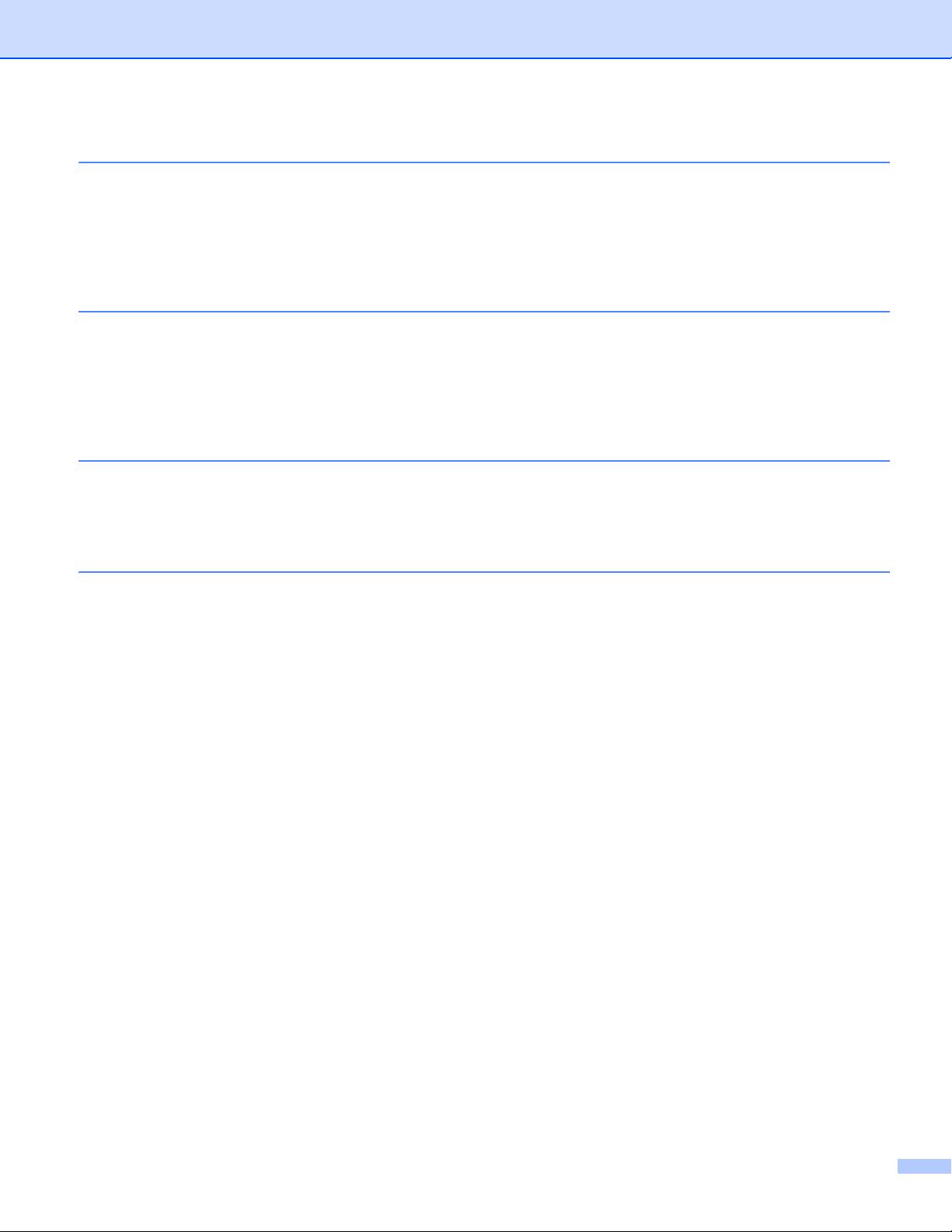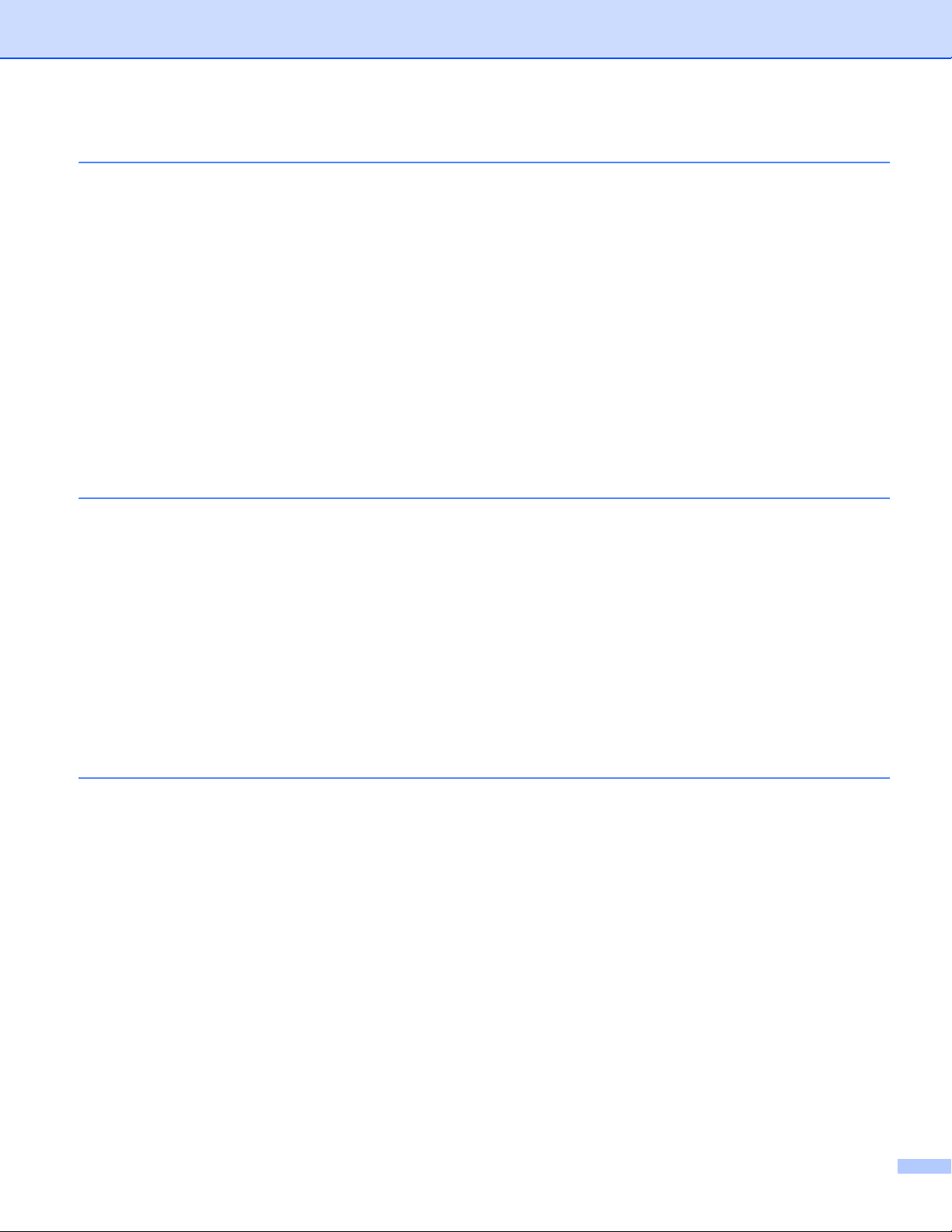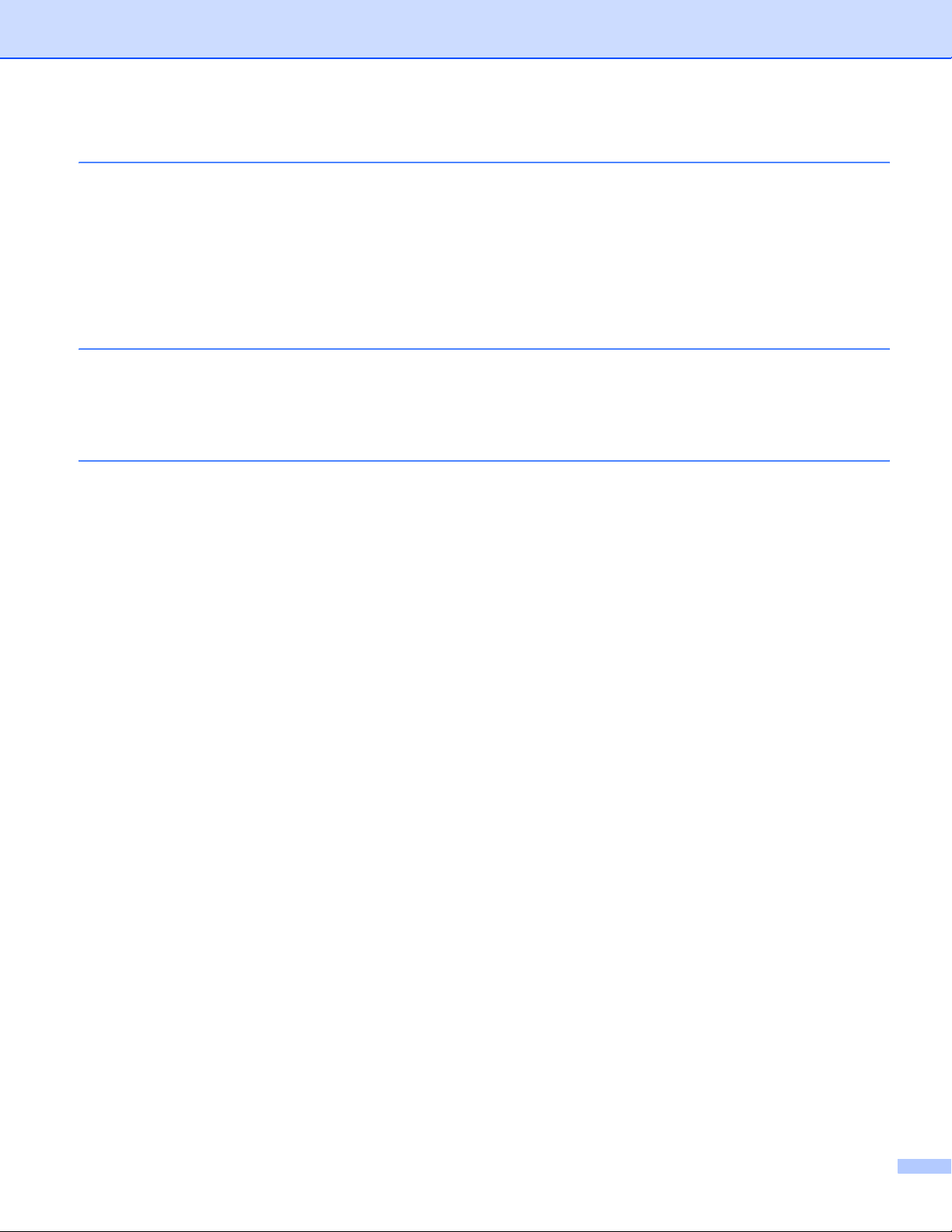vi
6 Control panel setup 76
LAN menu................................................................................................................................................76
TCP/IP...............................................................................................................................................76
Ethernet (wired network only)............................................................................................................84
Setup Wizard (wireless network only) ...............................................................................................84
SecureEasySetup (wireless network only) ........................................................................................84
WLAN Status (wireless network only) ...............................................................................................85
Set to Default.....................................................................................................................................87
Wired Enable (wired network only)....................................................................................................87
WLAN Enable (wireless network only) ..............................................................................................88
Setup Internet (of Setup IFAX menu) ................................................................................................88
Setup Mail RX (of Setup IFAX menu)................................................................................................93
Setup Mail TX (of Setup IFAX menu) ................................................................................................96
Setup Relay (of Setup IFAX menu) ...................................................................................................98
Scan to E-mail (E-mail server)...........................................................................................................99
Scan to FTP.....................................................................................................................................100
Fax to Server...................................................................................................................................101
Time Zone .......................................................................................................................................102
Restoring the network settings to factory default...................................................................................103
Printing the Network Configuration List .................................................................................................104
7 Driver Deployment Wizard(Windows®only) 105
Overview................................................................................................................................................105
Connection methods..............................................................................................................................105
Peer-to-peer ....................................................................................................................................105
Network Shared...............................................................................................................................106
How to install the Driver Deployment Wizard software..........................................................................107
Using the Driver Deployment Wizard software......................................................................................108
8 Network printing from Windows®: basic TCP/IP Peer-to-Peer printing 110
Overview................................................................................................................................................110
For Windows®users (Windows®2000/XP, Windows Vista®and Windows Server®2003)..................110
Configuring the standard TCP/IP port .............................................................................................110
Other sources of information .................................................................................................................111
9 Internet printing for Windows®112
Overview................................................................................................................................................112
IPP printing for Windows®2000/XP, Windows Vista®and Windows Server®2003 .............................112
For Windows Vista®........................................................................................................................112
For Windows®2000/XP and Windows Server®2003 .....................................................................114
Specifying a different URL...............................................................................................................116
Other sources of information .................................................................................................................116