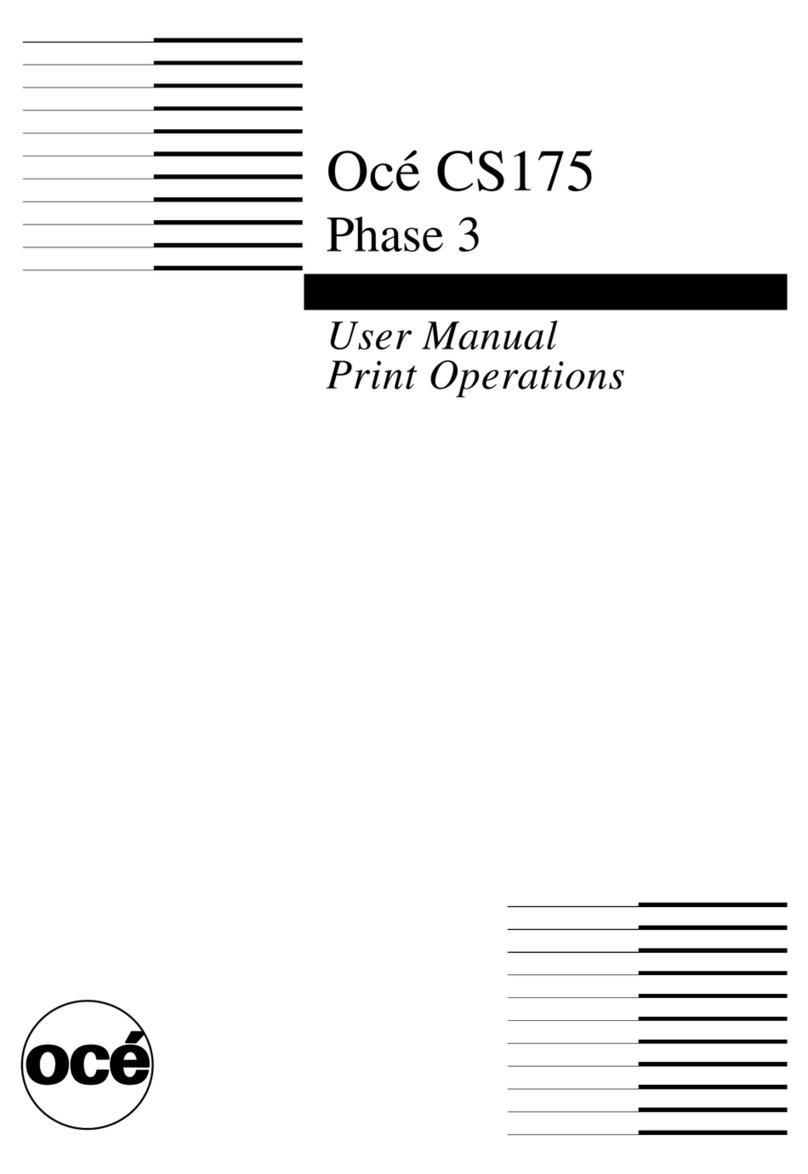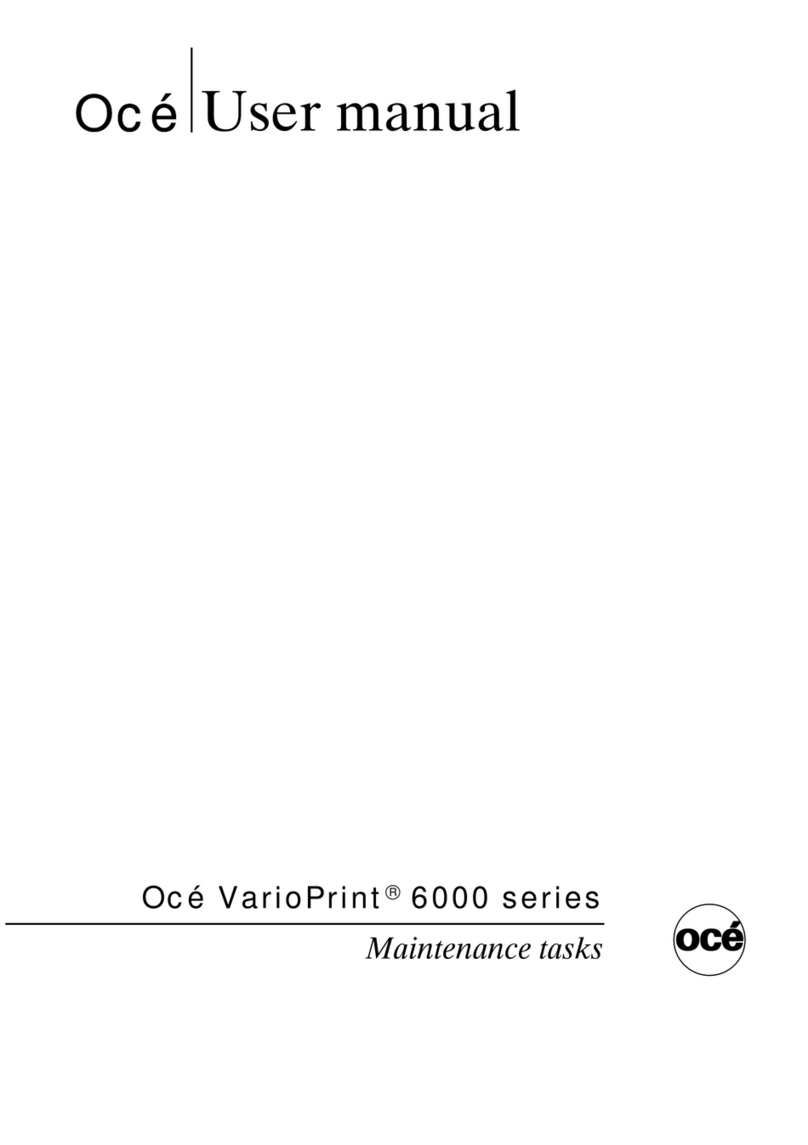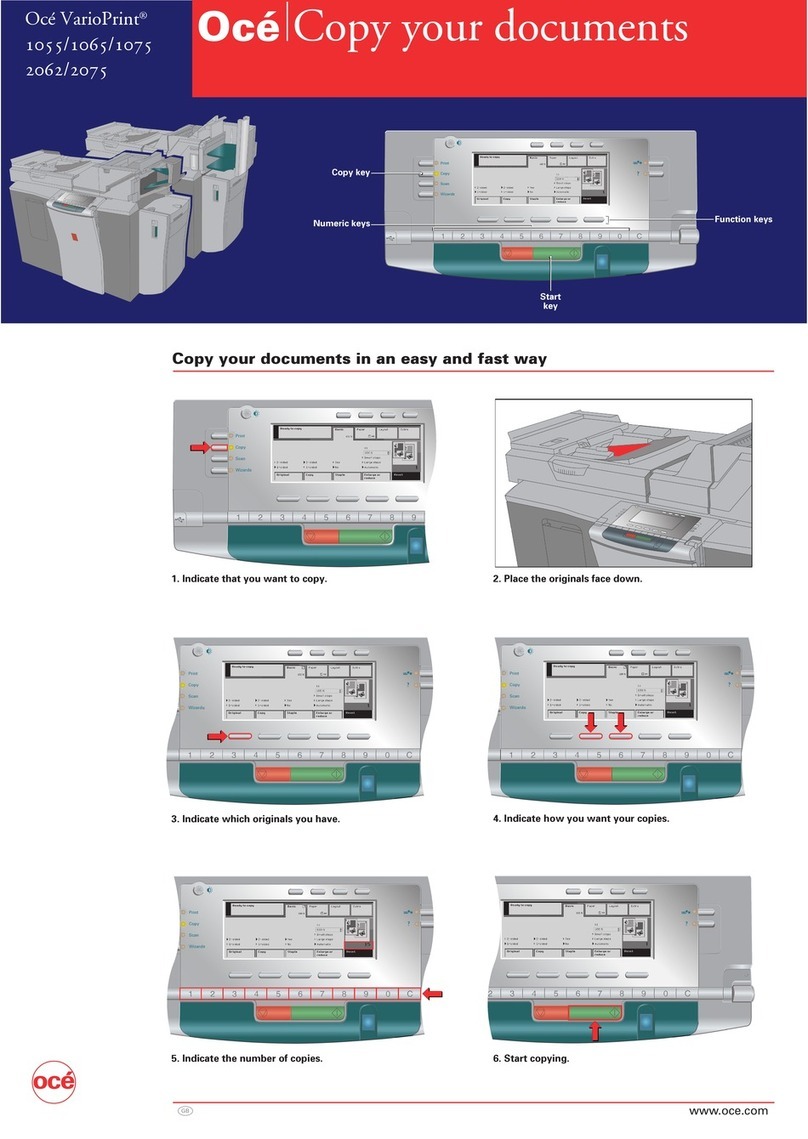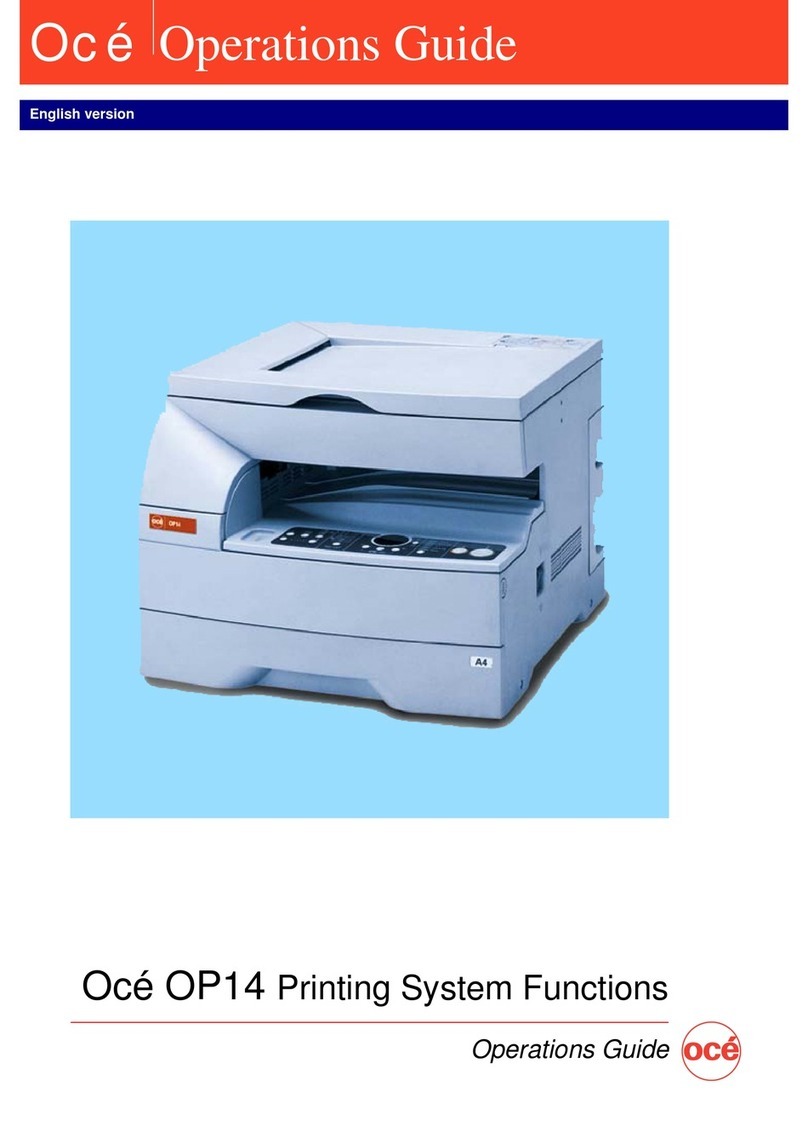Please read
●The explanations in this manual assume that the person who will install the product and the users
of the product have a working knowledge of Microsoft Windows.
●For detailed information on the software in the CD-ROM, please view the user's guide (PDF
format) that is included on the CD-ROM.
●For information on the operating system, please refer to your operating system manual or the
online Help function.
●The explanations of screens and procedures in this manual are for Windows XP. The screens
may vary depending on your Windows version and settings.
Warranty
While every effort has been made to make this document as accurate and helpful as possible,
Imagistics International Inc. makes no warranty of any kind with regard to its content. All information
included herein is subject to change without notice. Imagistics International Inc. is not responsible
for any loss or damages, direct or indirect, arising from or related to the use of this operation
manual.
© Copyright Imagistics International Inc. 2005. All rights reserved. Reproduction, adaptation or
translation without prior written permission is prohibited, except as allowed under copyright laws.
Trademark information
●Microsoft Windows operating system is a registered trademark or trademark of the Microsoft
Corporation in the U.S.A. and other countries.
●Windows 98, Windows Me, Windows NT 4.0, Windows 2000, and Windows XP are registered
trademarks or trademarks of Microsoft Corporation in the U.S.A. and other countries.
●Netscape Navigator is a trademark of Netscape Communications Corporation.
●Acrobat®Reader Copyright©1987-2002 Adobe Systems Incorporated. All rights reserved.
Adobe, the Adobe logo, Acrobat, and the Acrobat logo are trademarks of Adobe Systems
Incorporated.
●All other company names and product names appearing in this manual are the trademarks of their
respective owners.
Table of Contents
Network Scanner Utilities CD-ROM (for Windows).......................................... 1
Software Programs ..................................................................................................................1
Desktop Document Manager ................................................................................................ 1
Network Scanner Tool ..........................................................................................................1
TWAIN AR/DM......................................................................................................................1
User's Guides for Software Programs ................................................................................... 2
Installing Acrobat Reader......................................................................................................2
Installing the Software Program .............................................................................................3
Installing Desktop Document Manager and Network Scanner Tool .....................................3
Installing TWAIN AR/DM.......................................................................................................5
Uninstalling the Software Program ........................................................................................5
Uninstalling the software program from the Control Panel ...................................................5
!Sharpdesk_install_E.book 0 ページ 2004年12月15日 水曜日 午前11時35分