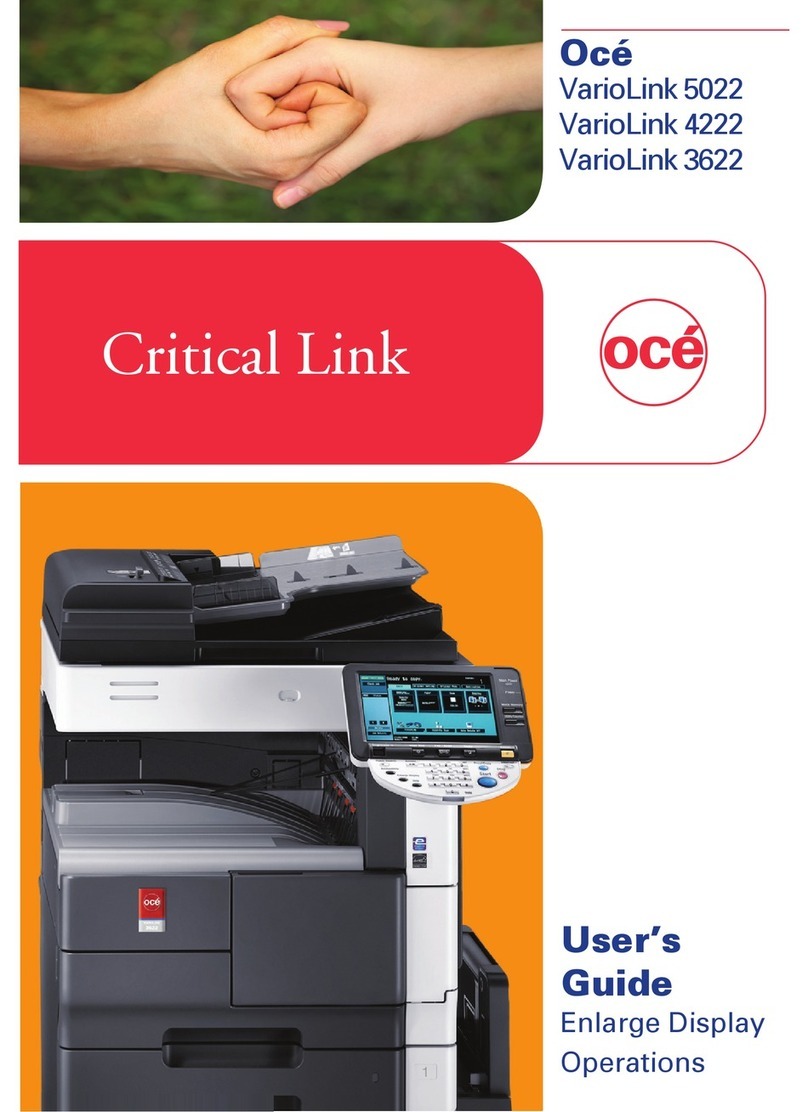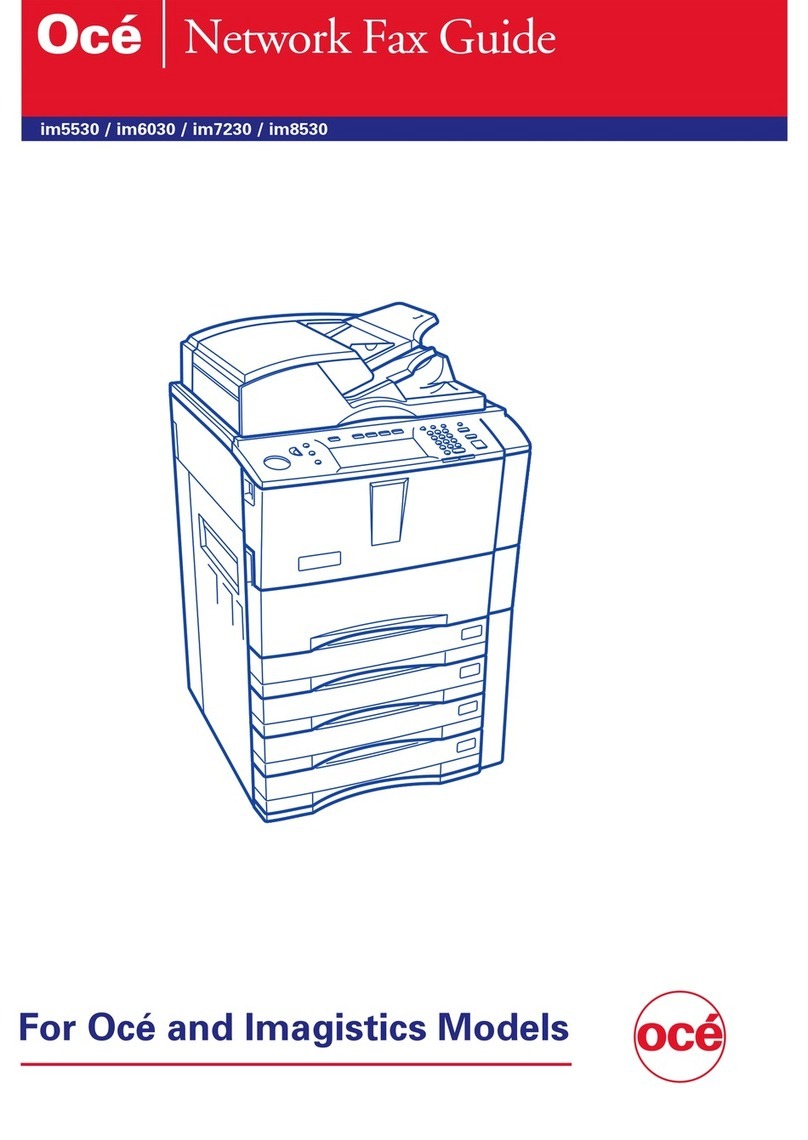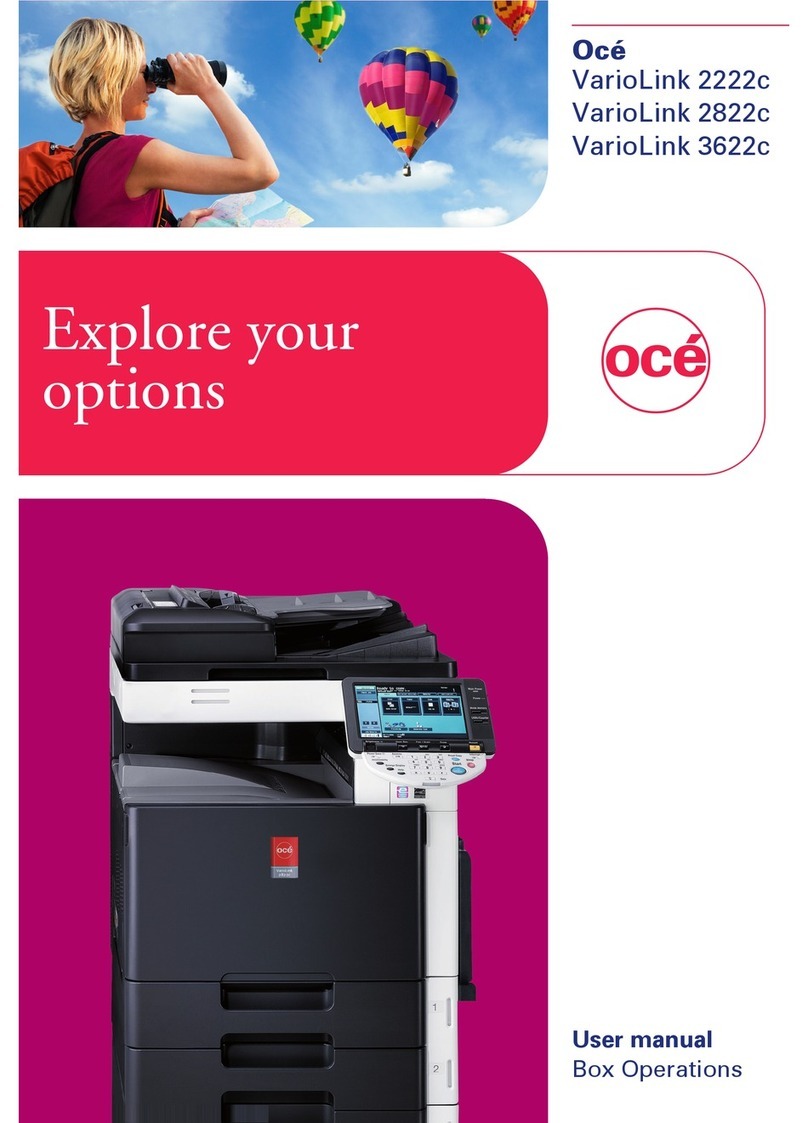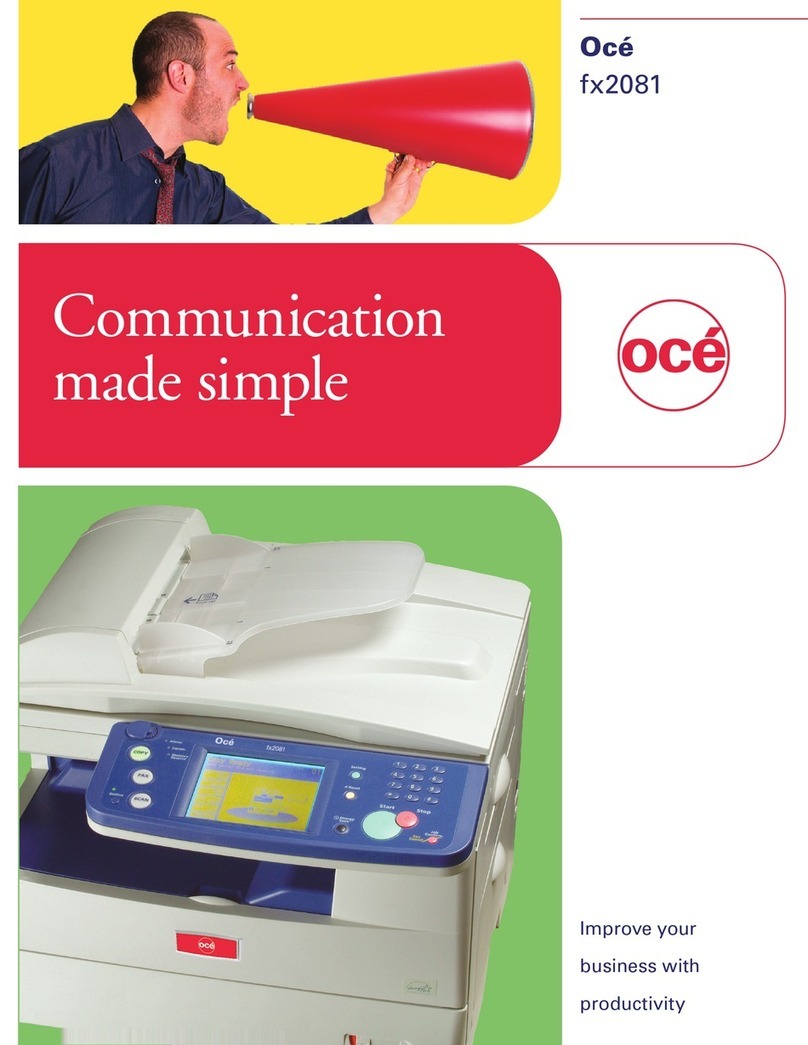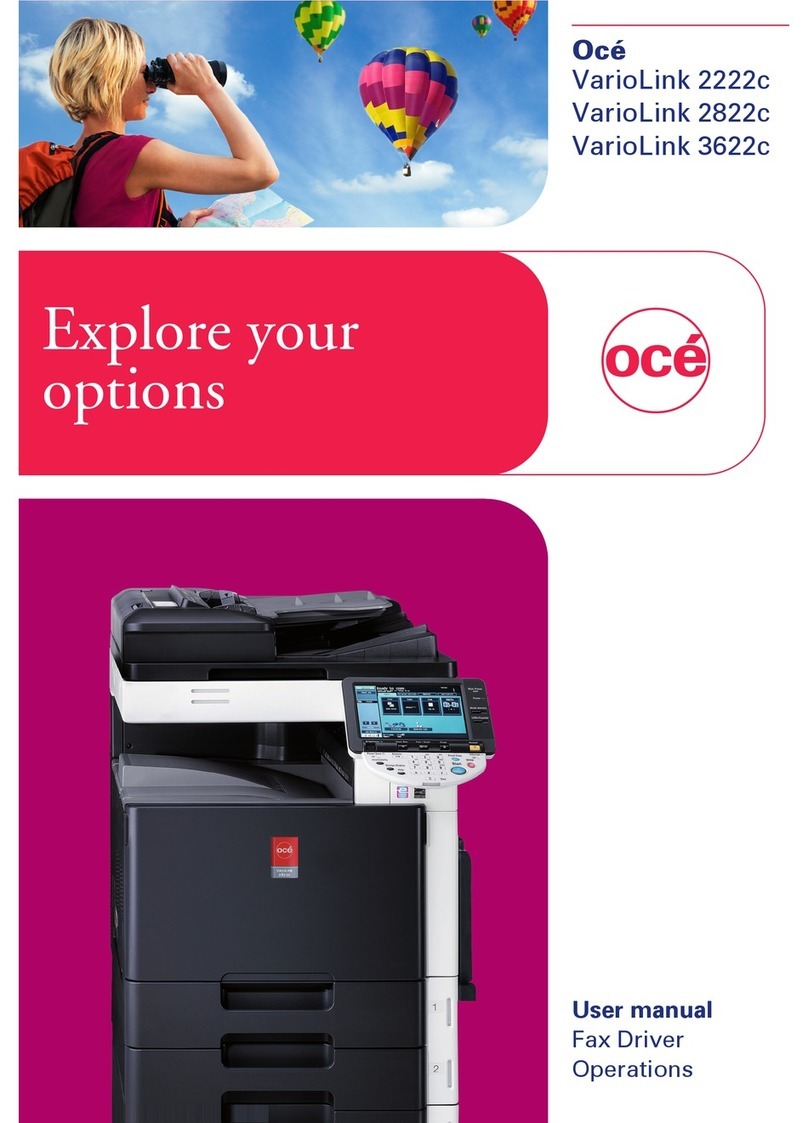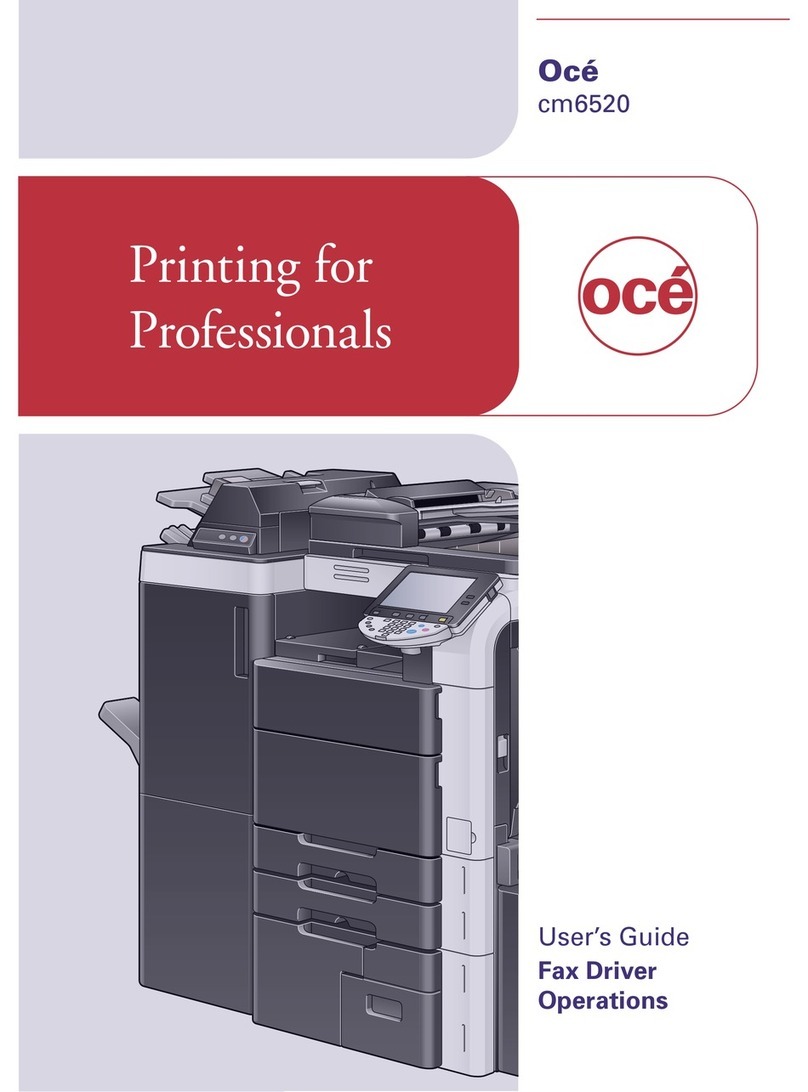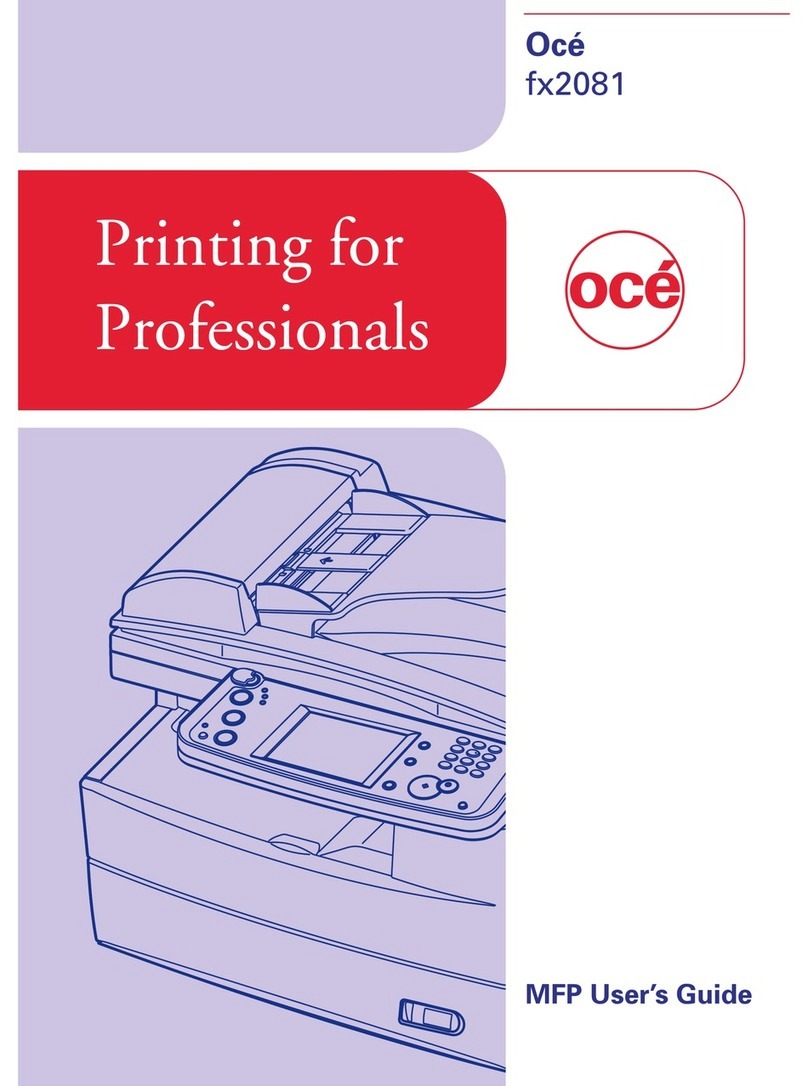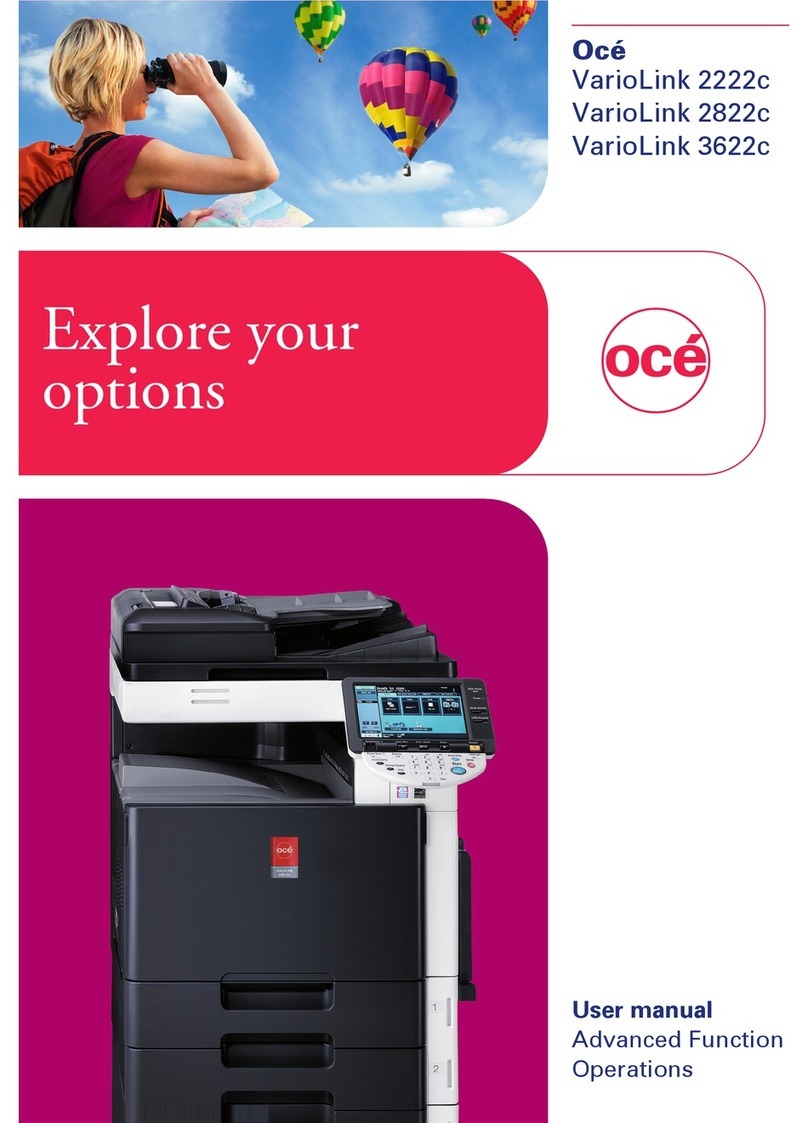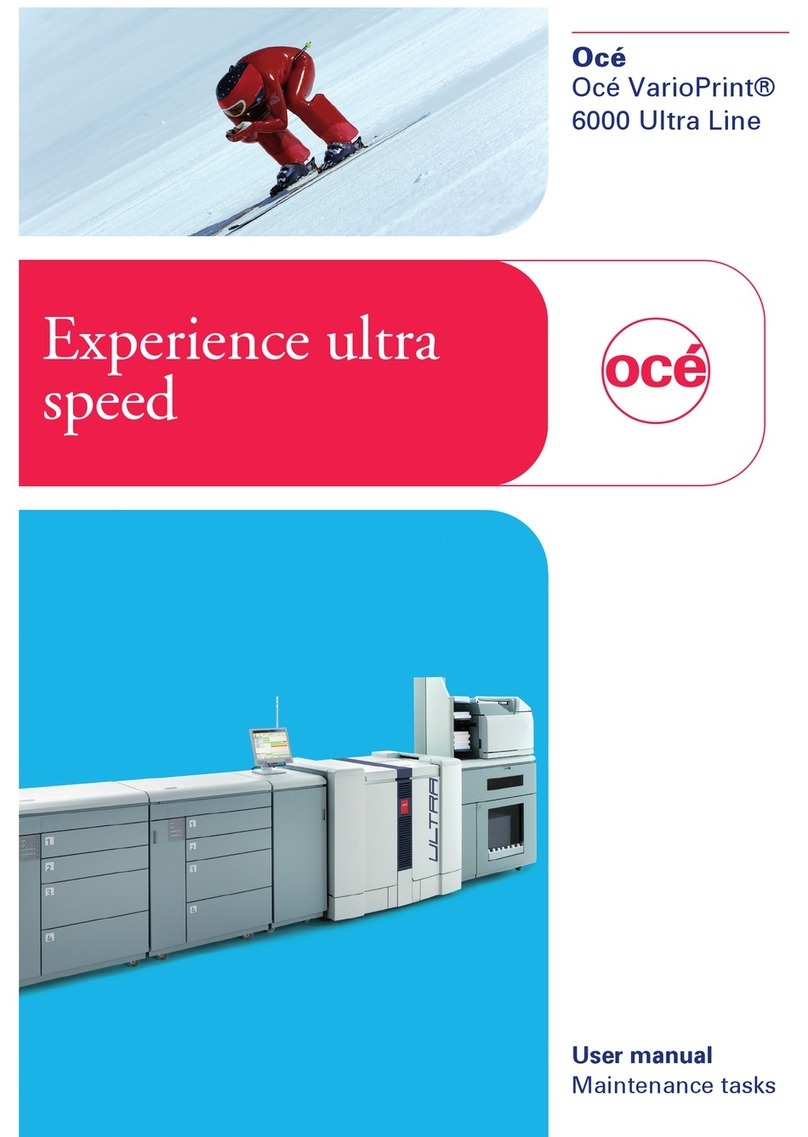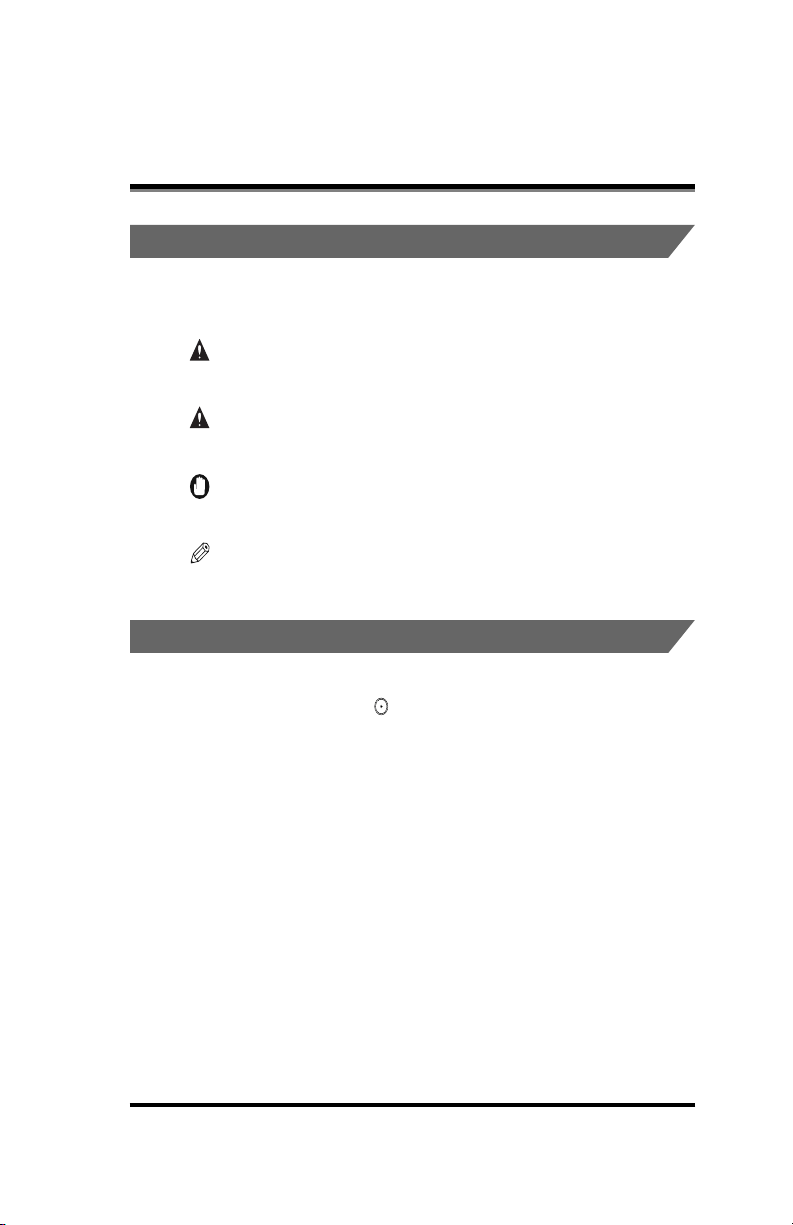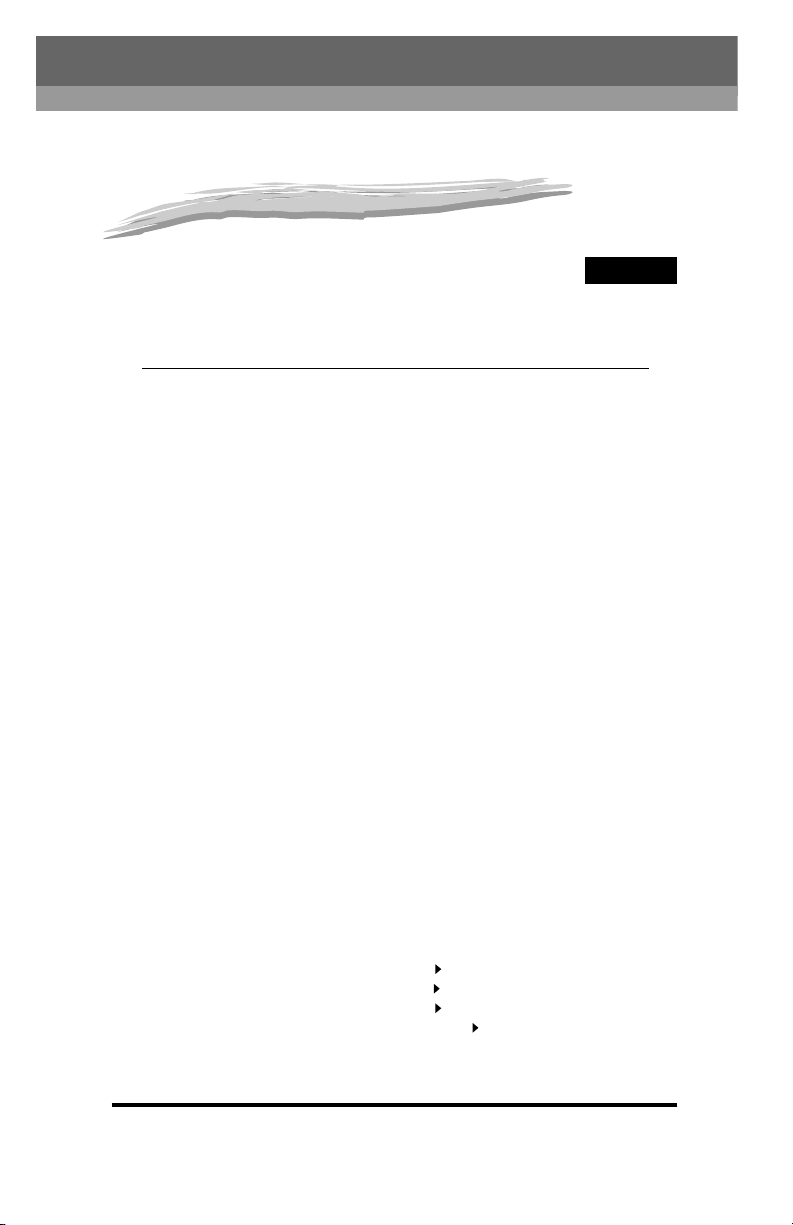Table of Contents iv
Two-sided Copying (Two-sided Mode) . . . . . . . . . . . . . . . . . . . . . . . . . . 1-56
Making Two-sided Copies from One-sided Originals (1 2-Sided) . . . . 1-57
Making Two-sided Copies from Two-sided Originals (2 2-Sided) . . . . 1-59
Making One-sided Copies from Two-sided Originals (2 1-Sided) . . . . 1-61
Making Two-sided Copies from Facing Pages in a Book
(Book 2-Sided). . . . . . . . . . . . . . . . . . . . . . . . . . . . . . . . . . . . . . . . . . . 1-64
Reserved Copying. . . . . . . . . . . . . . . . . . . . . . . . . . . . . . . . . . . . . . . . . . . 1-67
Interrupting the Current Job to Make Priority Copies
(Interrupt Mode). . . . . . . . . . . . . . . . . . . . . . . . . . . . . . . . . . . . . . . . . . . . . 1-69
Checking a Sample Set Before Copying (Sample Set) . . . . . . . . . . . . . 1-71
Checking the Copy Mode Settings (Setting Confirmation) . . . . . . . . . . 1-74
Changing or Canceling a Selected Copy Mode
(Setting Cancel) . . . . . . . . . . . . . . . . . . . . . . . . . . . . . . . . . . . . . . . . . . . . . 1-75
Chapter 2 Useful Copy Functions
Copying Facing Pages in a Book on Two Separate Sheets of
Paper (Two-page Separation) . . . . . . . . . . . . . . . . . . . . . . . . . . . . . . . . . . . 2-3
Adding Front and Back Covers, Sheet Insertions and
Chapter Pages to Copy Sets (Cover/Sheet Insertion) . . . . . . . . . . . . . . . 2-5
Making Copies for Use as a Booklet (Booklet). . . . . . . . . . . . . . . . . . . . 2-11
Making Copies with Sheets of Paper Interleaved Between
Transparencies (Transparency Interleaving) . . . . . . . . . . . . . . . . . . . . . 2-15
Making Copies with Original Image Shifted (Shift) . . . . . . . . . . . . . . . . 2-19
Makes Copies with Original Image Shifted to the Center or a Corner. . 2-20
Makes Copies with Original Image Shifted Using the Numeric Keys . . 2-21
Making Copies with Margins (Margin). . . . . . . . . . . . . . . . . . . . . . . . . . . 2-23
Erasing Shadows and Frame Lines from Copies (Frame Erase) . . . . . 2-26
Making Copies Erasing the Frame of the Originals
(Original Frame Erase) . . . . . . . . . . . . . . . . . . . . . . . . . . . . . . . . . . . . . 2-28
Making Copies Erasing the Book Frame (Book Frame Erase) . . . . . . . 2-30
Making Copies Erasing Binding Holes etc. (Binding Erase) . . . . . . . . . 2-32
Reducing Two, Four, or Eight Originals to Fit on a Single Copy
Sheet (Image Combination) . . . . . . . . . . . . . . . . . . . . . . . . . . . . . . . . . . . 2-34
Dividing an Original into Equal Sections and Enlarging Each
Section on a Separate Copy Sheet (Image Separation). . . . . . . . . . . . . 2-39
Feeding Different-size Originals Together in the Feeder
(Different Size Originals) . . . . . . . . . . . . . . . . . . . . . . . . . . . . . . . . . . . . . 2-43
Copying Separately-set Originals (Job Build) . . . . . . . . . . . . . . . . . . . . 2-45
Storing/Recalling Often-used Copy Settings in Memory
(Mode Memory) . . . . . . . . . . . . . . . . . . . . . . . . . . . . . . . . . . . . . . . . . . . . . 2-48
Storing Copy Settings . . . . . . . . . . . . . . . . . . . . . . . . . . . . . . . . . . . . . . 2-48
Storing a Memory Key Name. . . . . . . . . . . . . . . . . . . . . . . . . . . . . . . . . 2-51
Recalling Copy Settings. . . . . . . . . . . . . . . . . . . . . . . . . . . . . . . . . . . . . 2-54