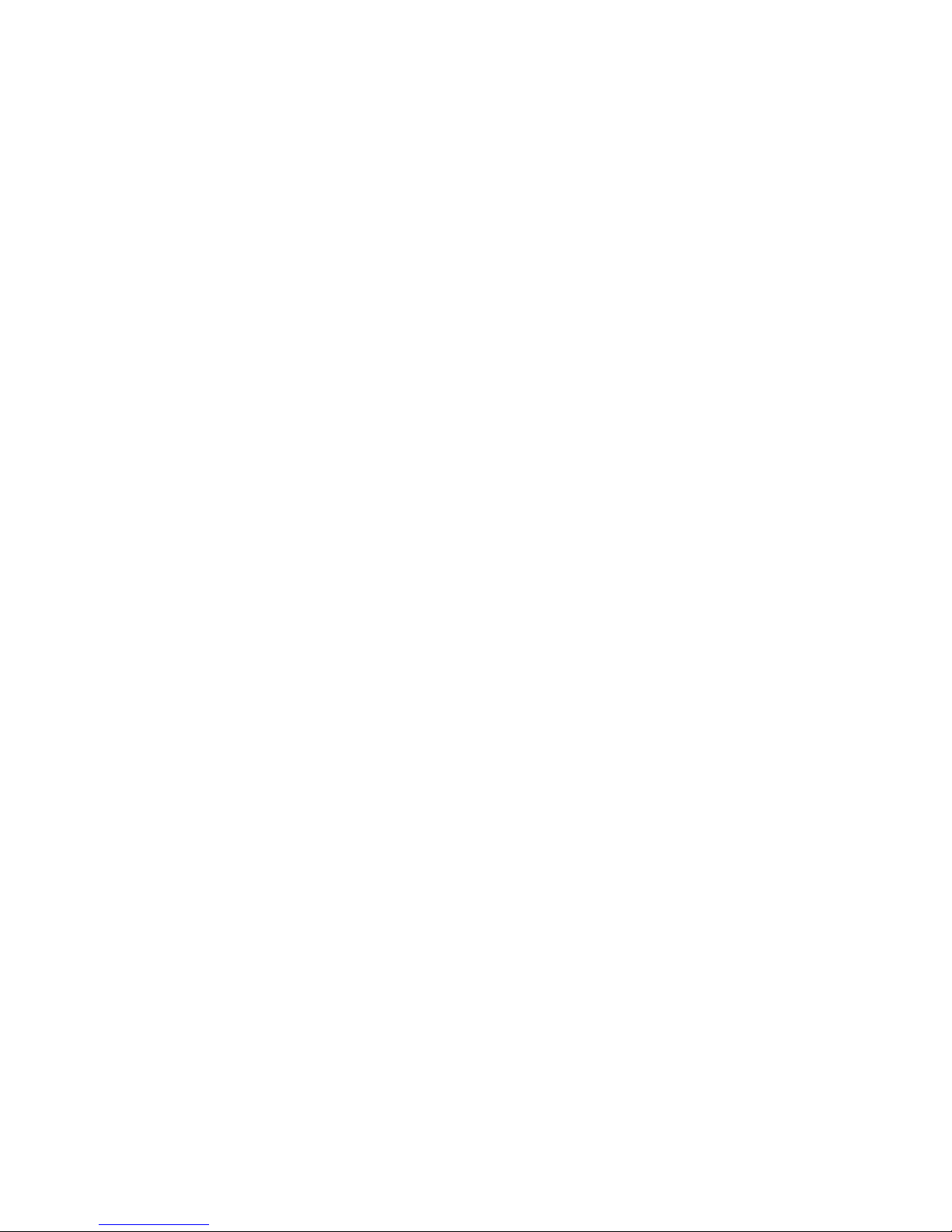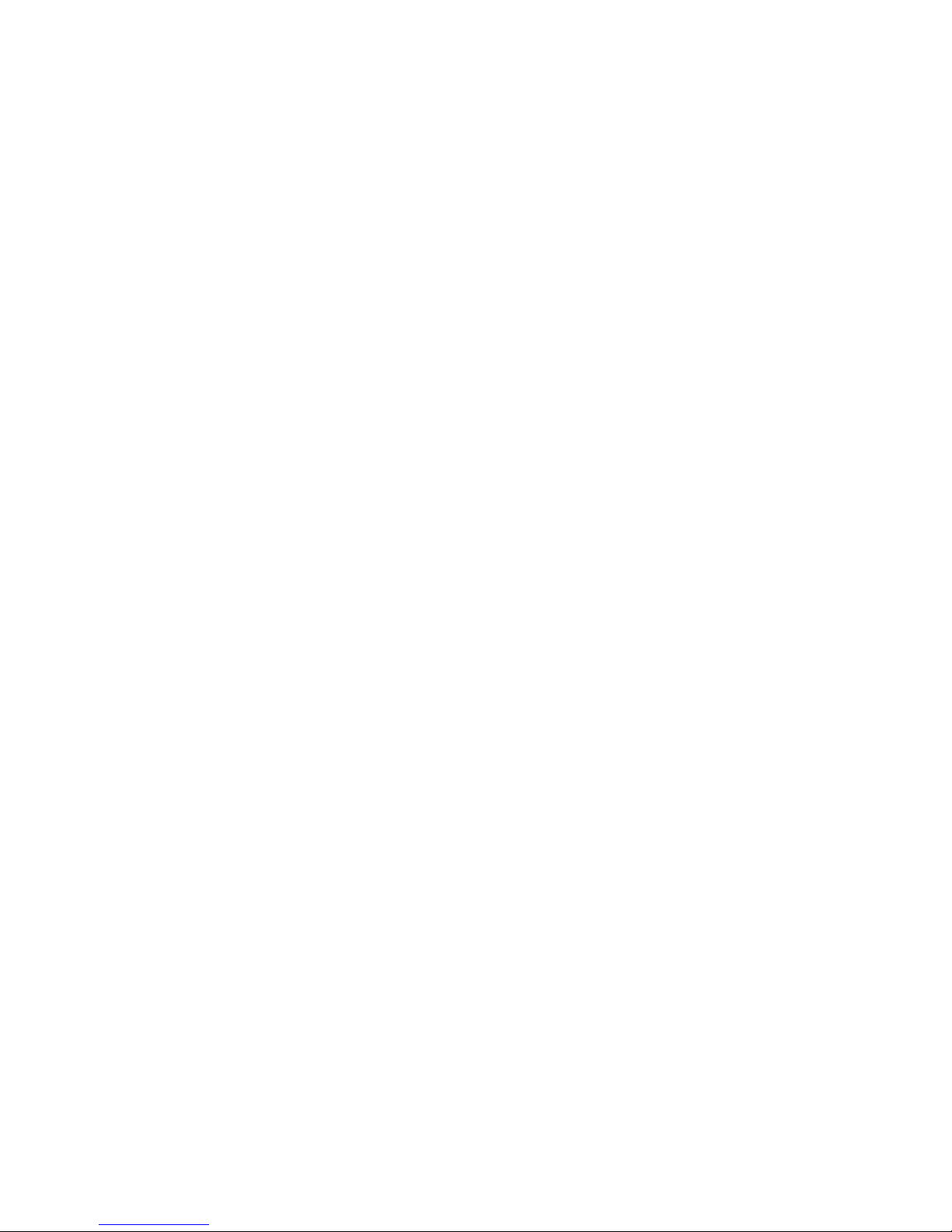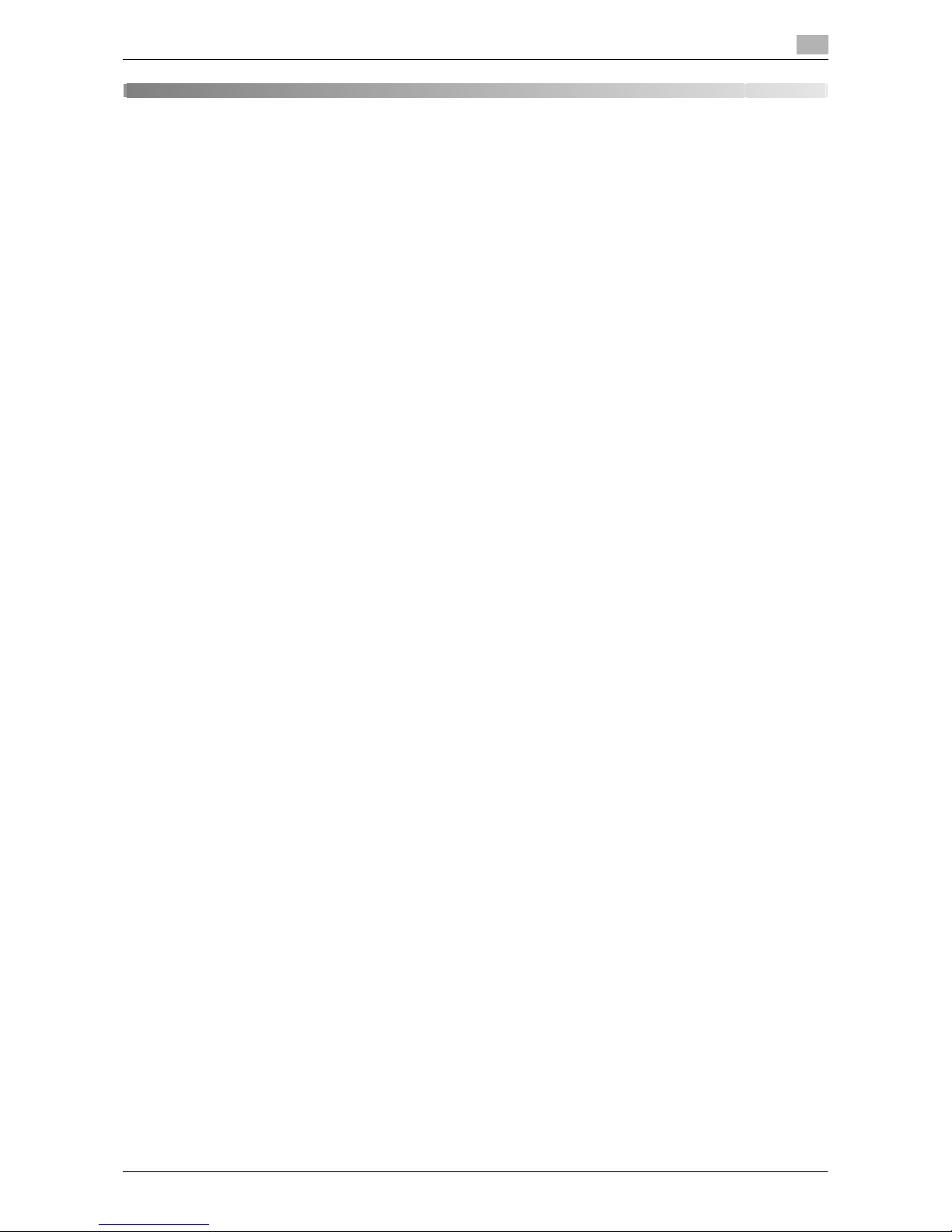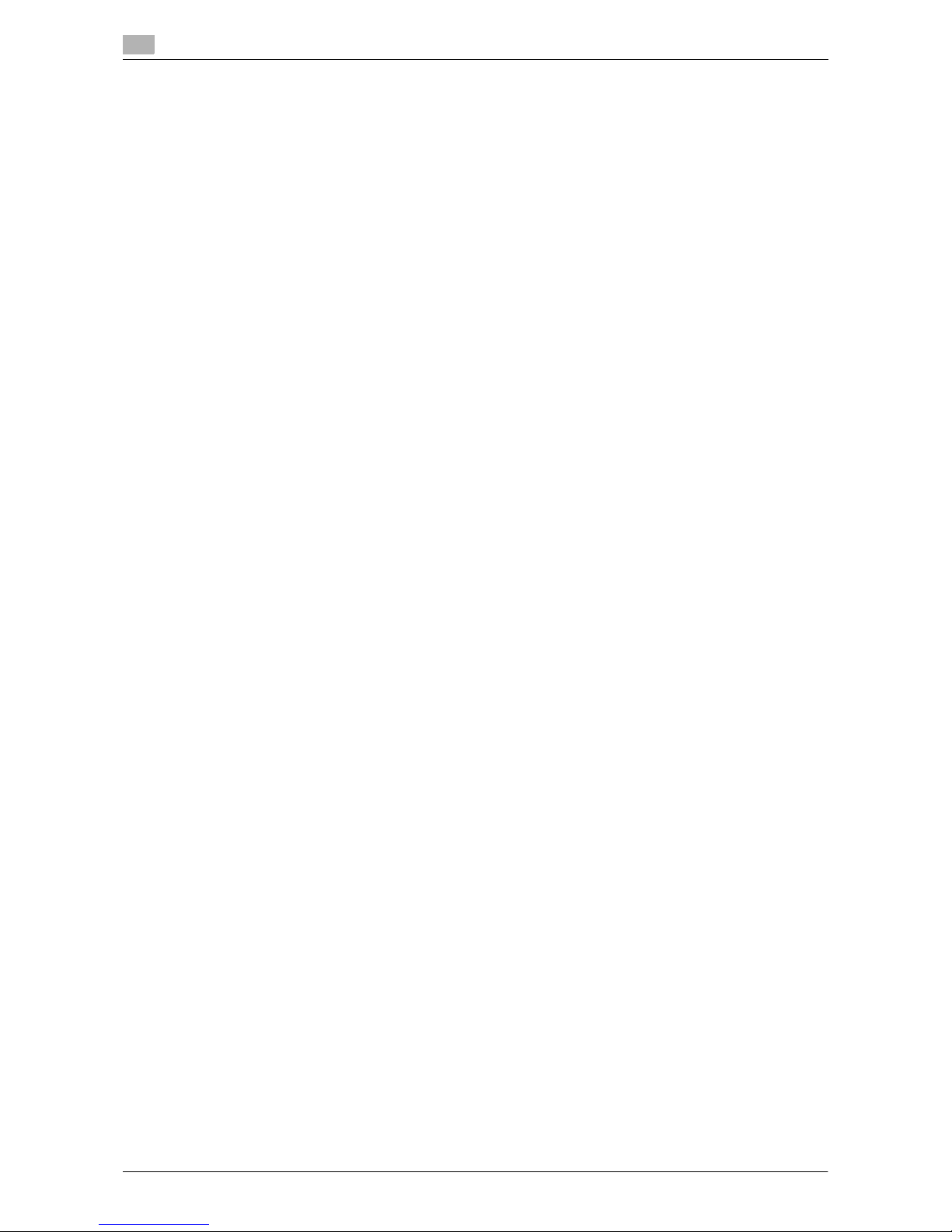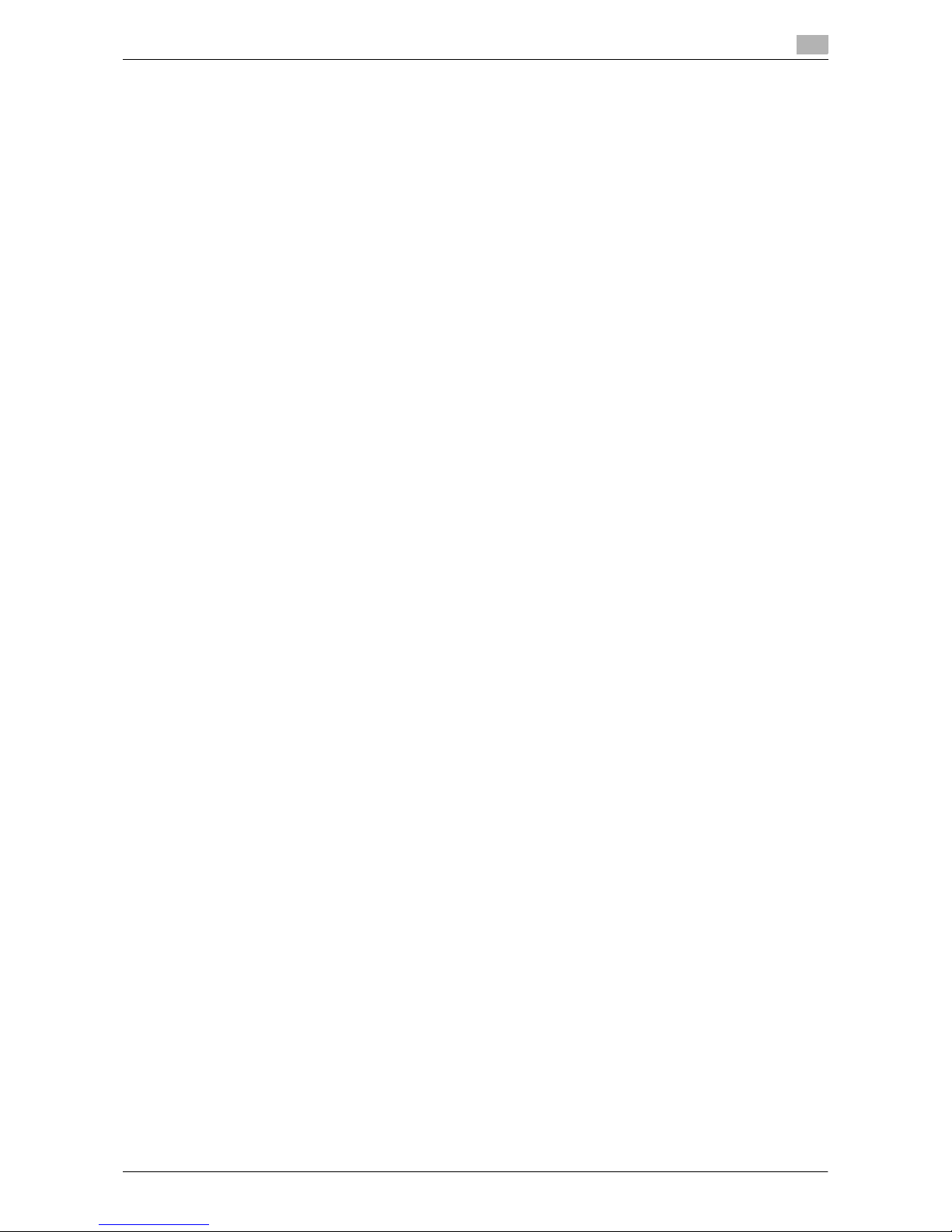Contents-2 VL6522c/VL5522c/VL4522c
1.14 Loading paper ............................................................................................................................... 1-36
Loading paper into tray 1 and tray 2................................................................................................ 1-36
Loading paper into tray 3 and tray 4................................................................................................ 1-37
Loading paper into the large capacity unit ...................................................................................... 1-39
Loading paper into the bypass tray ................................................................................................. 1-40
1.15 Clearing paper jams and staple jams.......................................................................................... 1-42
Paper jam/staple jam locations........................................................................................................ 1-43
Clearing paper jams (ADF) ............................................................................................................... 1-44
Clearing paper jams (right-side door) .............................................................................................. 1-45
Clearing paper jams (paper tray)...................................................................................................... 1-46
Clearing paper jams (Finisher FS-526)............................................................................................. 1-47
Clearing paper jams (Finisher FS-527)............................................................................................. 1-49
Clearing paper jams (Job Separator JS-504)................................................................................... 1-51
Clearing paper jams (Z Folding Unit ZU-606) .................................................................................. 1-52
Clearing paper jams (Post Inserter PI-505)...................................................................................... 1-53
Clearing paper jams (Job Sparator JS-602) .................................................................................... 1-54
Clearing staple jams (Finisher FS-526) ............................................................................................ 1-55
Clearing staple jams (Saddle Stitcher SD-508)................................................................................ 1-56
Clearing staple jams (Finisher FS-527) ............................................................................................ 1-57
Clearing staple jams (Saddle Stitcher SD-509)................................................................................ 1-58
1.16 Replacing consumables ............................................................................................................... 1-59
Replacing the toner cartridge .......................................................................................................... 1-62
Replacing the waste toner box ........................................................................................................ 1-63
Replacing an imaging unit................................................................................................................ 1-64
Replacing the staple cartridge (Finisher FS-526)............................................................................. 1-66
Replacing the staple cartridge (Saddle stitcher SD-508)................................................................. 1-67
Replacing the staple cartridge (Finisher FS-527)............................................................................. 1-68
Replacing the staple cartridge (Saddle stitcher SD-509)................................................................. 1-69
Emptying the punch scrap box (Finisher FS-526)............................................................................ 1-70
Emptying the punch scrap box (Finisher FS-527)............................................................................ 1-71
Emptying the punch scrap box (Z Folding Unit ZU-606)................................................................. 1-72
1.17 Options........................................................................................................................................... 1-73
2 Basic operations
2.1 Basic copy operation...................................................................................................................... 2-3
2.2 Basic print operation ...................................................................................................................... 2-6
Sending print data.............................................................................................................................. 2-6
Before printing ................................................................................................................................... 2-7
Printing............................................................................................................................................... 2-7
2.3 Basic fax operation ....................................................................................................................... 2-10
2.4 Basic scan operation .................................................................................................................... 2-14
Scan data transmissions.................................................................................................................. 2-14
2.5 Basic box operation (registering user boxes) ............................................................................ 2-17
Box operations................................................................................................................................. 2-17
2.6 Basic box operation (saving data in a user box) ........................................................................ 2-22
Saving data in a user box with a Copy mode operation.................................................................. 2-22
Saving data in a user box with a Fax/Scan mode operation........................................................... 2-24
Saving data in a user box with a User Box mode operation ........................................................... 2-27
2.7 Basic box operation (using saved documents) .......................................................................... 2-30
User Box mode ................................................................................................................................ 2-30
Printing saved documents ............................................................................................................... 2-31
Sending saved documents .............................................................................................................. 2-33
2.8 Using external memory ................................................................................................................ 2-36
Printing a document in external memory......................................................................................... 2-36
Saving a scanned document to external memory ........................................................................... 2-39
Saving a document stored in external memory to a User Box ........................................................ 2-41
2.9 Using a document in a Bluetooth-compatible cellular phone or PDA ..................................... 2-44
Saving a document stored in a mobile terminal to a User Box ....................................................... 2-44
Printing a document in mobile terminal ........................................................................................... 2-47