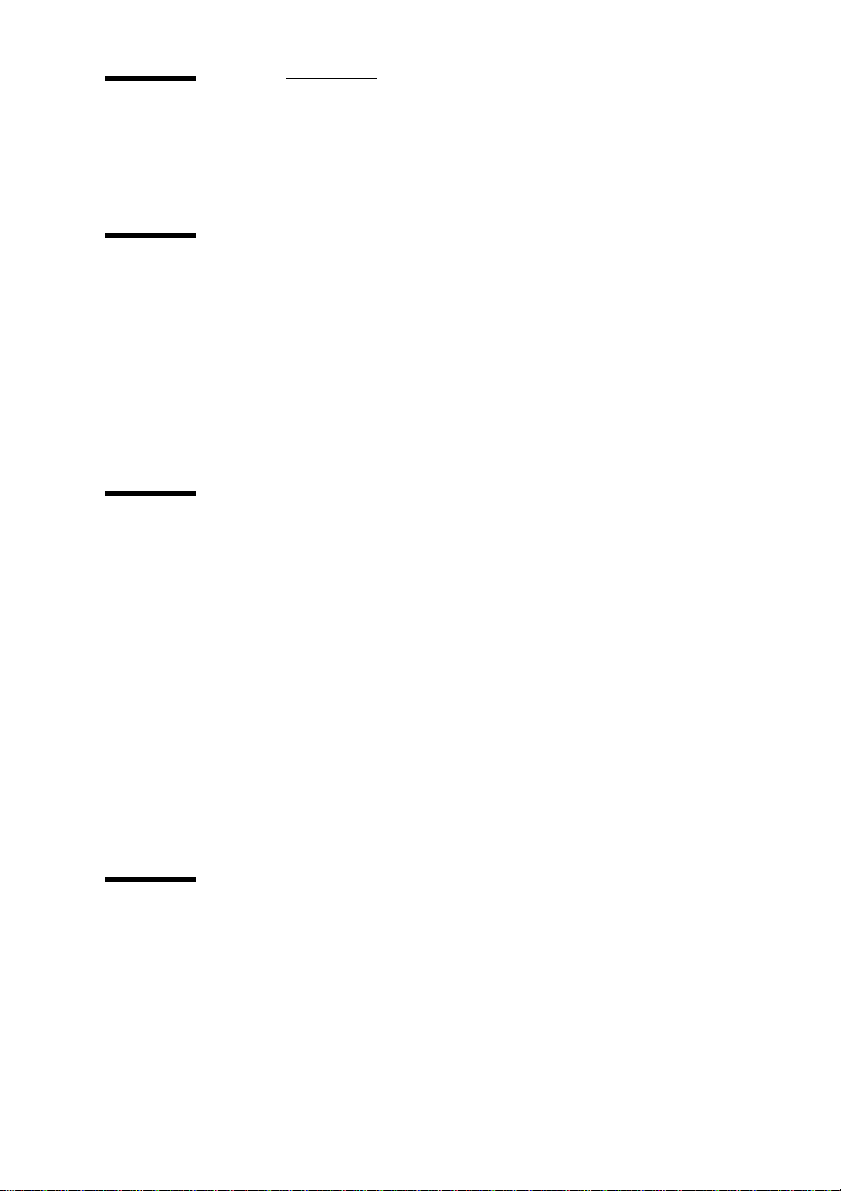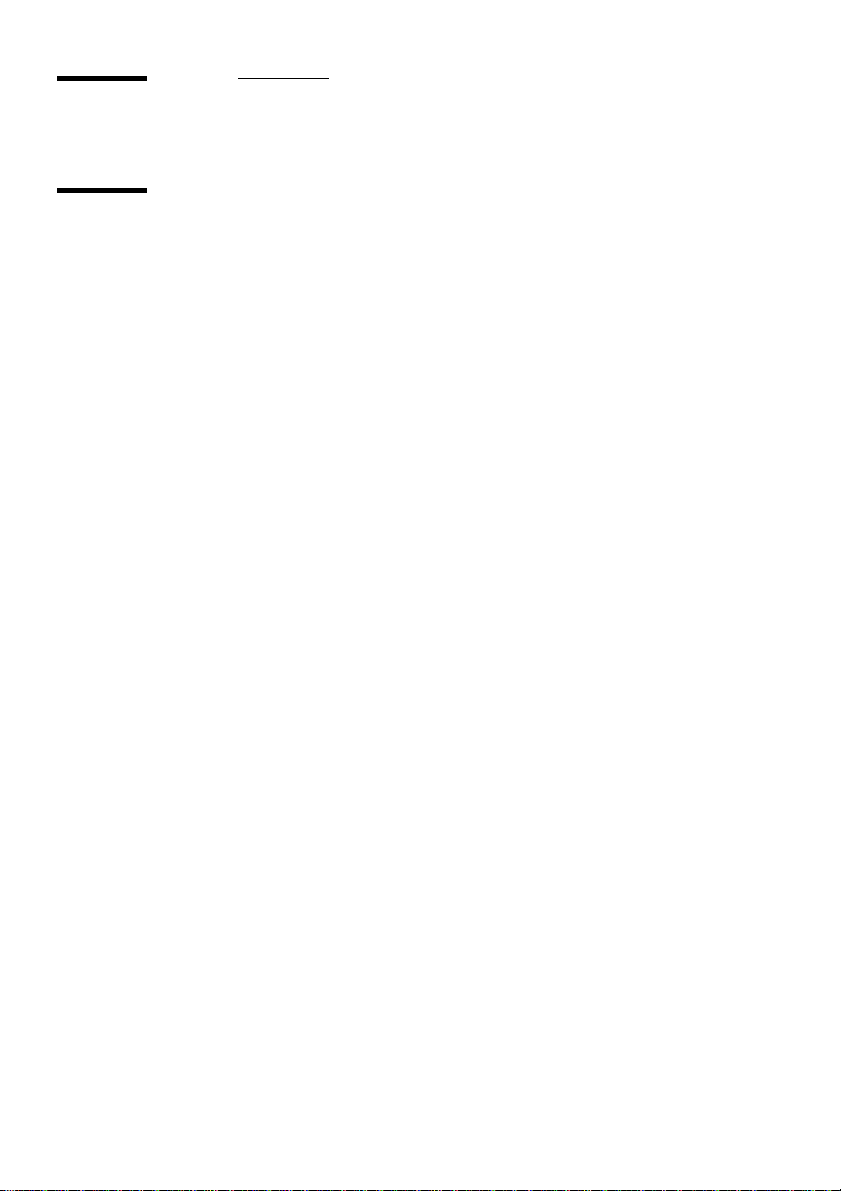6 Océ VarioPrint 2045-65 DC Configuration and maintenance manual
Chapter 4
Control the interrupt mode
Disable the interrupt mode 54
Chapter 5
Obtain the system information
Read the job-page counters 56
Check the machine memory 58
Check the machine number 59
Chapter 6
Define the energy save timers
About the energy save modes 62
Define the energy save timers 63
Disable the automatic switch off 65
Chapter 7
Control the accounting system
About the accounting system 68
Define the user accounts 69
About the system accounts 69
Make a valid user account 70
Create a new user-account record 71
Maintain the accounts database 72
Change the account number 72
Assign or change a PIN 74
Change the status 76
Define the job-page limit 77
Change the sequence of the user accounts 78
Reset the job-page counters 80
Delete the user accounts 82
Print the accounts-database file 84
Chapter 8
Maintain the system
Add the toner 86
Add the staples 90
Empty the staple receptacle 94
Clean the Océ VarioPrint 2045-65 DC 95