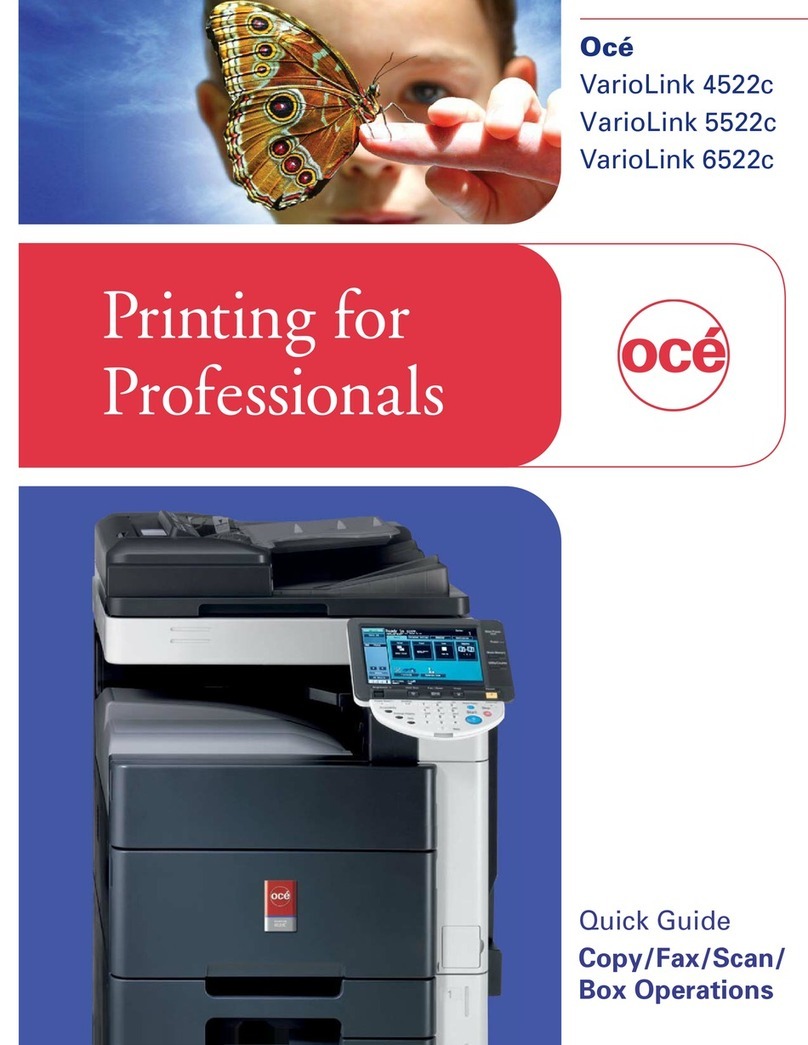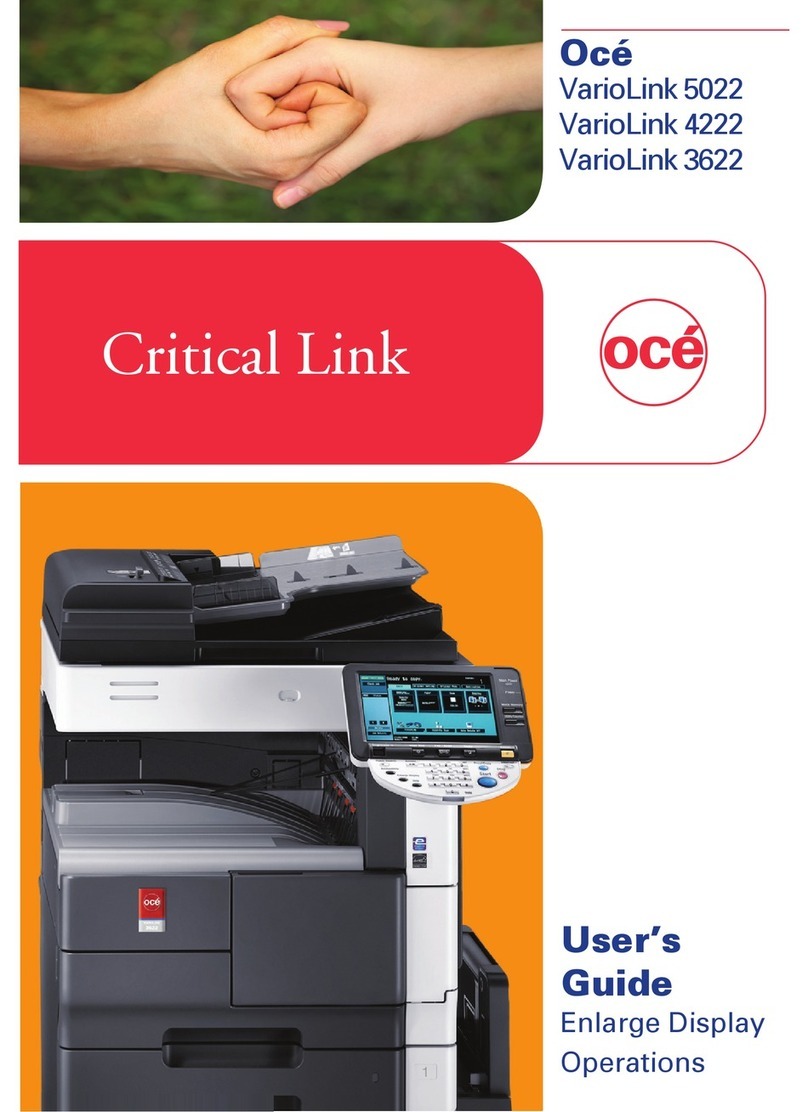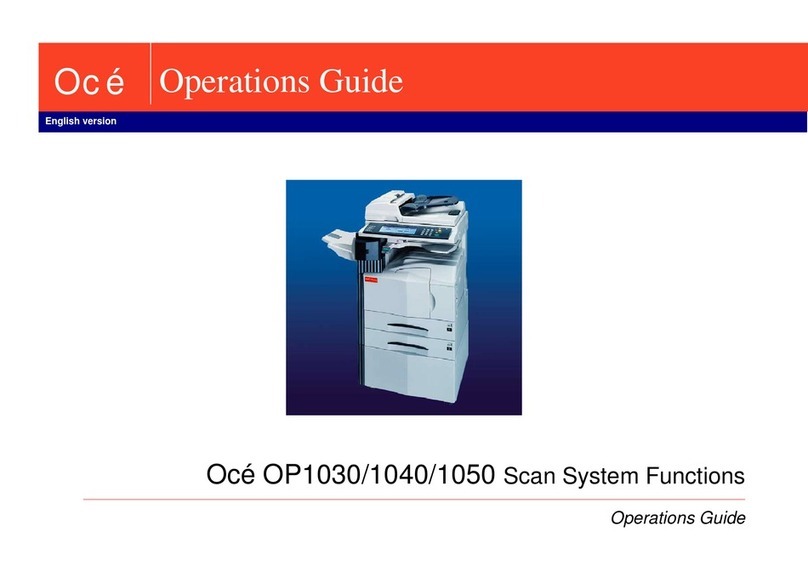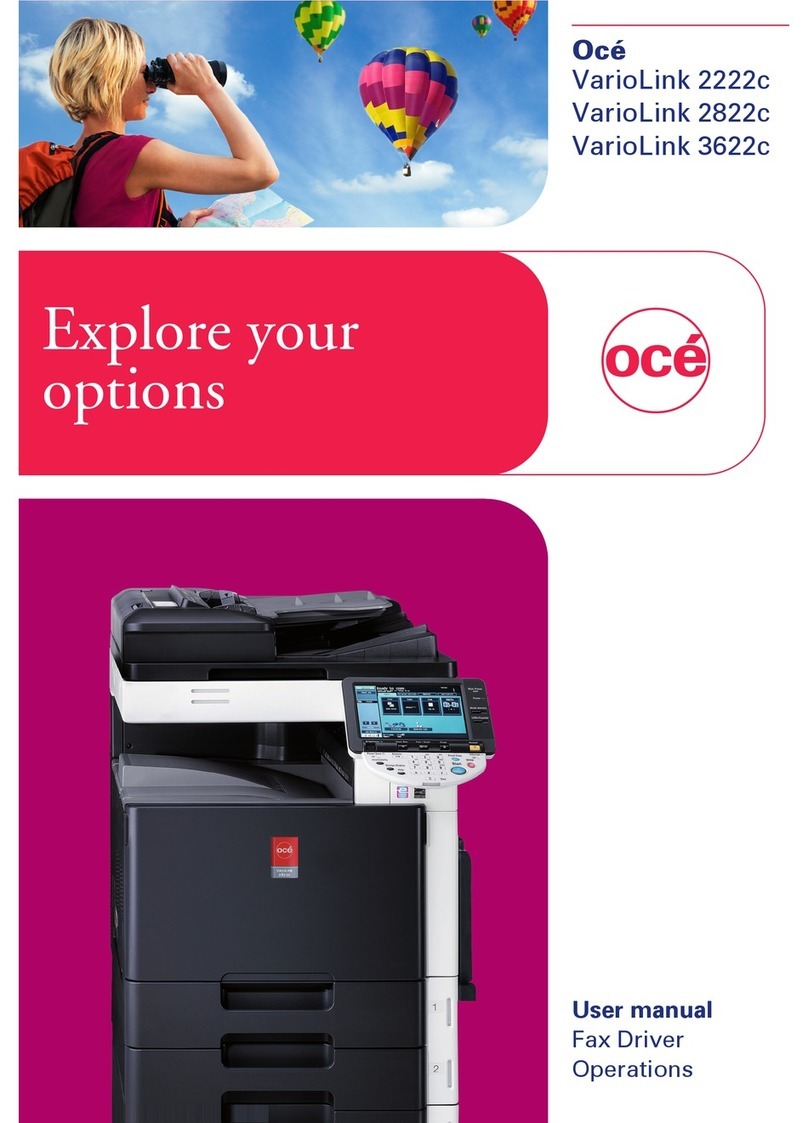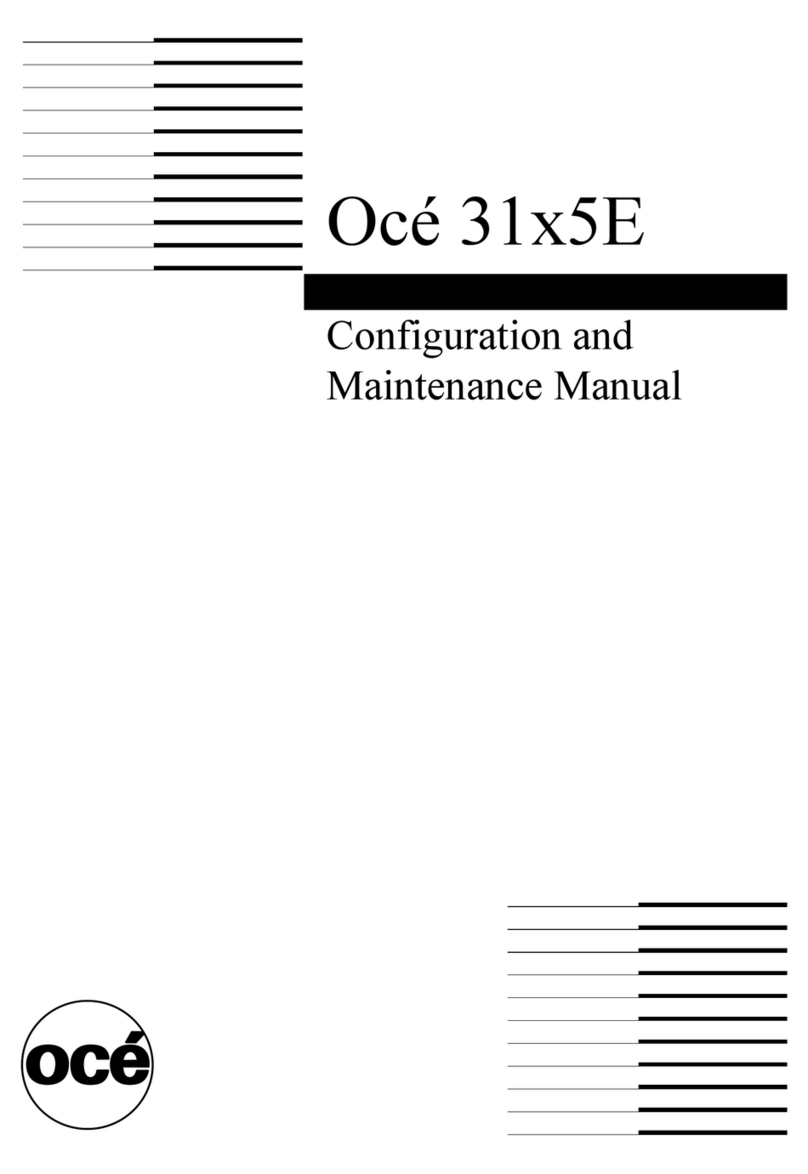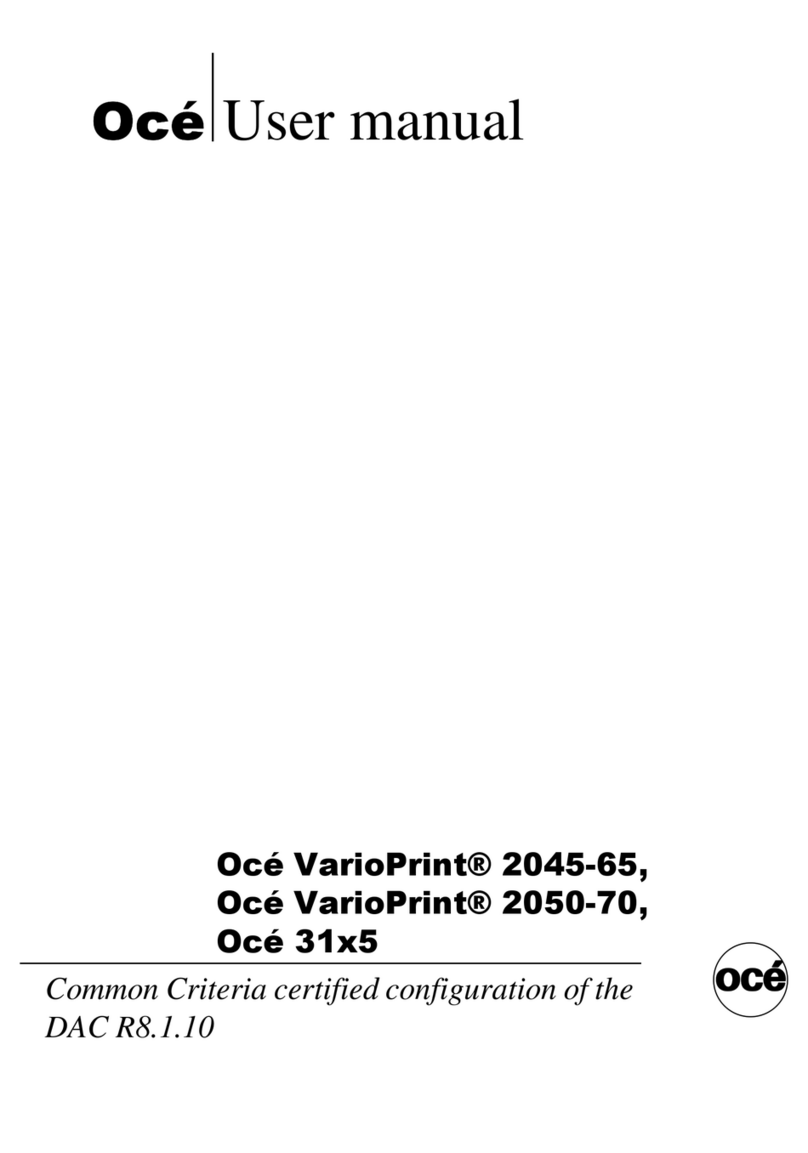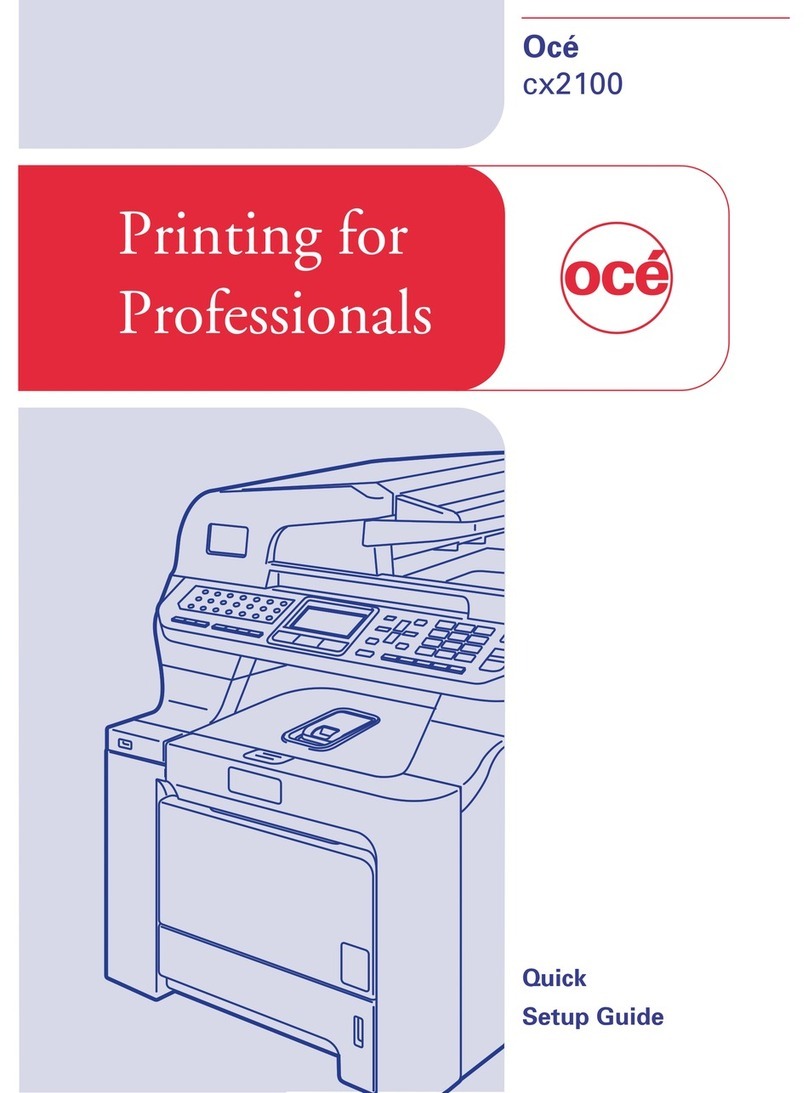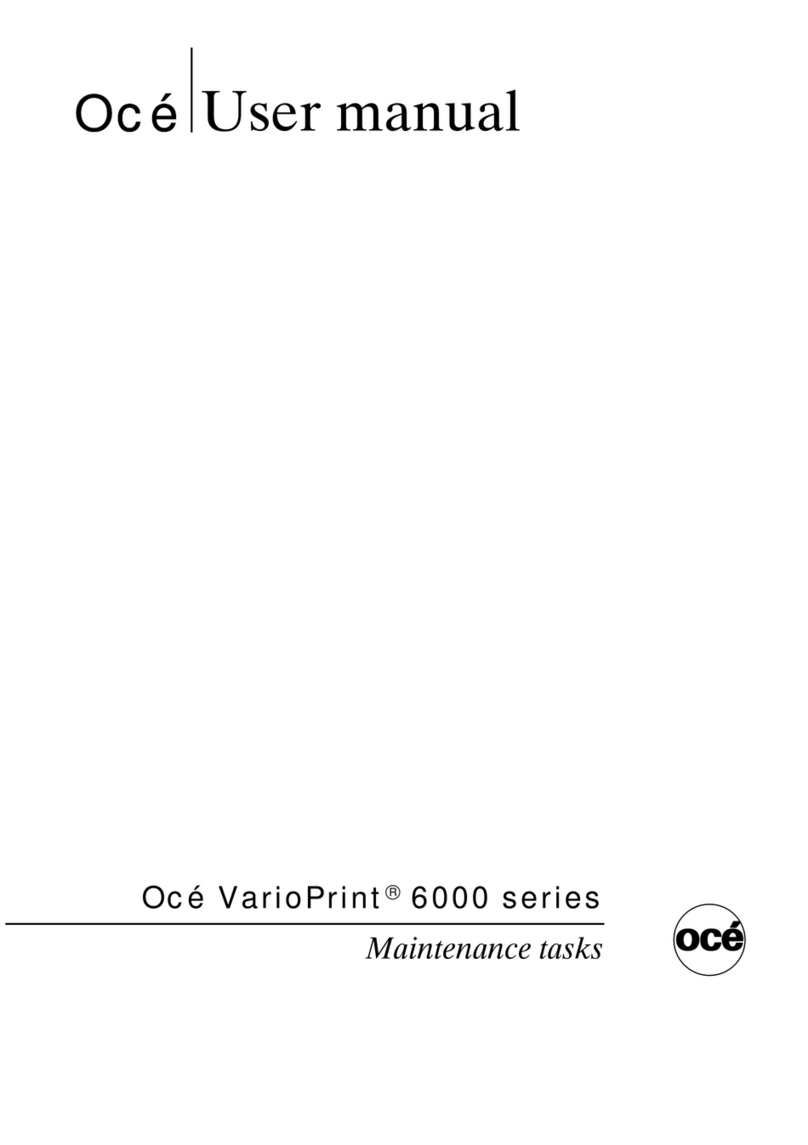Contents-2 CS655 Pro
5 User setting
5.1 User setting outlines ....................................................................................................................... 5-3
5.2 01 System Setting............................................................................................................................ 5-5
5.2.1 01 Language Setting.......................................................................................................................... 5-5
5.2.2 02 Unit Setting ................................................................................................................................... 5-6
5.2.3 03 Feed Tray Setting \ 01 Paper Setting ........................................................................................... 5-6
5.2.4 03 Feed Tray Setting \ 02 Paper Feed Auto Selection ...................................................................... 5-7
5.2.5 03 Feed Tray Setting \ 03 ATS Permit Setting................................................................................... 5-8
5.2.6 03 Feed Tray Setting \ 04 Auto Paper Type ...................................................................................... 5-9
5.2.7 03 Feed Tray Setting \ 05 Dehumidification Fan ............................................................................. 5-10
5.2.8 04 Reset Setting \ 01 Auto Reset Setting........................................................................................ 5-11
5.2.9 04 Reset Setting \ 02 Mode Reset Setting ...................................................................................... 5-12
5.2.10 05 Default Screen Setting................................................................................................................ 5-14
5.2.11 06 Preset Zoom Setting................................................................................................................... 5-15
5.2.12 07 Power Save Setting .................................................................................................................... 5-16
5.2.13 08 Time and Date Setting ................................................................................................................ 5-18
5.2.14 09 Buzzer Setting ............................................................................................................................ 5-20
5.2.15 10 Key Response Time.................................................................................................................... 5-22
5.2.16 11 Short Cut Key Setting................................................................................................................. 5-23
5.2.17 12 Service Port Device .................................................................................................................... 5-25
5.3 02 Initial Setting ............................................................................................................................. 5-26
5.3.1 01 Copy Initial setting ...................................................................................................................... 5-26
5.3.2 02 Scan Initial setting ...................................................................................................................... 5-27
5.4 03 Common Setting ....................................................................................................................... 5-28
5.5 04 Copy Setting.............................................................................................................................. 5-30
5.6 05 Scan Setting .............................................................................................................................. 5-32
5.7 06 Printer Setting ........................................................................................................................... 5-33
5.8 07 Image Quality Setting ............................................................................................................... 5-36
5.8.1 01 Screen......................................................................................................................................... 5-36
5.8.2 02 Screen Initial setting ................................................................................................................... 5-37
5.8.3 03 Original Density shift................................................................................................................... 5-38
5.8.4 04 ACS adjustment.......................................................................................................................... 5-39
5.8.5 05 Density Unevenness Adj............................................................................................................. 5-40
5.9 08 Change Password..................................................................................................................... 5-42
6 Machine administrator setting
6.1 Machine administrator setting outlines......................................................................................... 6-3
6.2 01 System Setting............................................................................................................................ 6-5
6.2.1 01 Power Save Setting ...................................................................................................................... 6-5
6.2.2 02 Time and Date Setting .................................................................................................................. 6-6
6.2.3 03 Weekly Timer Setting \ 01 Weekly Timer On/Off Set.................................................................... 6-7
6.2.4 03 Weekly Timer Setting \ 02 Timer Setting ...................................................................................... 6-8
6.2.5 03 Weekly Timer Setting \ 03 Timer Action On/Off Set ................................................................... 6-10
6.2.6 03 Weekly Timer Setting \ 04 Lunch Hour Off Setting .................................................................... 6-12
6.2.7 03 Weekly Timer Setting \ 05 Timer Interrupt Password Set .......................................................... 6-13
6.2.8 04 Operation Prohibit Set \ 01 Lock/Delete Mode Memory ............................................................ 6-14
6.2.9 04 Operation Prohibit Set \ 02 Change Prohibit Setting.................................................................. 6-16
6.2.10 04 Operation Prohibit Set \ 03 Scanner Prohibit Setting................................................................. 6-17
6.2.11 05 Expert Adjustment \ 01 AES Level Adjustment .......................................................................... 6-18
6.2.12 05 Expert Adjustment \ 02 Erase Adjustment ................................................................................. 6-19
6.2.13 05 Expert Adjustment \ 03 Printer Adjustment \ 01 Restart Timing Adjustment ............................. 6-21
6.2.14 05 Expert Adjustment \ 03 Printer Adjustment \ 02 Centering Adjustment..................................... 6-22
6.2.15 05 Expert Adjustment \ 03 Printer Adjustment \ 03 FD-Mag. Adjustment ...................................... 6-23
6.2.16 05 Expert Adjustment \ 03 Printer Adjustment \ 04 CD-Mag. Adjustment...................................... 6-24