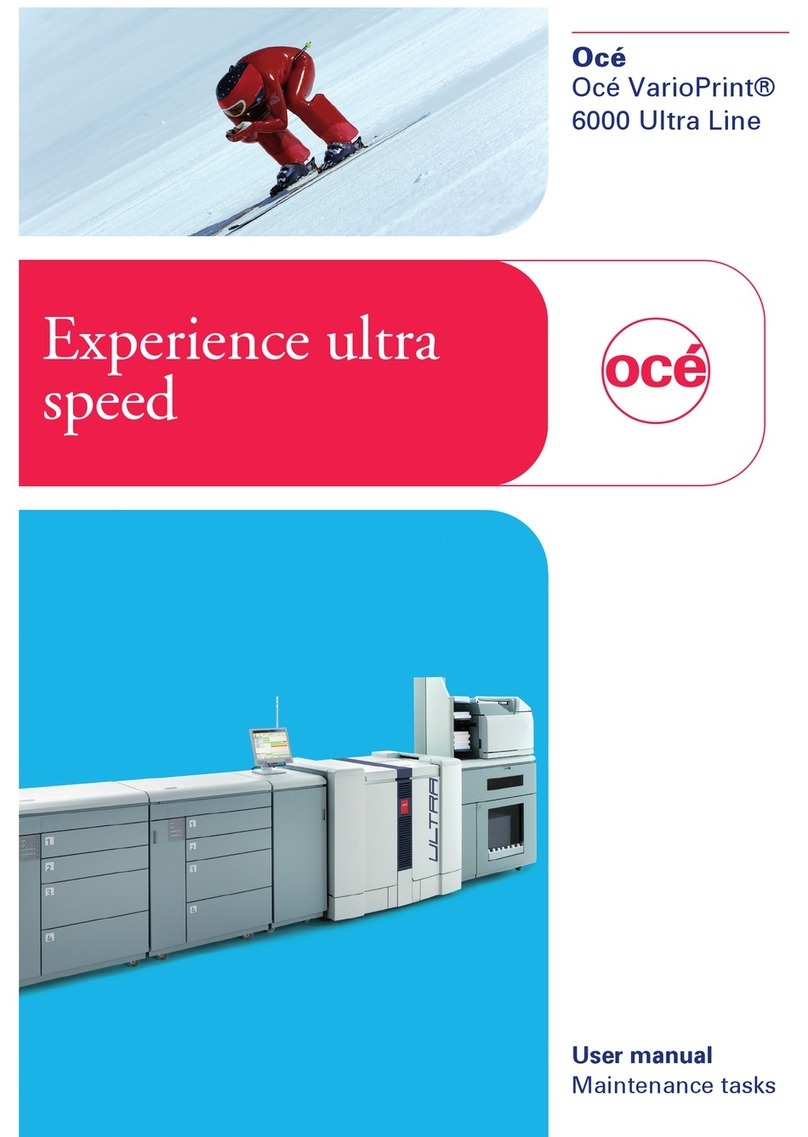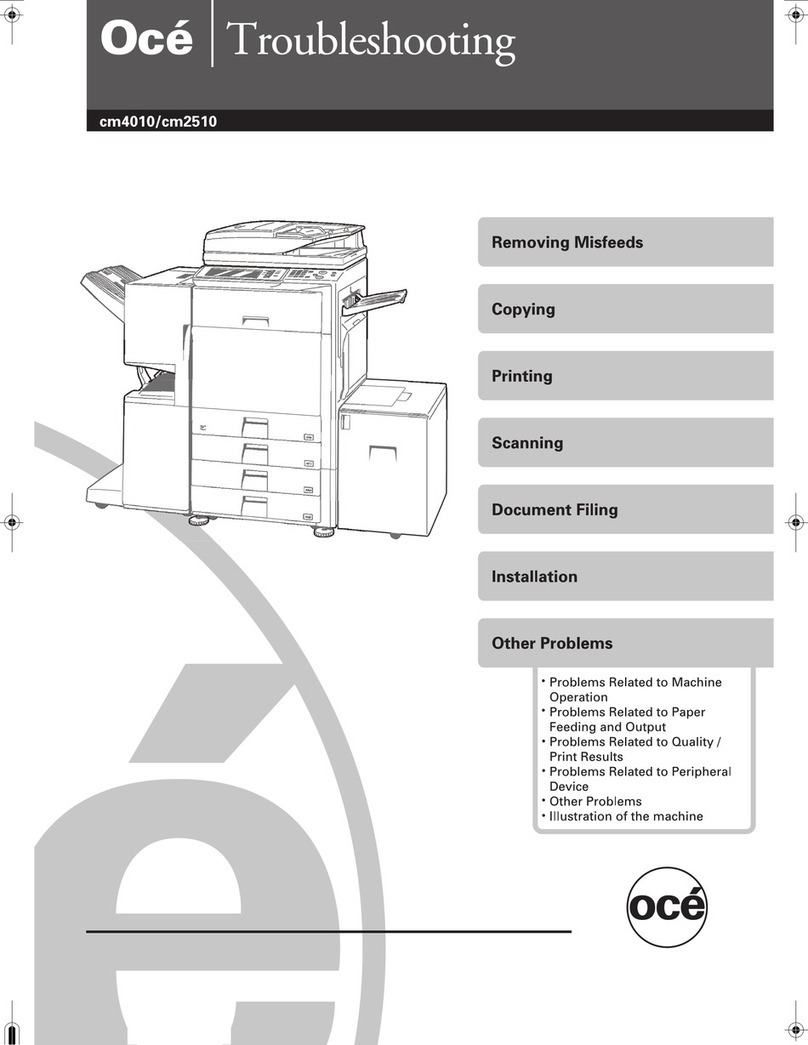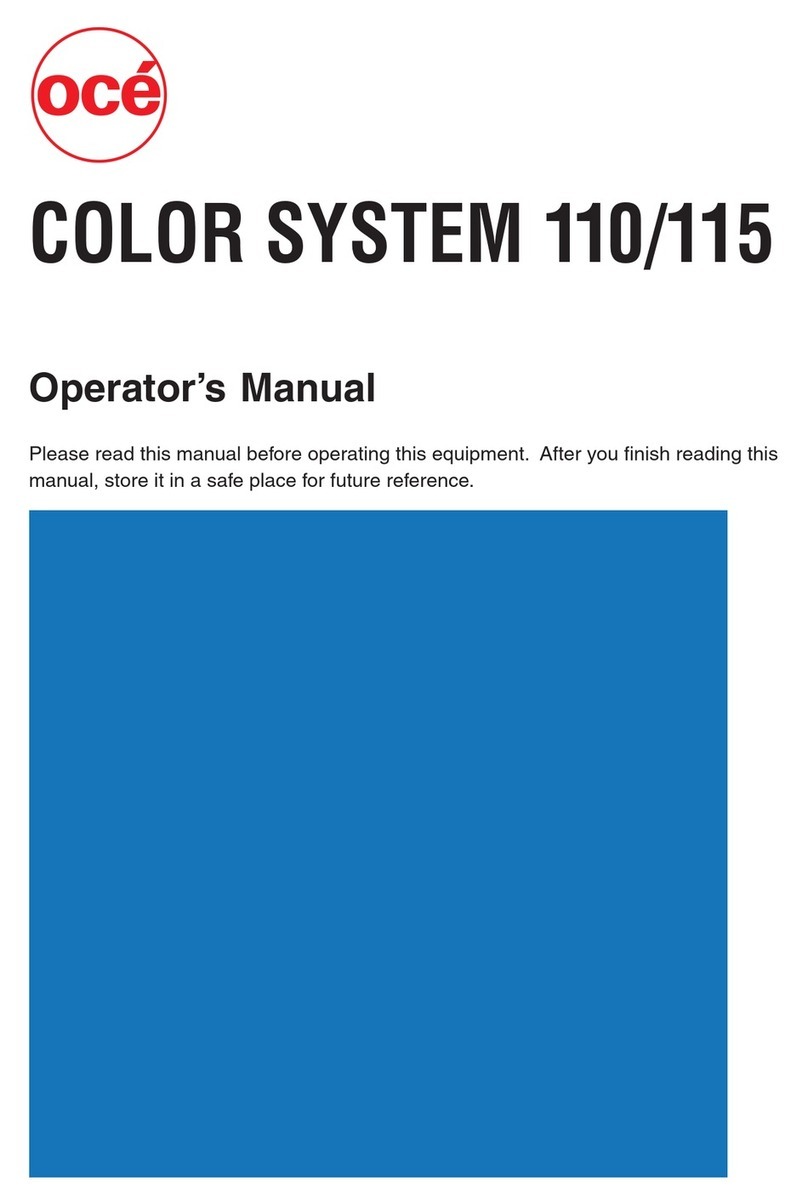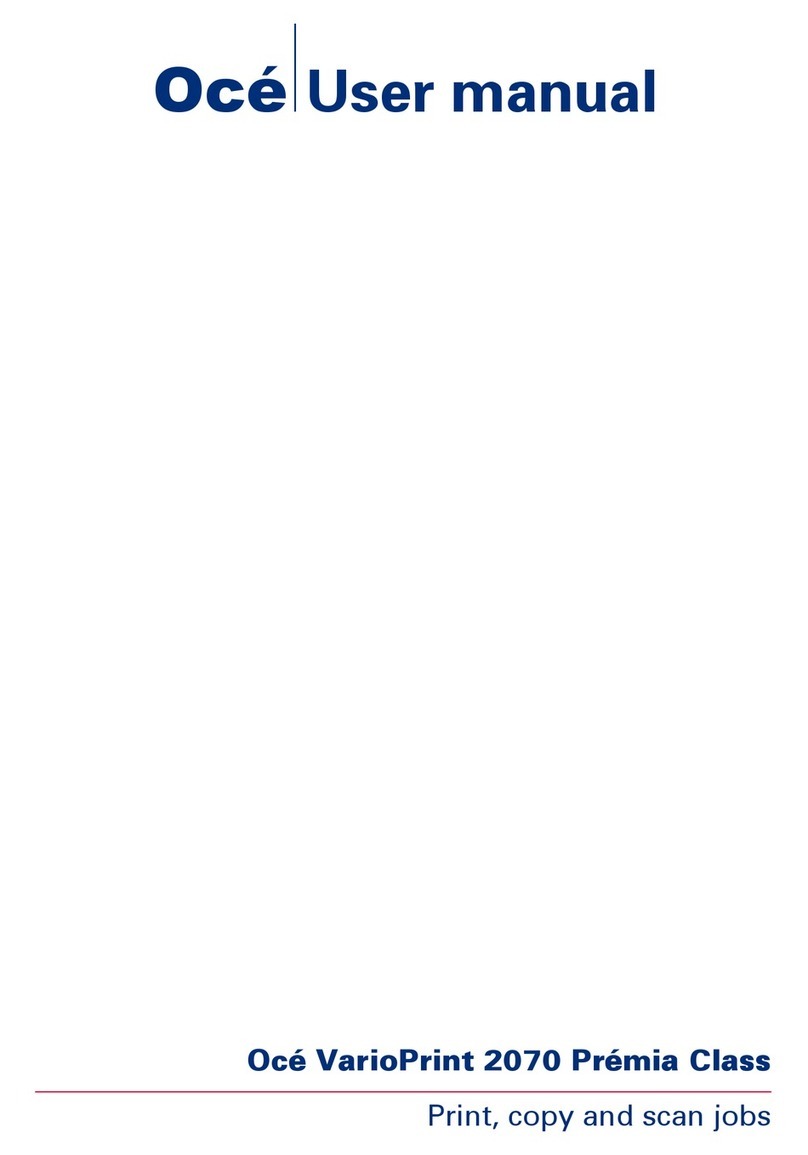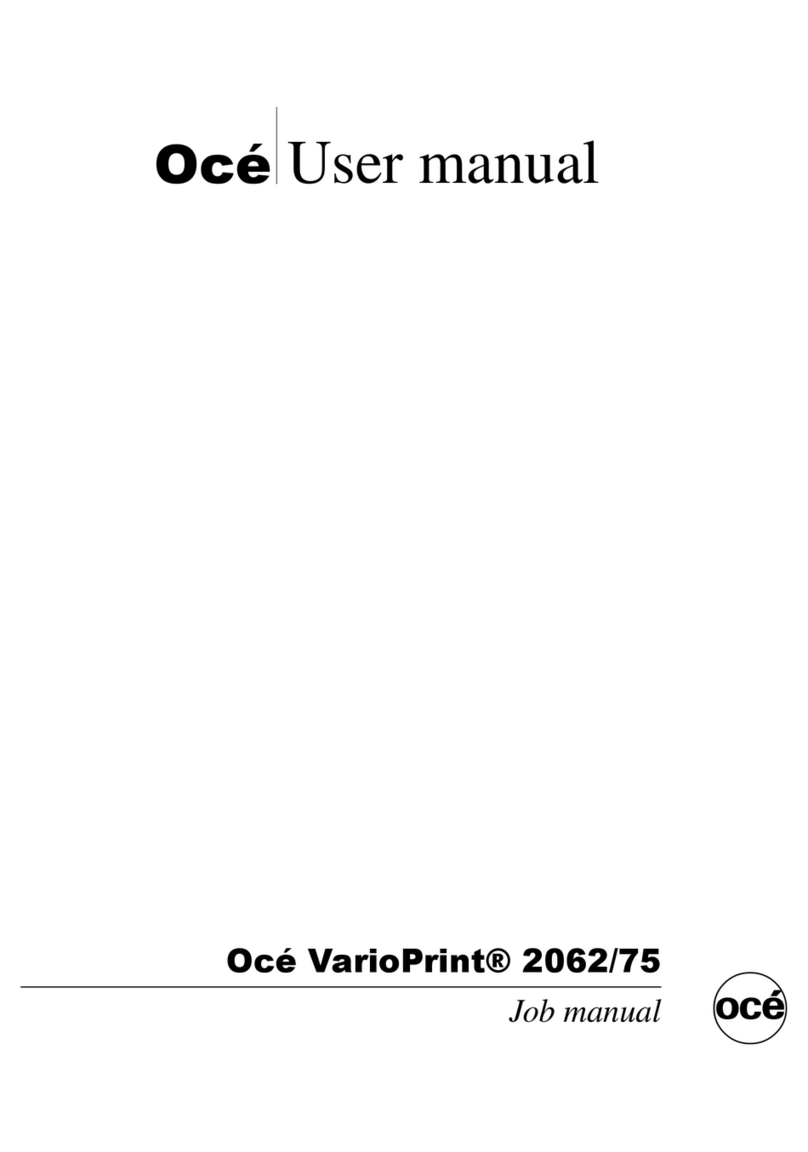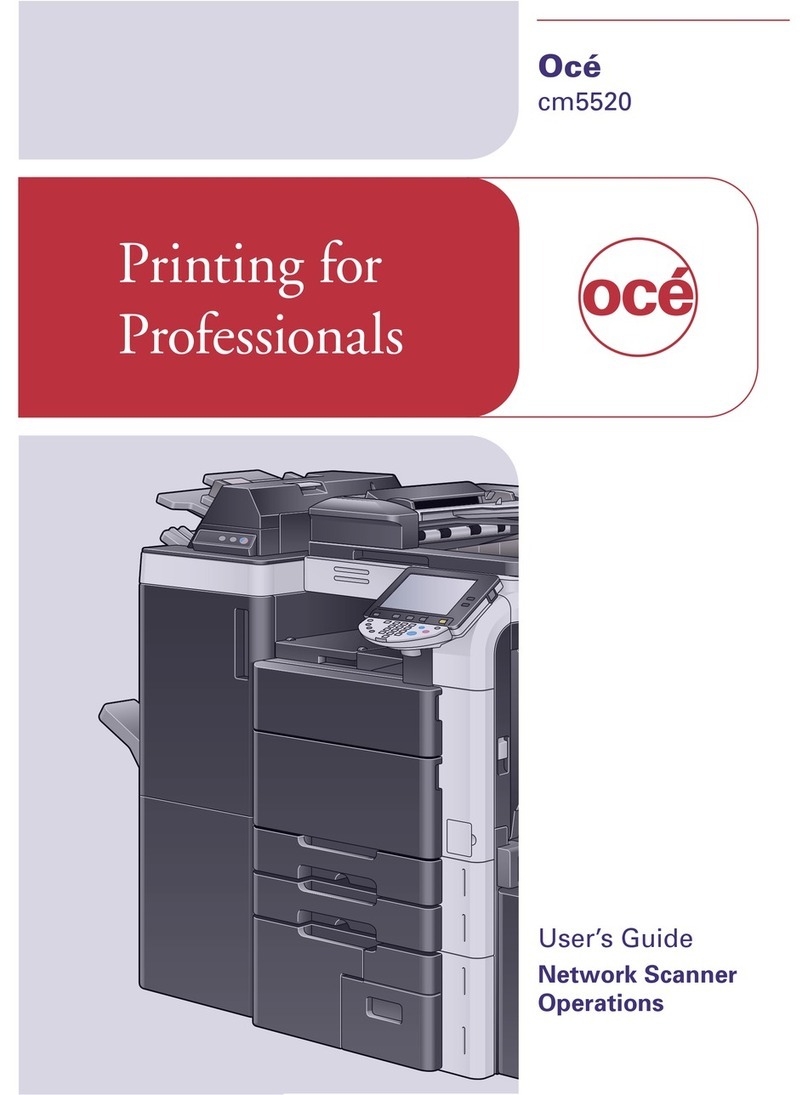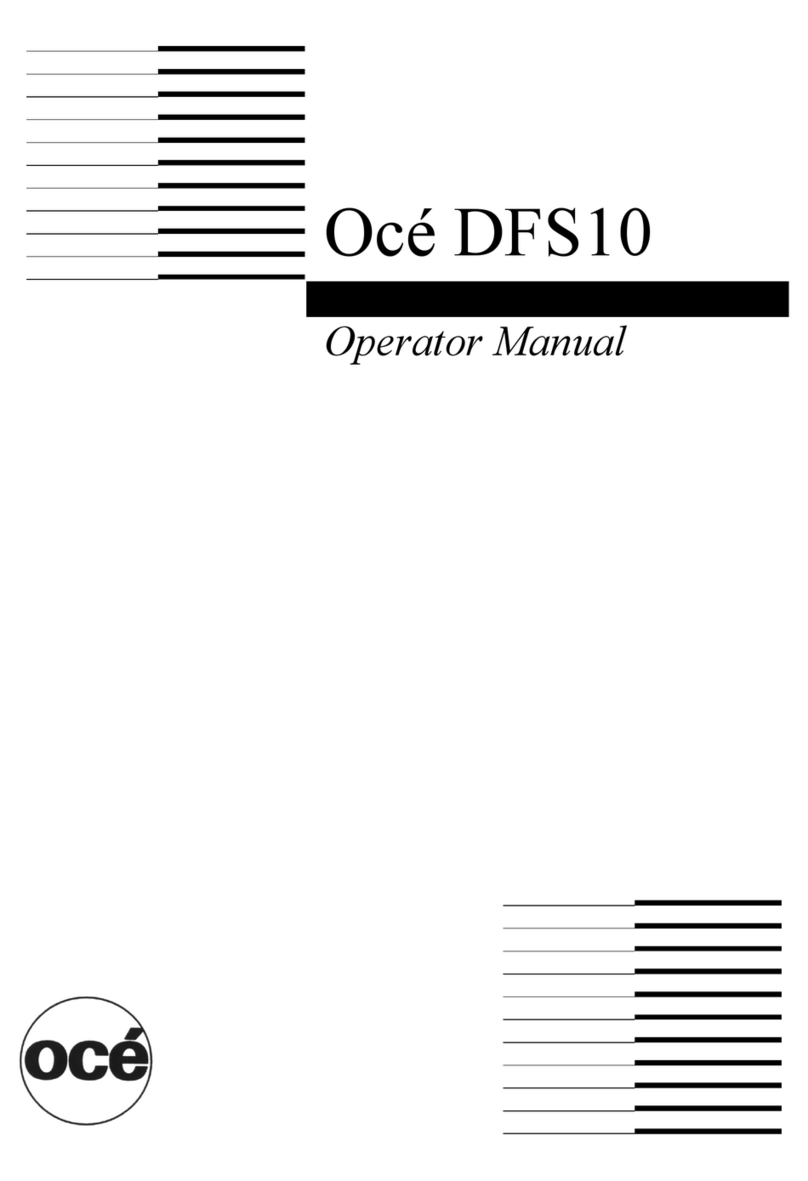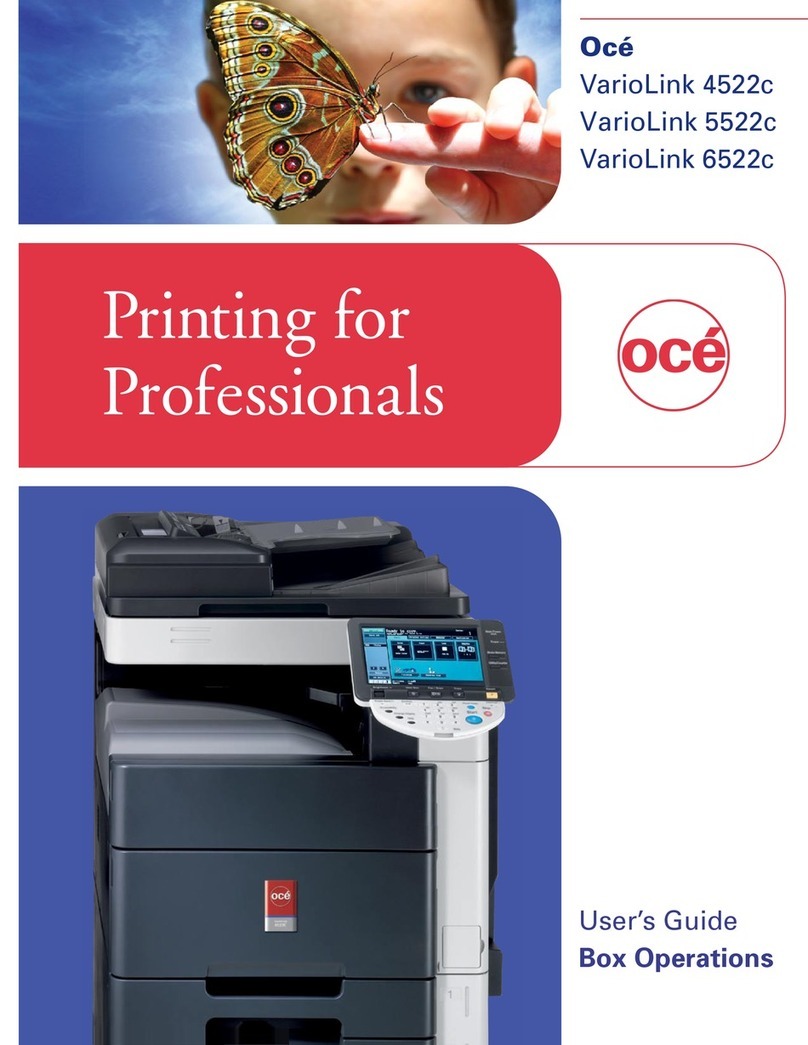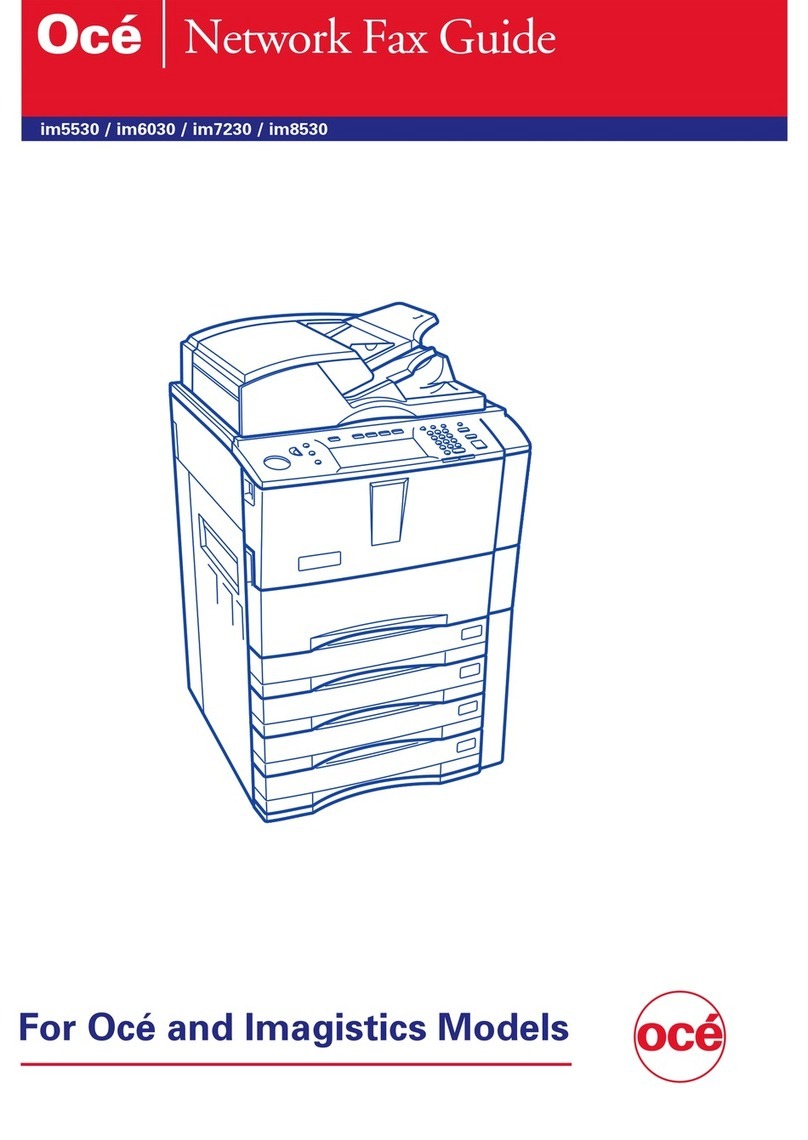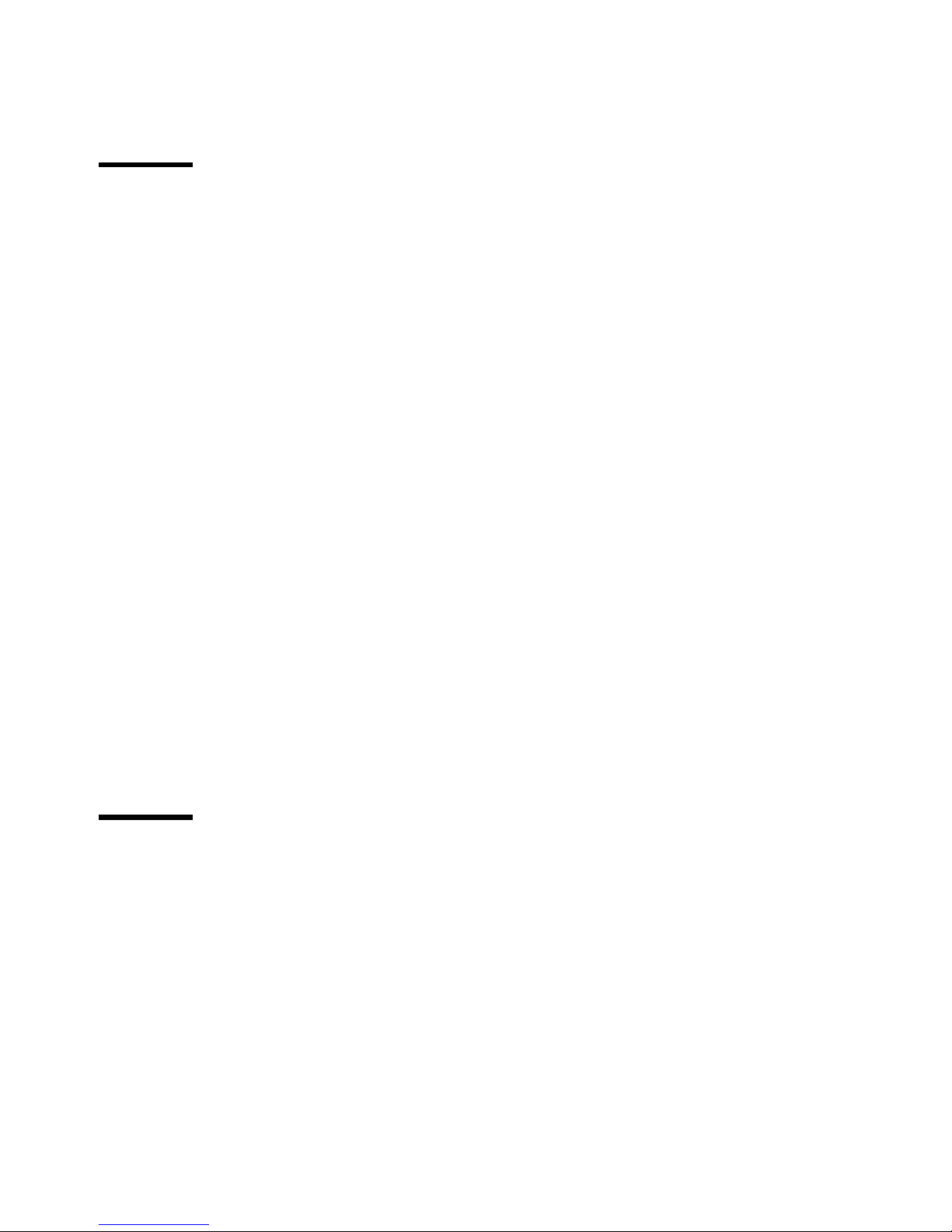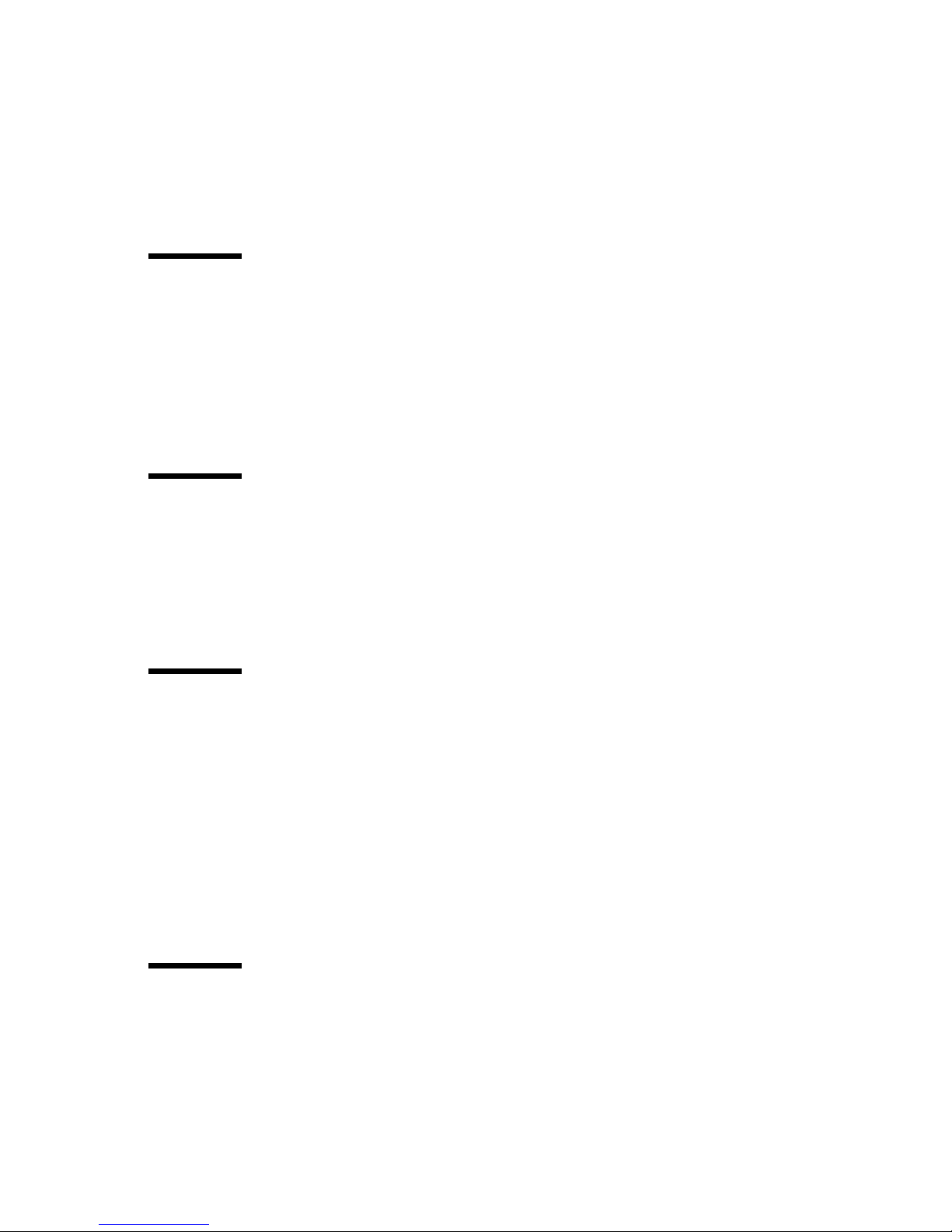10 Océ TDS400 Digital Multifunctional System User Manual
About this manual
This manual contains the following chapters
Chapter 1: Introduction Contains a general introduction to the Océ TDS400
system, a general description of the main features, delivery options and
software applications provided with the system.
Chapter 2: Use the Océ TDS400 to print Contains a short description of how
to use the printer.
Chapter 3: Use the Océ TDS400 to copy Contains a description of how to use
the scanner to make copies.
Chapter 4: Use the Océ TDS400 to scan Describes how to scan the originals
to a file.
Chapter 5: Océ Power Logic®: The Settings Editor Gives information about
the Settings Editor. For details about specific settings, refer to the Help on the
Settings Editor.
Chapter 6: Océ Power Logic®: The System Control Panel Describes how to
look at the system status of the Océ TDS400.
Chapter 7: Océ Power Logic®: The Queue Manager Describes how to view
and manage jobs in the Océ TDS400 print queue, inbox queue, and history
queue. It shows how to cancel the active print and how to delete the prints, how
to hold the print jobs in the queue, how to restart the jobs, and how to move
jobs to top.
Chapter 8: Océ Power Logic®: Remote Logic describes the installation and
the functionality of the Océ TDS400 remote controller applications.
Chapter 9: Océ Print Exec® LT Web describes an optional job submission
application which allows you to send print jobs to a printer from your web
browser.
Chapter 10: Océ Power Logic®: Account logging describes an optional
feature that enables you to track how many jobs you make for a customer. This
chapter describes how you use the accounting functionality for this purpose.