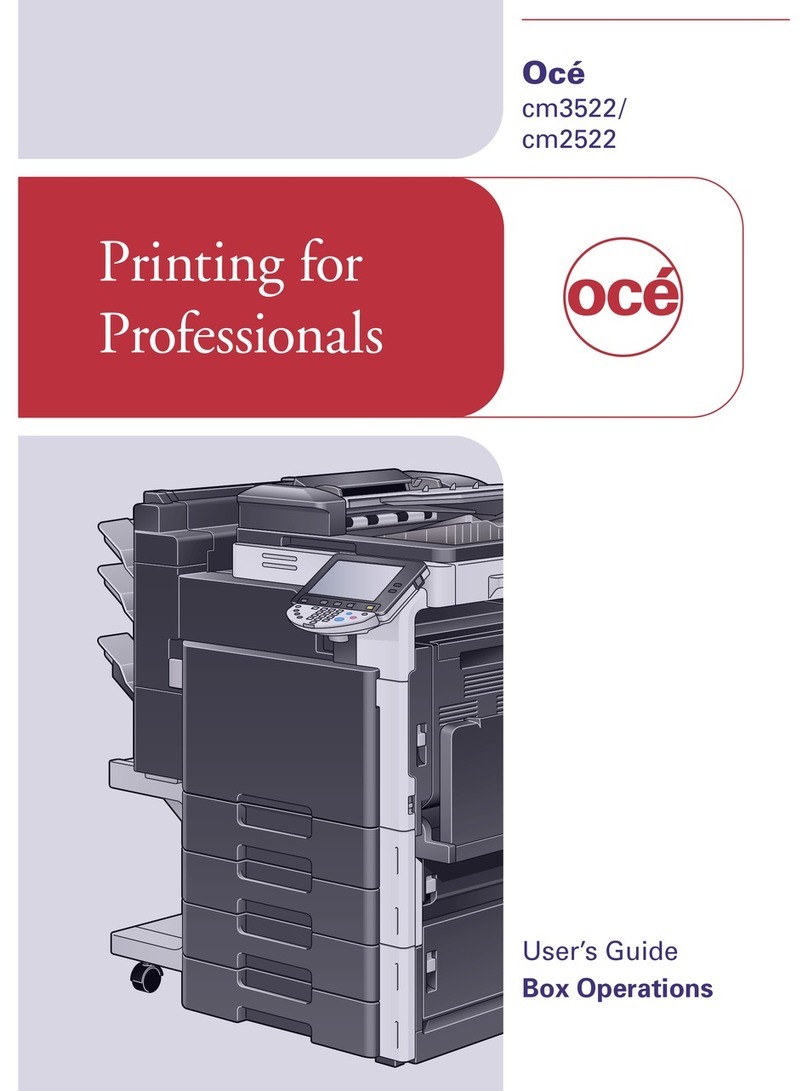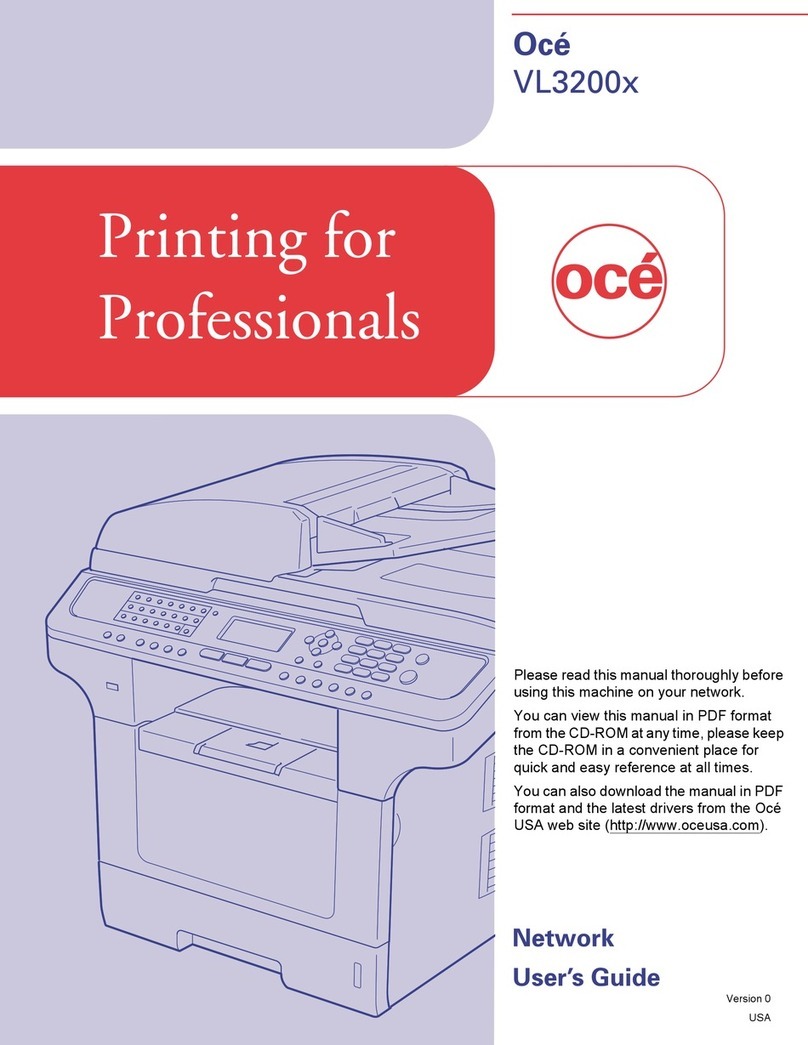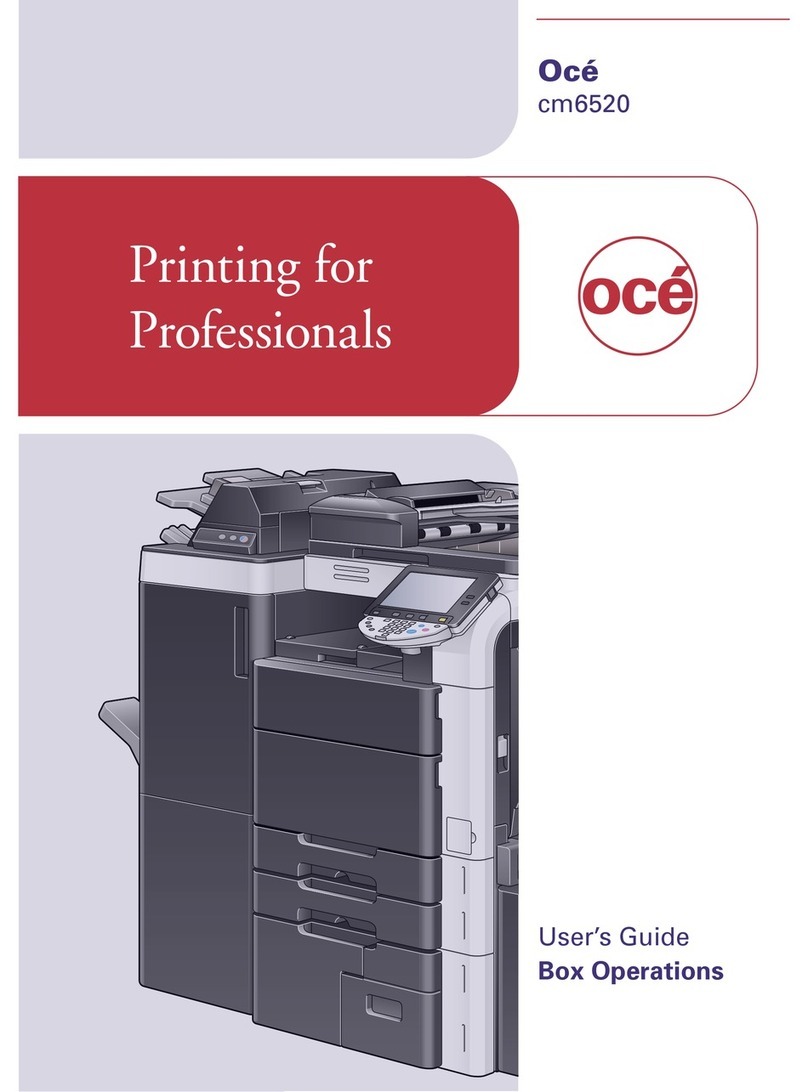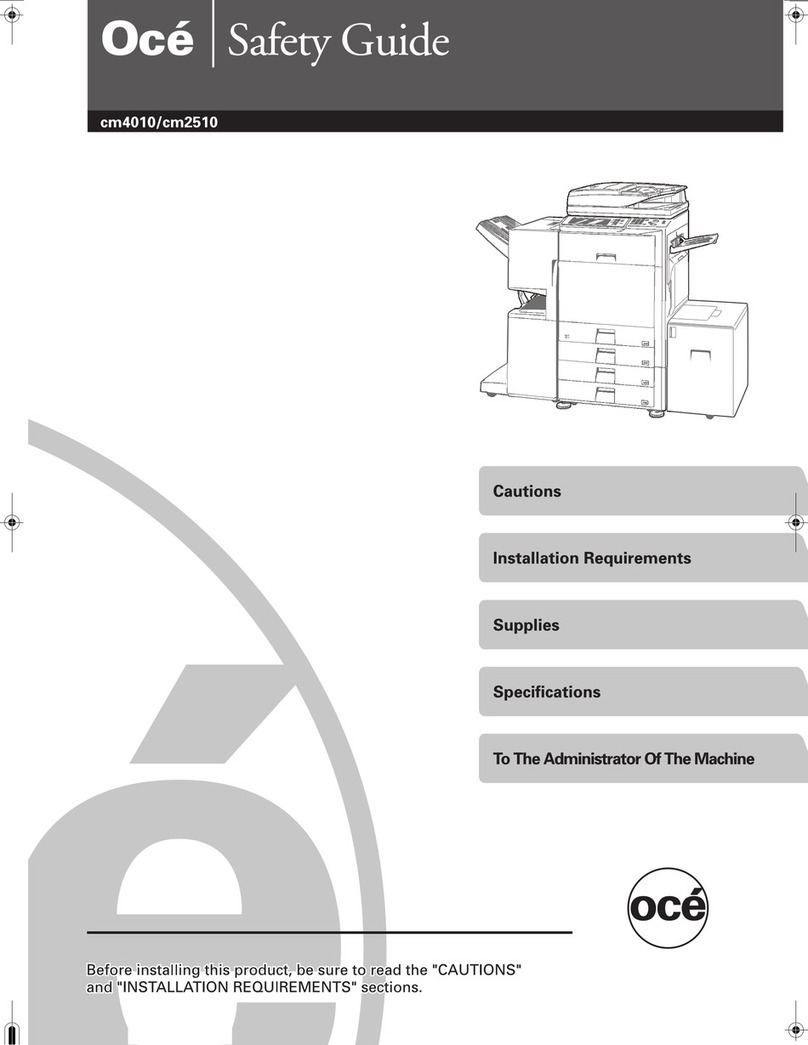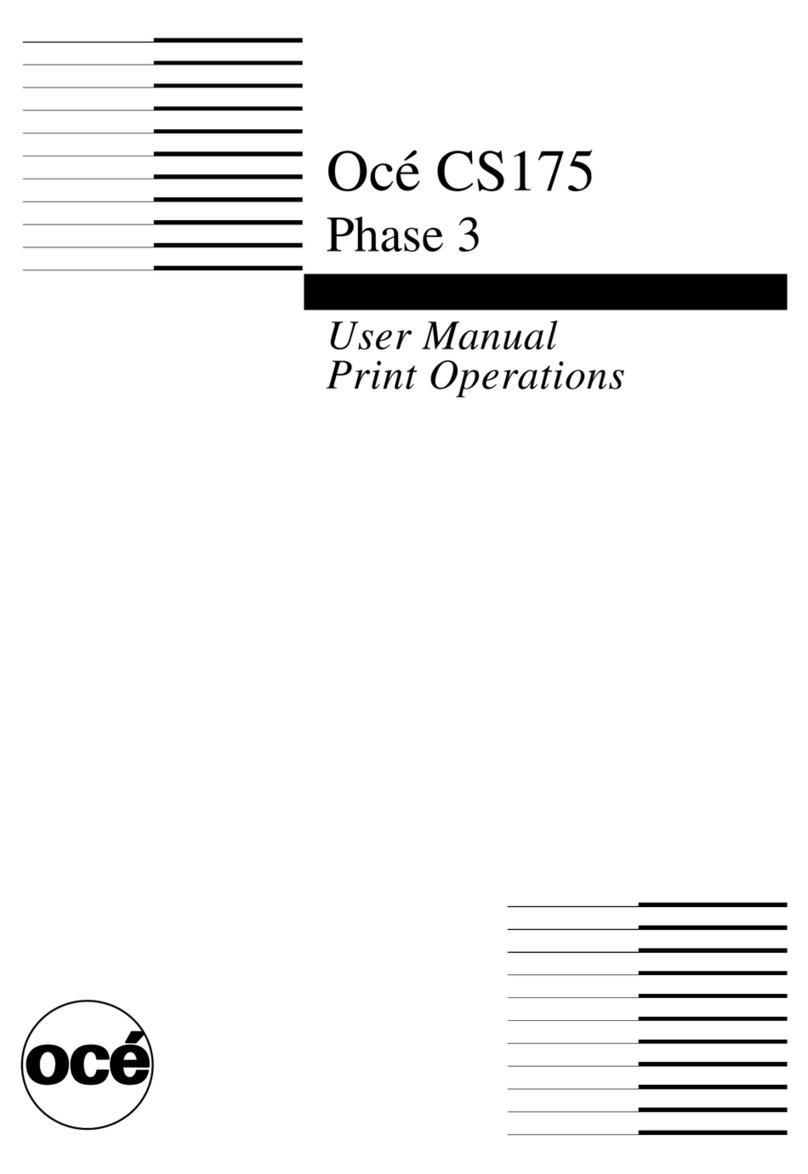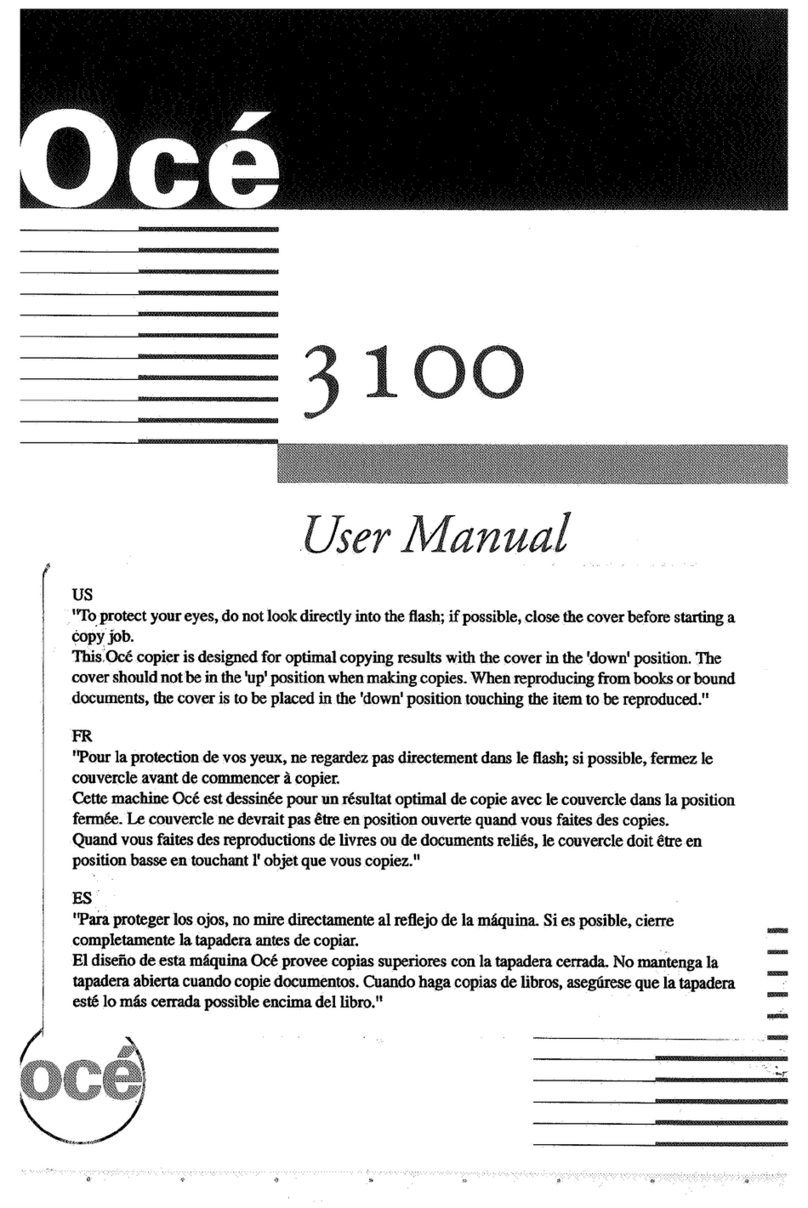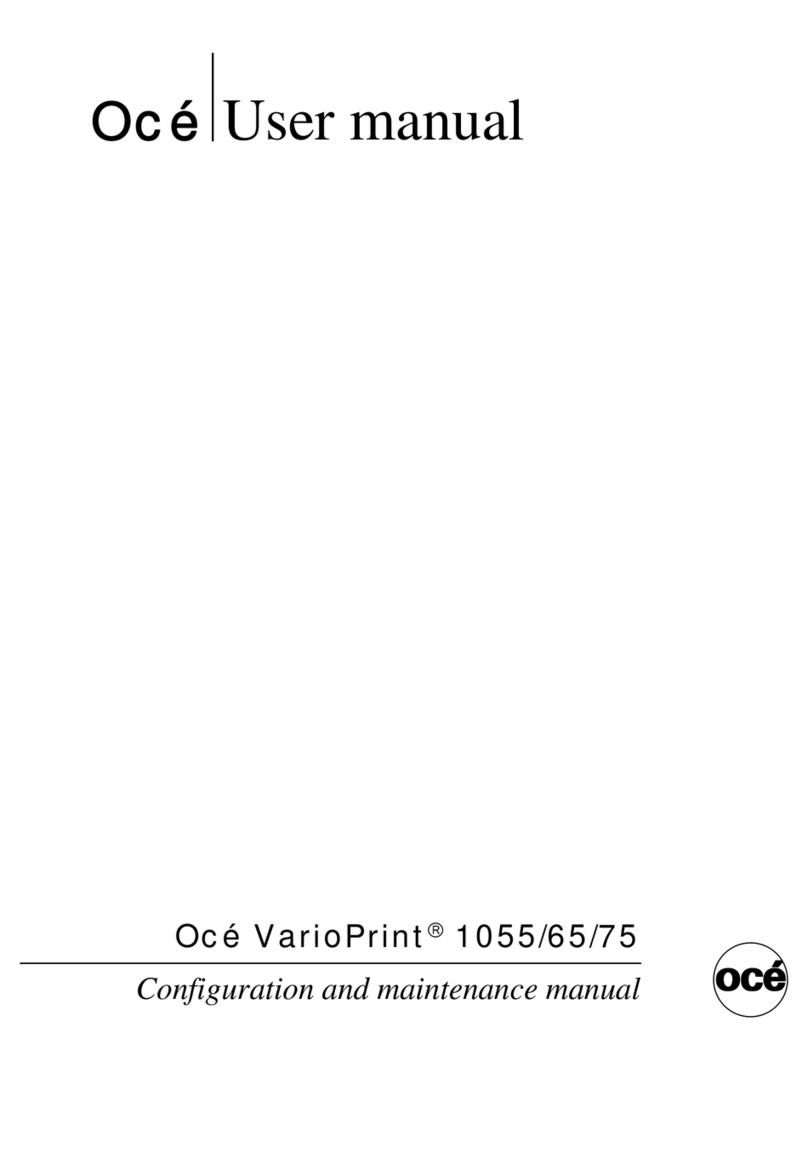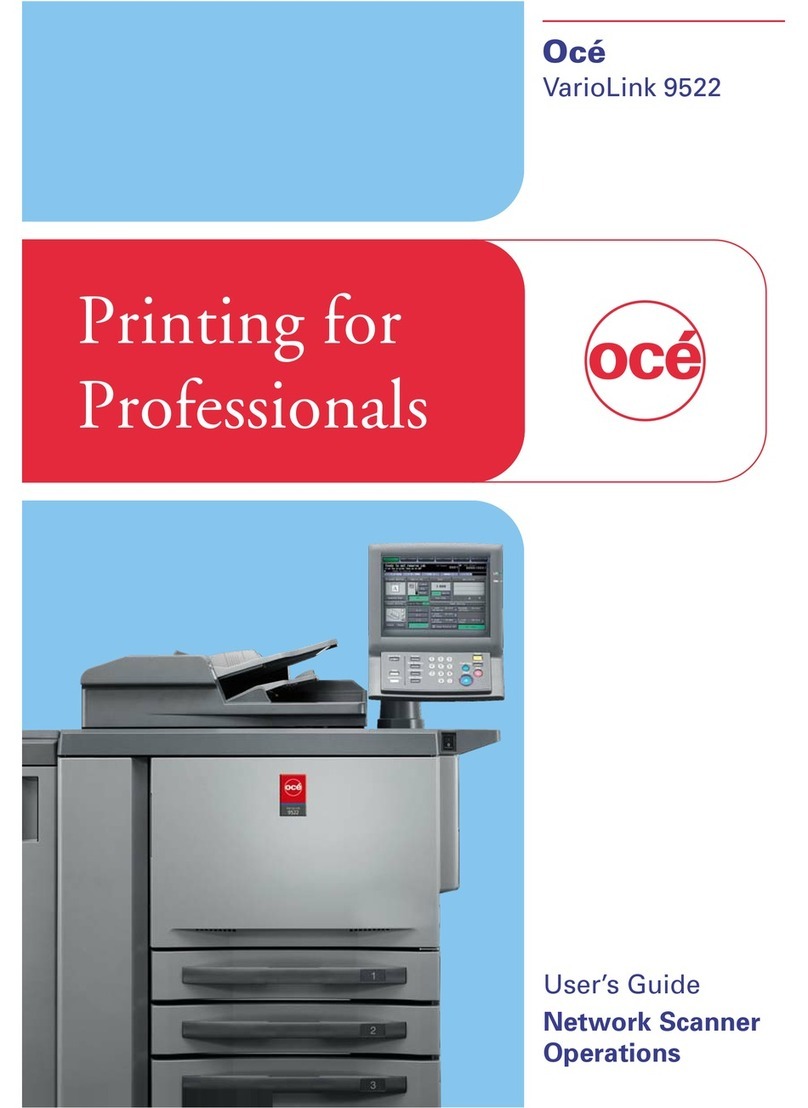Introduction to the maintenance tasks
Introduction
This manual is intended for trained and certified operators who received the special
maintenance training for the printer. Therefore, this manual is only intended as a reference
guide for the described maintenance procedures.
On the operator panel, you must always press 'Next' to continue with the next step, or
'Finish' to complete a maintenance task. After you finished a maintenance task, the oper-
ator panel will also ask you to restart the system. The procedures in this manual only
describe the physical maintenance actions.
Note:
In this manual and on the operator panel, the trained and certified operator is referred
to as the key operator.
Note:
Only a key operator is allowed to perform the maintenance tasks that are described in
this manual. To make sure that only a key operator performs the maintenance tasks, it
is recommended to define a maintenance PIN in the Settings Editor. Then the operator
panel asks for the maintenance PIN when you start the first task of a maintenance session.
A maintenance session can involve more than 1 maintenance task. A maintenance session
ends when you leave the maintenance screen that displays the maintenance tasks. When
no maintenance PIN is defined in the Settings Editor, the operator panel will not ask
for a maintenance PIN.
The maintenance levels
The machine is a high-volume production printer. Therefore, a short downtime due to
required maintenance is very important to you. To help you reduce the downtime, 2
levels of maintenance tasks are defined which key operators can be allowed to do. The
following table gives an overview of the maintenance levels and the respective maintenance
tasks.
Chapter 1 - Introduction 9
Introduction to the maintenance tasks