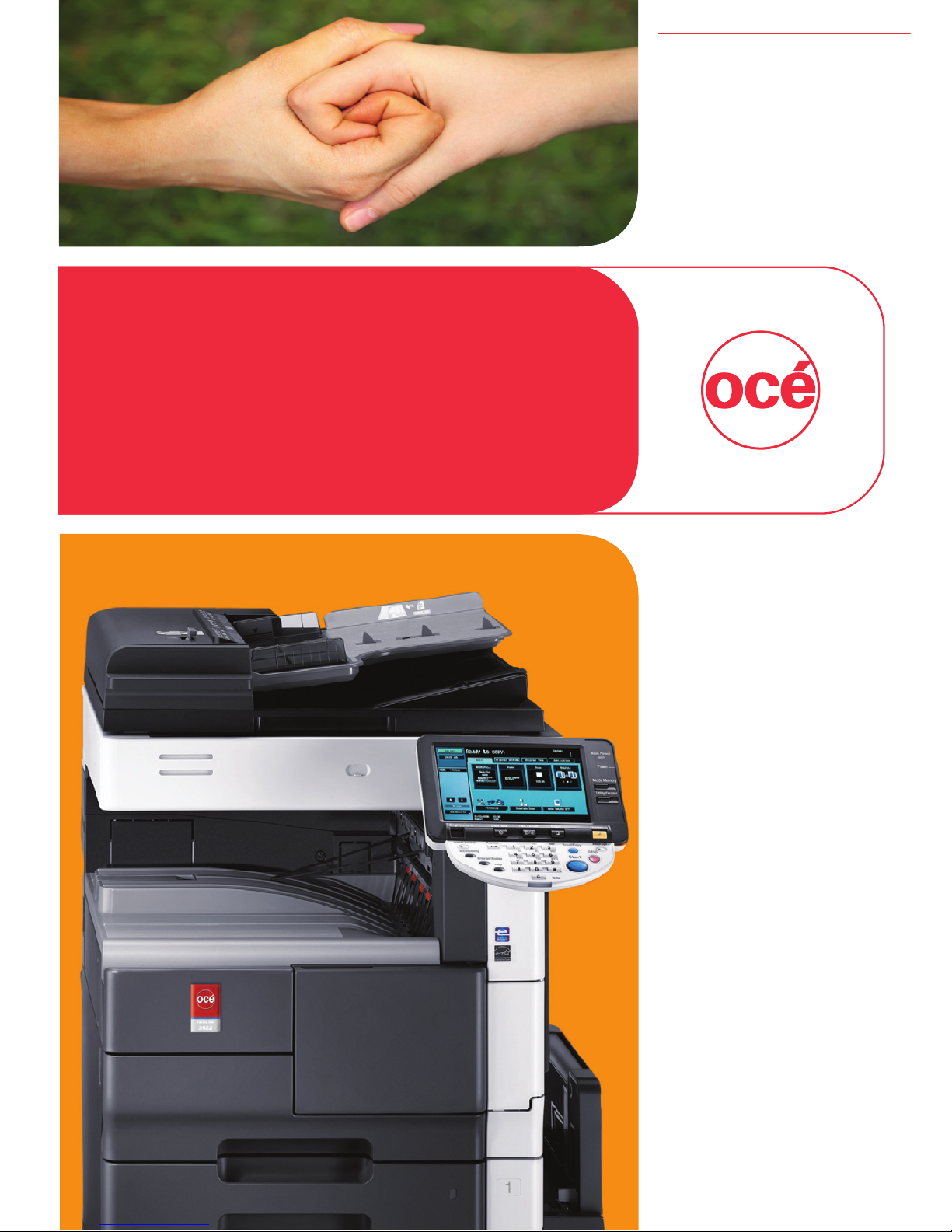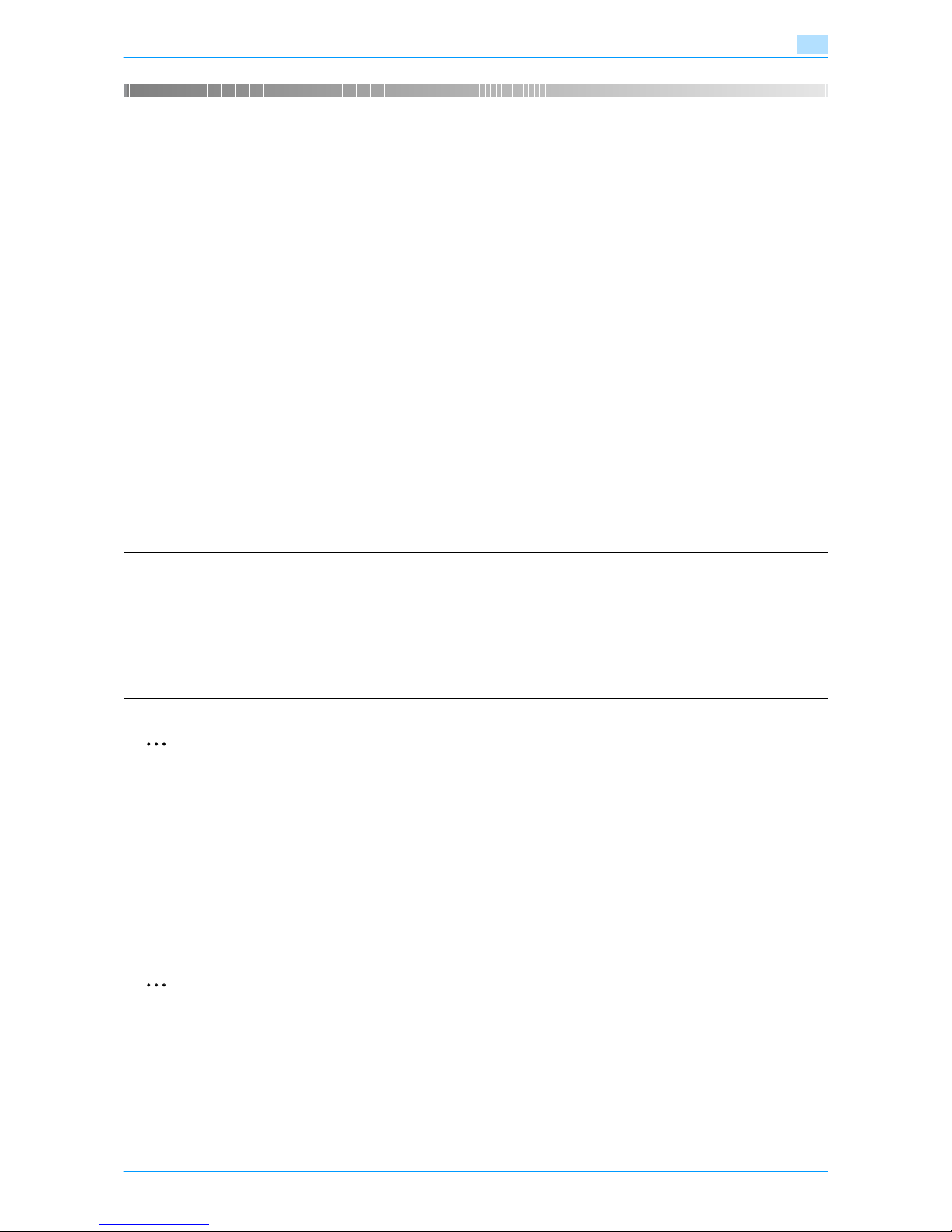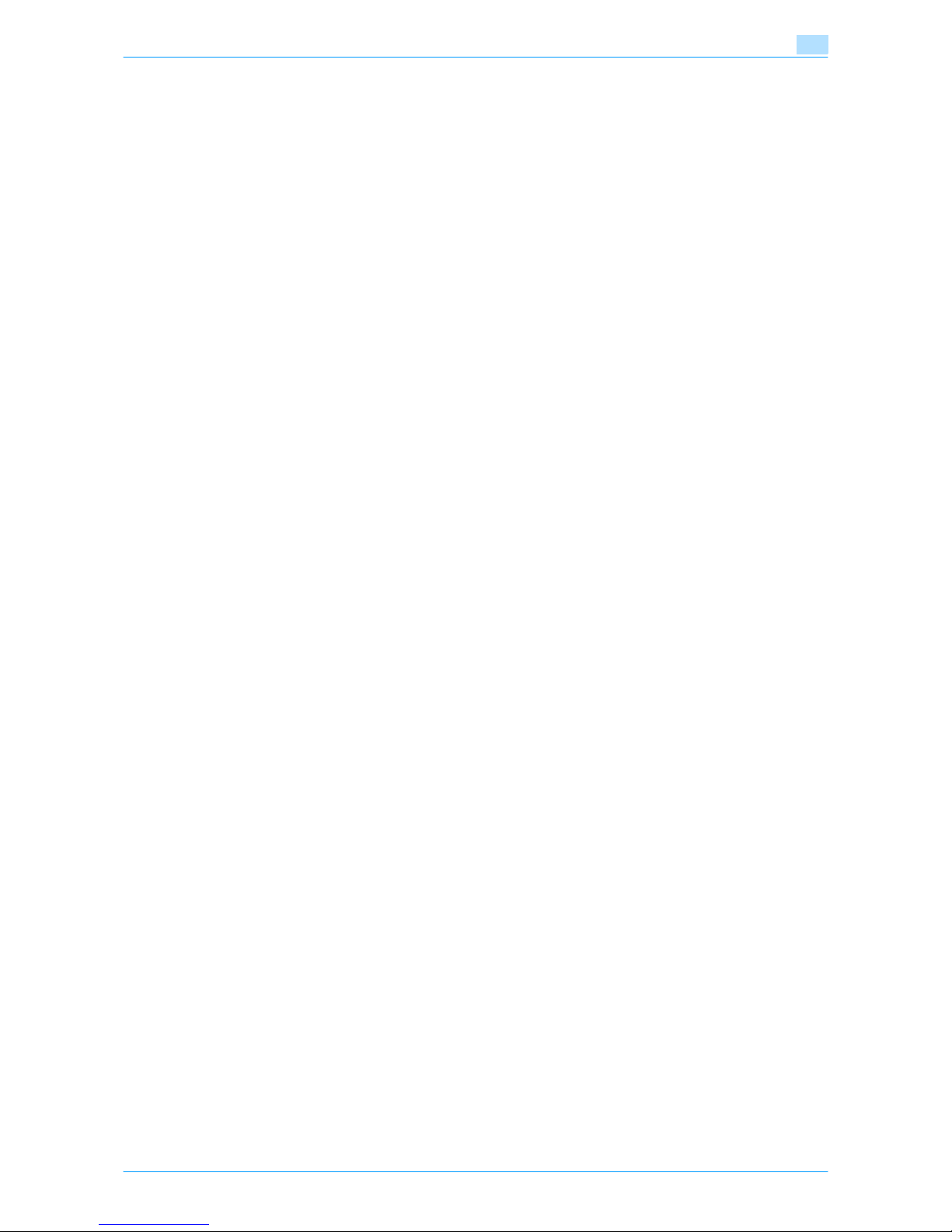VarioLink 5022/VarioLink 4222/VarioLink 3622 1-3
Before use 1
5 [Utility/Counter] key Press to display the Meter Count screen and the Utility
screen.
6 [Reset] key Press to clear all settings (except programmed settings)
entered in the control panel and touch panel.
7 [Stop] key Pressing the [Stop] key during an operation temporarily
stops the operation.
8 [Proof Copy] key Press to print a single proof copy to be checked before
printing a large number of copies. (See p. 2-34)
9 [Start] key Press to start the operation. When this machine is ready
to begin the operation, the indicator on the [Start] key
lights up in blue. If the indicator on the [Start] key lights
up in orange, the operation cannot begin.
Press to restart a stopped job.
10 Data indicator Flashes in blue while a print job or fax is being received.
Lights up in blue while a print job or fax is queued to be
printed or is being printed.
11 [C] (clear) key Press to clear a value (such as the number of copies, a
zoom ratio, or a size) entered using the keypad.
12 Keypad Use to type in the number of copies to be produced.
Use to type in the zoom ratio.
Use to type in the various settings.
13 [Enlarge Display] key Press to enter or exit Enlarge Display mode.
14 [Accessibility] key Press to display the screen for specifying settings for
user accessibility functions.
15 [Power Save] key Press to enter Low Power mode. While the machine is in
Low Power mode, the indicator on the [Power Save] key
lights up in green and the touch panel goes off. To
cancel Low Power mode, press the [Power Save] key
again.
16 [Access] key If user authentication or account track settings have
been applied, press this key after entering the user name
and password (for user authentication) or the account
name and password (for account track) in order to use
this machine.
17 Brightness dial Use to adjust the brightness of the touch panel.
18 [Fax/Scan] key Press to enter Fax/Scan mode.
While the machine is in Fax/Scan mode, the indicator on
the [Fax/Scan] key lights up in green.
19 [Copy] key Press to enter Copy mode. (As a default, the standard-
sized Copy mode screen is displayed.)
While the machine is in Copy mode, the indicator on the
[Copy] key lights up in green.
No. Part name Description