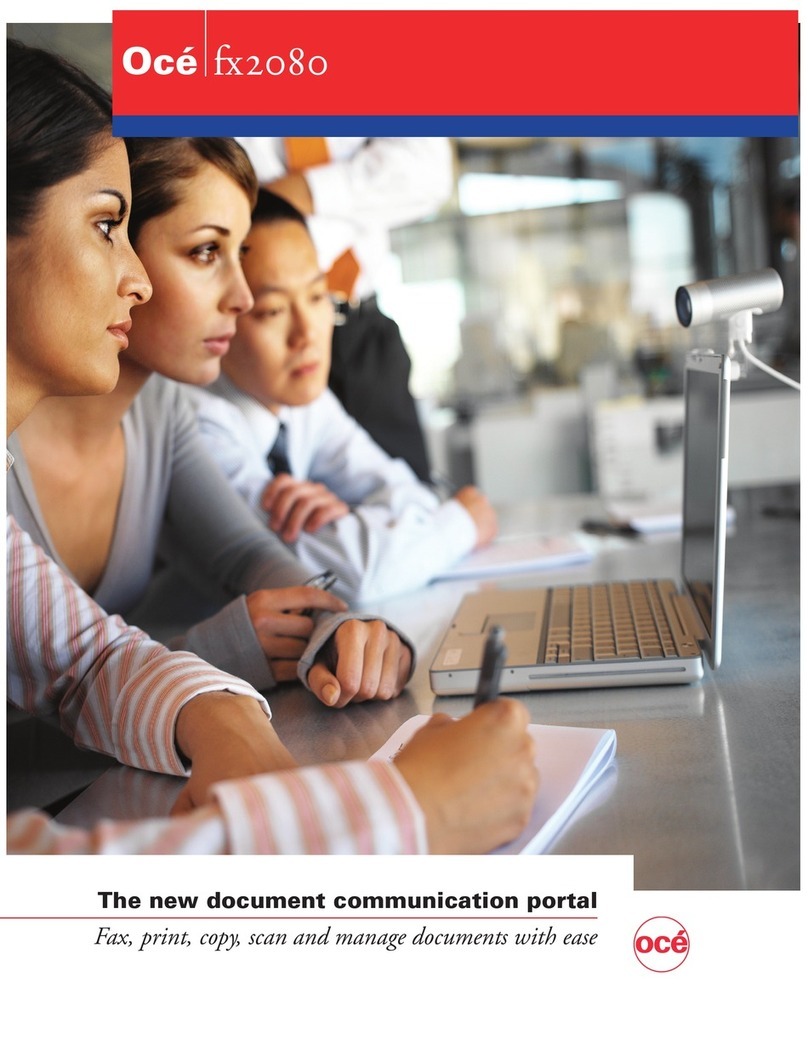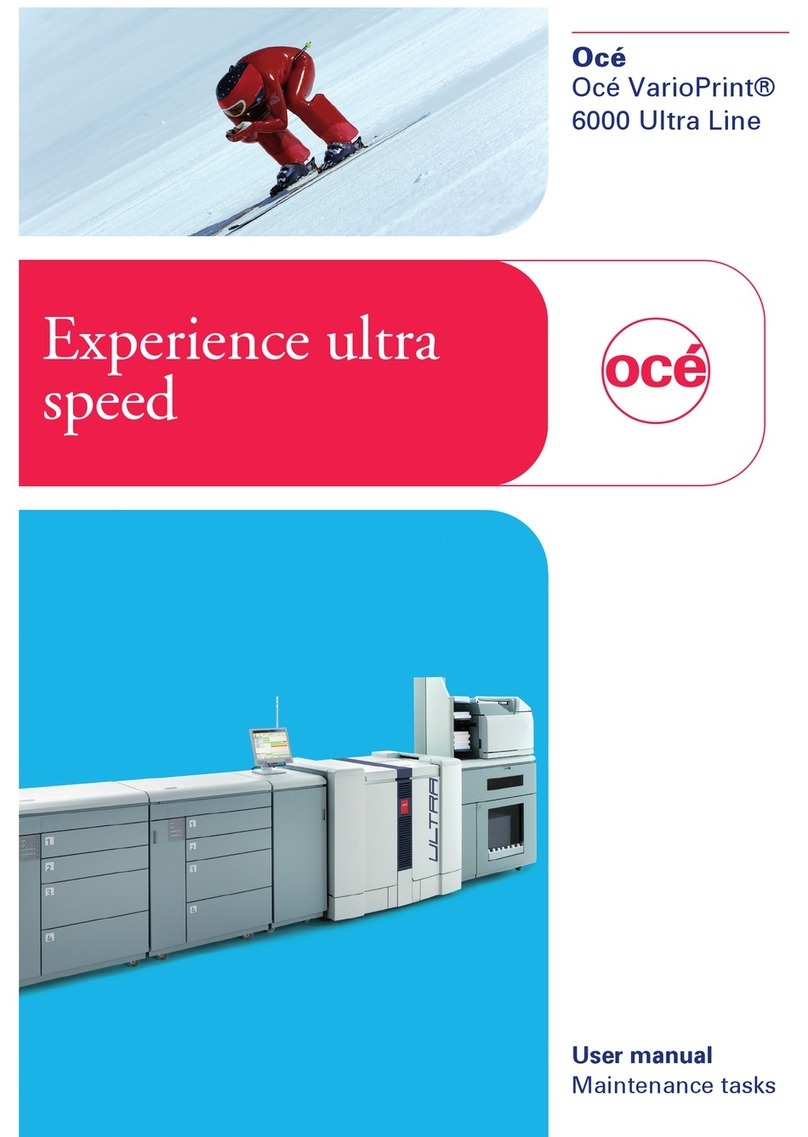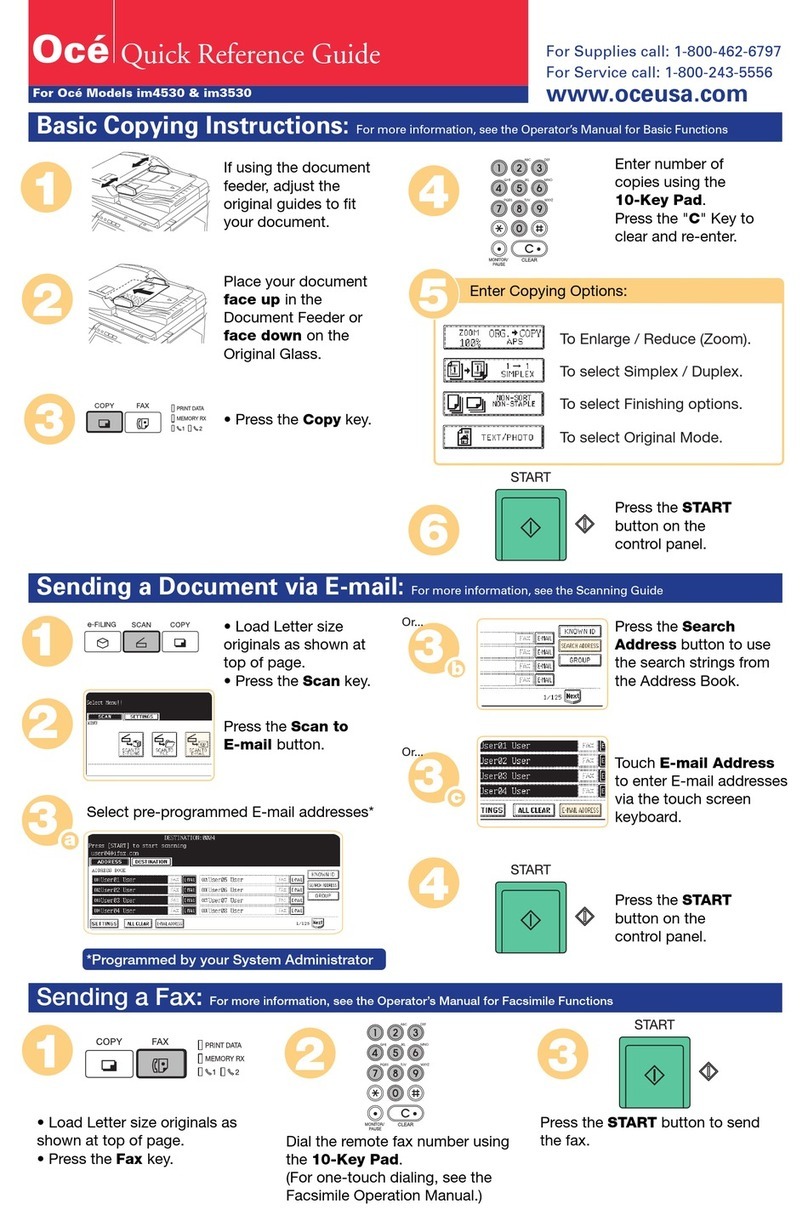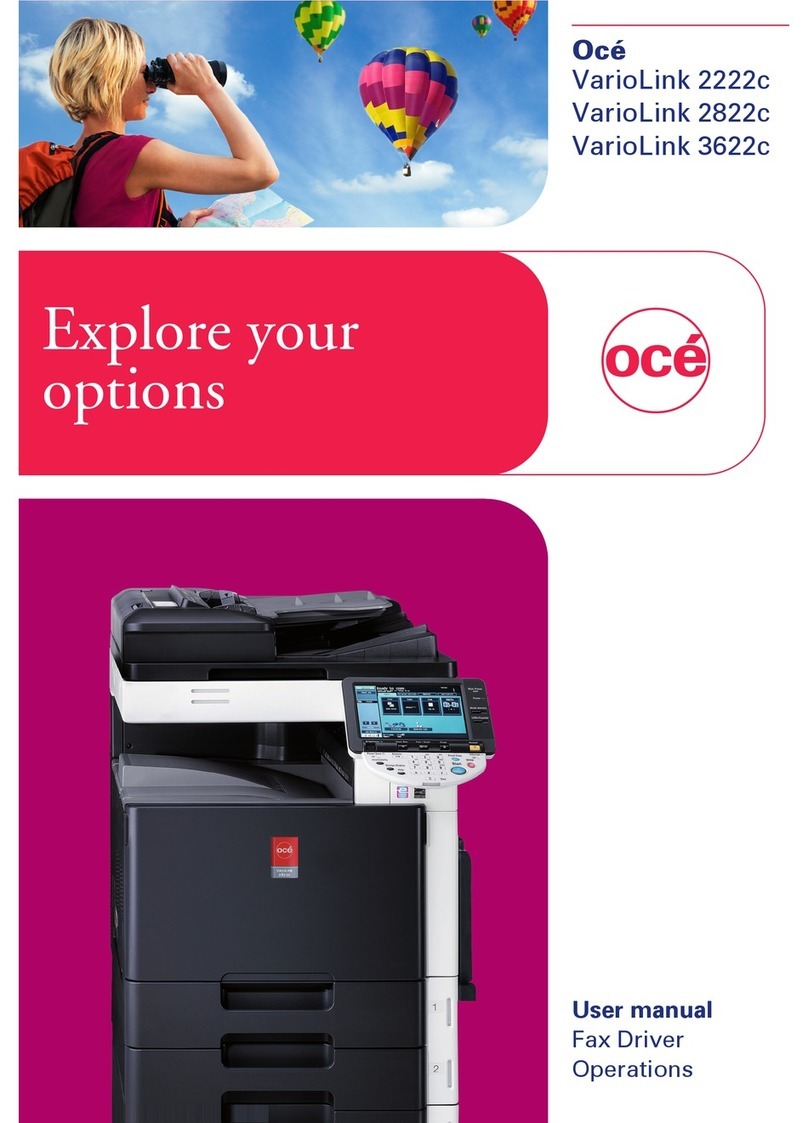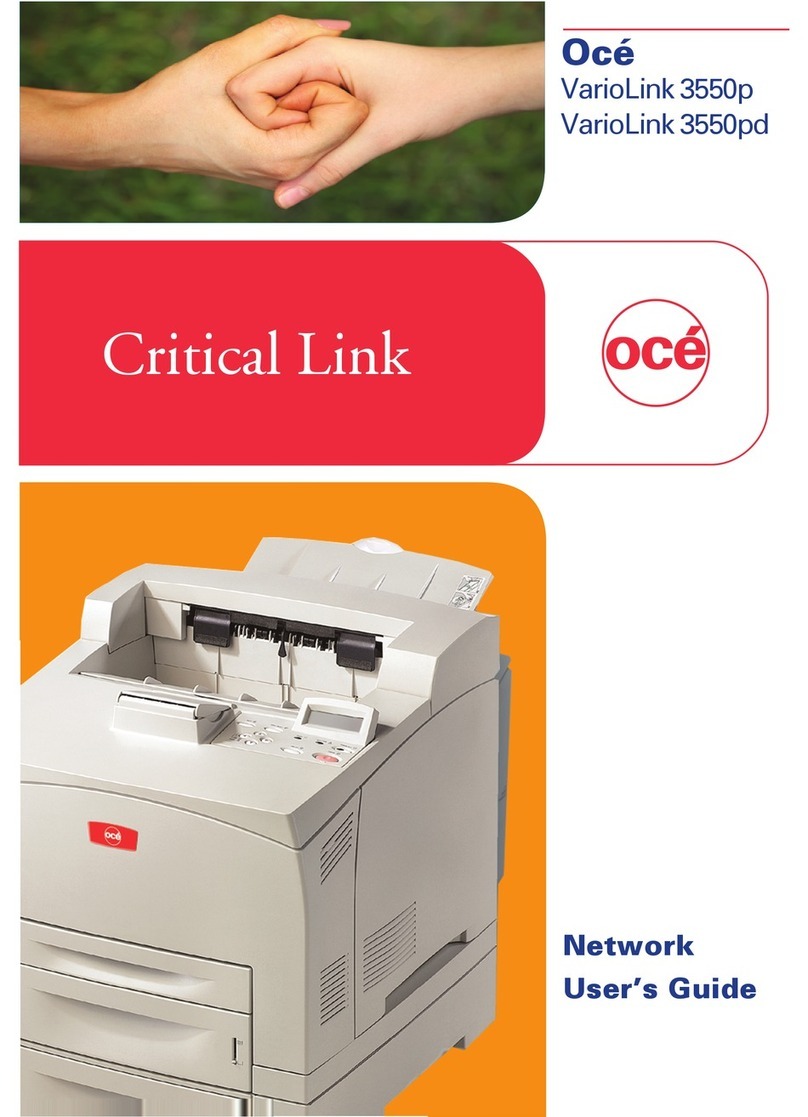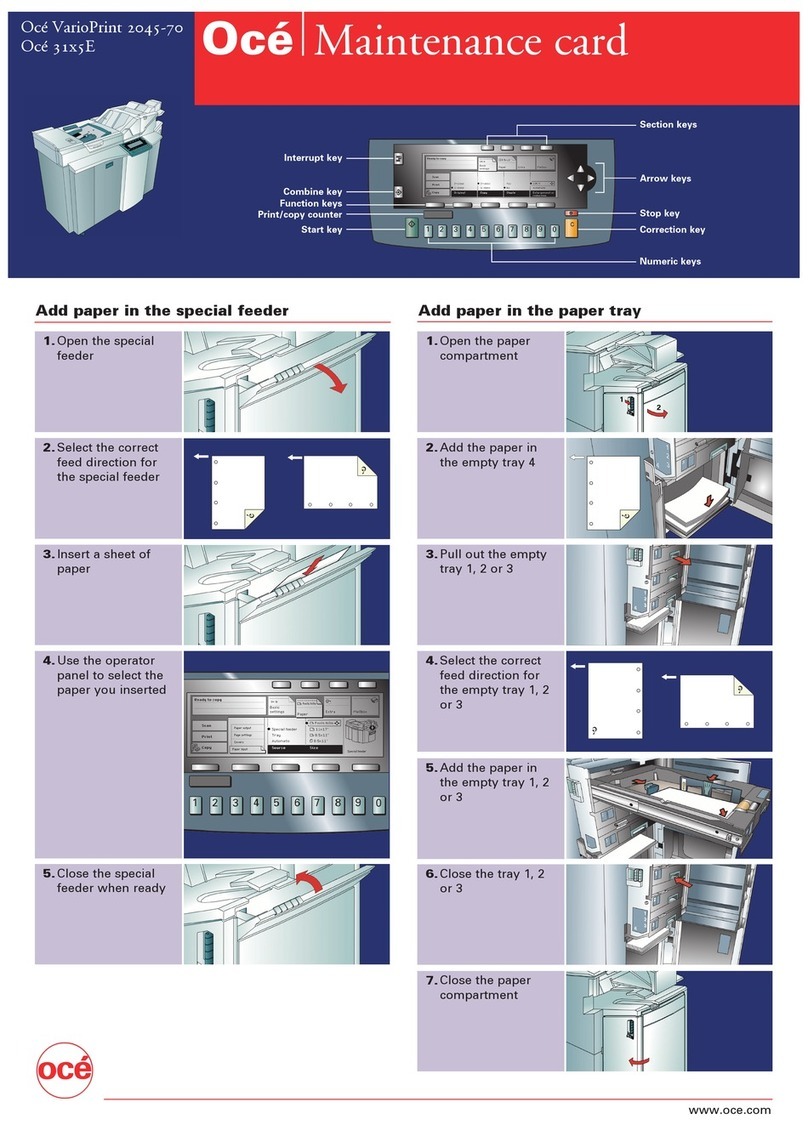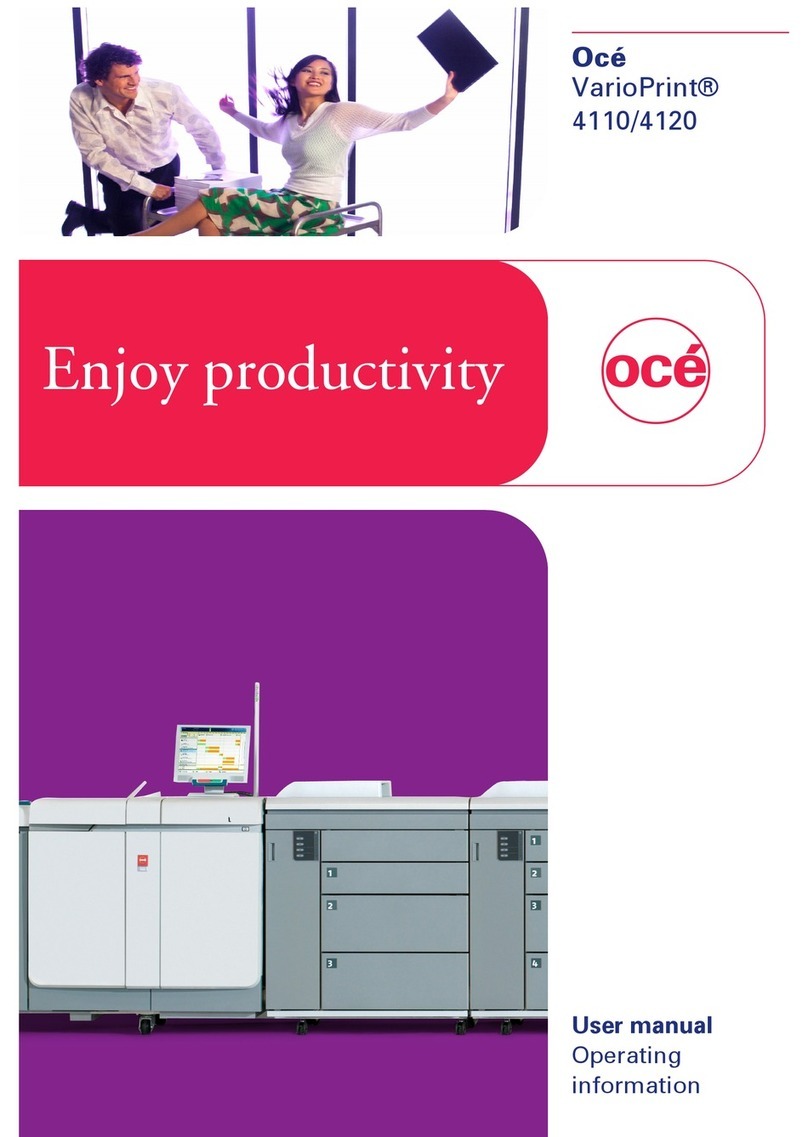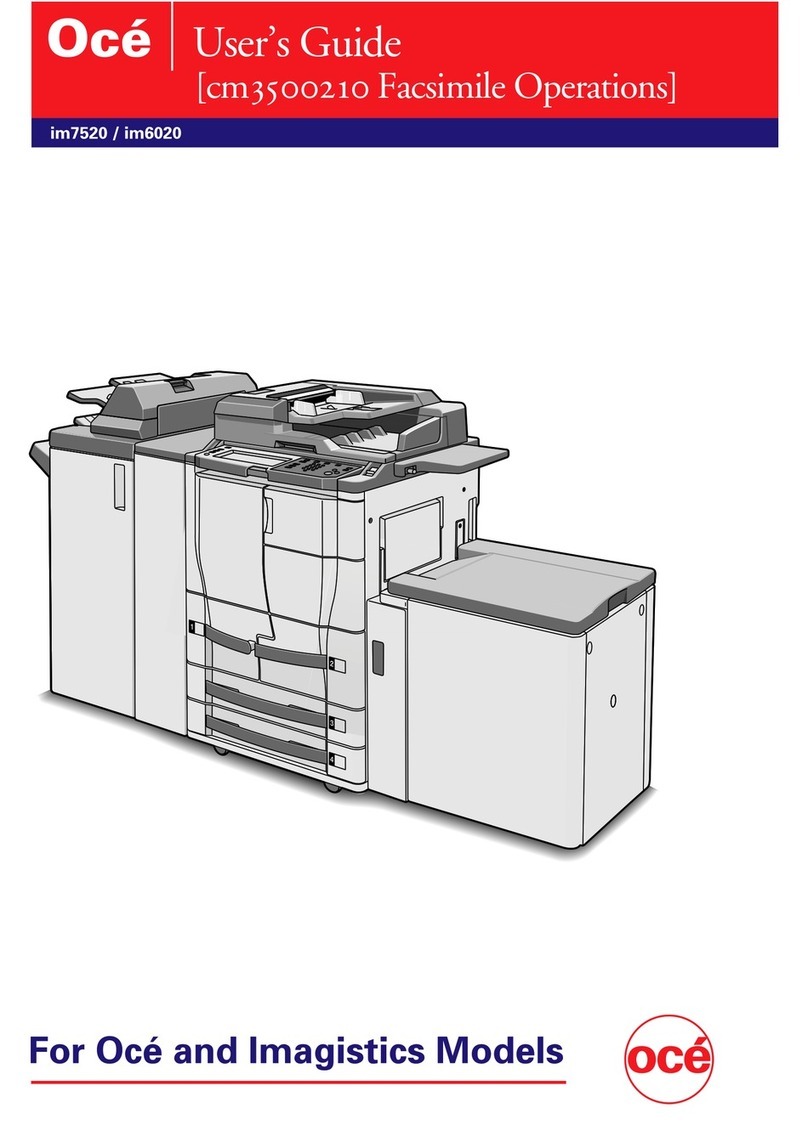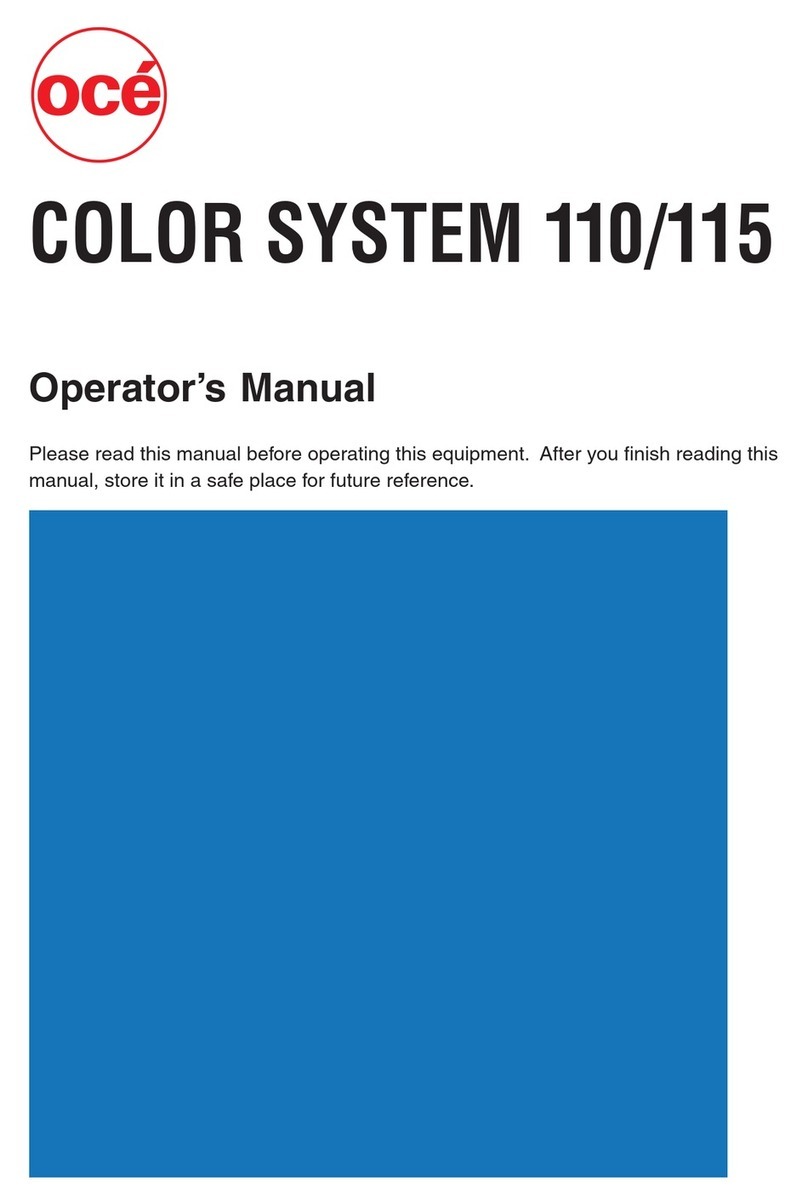10 Chapter 1 Introduction
Introduction to the maintenance tasks
Introduction to the maintenance tasks
Introduction
This manual is intended for trained and certified operators who received the
special maintenance training for the printer. Therefore, this manual is only
intended as a reference guide for the described maintenance procedures.
On the operator panel, you must always press 'Next' to continue with the next
step, or 'Finish' to complete a maintenance task. After you finished a
maintenance task, the operator panel will also ask you to restart the system.
The procedures in this manual only describe the physical maintenance actions.
Note: In this manual and on the operator panel, the trained and certified
operator is referred to as the key operator.
Note: Only a key operator is allowed to perform the maintenance tasks that are
described in this manual. To make sure that only a key operator performs the
maintenance tasks, it is recommended to define a maintenance PIN in the
Settings Editor. Then the operator panel asks for the maintenance PIN when
you start the first task of a maintenance session. A maintenance session can
involve more than 1 maintenance task. A maintenance session ends when you
leave the maintenance screen that displays the maintenance tasks. When no
maintenance PIN is defined in the Settings Editor, the operator panel will not
ask for a maintenance PIN.
The maintenance levels
The machine is a high-volume production printer. Therefore, a short downtime
due to required maintenance is very important to you. To help you reduce the
downtime, 2 levels of maintenance tasks are defined which key operators can
be allowed to do. The following table gives an overview of the maintenance
levels and the respective maintenance tasks.
[2]
[2] Overview of the maintenance tasks (1 – 2)
Maintenance
level Maintenance task Where to find more
information
1 Replace the cleaners *** 'Replace the cleaners' on
page 16 ***
Lock the clean units ■*** 'Lock the clean unit
(left)' on page 29 ***
■*** 'Lock the clean unit
(right)' on page 31 ***