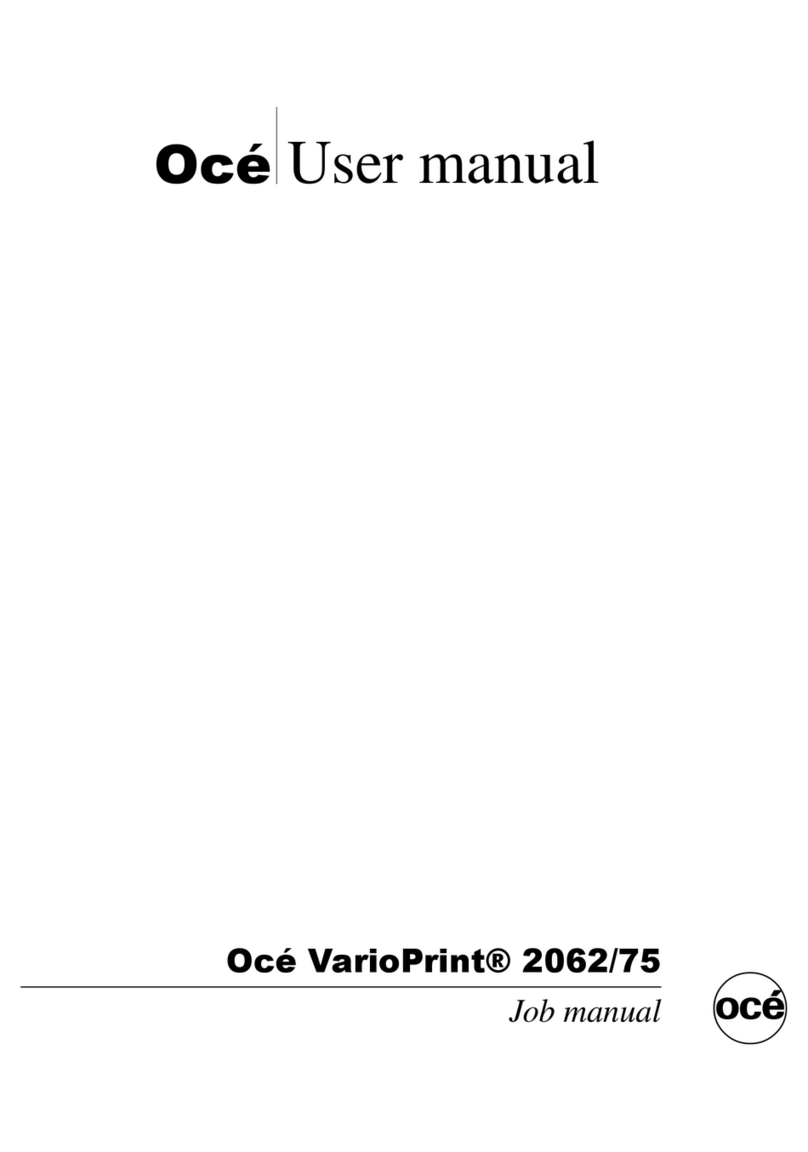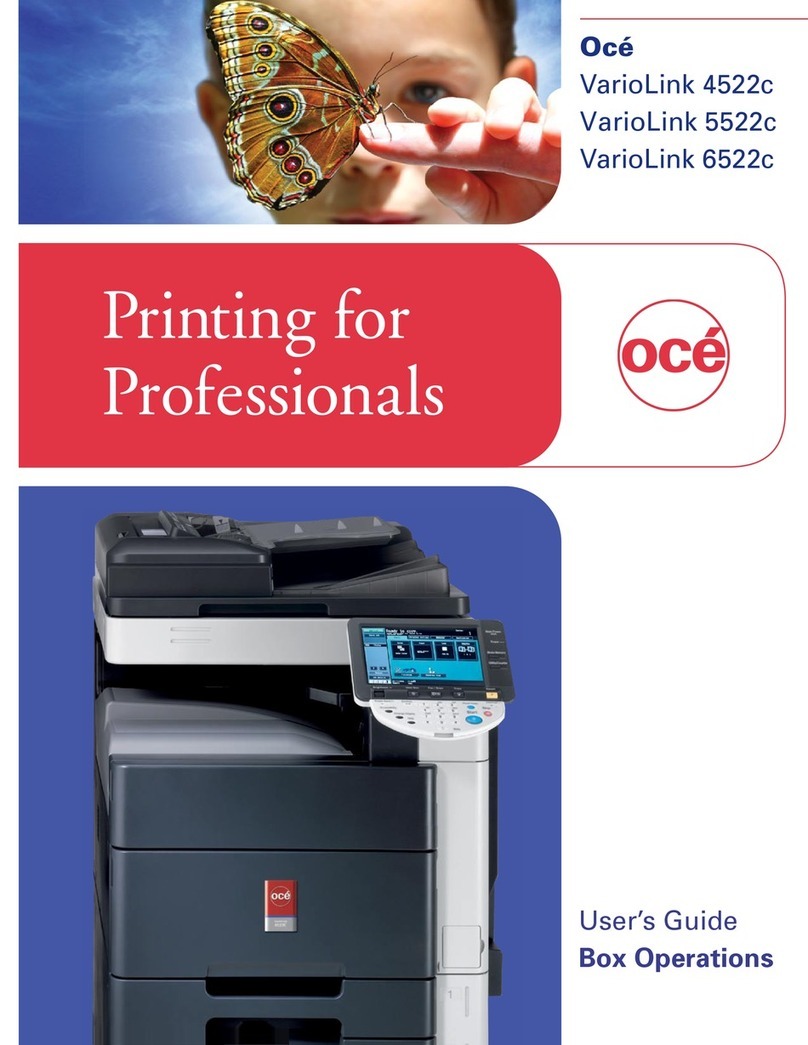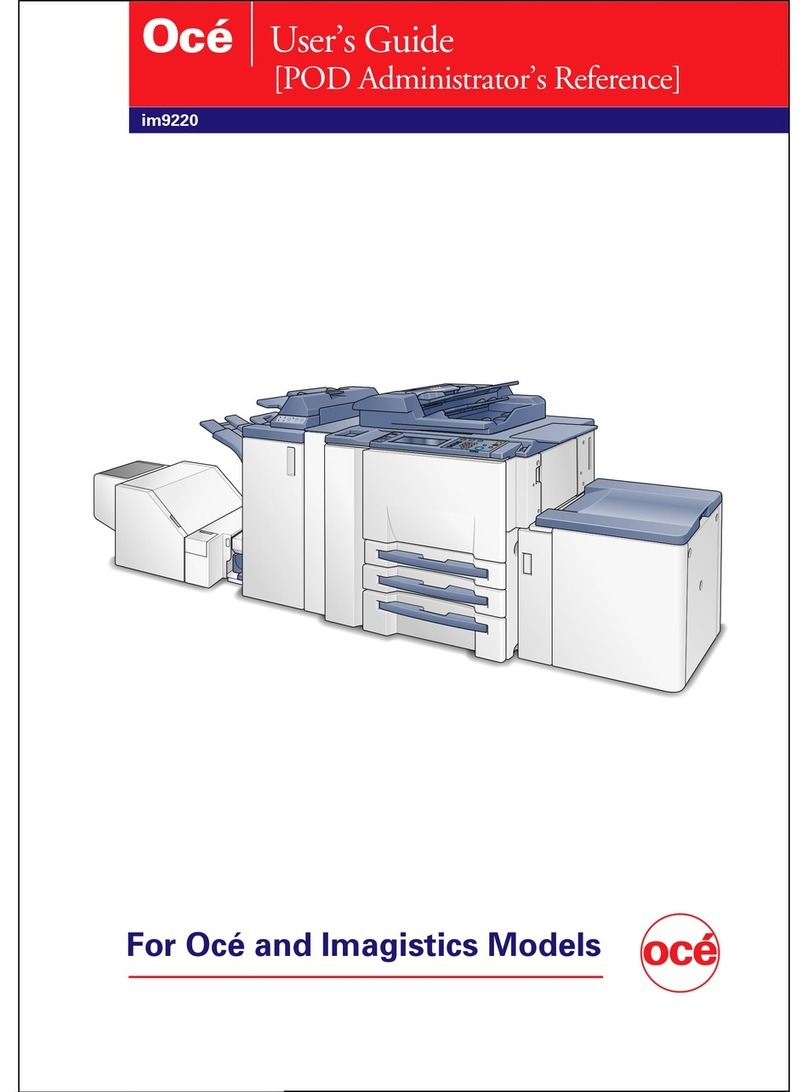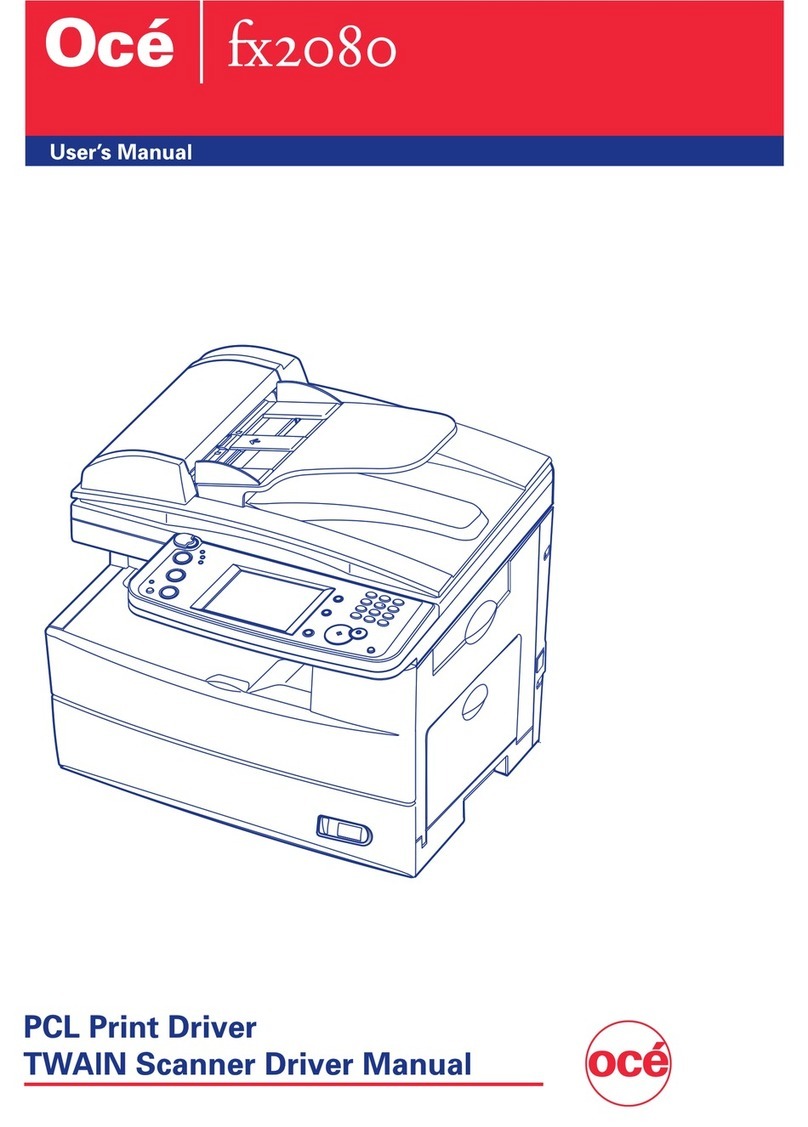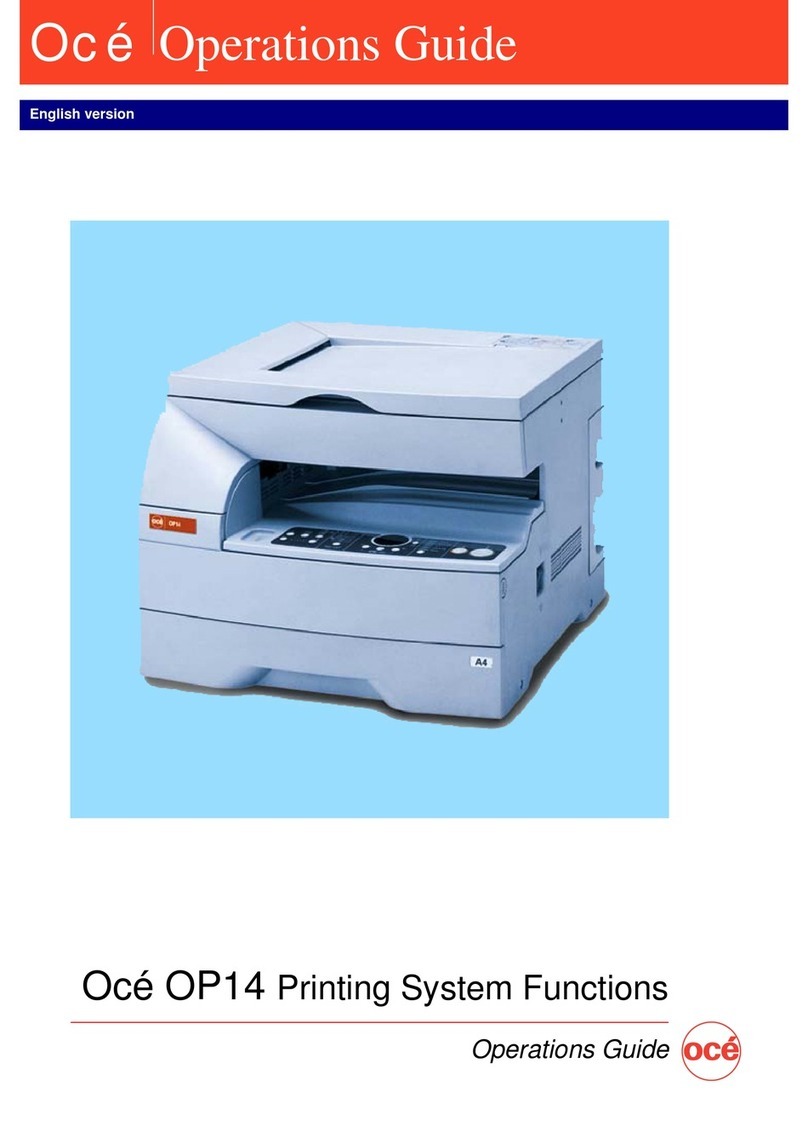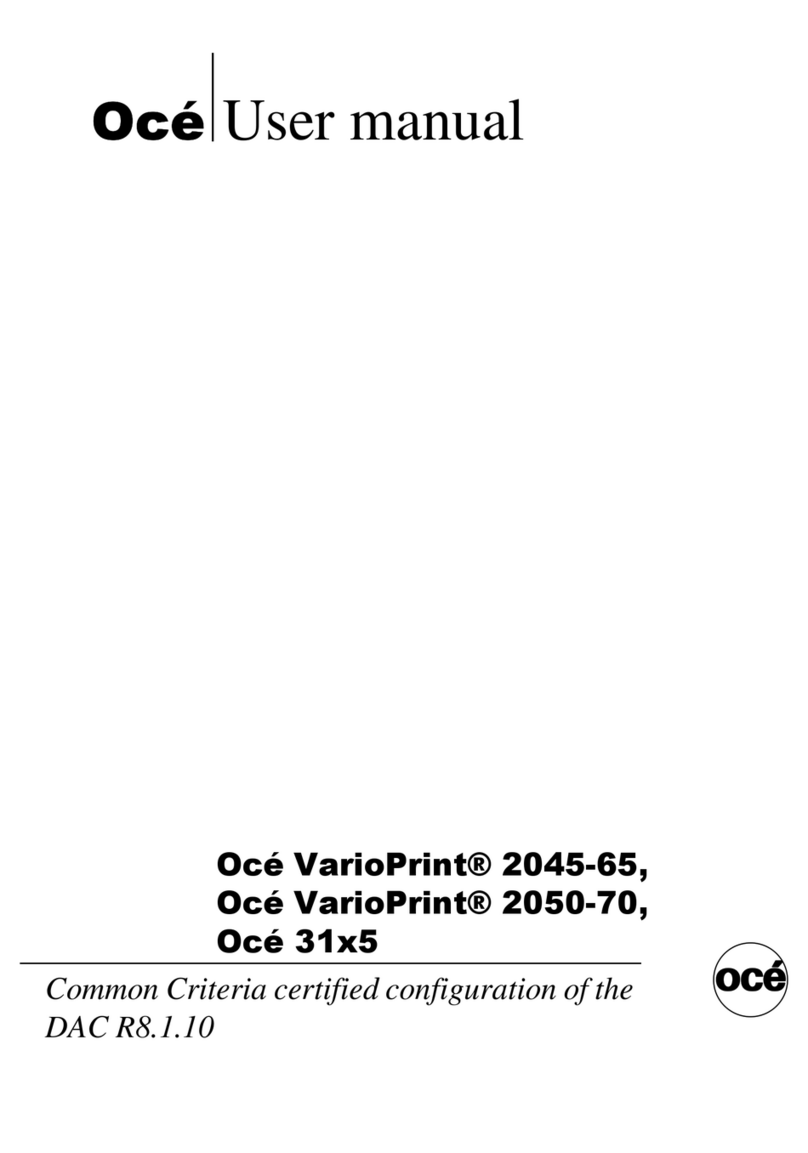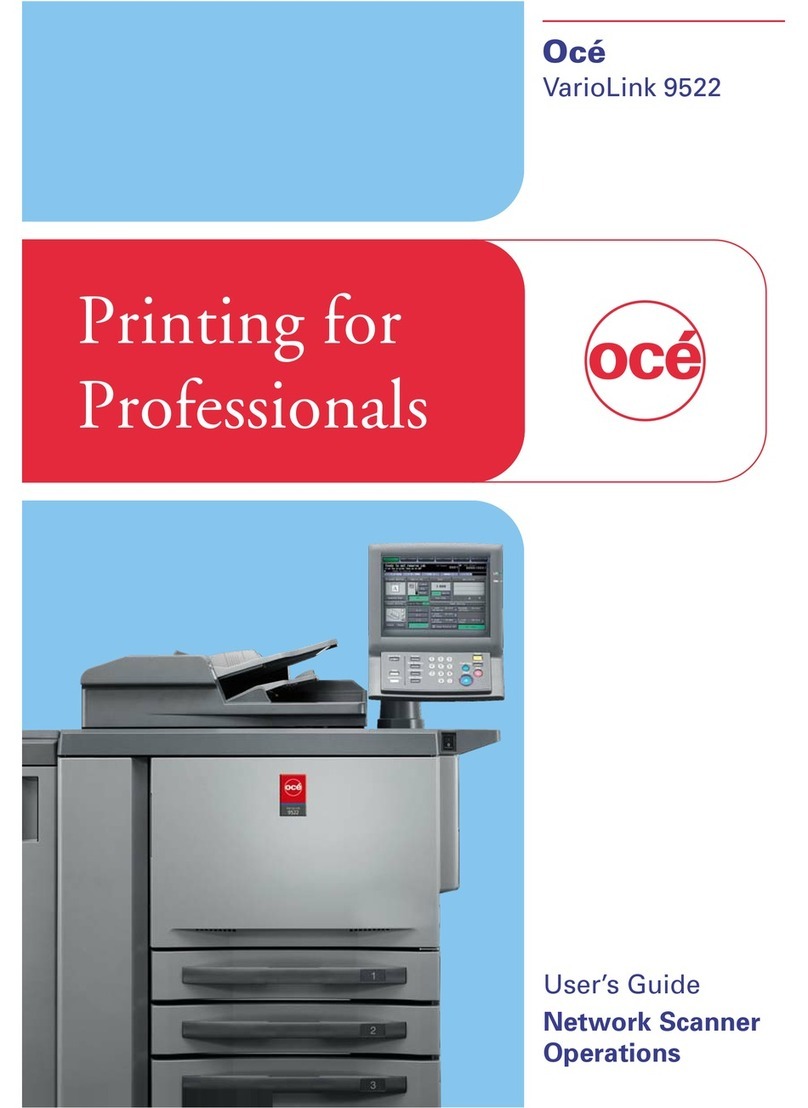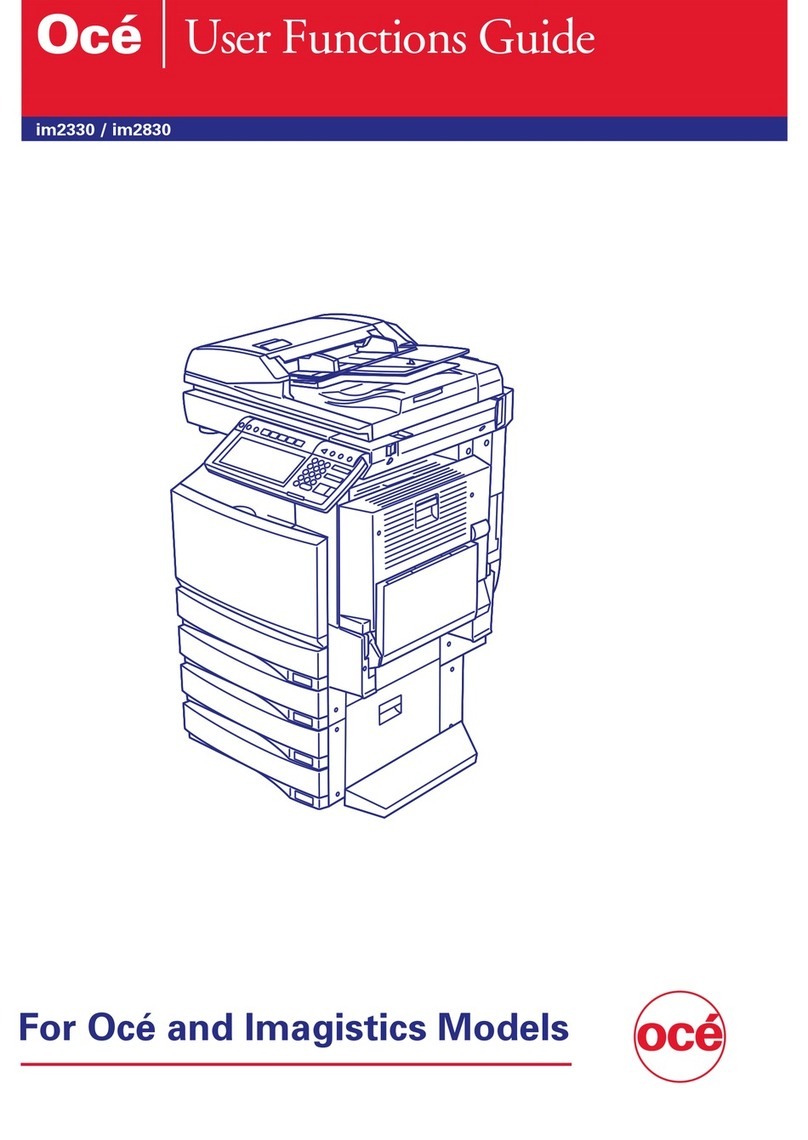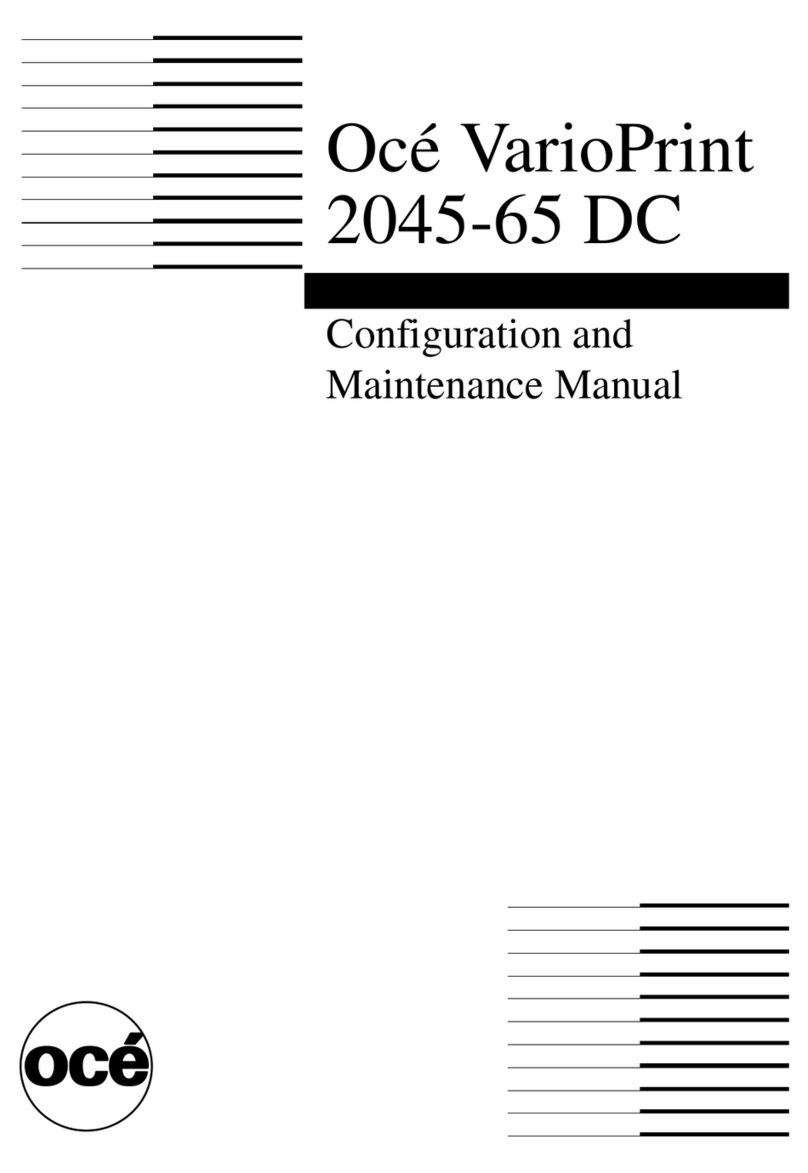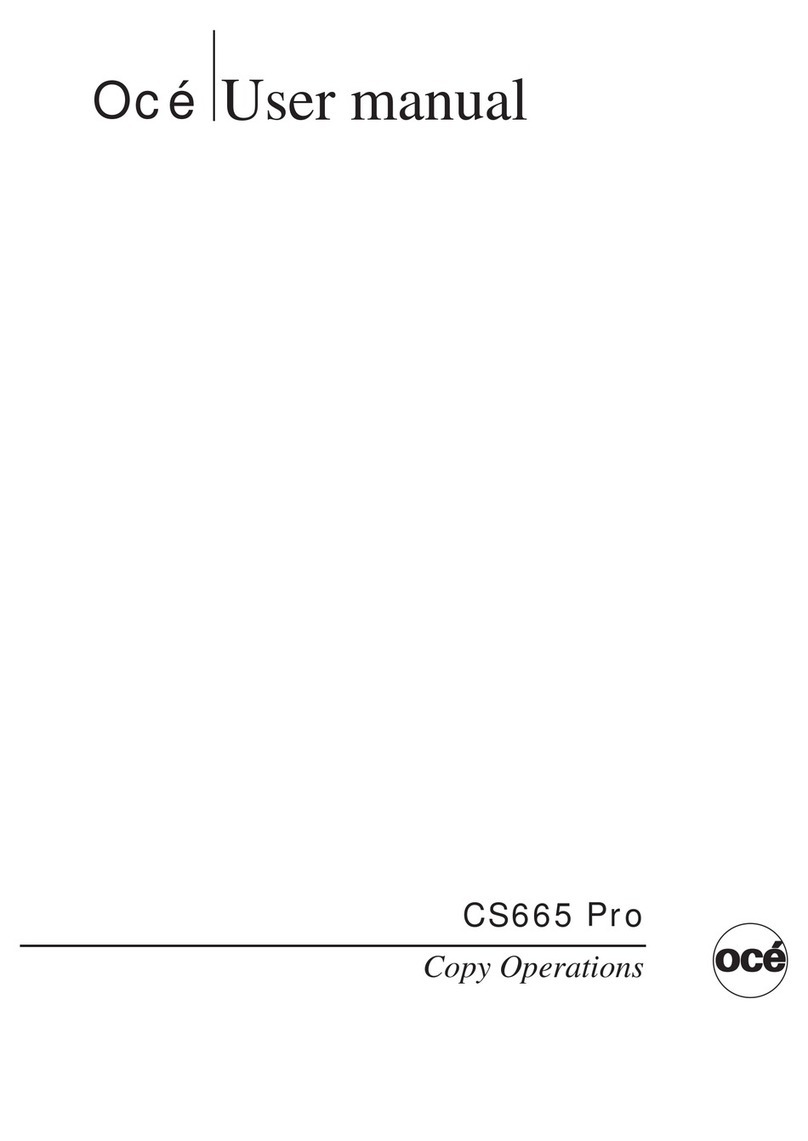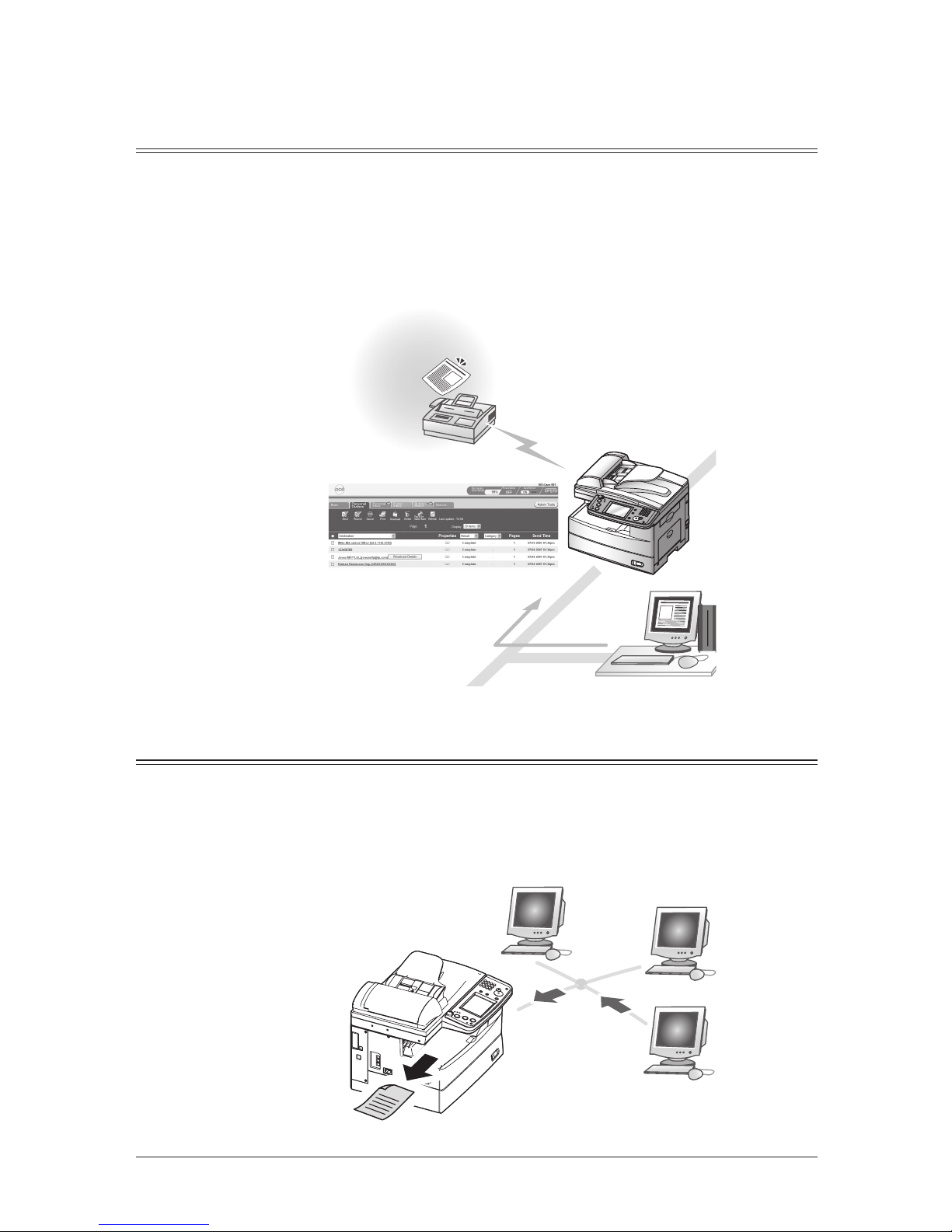Setup ...................................................................................................................................3-24
File Name....................................................................................................................... 3-24
Category .........................................................................................................................3-26
Network Configuration ......................................................................................................3-28
Folder Shortcuts ............................................................................................................3-28
FTP Shortcuts................................................................................................................3-31
Chapter 4
Using the Admin Tools...............................................................................................................4-1
Admin Tools Menu................................................................................................................4-2
Opening the Admin Tools..................................................................................................... 4-4
User Registration .................................................................................................................4-6
User Registration.............................................................................................................4-6
Address Book .................................................................................................................4-11
Common Job Settings......................................................................................................... 4-12
Scheduled Communication............................................................................................ 4-12
Print Job.........................................................................................................................4-12
Management Information .................................................................................................. 4-13
Device Settings ..............................................................................................................4-13
Fax History.....................................................................................................................4-15
Mail History...................................................................................................................4-15
User Access / Cost Accounting ......................................................................................4-16
Setup ...................................................................................................................................4-18
Initial Settings...............................................................................................................4-18
Scan Settings .................................................................................................................4-19
Personal Outbox settings ..............................................................................................4-20
Personal Inbox settings .................................................................................................4-22
File Name....................................................................................................................... 4-23
Category .........................................................................................................................4-23
Received Fax Forwarding ..............................................................................................4-24
Public Inbox ...................................................................................................................4-29
Bulletin Board................................................................................................................4-30
Network Configuration ......................................................................................................4-31
TCP/IP settings..............................................................................................................4-31
SMTP/POP server settings............................................................................................4-34
E-mail Settings ..............................................................................................................4-37
LDAP Settings ...............................................................................................................4-42
Folder Shortcuts ............................................................................................................4-46
FTP Shortcuts................................................................................................................4-46
Archive Settings.............................................................................................................4-47
SNMP settings...............................................................................................................4-50
Network Filtering ..........................................................................................................4-52
Machine Settings ...........................................................................................................4-54
Network Settings Codes................................................................................................4-57
Authentication Settings ................................................................................................4-58
Chapter 5
Using the Utility Programs ......................................................................................................5-1
Utility Programs Menu ........................................................................................................5-2
Oce InfoMonitor....................................................................................................................5-3
Environment settings...................................................................................................... 5-3
Using Oce InfoMonitor .................................................................................................... 5-7
Oce Document Download Manager .....................................................................................5-8
Environment settings...................................................................................................... 5-8
Using Oce Download Document Manager.................................................................... 5-13
Oce Scan to Print Monitor .................................................................................................5-17
Environment settings.................................................................................................... 5-17
Using the Scan to Printer function...............................................................................5-20