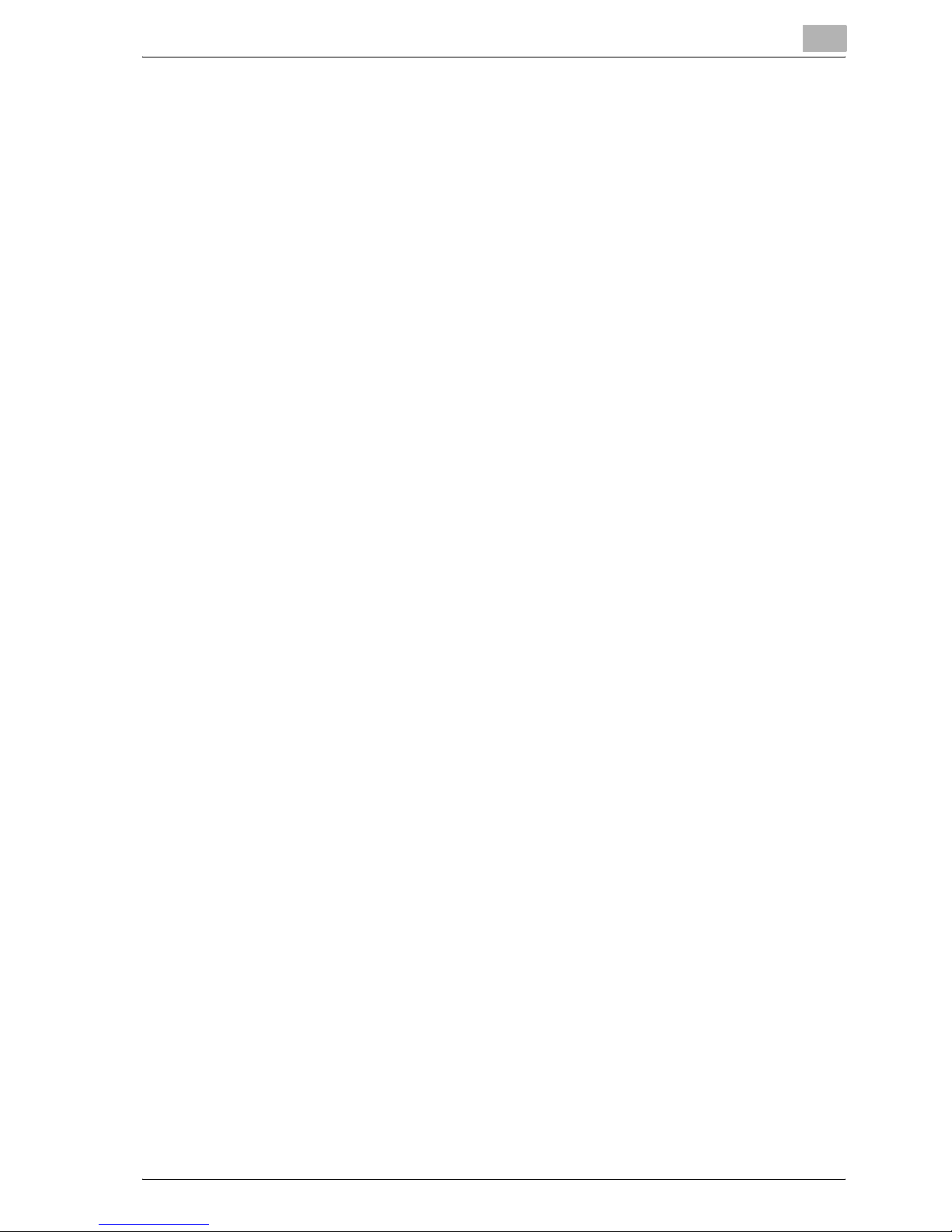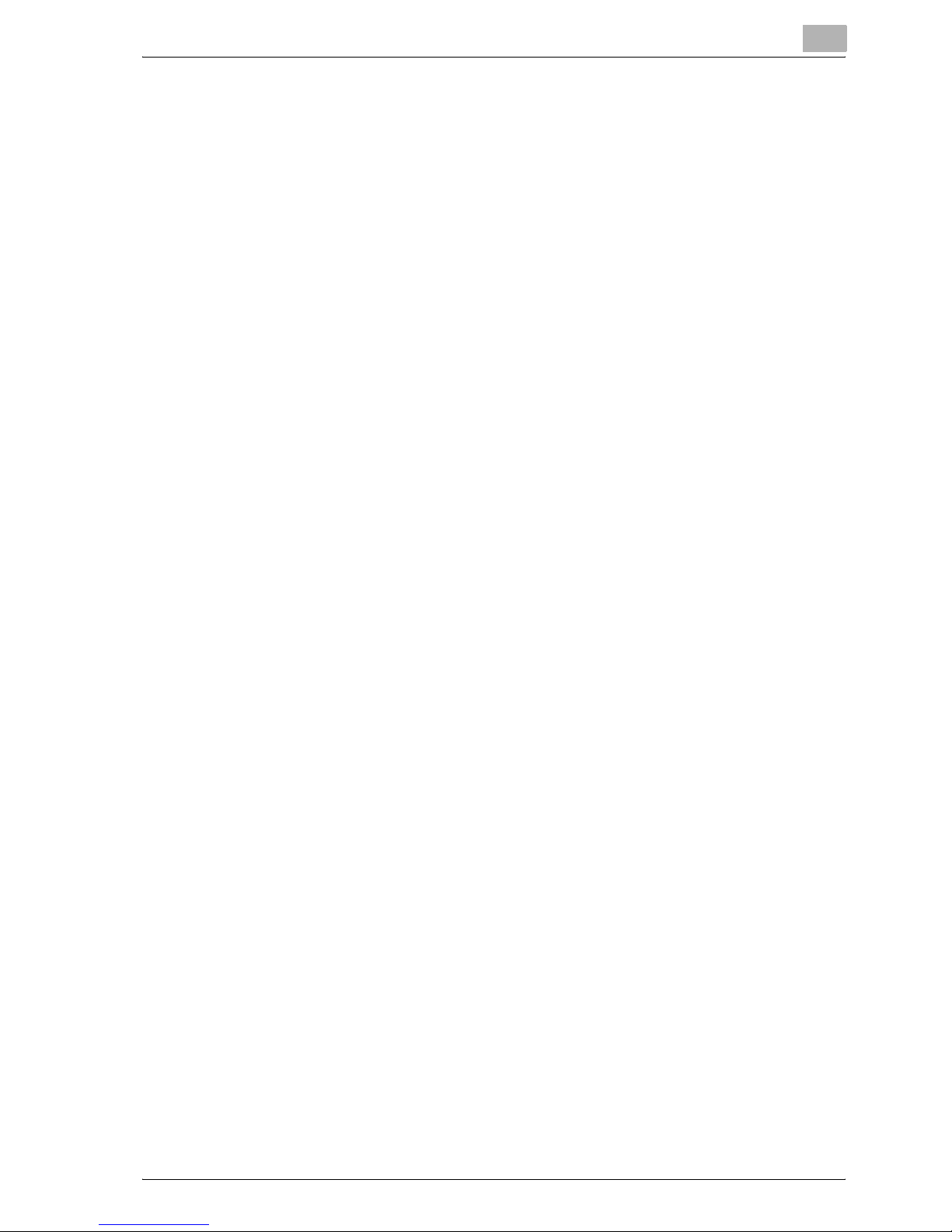Introduction
VarioLink 2221/2821/3621 x-9
6.2 Sending faxes printed with transmission information .................. 6-6
To send faxes printed with transmission information .................... 6-6
6.3 Checking a report for the transmission result
(“TX Report” function) .................................................................... 6-10
To print the transmission report ................................................... 6-10
6.4 Sending two document pages as one (“2in1” function) .............. 6-12
To send a 2in1 fax ........................................................................ 6-12
6.5 Sending double-sided documents (“2-Sided TX” function) ........ 6-13
To fax double-sided document pages ......................................... 6-13
6.6 Sending an Letter-size document with a landscape orientation
(“Rotation TX” function) ................................................................. 6-15
To send a rotated transmission ................................................... 6-15
6.7 Giving a fax priority (“Priority TX” function) ................................. 6-16
To send a priority transmission .................................................... 6-16
6.8 To send a fax at a specified time
(“Timer TX Setting” function) ......................................................... 6-17
To send a timer transmission ....................................................... 6-17
6.9 Stamping faxed documents (“Stamp” function) .......................... 6-19
To stamp faxed documents ......................................................... 6-19
6.10 Sending a document one page at a time
(“Quick Scan TX” function) ............................................................ 6-21
To send a document one page at a time ..................................... 6-21
6.11 Sending a fax with a password applied
(“Password TX” function) ............................................................... 6-22
To send faxes with a password applied ...................................... 6-22
6.12 Specifying the number of fax copies
(“Remote Copy” function) .............................................................. 6-23
To specify the number of fax copies to be printed ...................... 6-23
6.13 F-codes ............................................................................................ 6-25
F-codes ........................................................................................ 6-25
F-code confidential transmissions ............................................... 6-25
Bulletin boards ............................................................................. 6-26
Remote copying ........................................................................... 6-26
Precautions for specifying F-codes ............................................. 6-26
6.14 Using a confidential box (confidential transmission) .................. 6-27
To use a confidential box ............................................................. 6-27
Retrieving F-code confidential documents .................................. 6-29
6.15 Registering a document on a bulletin board ................................ 6-30
To register a document on a bulletin board ................................. 6-30