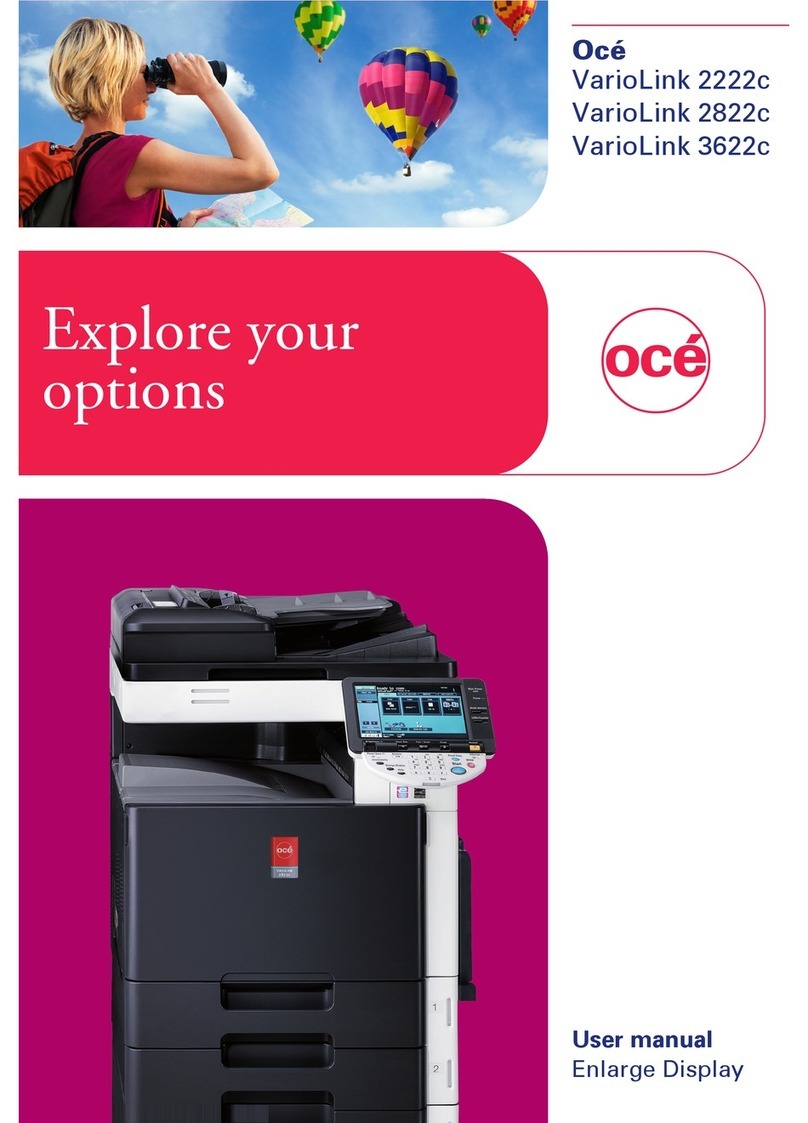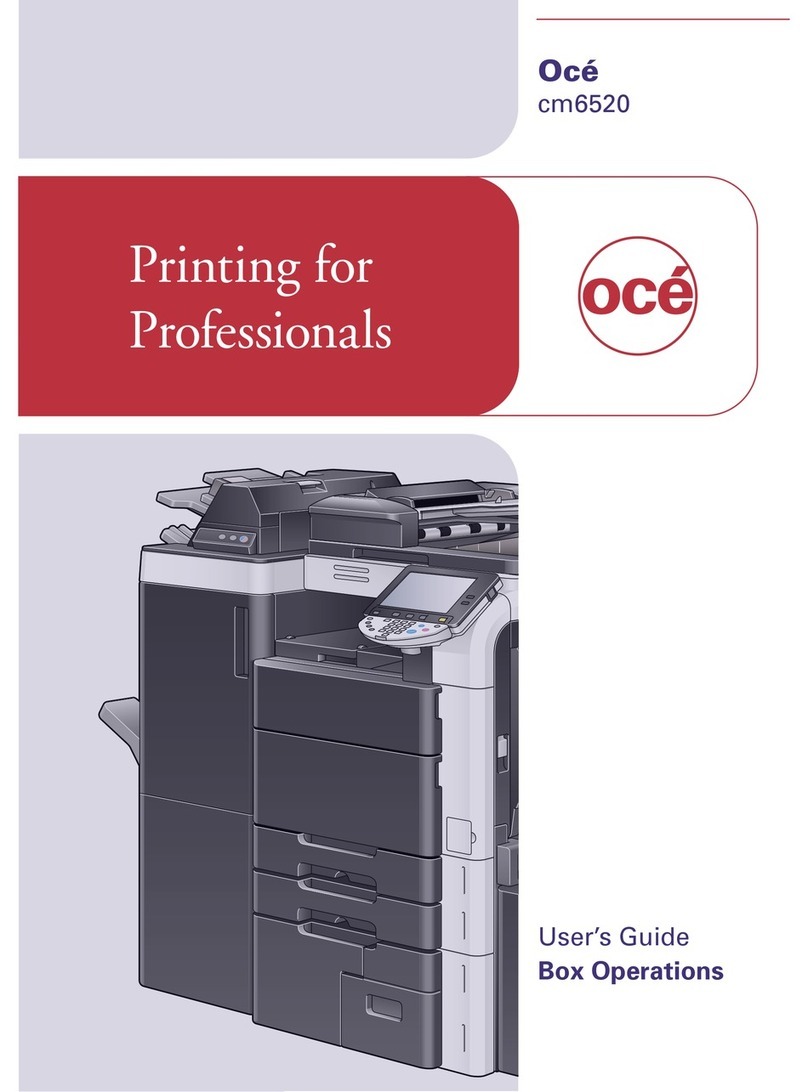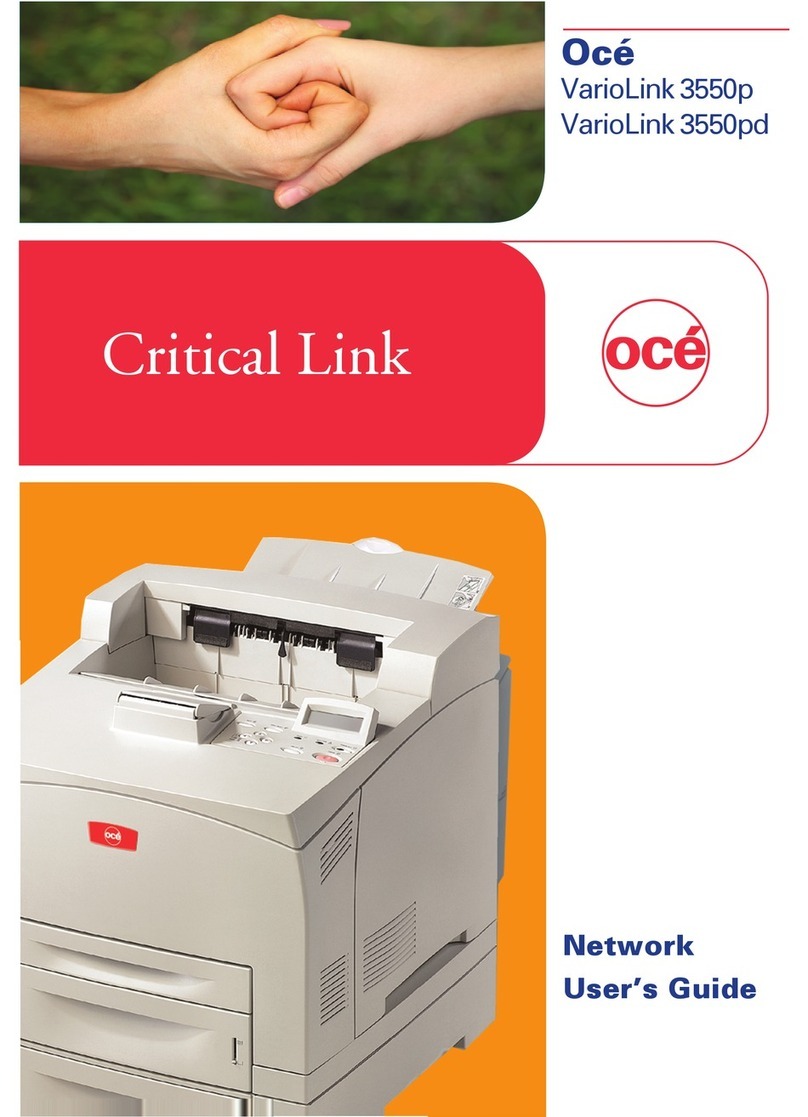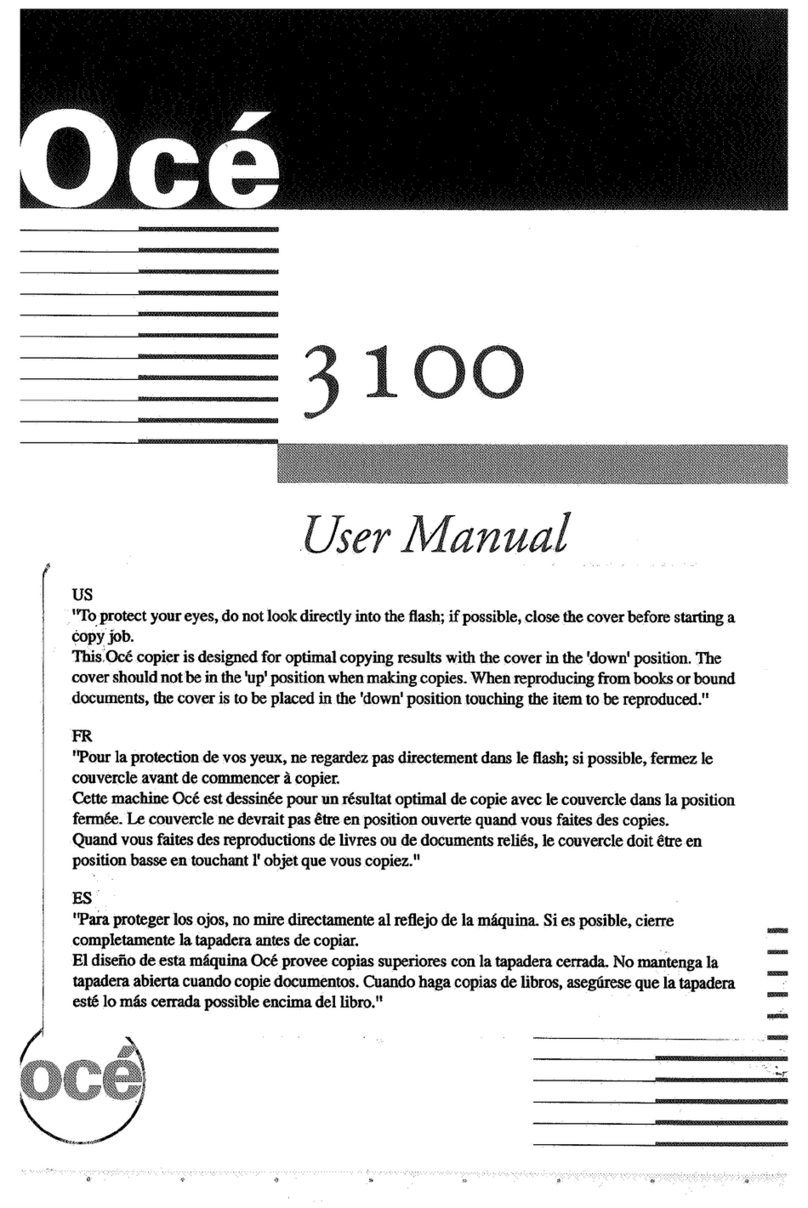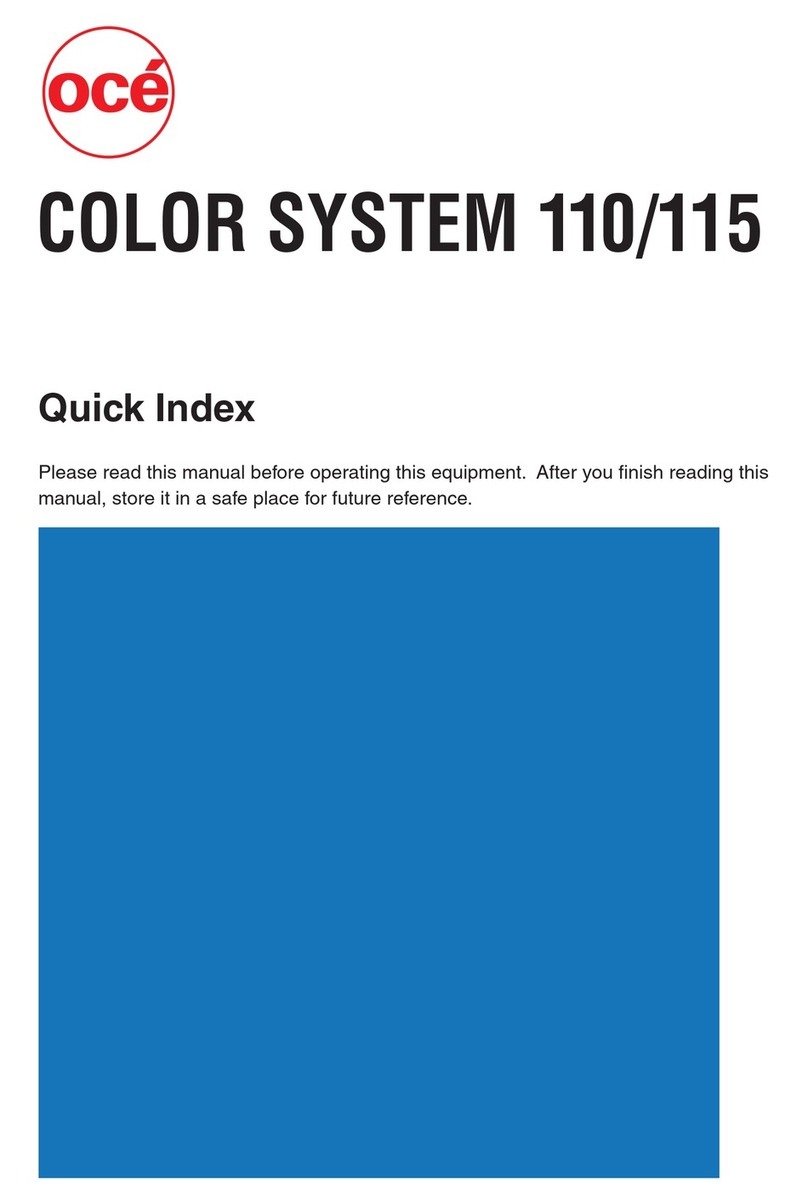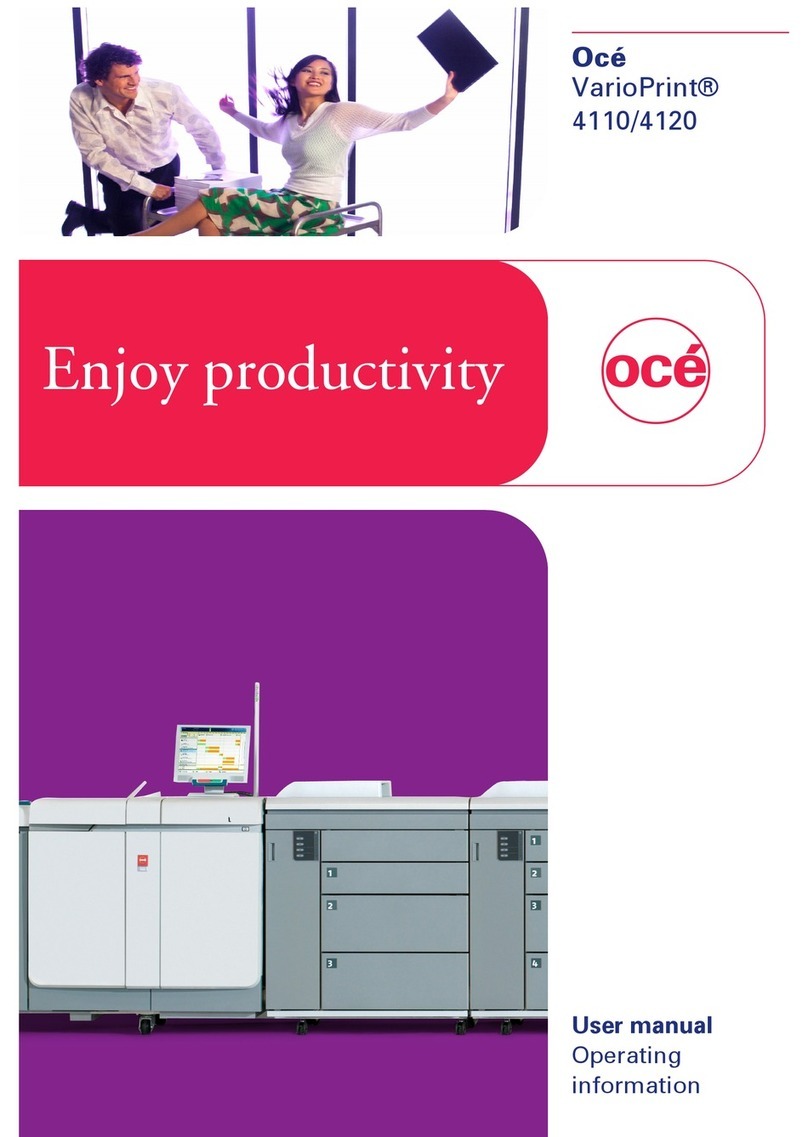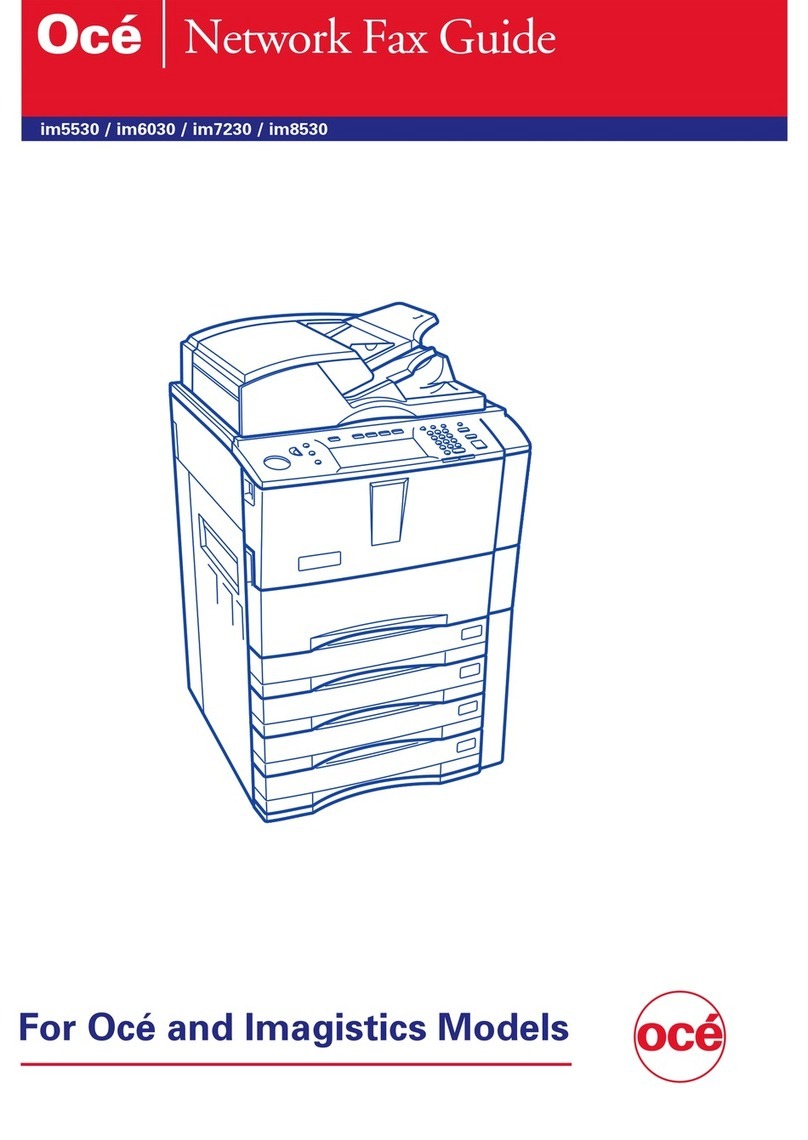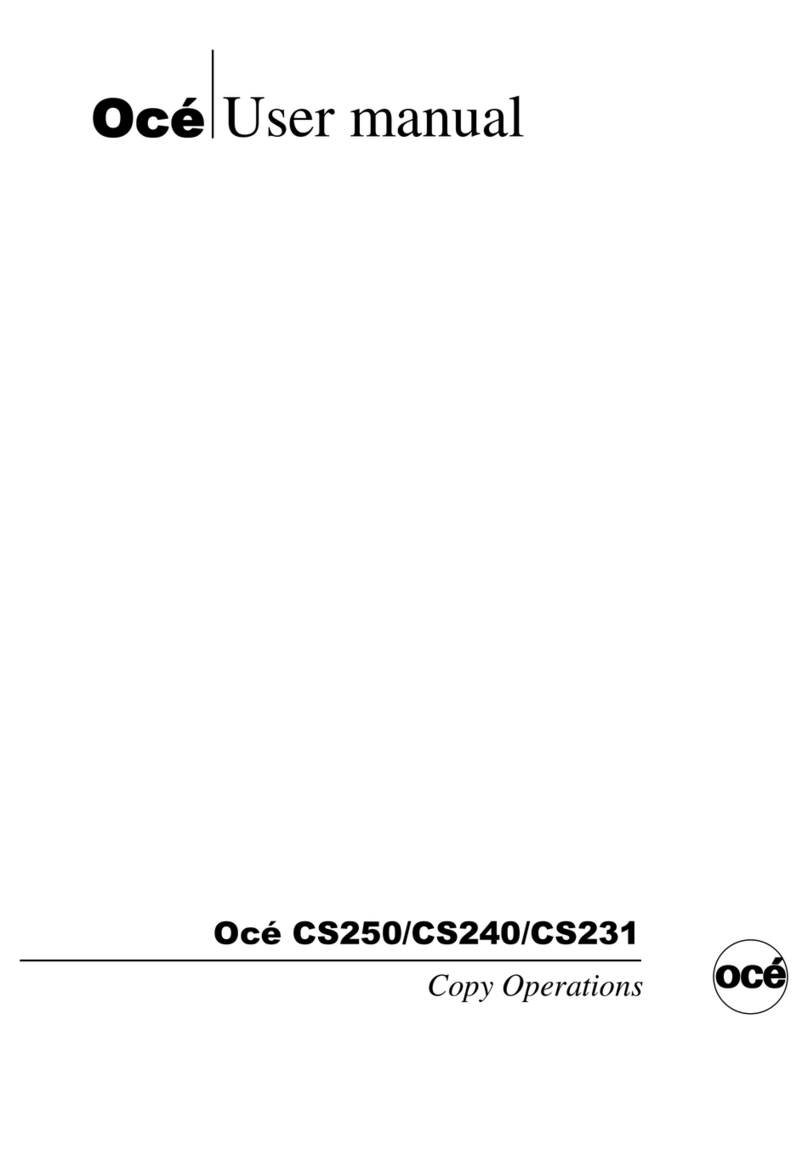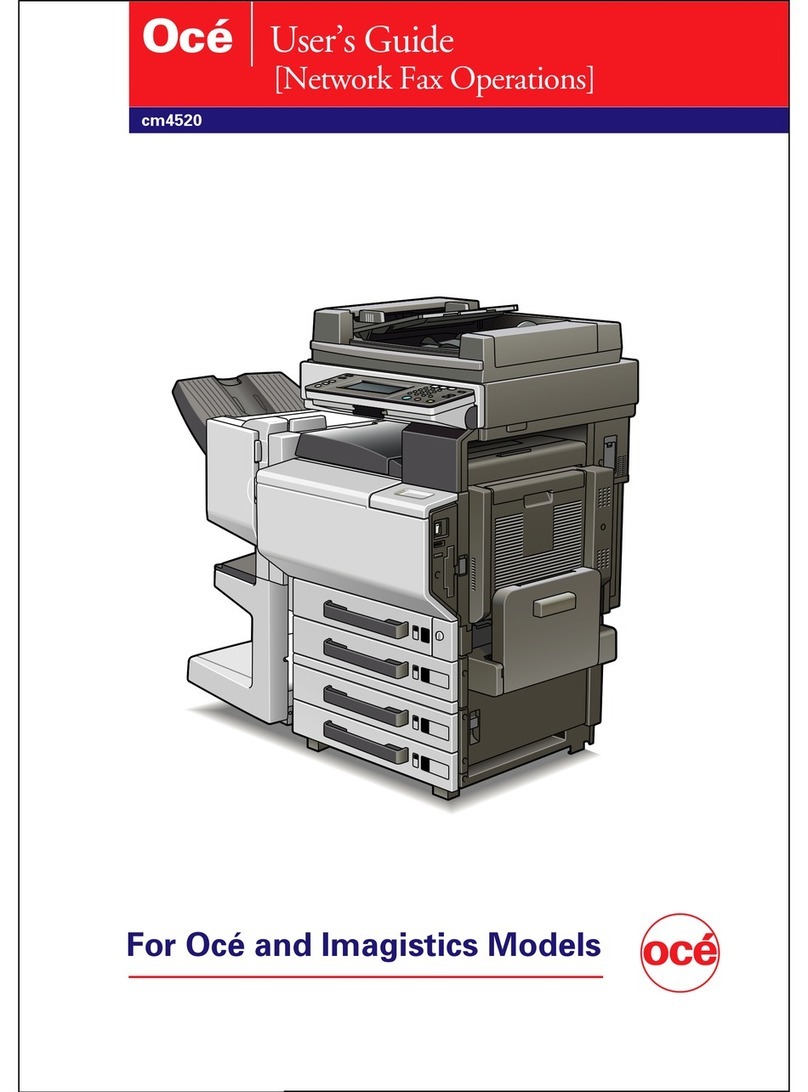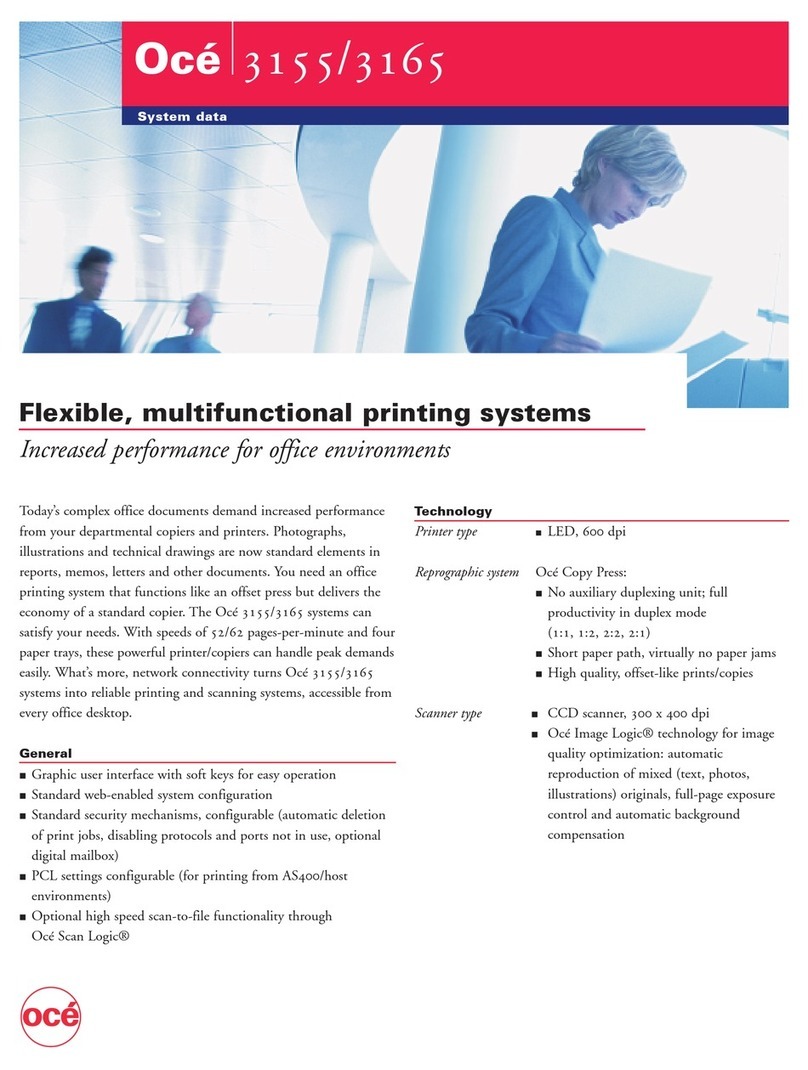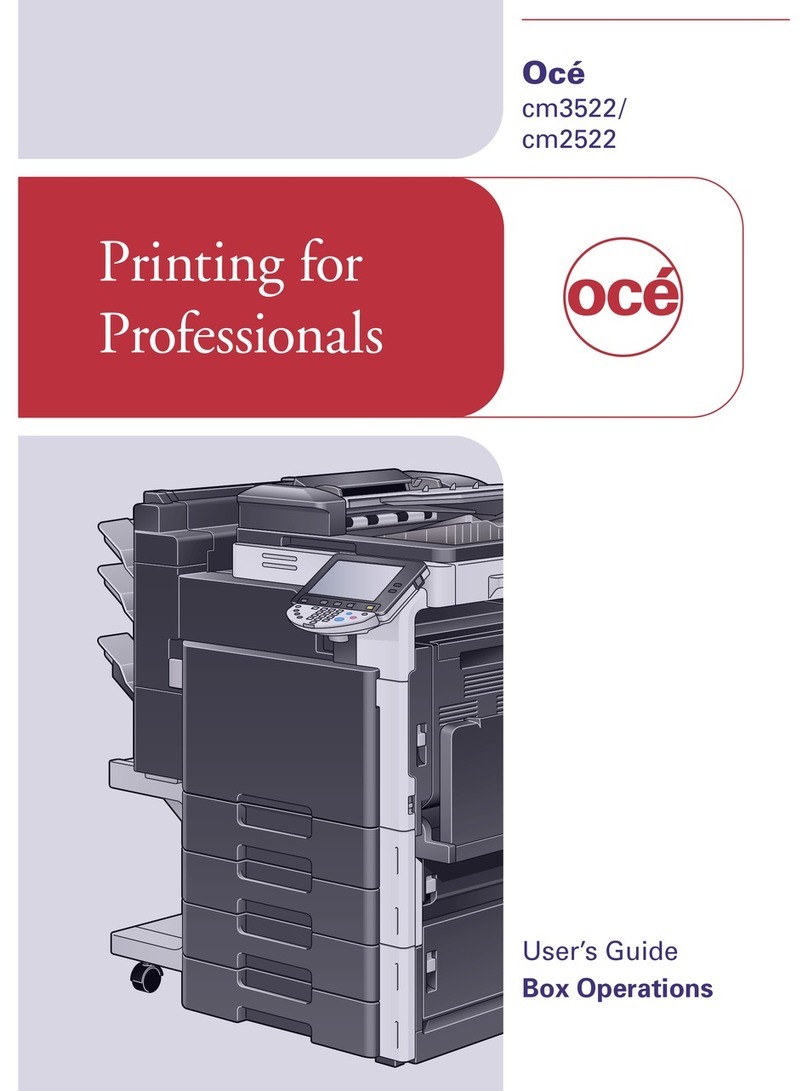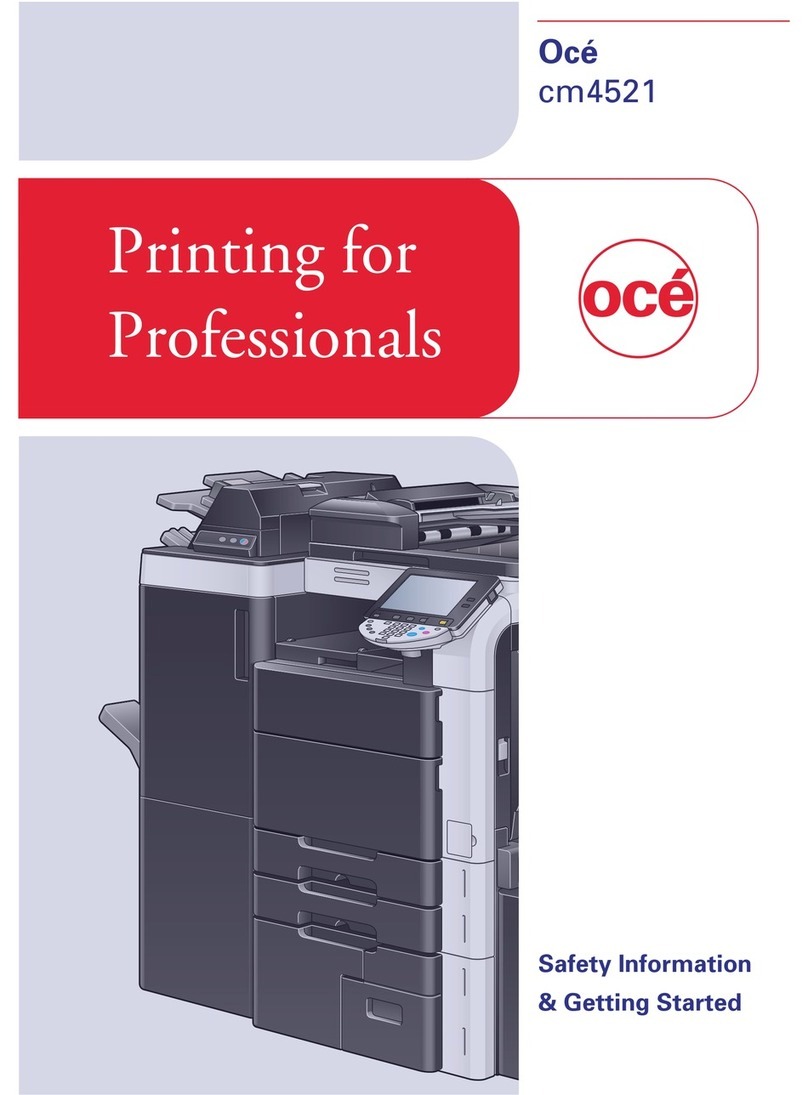7
Contents
Erasing Outside of the Original (Non-Image Area Erase) ................................11-334
Reversing Colour in Image (Reverse Image) ....................................................11-336
Repeating Selected Image Area (Repeat: Vert./Horiz. Mode) .........................11-338
Repeating (Repeat: AUTO/Repeat Mode) ......................................................11-341
Eliminating Copy Marks (Frame/Fold Erasure) ................................................11-344
Copying Image in the Centre of Copy Paper (AUTO Layout) ..........................11-347
Adjusting Position of Copy Image (Image Shift) ..............................................11-349
Reducing Images to Create Binding Margin (Reduce&Shift) ...........................11-352
Printing Stamp, Page, Date/Time onto Copies (Stamp) ..................................11-355
Printing Watermark onto Copies (Stamp) ........................................................11-362
Overlaying an Image onto Each Page Copied in the Job (Overlay) .................11-367
Storing Overlay Image in HDD (Overlay Memory) ...........................................11-370
Section 13: Maintenance & Supplies
Adding Toner ...................................................................................................13-376
Inserting a New Staple Cartridge into FS-513/FS-606 Finisher ......................13-381
Empty Waste Basket of PK-507/PK-508 Punching Kit ...................................13-385
Empty Waste Basket of TU-109 Trimmer Unit ................................................13-387
Exchanging Toner Recovery Box ....................................................................13-389
Cleaning Image Scanning Section ...................................................................13-391
Cleaning the Document Glass ............................................................................... 13-392
Cleaning the RADF Platen Guide Cover ................................................................ 13-393
Cleaning the Platen Cover ..................................................................................... 13-394
Checking Copy Count .....................................................................................13-395
To Display the Counter List Screen ....................................................................... 13-396
To Print the Counter List ....................................................................................... 13-397
Periodic Maintenance ......................................................................................13-398
To Check the PM Counter ..................................................................................... 13-399
Section 14: Key Operator Mode
An Outline of the Key Operator Mode .............................................................14-402
How to Access the Key Operator Mode ................................................................ 14-402
[1] System Initial Setting ..................................................................................14-405
[1] Date & Time Setting .......................................................................................... 14-405
[2] Language Select Setting ................................................................................... 14-407
[3] IP Address Setting ............................................................................................ 14-408
[4] E-Mail Transmission Setting ............................................................................. 14-409
[2] Copier Initial Setting ...................................................................................14-411
[3] User Setting Mode ......................................................................................14-412
[1] User Lens Mode Ratio Setting .......................................................................... 14-412
[4] EKC (Electronic Key Counter) Function Setting .........................................14-413
How to Access the EKC Setting Mode .................................................................. 14-414
[1] E.K.C. Data Edit ................................................................................................ 14-415
[2] E.K.C. All Count Reset ...................................................................................... 14-418
[3] E.K.C. Function Setting .................................................................................... 14-419
[4] Scanner Function Setting ................................................................................. 14-420
[5] Lock/Delete Job Memory ...........................................................................14-421
[6] Paper Type / Special Size Set ....................................................................14-422