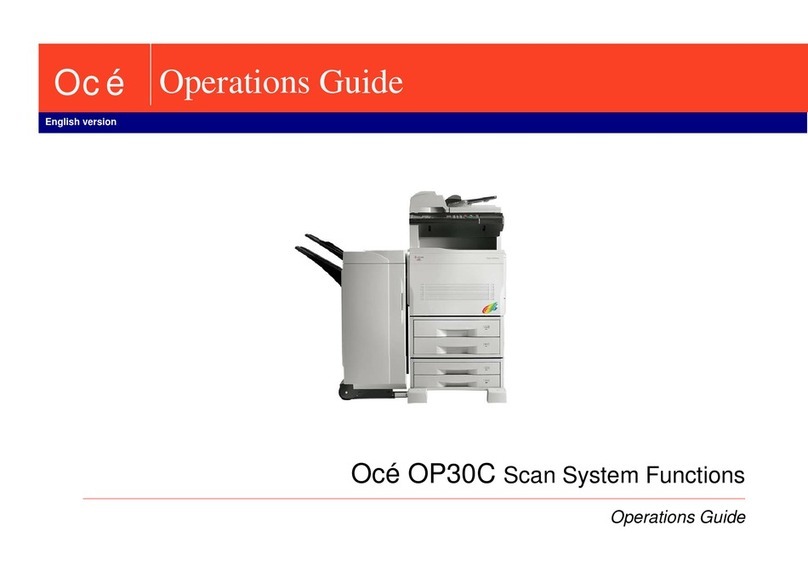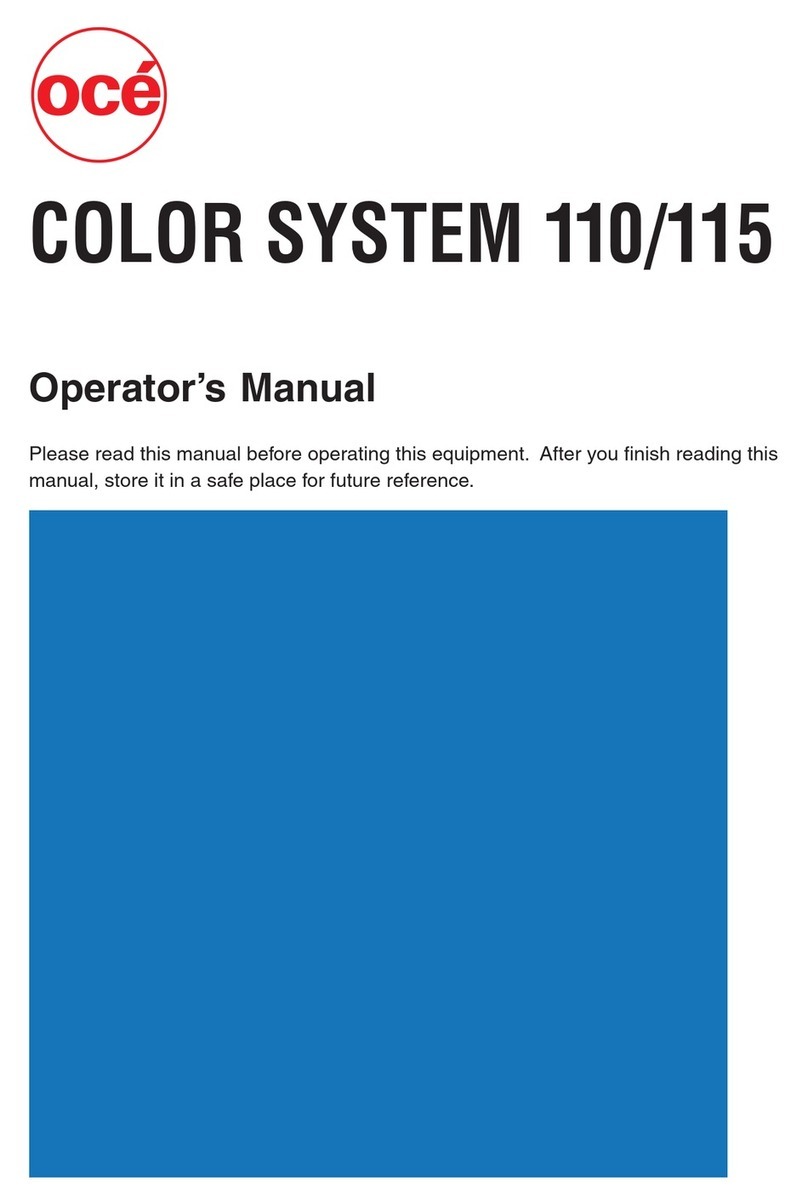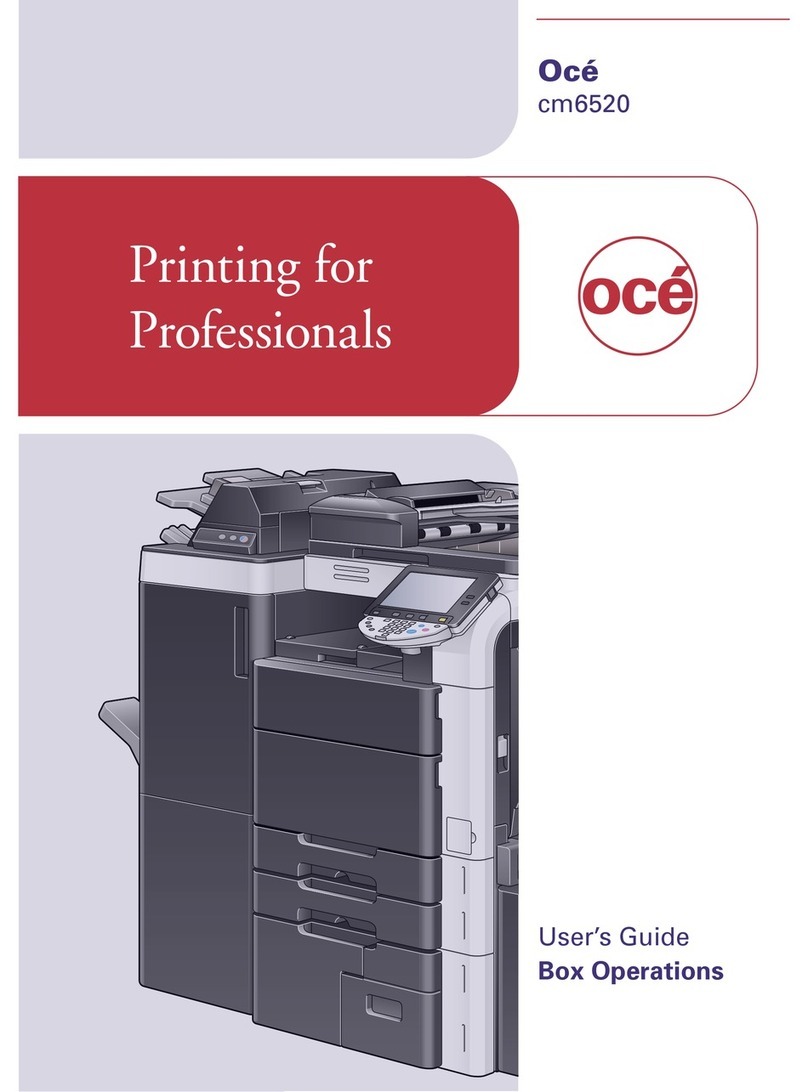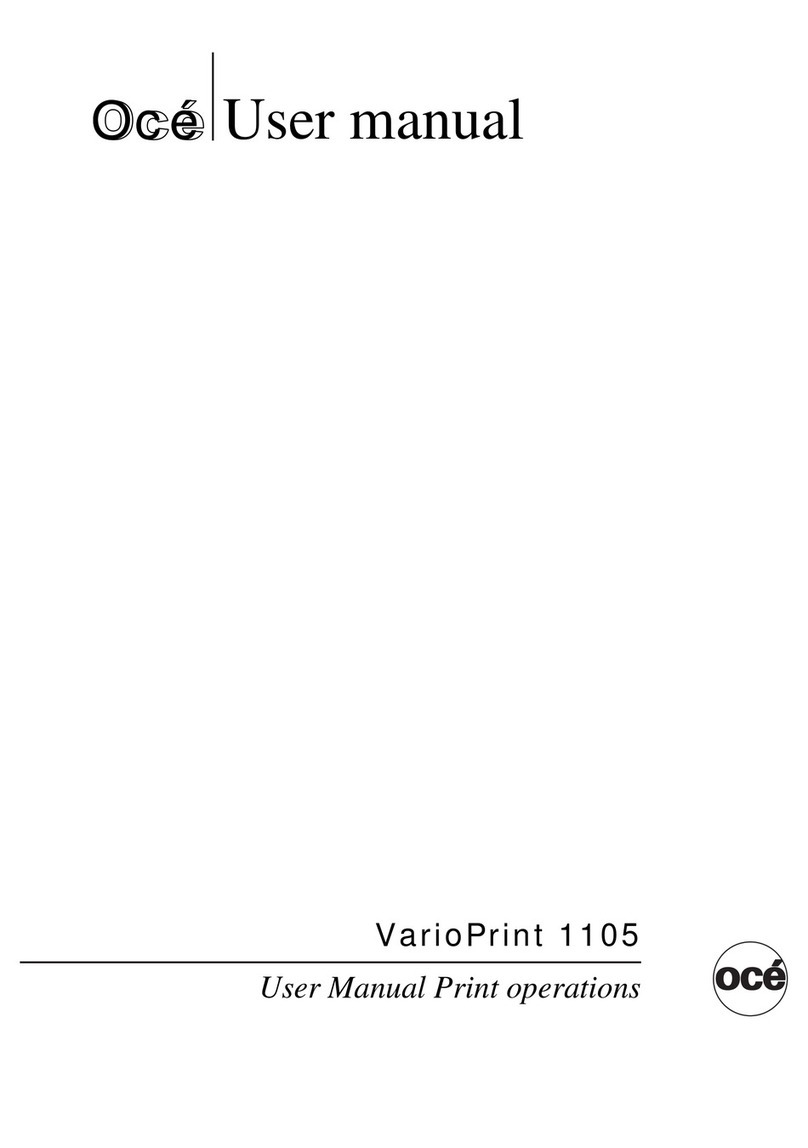Oce im7520 User manual
Other Oce All In One Printer manuals

Oce
Oce cm3522 User manual

Oce
Oce CS230 Phase 3 User manual

Oce
Oce Linium PRO C6500 User manual

Oce
Oce 9400-II User manual

Oce
Oce 3165 User manual

Oce
Oce VarioPrint 6000 MICR series Technical Document
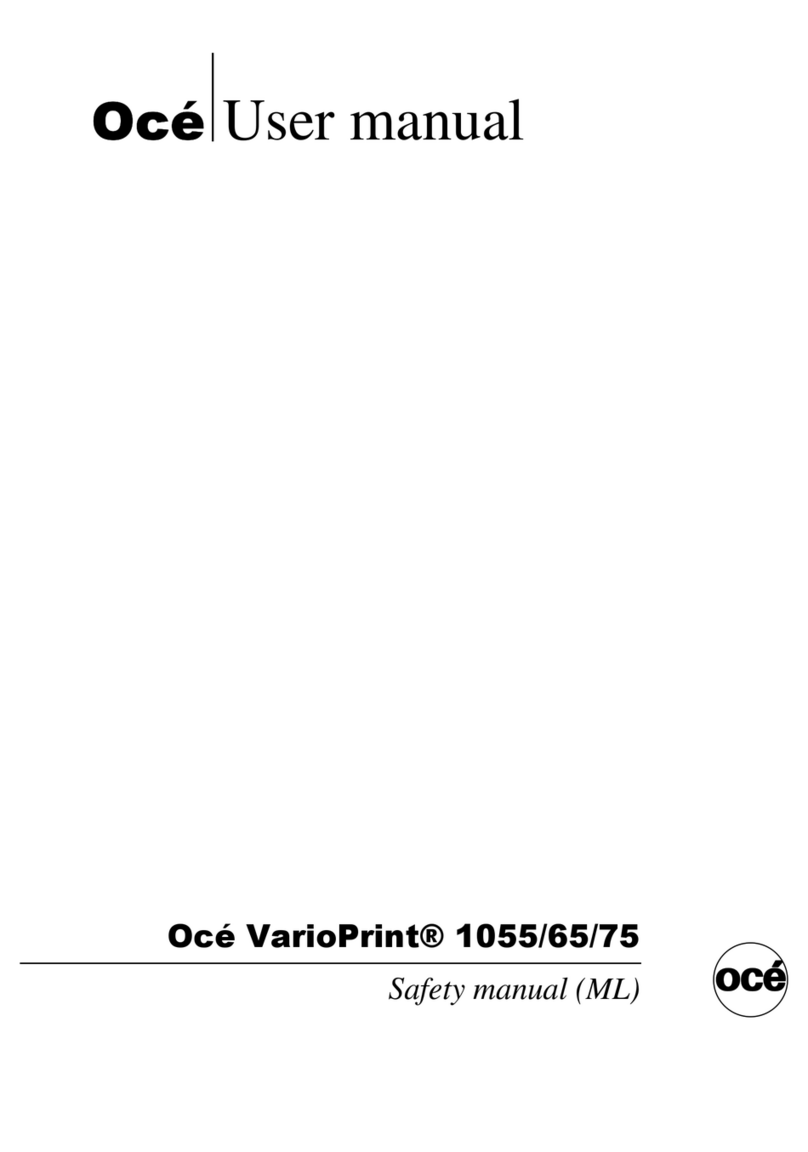
Oce
Oce VarioPrint 1055 User manual
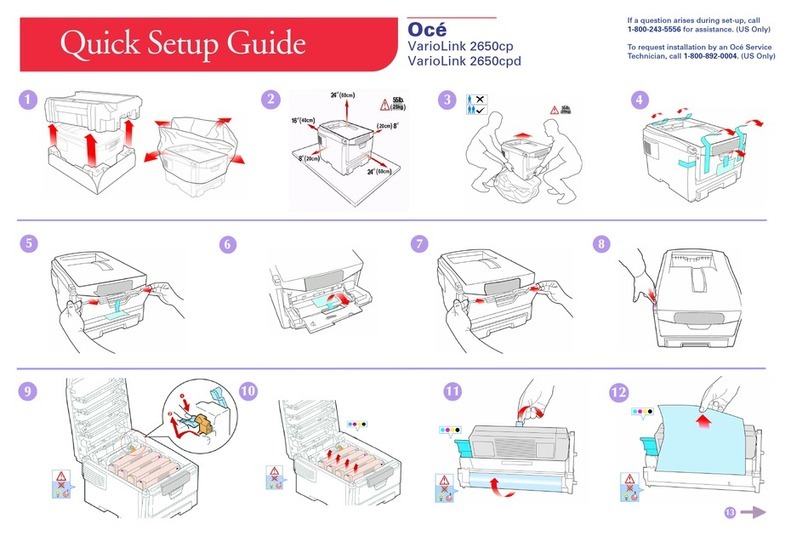
Oce
Oce VarioLink 2650cp User manual
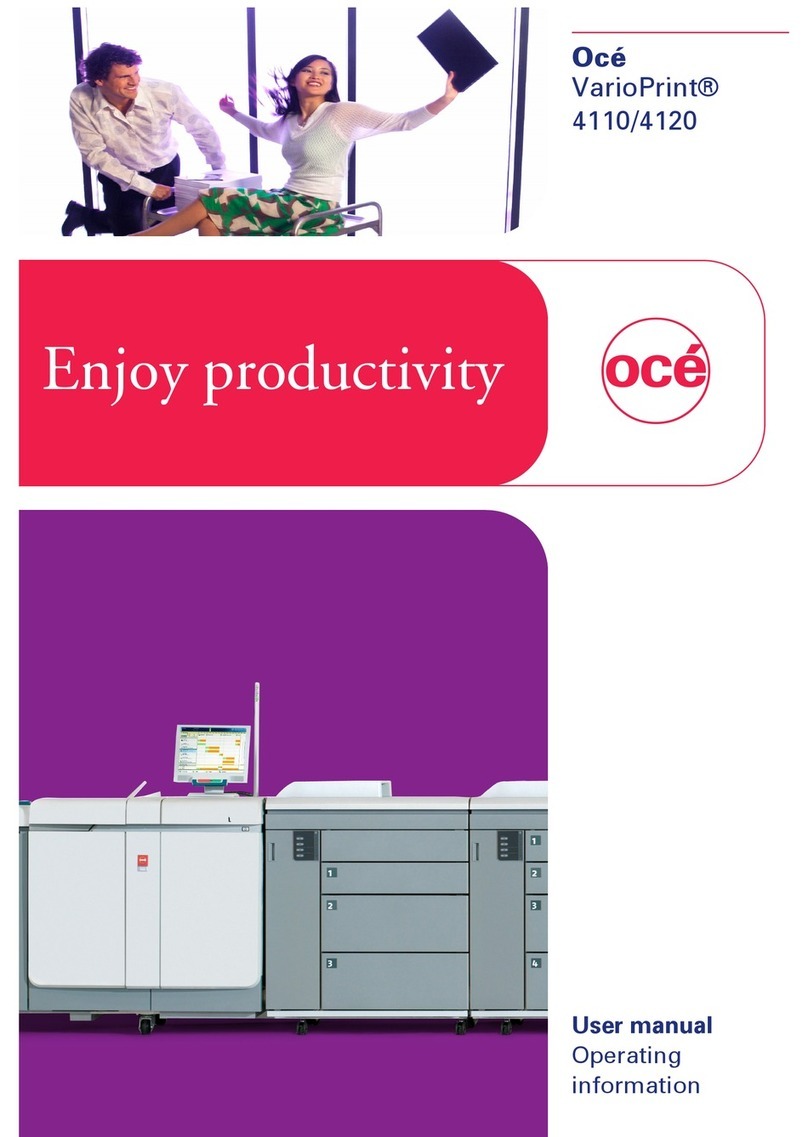
Oce
Oce VarioPrint 4110 User manual

Oce
Oce cm5520 User manual

Oce
Oce VL3622 User manual

Oce
Oce ColorWave 900 Owner's manual

Oce
Oce im5530 Parts list manual

Oce
Oce VarioLink 4522c User manual
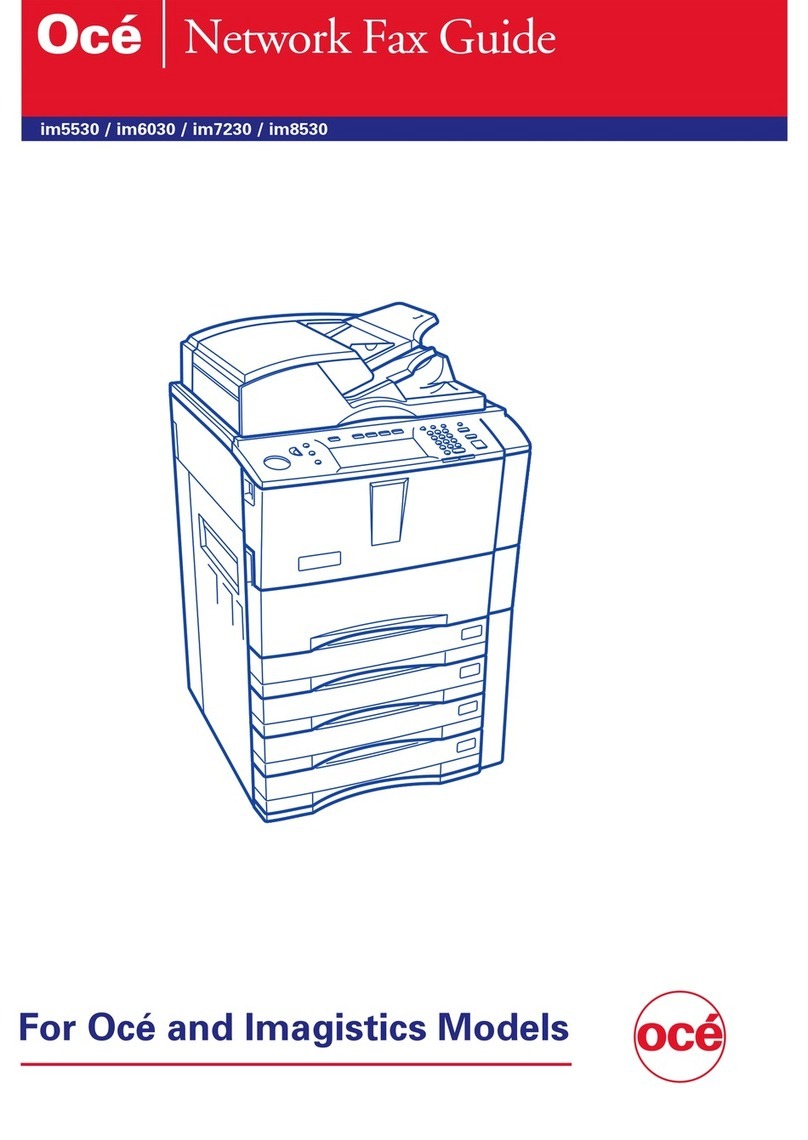
Oce
Oce im5530 Installation and maintenance instructions

Oce
Oce im7520 User manual

Oce
Oce VarioStream 7000 SINGLE User manual

Oce
Oce VarioLink 2221 User manual

Oce
Oce image runner 1025 User manual

Oce
Oce OP31C User manual