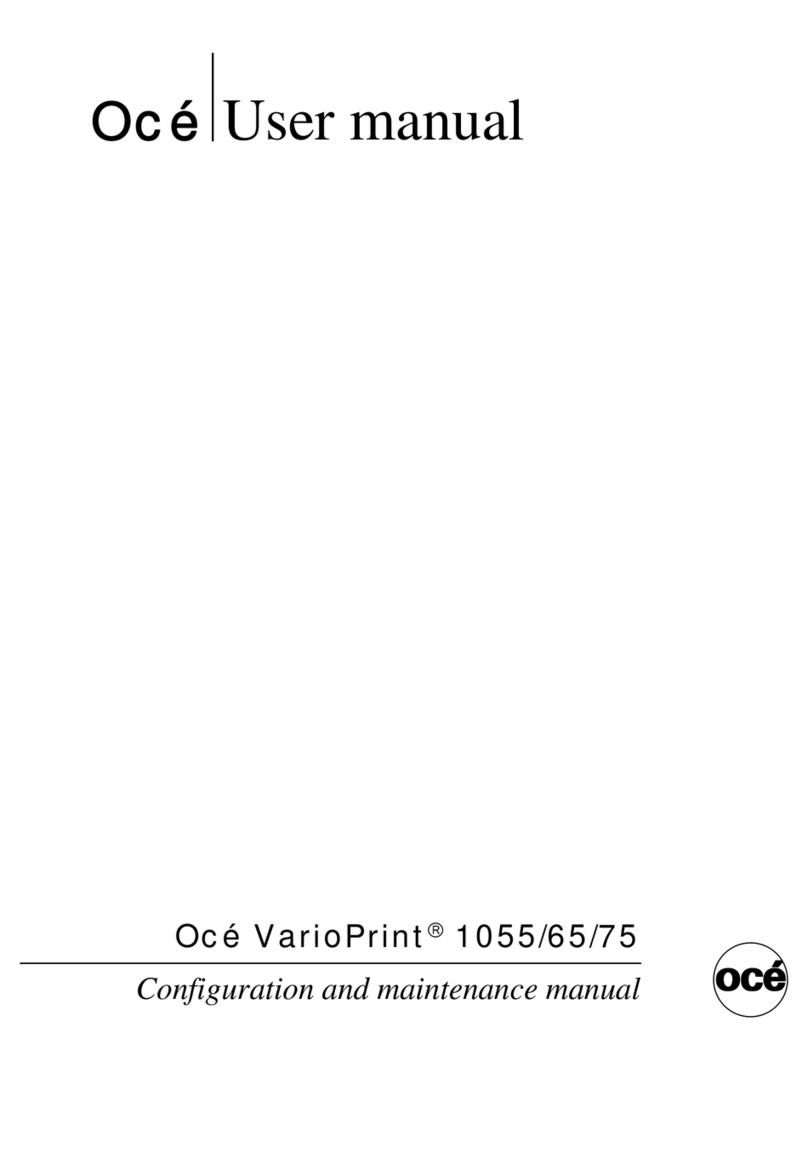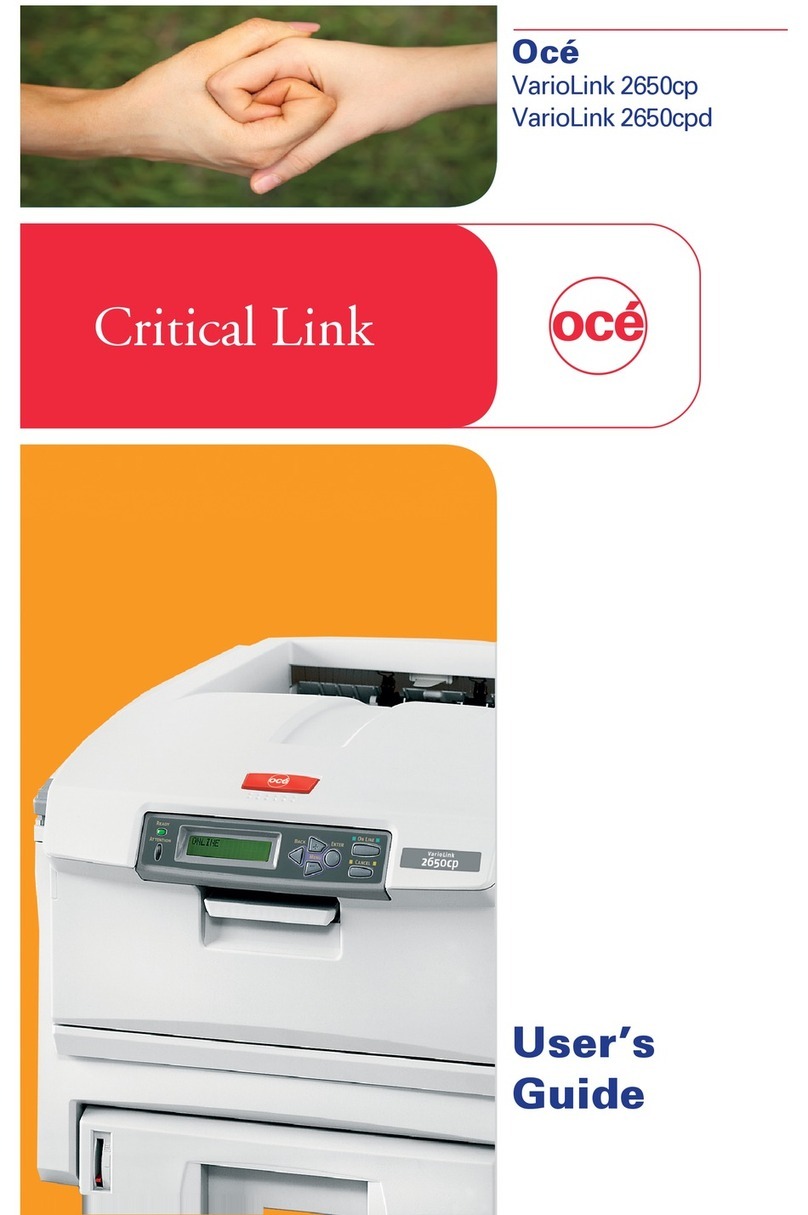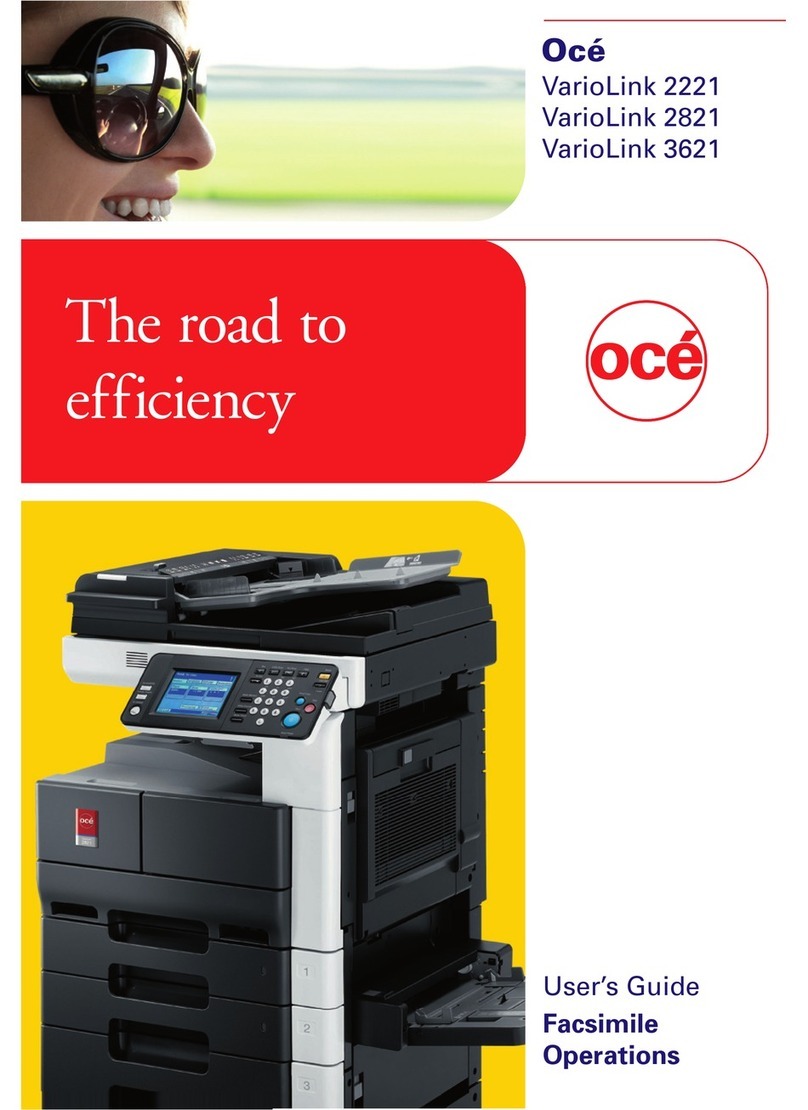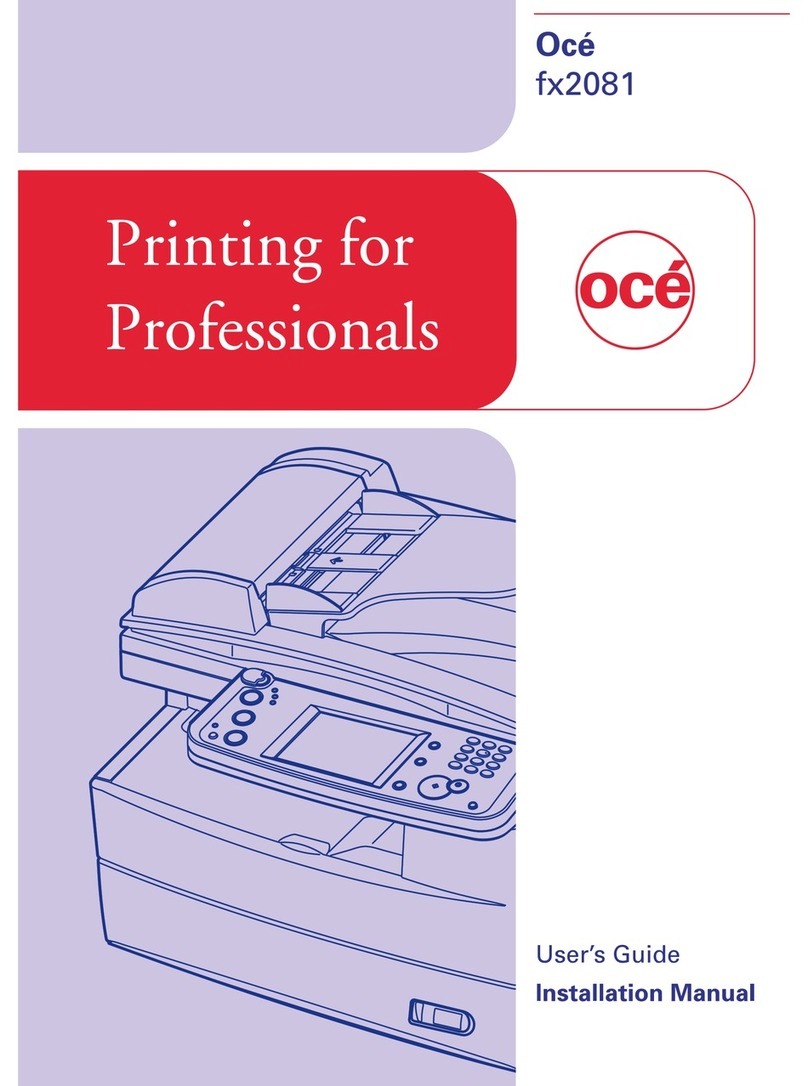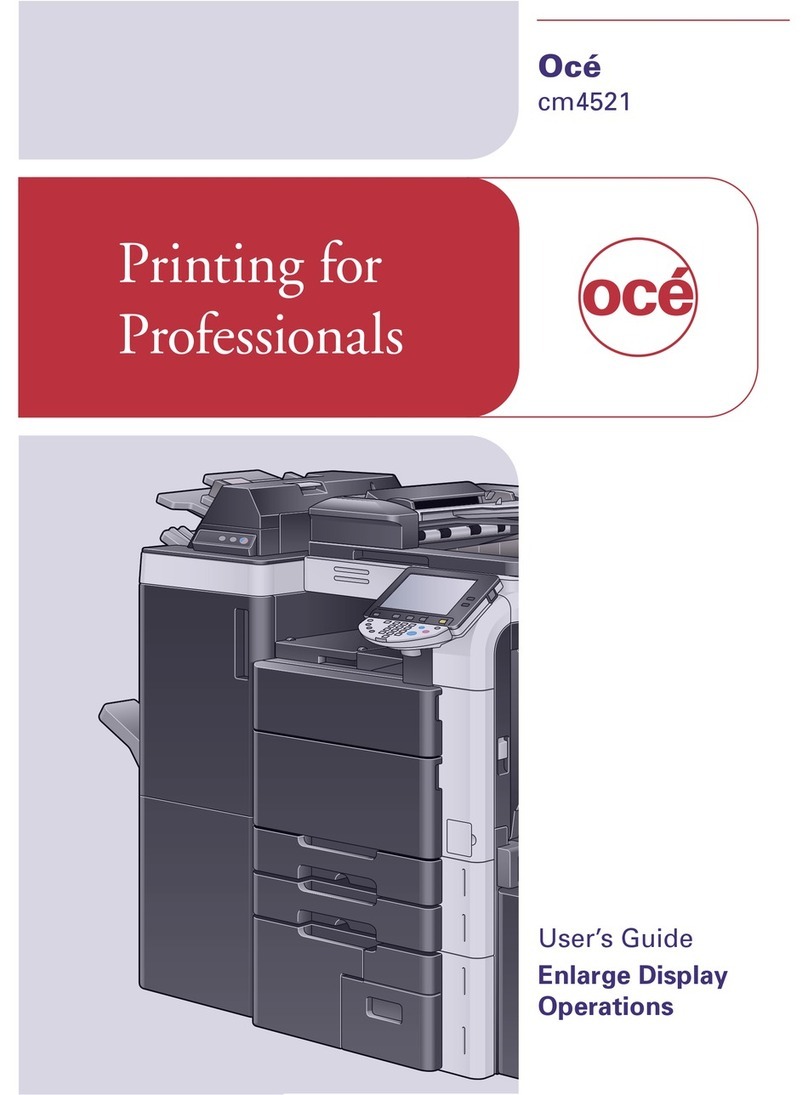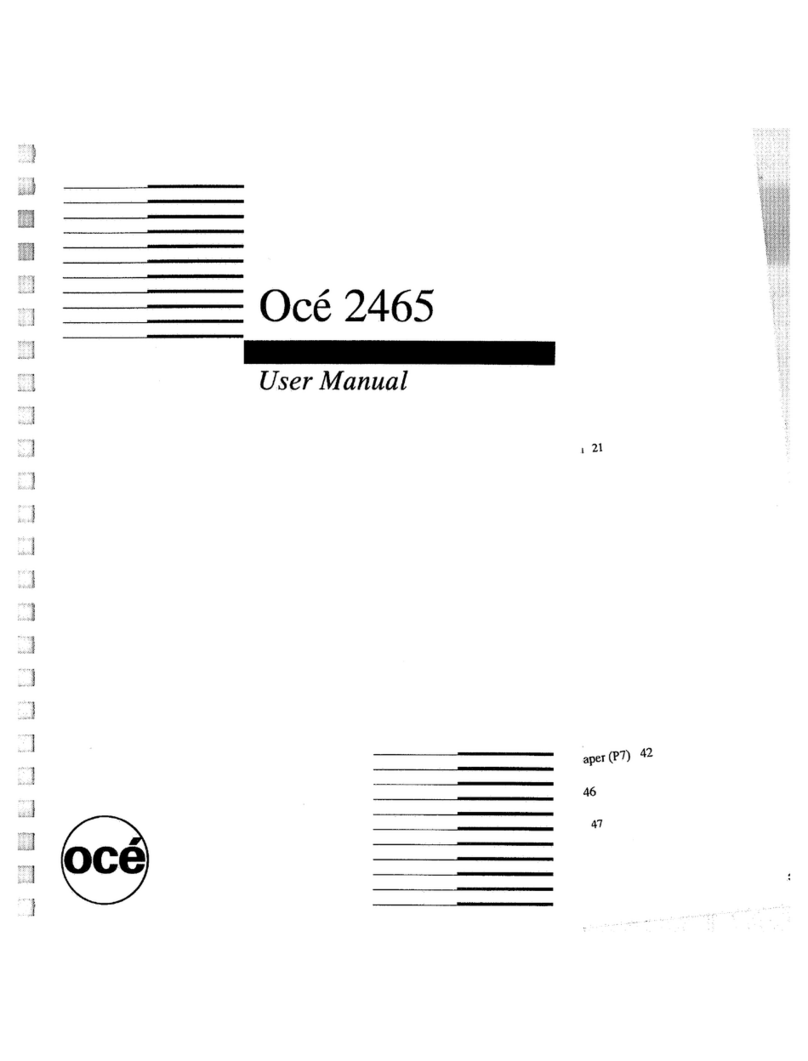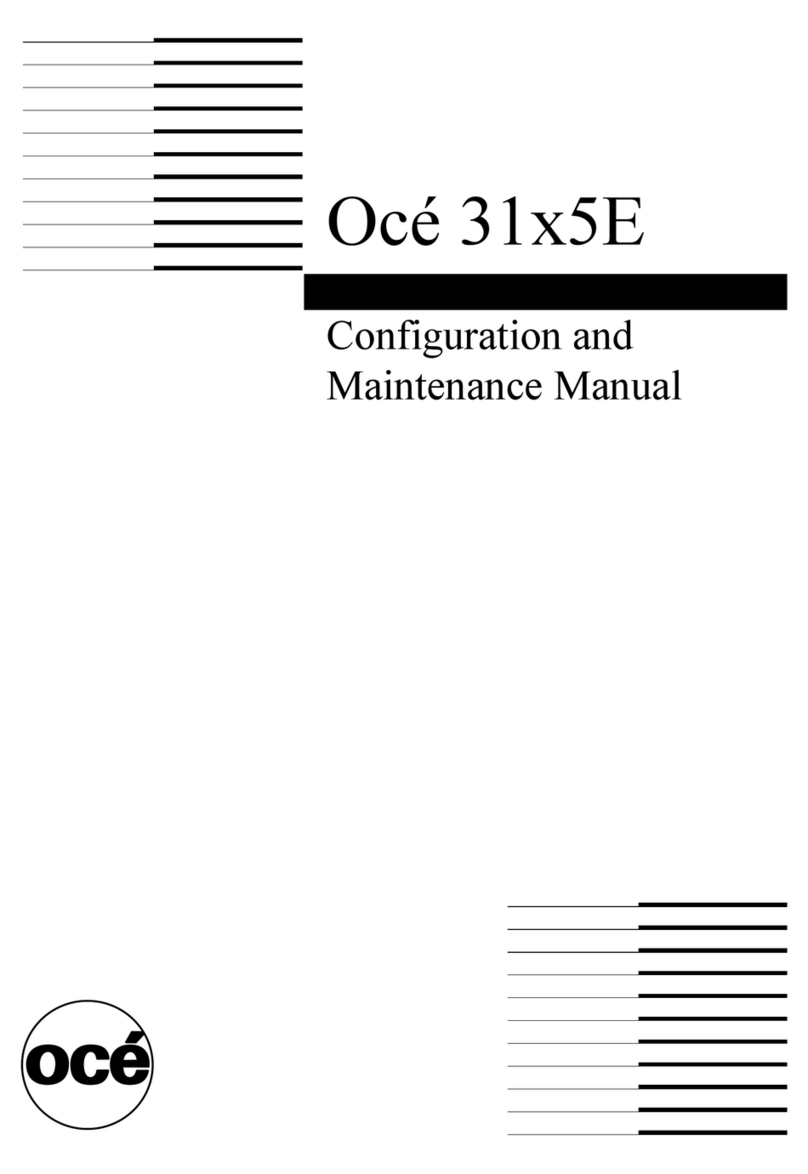Introduction 9
The Océ TDS320 concept and components
The Océ TDS320 printer
The Océ TDS320 printer is available with an automatic 1- or 2-roll unit and
manual feed. Use manual feed when you want to print a job on a media type or
size that is not available on one of the paper rolls.
Note: The manual feed is a special slot just above the paper drawers on the
printer. You can insert cut sheet material in this slot, one sheet at a time. Refer
to ‘Copy on pre-cut sheets’ on page 51 on how to copy on pre-cut sheets.
Note: Only use material as specified in ‘List of available material types and
sizes’ on page 139.
The Océ TDS320 is a 600 DPI LED printer with a print speed of 1.8 A0 or 3
meters per minute.
You can perform a number of activities at the Océ TDS320 printer. You can set
the media type and size, stop a print job or select your preferred language from
the printer operator panel (see chapter 2, ‘Use the Océ TDS320 to print’ on
page 17 for more details).
The Océ TDS320 is delivered with drivers and job submission software to
enable you to print from AutoCAD®, Windows® or Macintosh® applications.
The Océ TDS320 scanner
The Océ TDS320 scanner supports a wide range of copy activities. It provides
a large number of functions for defining original and copy related settings. You
can specify particular media, feeding and quality enhancement options from
the scanner operator panel. In combination with the Océ TDS320 printer it
forms a powerful productivity tool.
The scanner scans your originals. You can print the originals (copy job) or you
can store the scanned original in a file (Océ Scan Logic®). The scanner has
different quality modes which are provided by Océ Image Logic®.