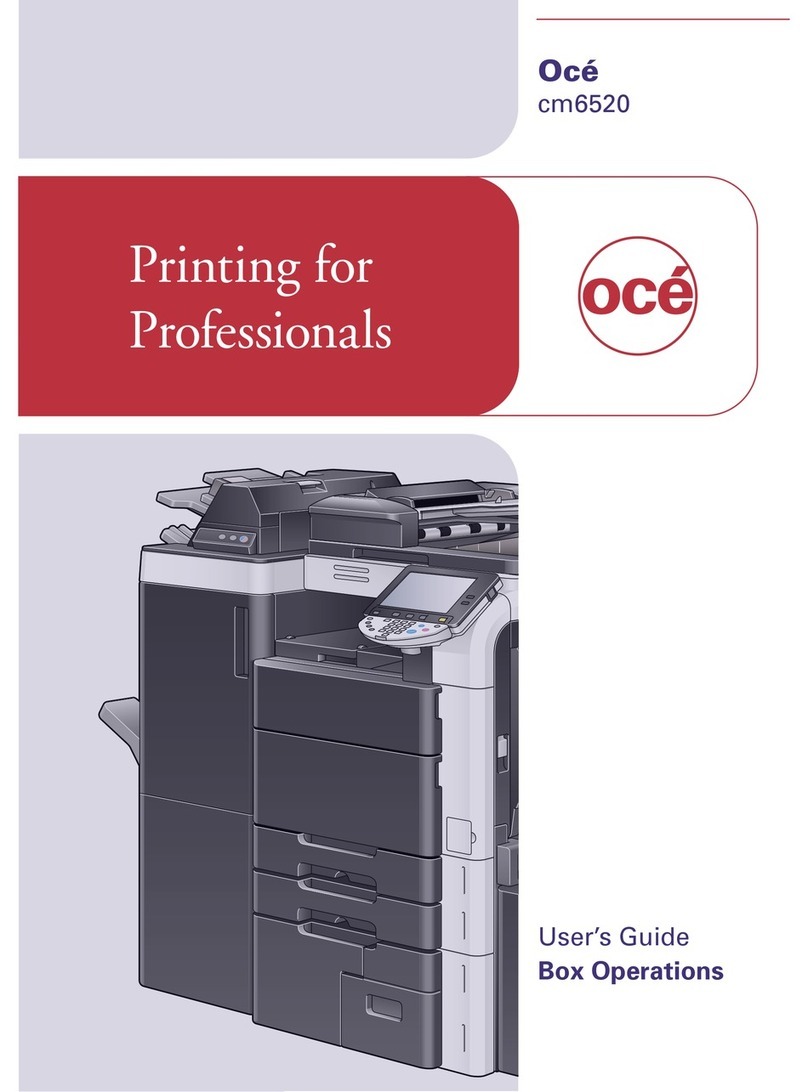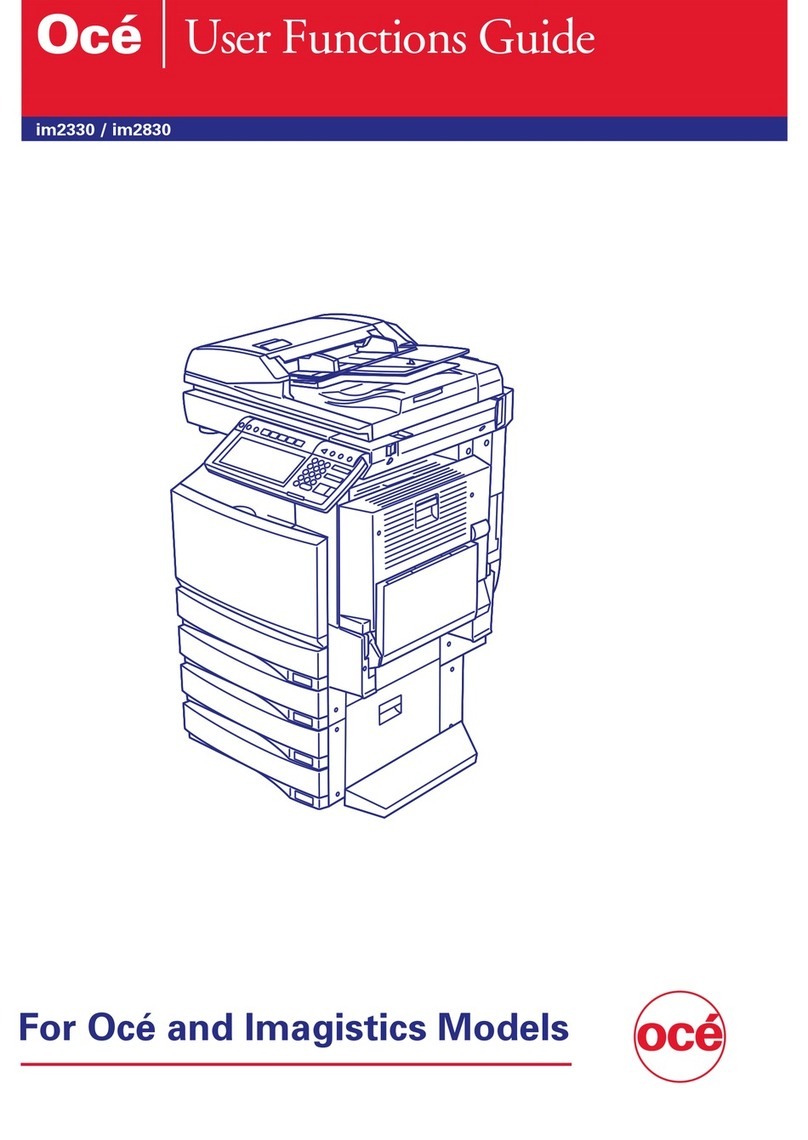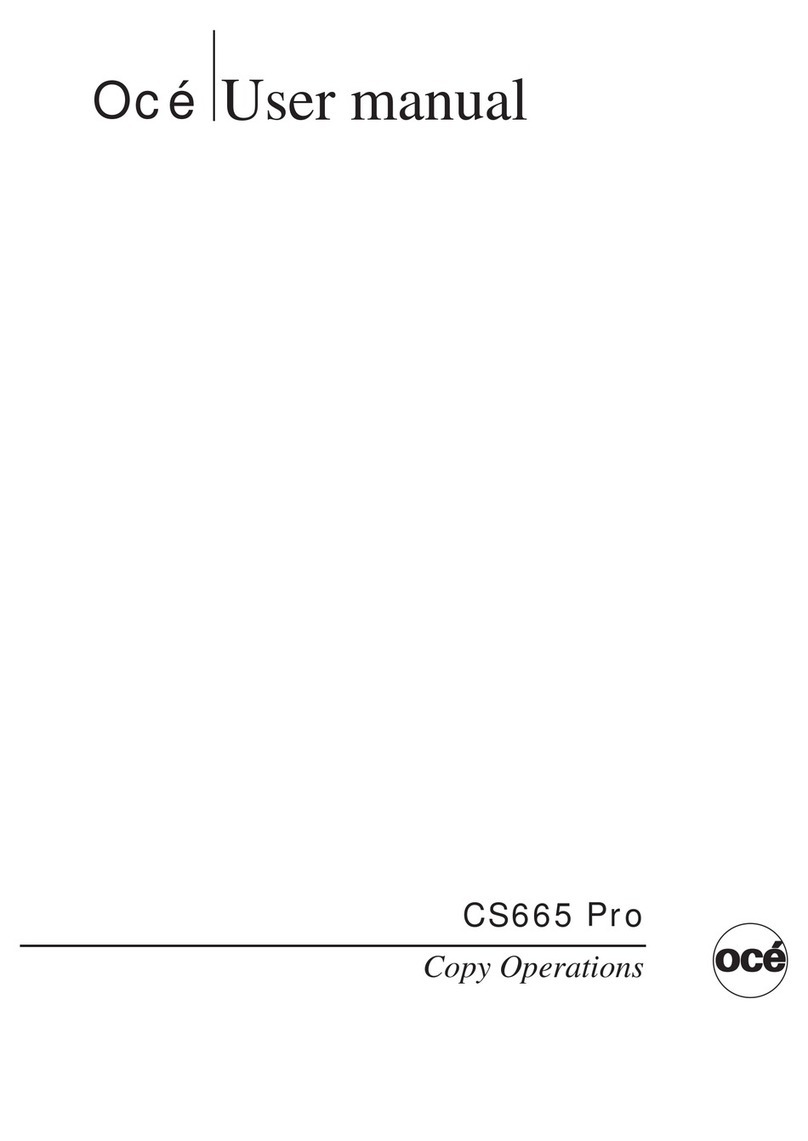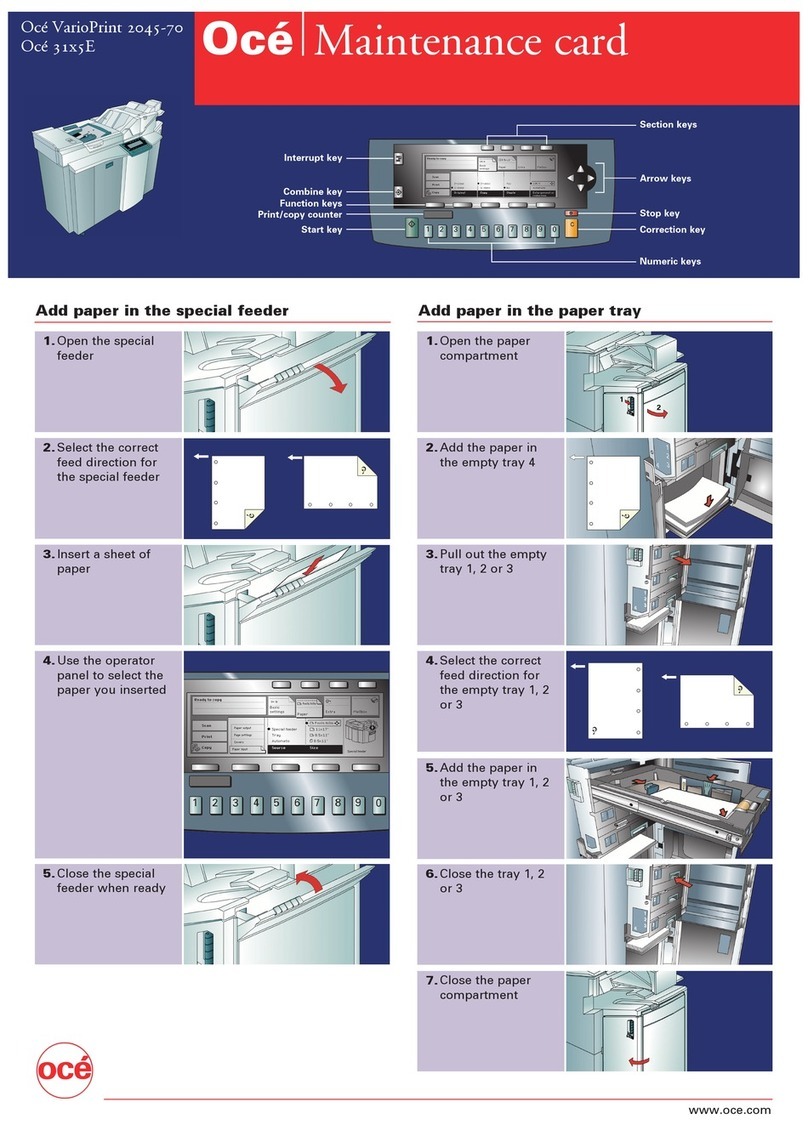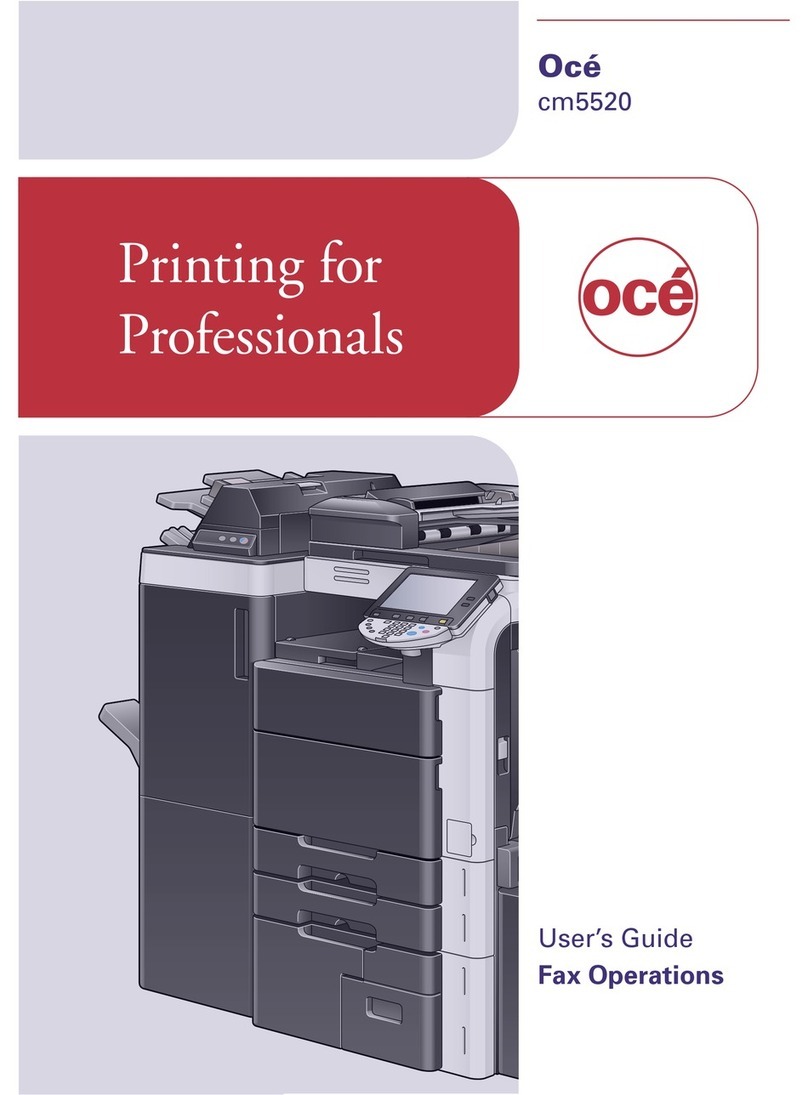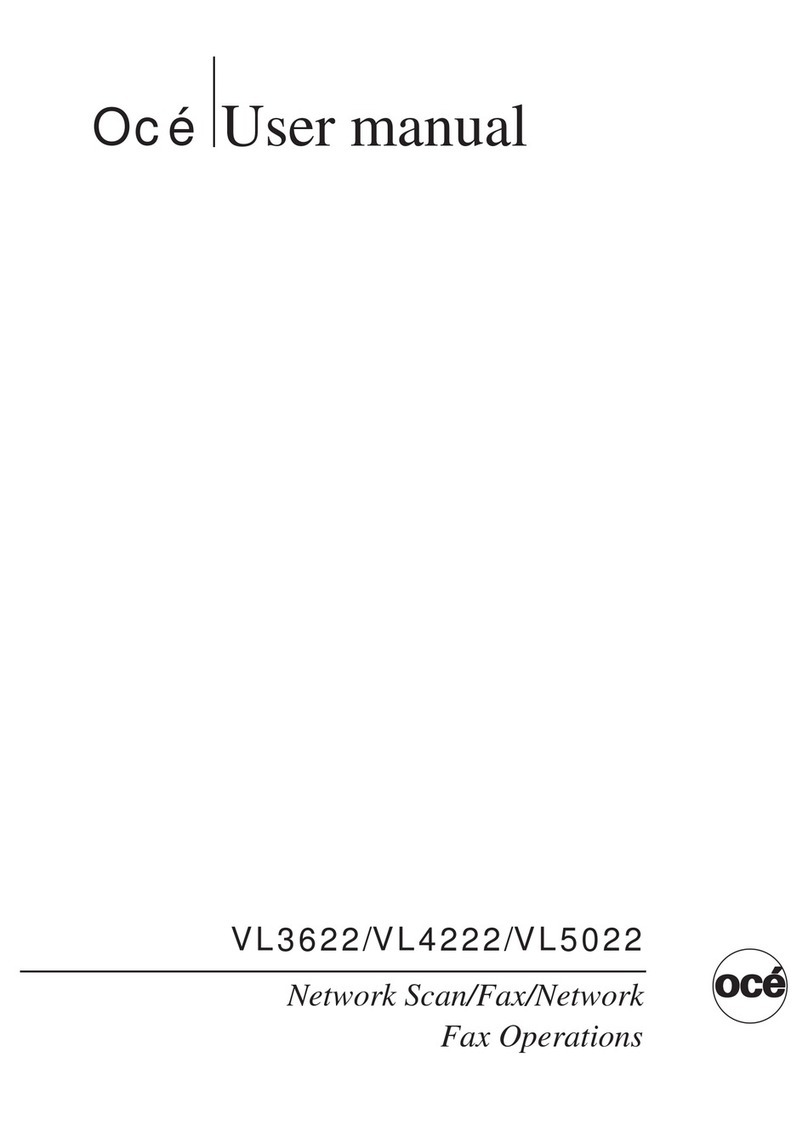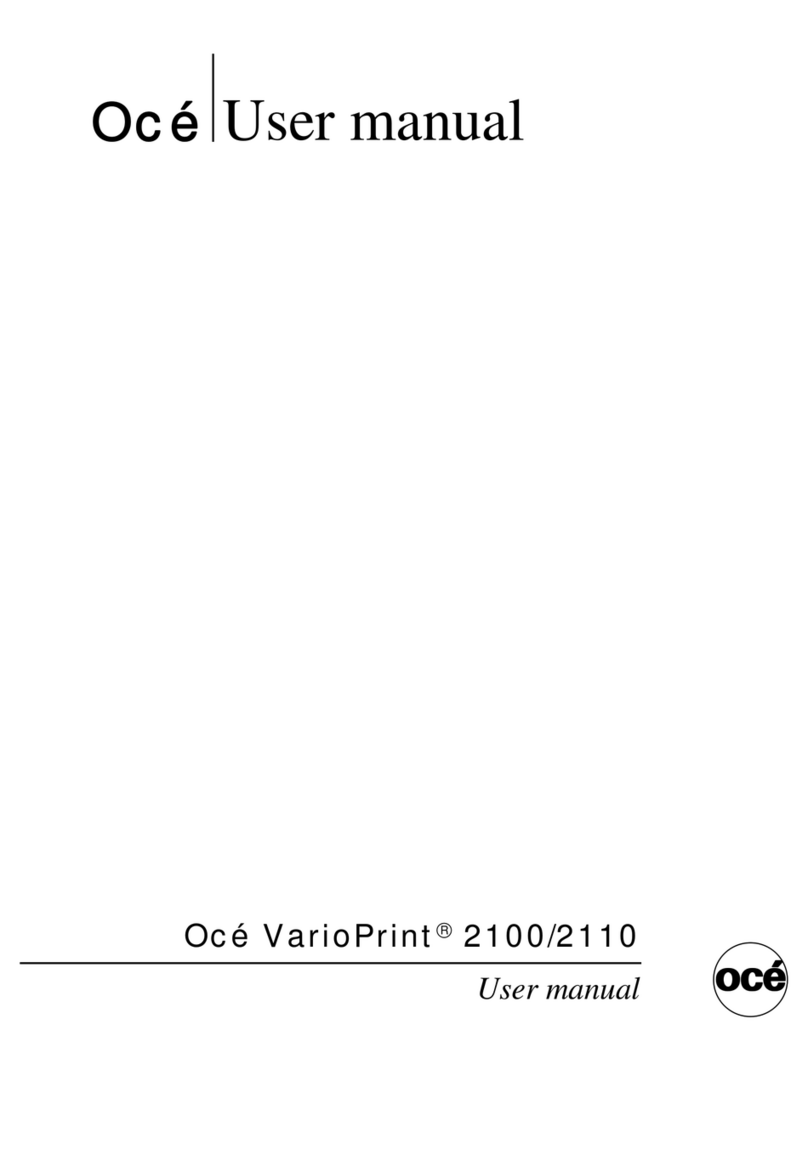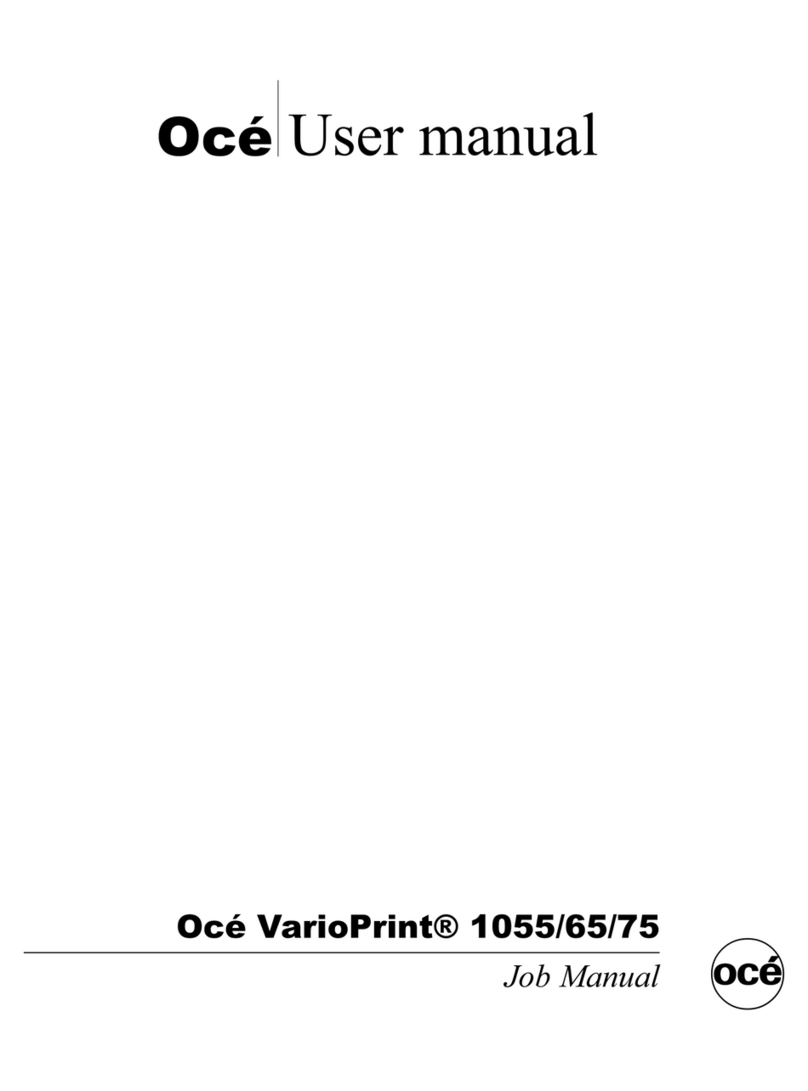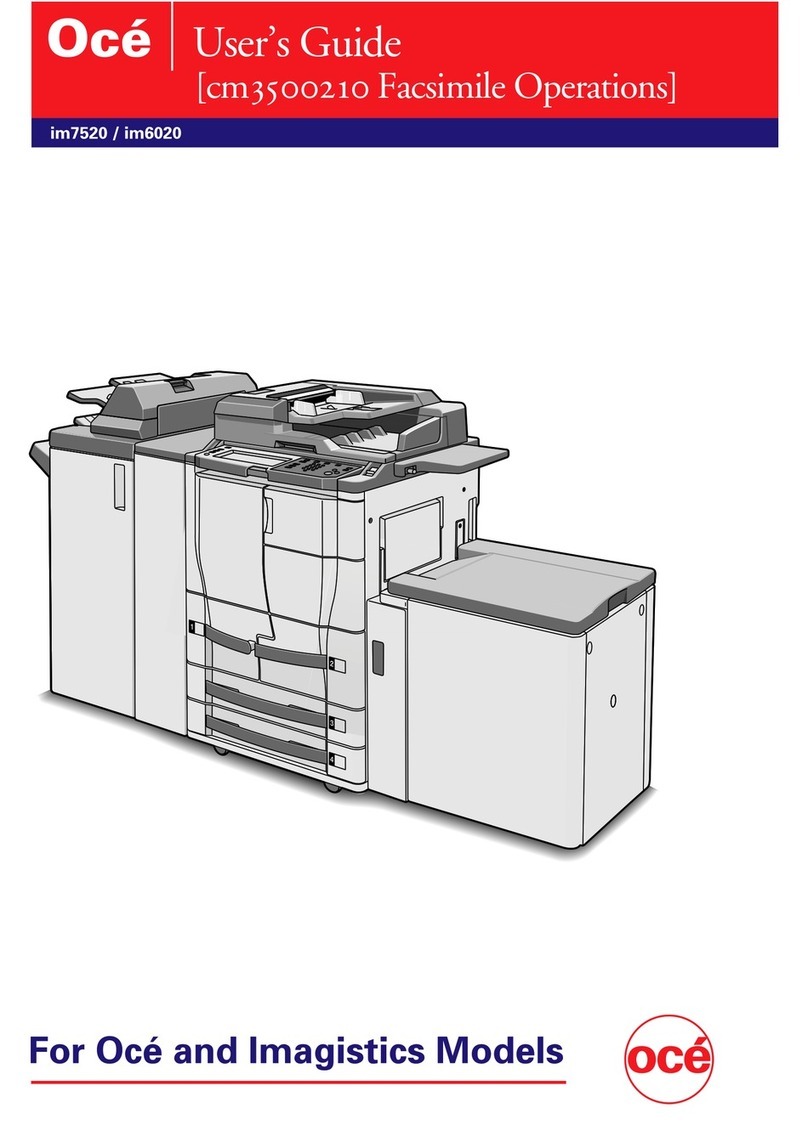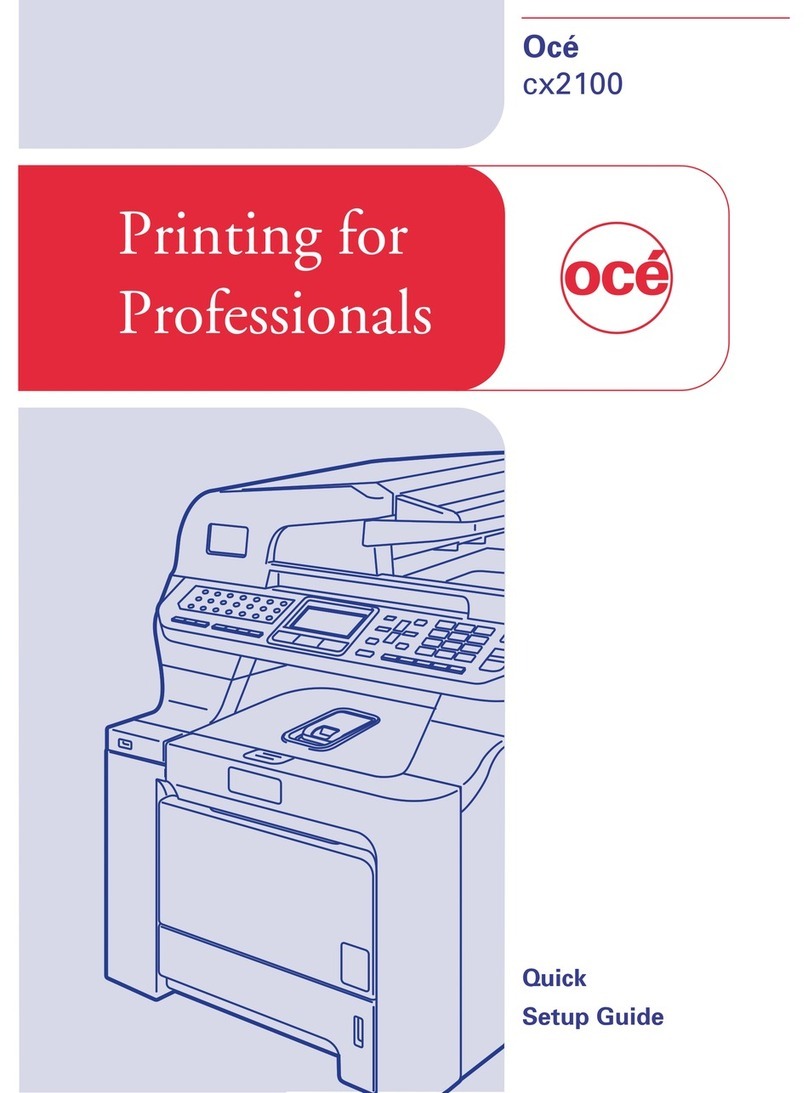Contents
Chapter 1
Local printer setup .................................................................. 1-1
System requirements ................................................................................... 1-2
Drivers .......................................................................................................... 1-3
Installation................................................................................................ 1-3
Printer driver ............................................................................................ 1-3
Scanner driver........................................................................................... 1-3
Summary of installation procedure............................................................. 1-4
Installing the driver ..................................................................................... 1-5
Installing the driver.................................................................................. 1-5
Windows Vista users................................................................................. 1-7
Windows Server 2003 / Windows XP ....................................................... 1-9
Windows 2000 professional .................................................................... 1-11
Windows 98SE/Me .................................................................................. 1-13
Installing both PCL6 and PCL5e........................................................... 1-15
When “Found New Hardware Wizard” does not appear on Windows Server 2003/XP
... 1-20
When “Found New Hardware Wizard” does not appear on Windows 2000
.... 1-22
When “Add New Hardware Wizard” does not appear on Windows 98SE/Me
.... 1-24
Deleting a driver......................................................................................... 1-25
Chapter 2
Network printer setup ............................................................ 2-1
System requirements ................................................................................... 2-2
Summary of the installation procedure ...................................................... 2-3
Cable connection........................................................................................... 2-4
Setting the IP address.................................................................................. 2-5
Installing the driver ..................................................................................... 2-6
Installing the driver.................................................................................. 2-6
Configuring the network printer port...................................................... 2-8
Activating an optional device ................................................................. 2-10
Deleting the driver ..................................................................................... 2-11
Chapter 3
Various printing........................................................................ 3-1
Configuring printer driver settings............................................................. 3-2
Open the printer properties ..................................................................... 3-2