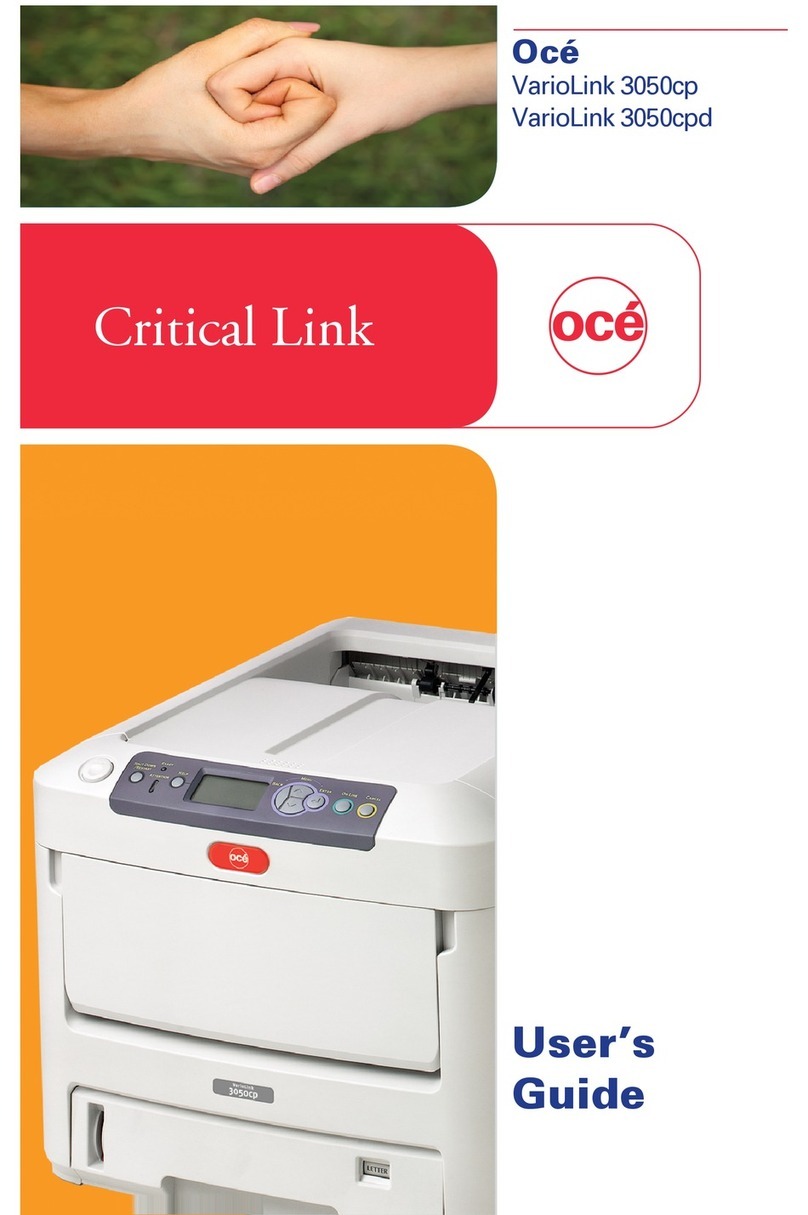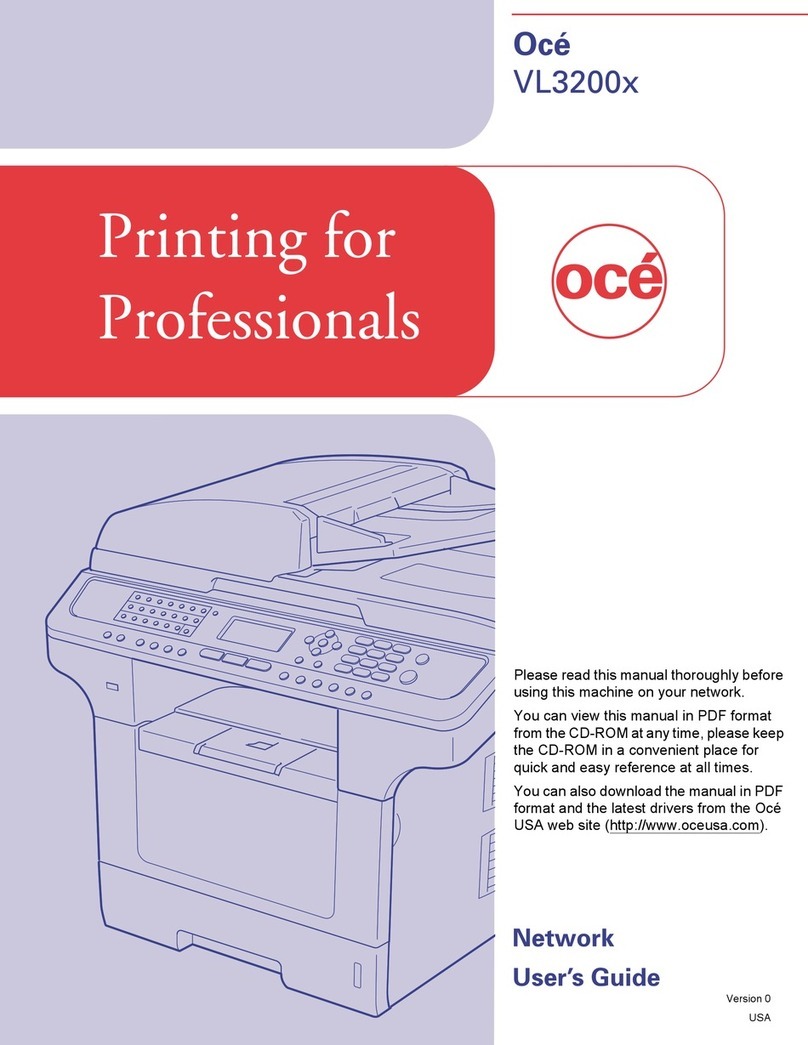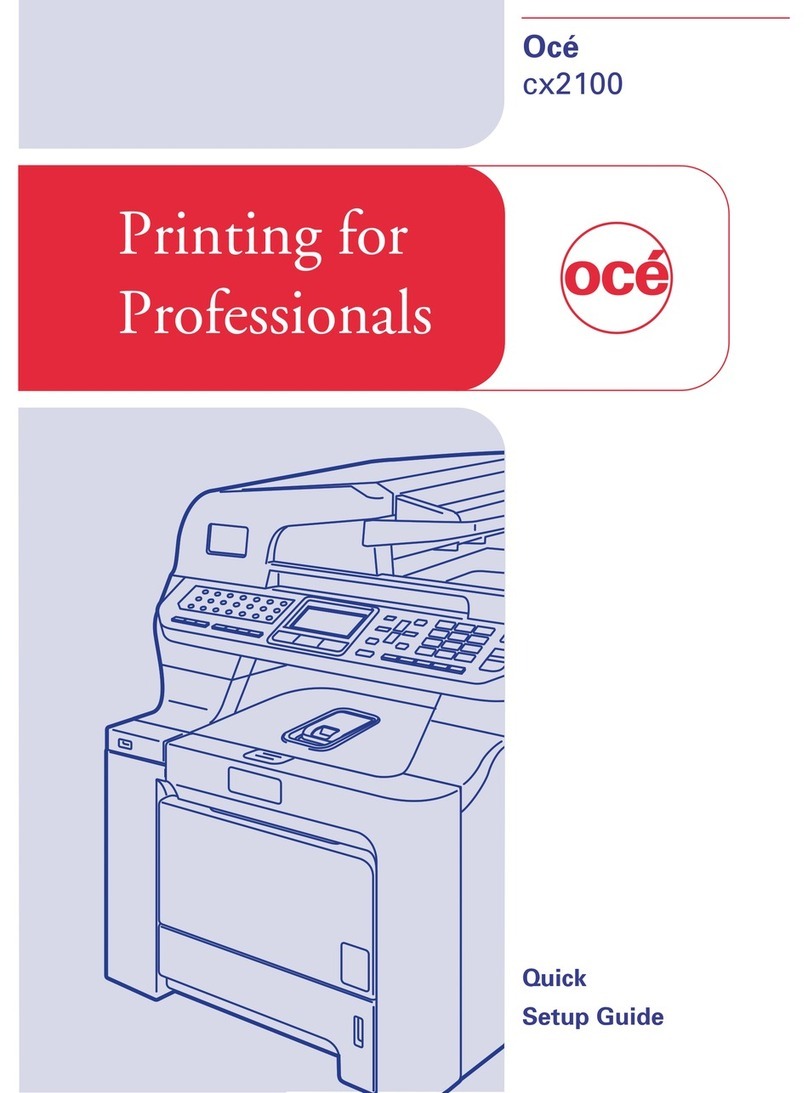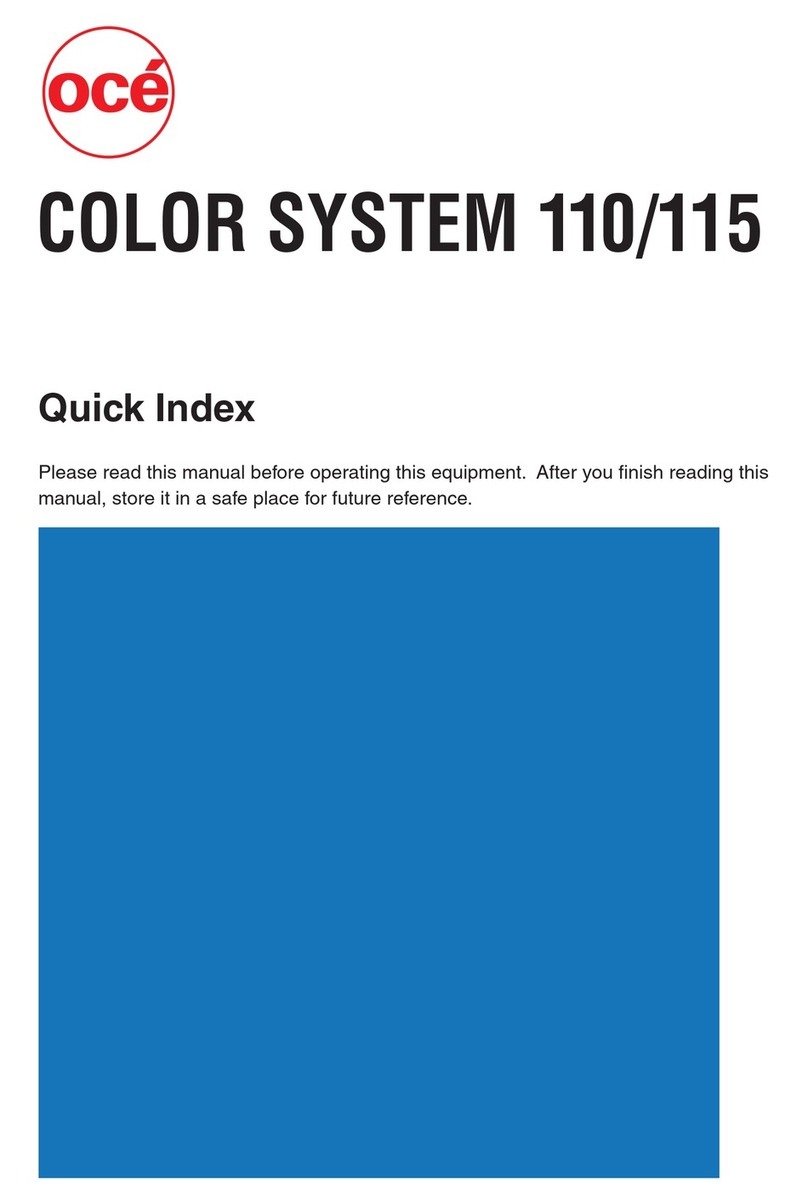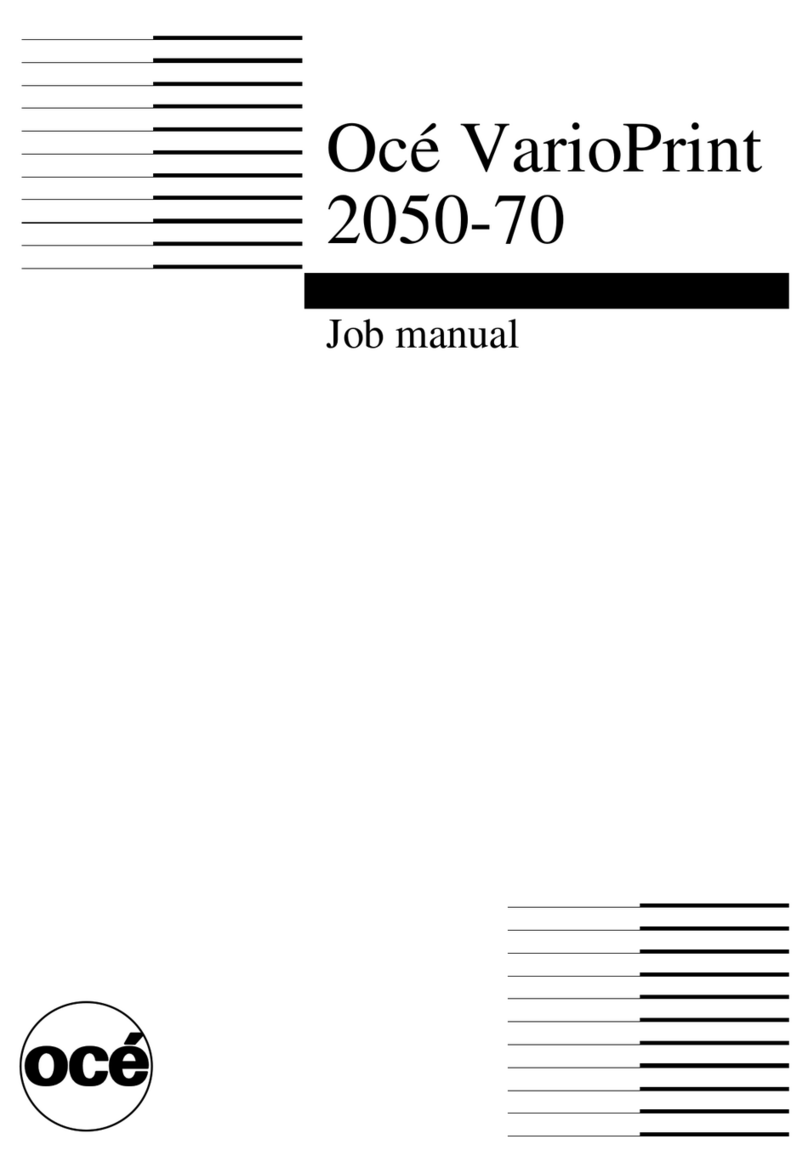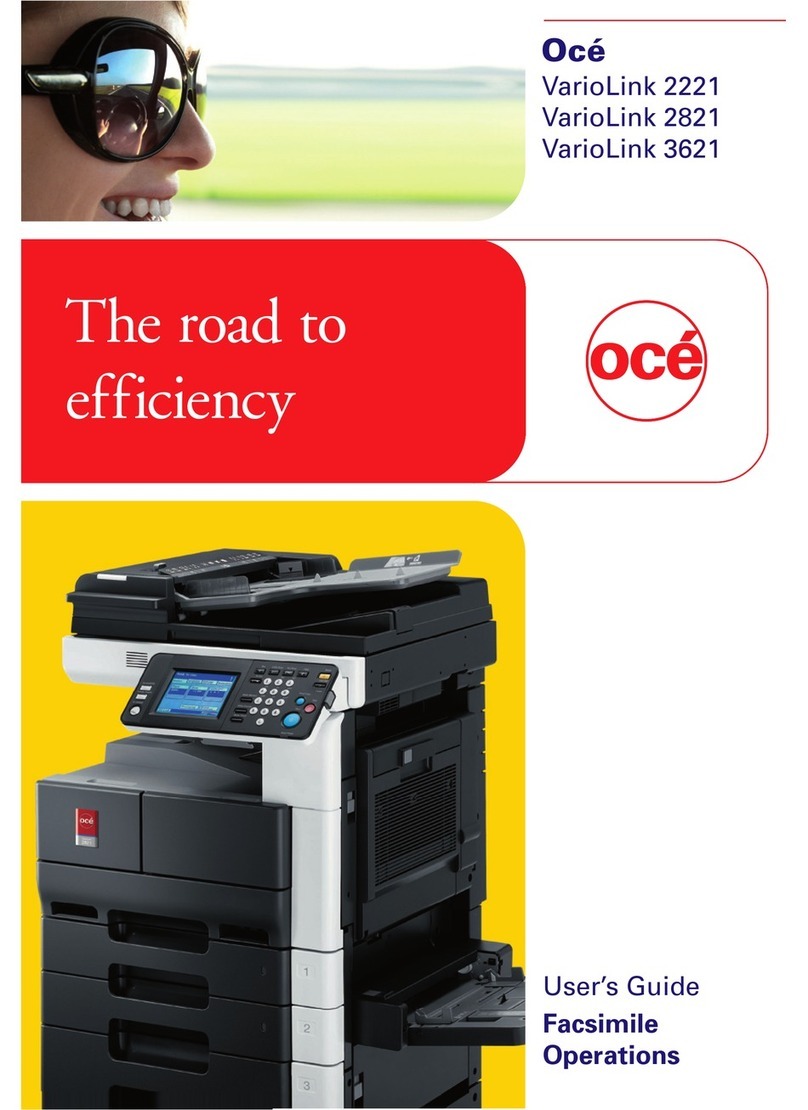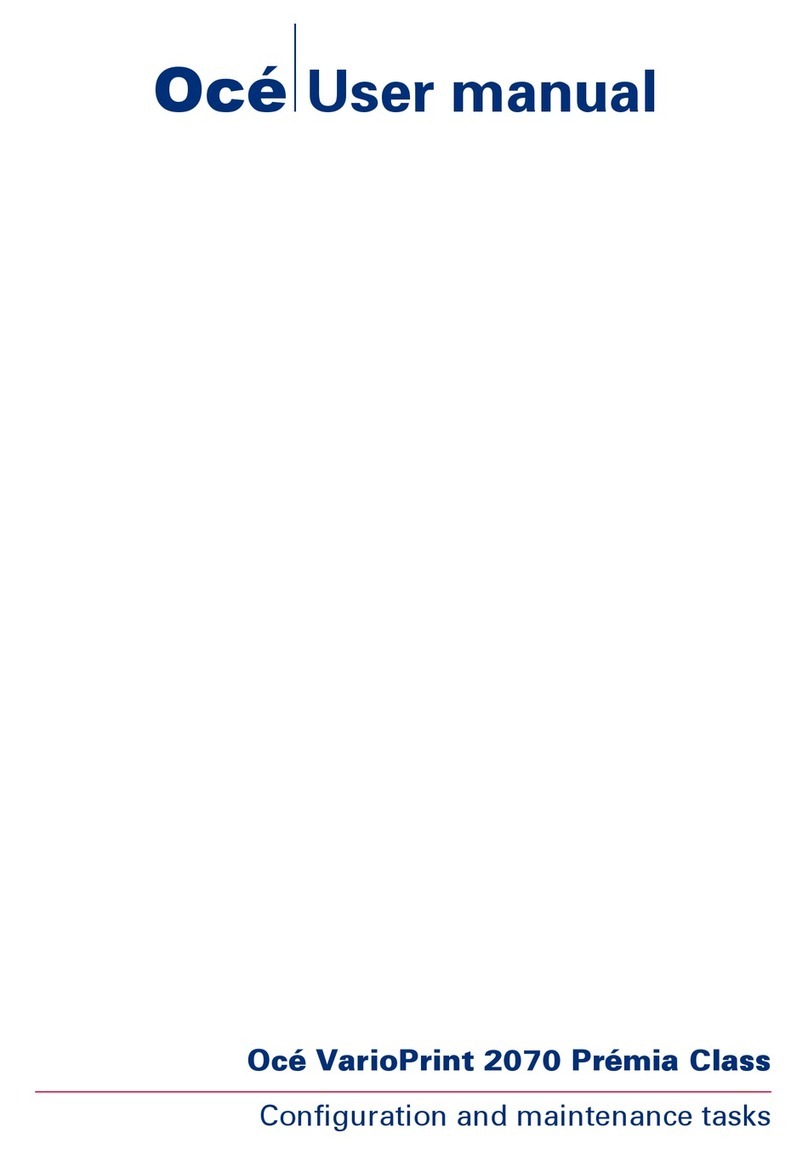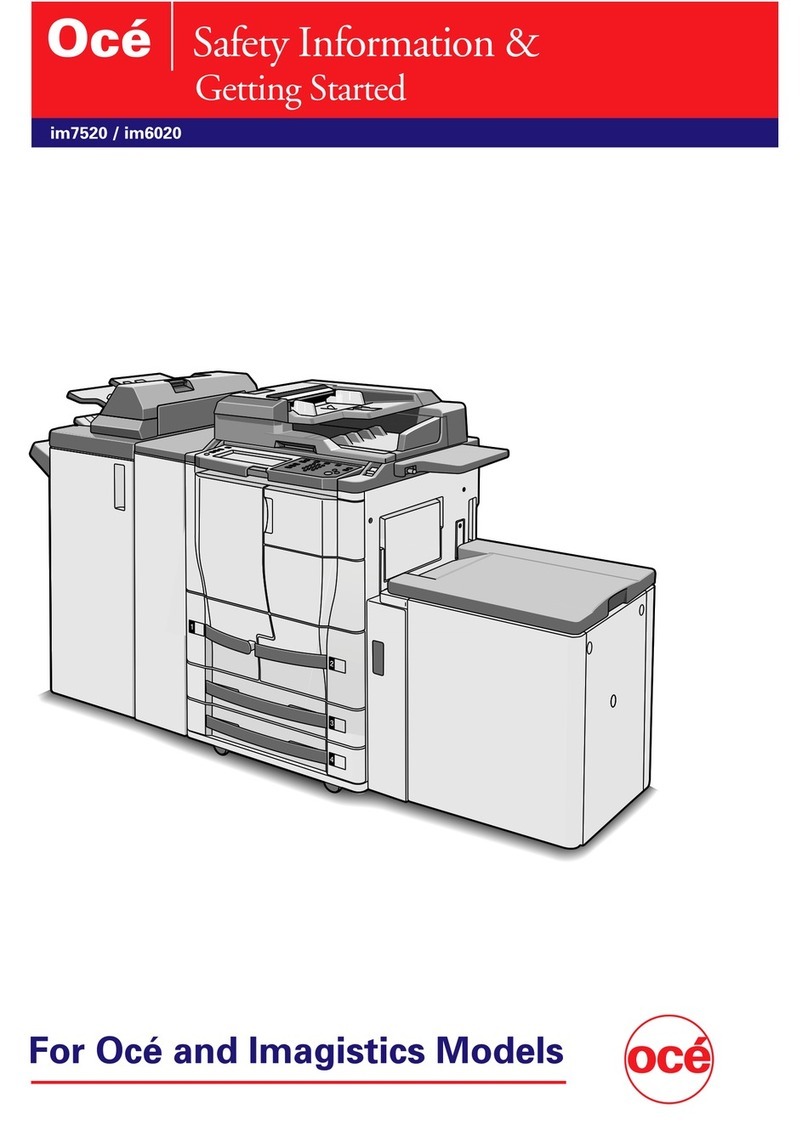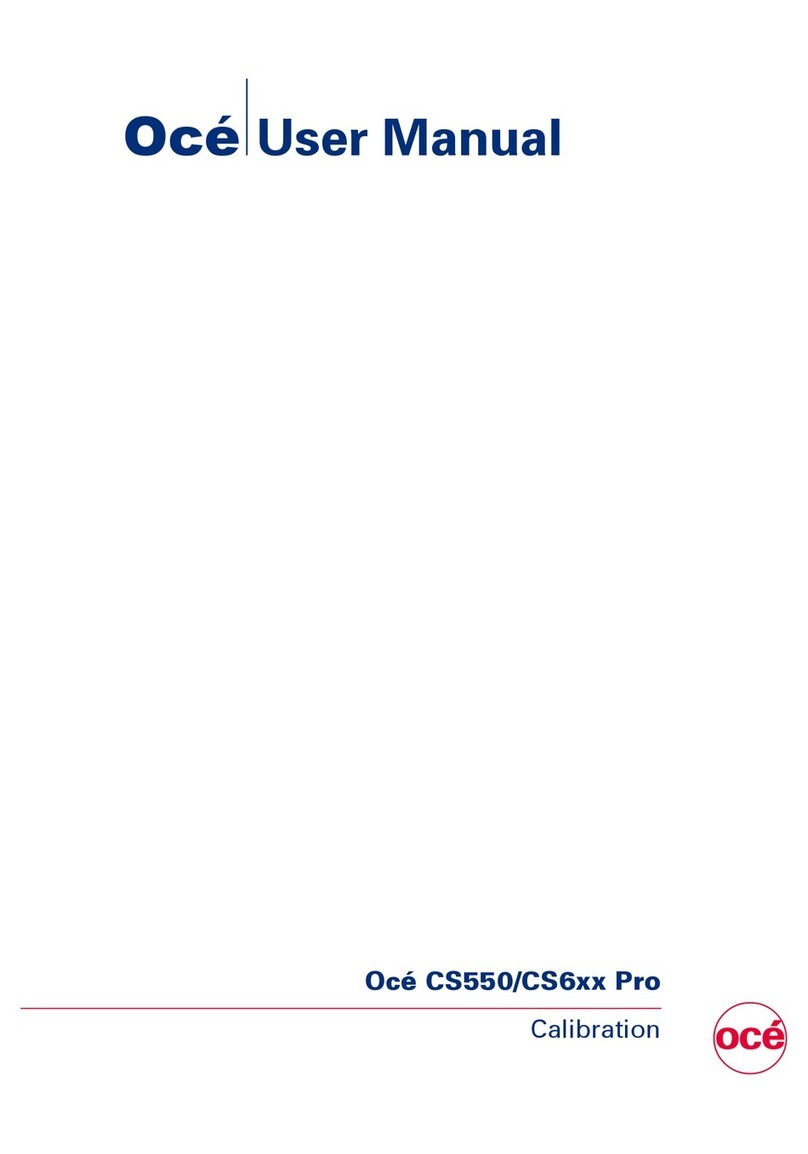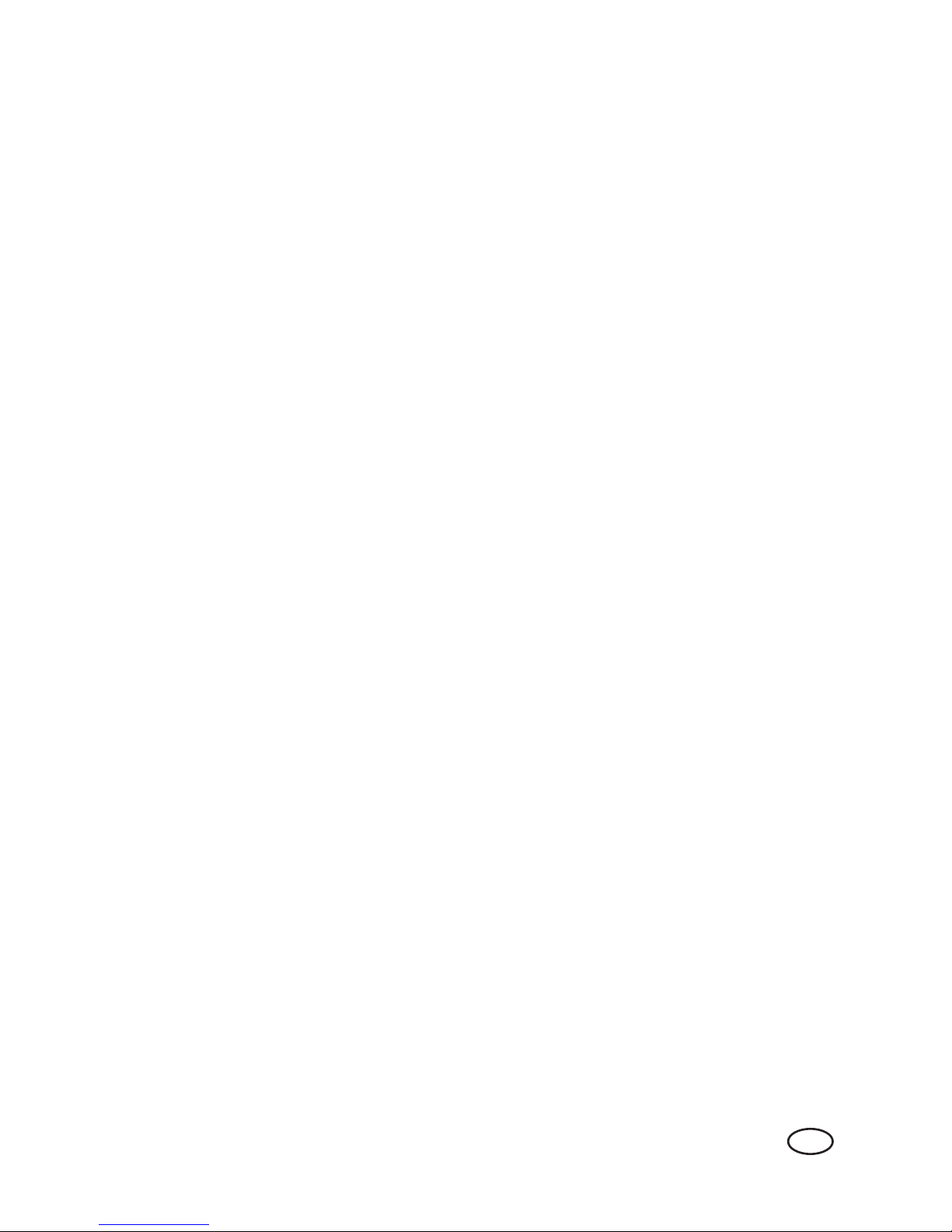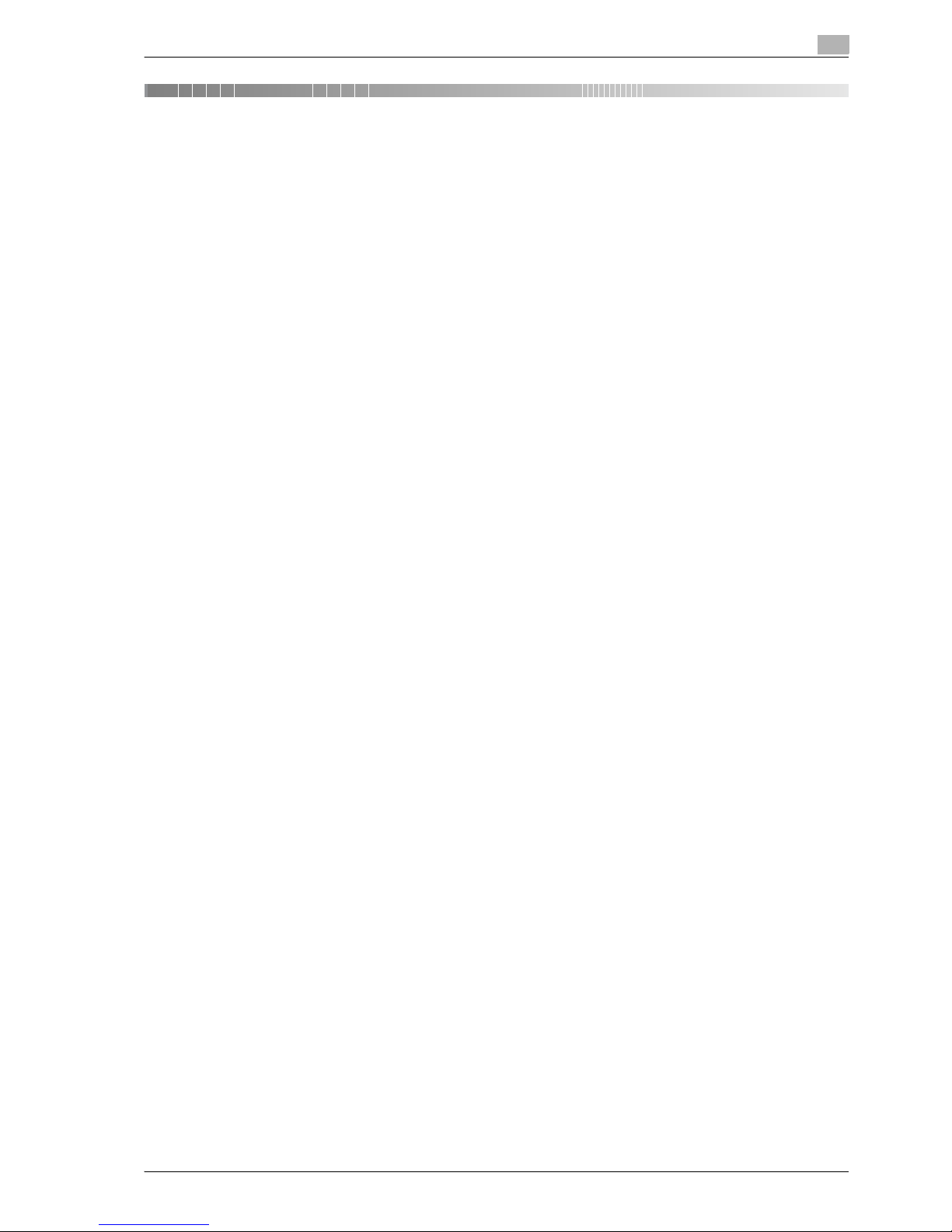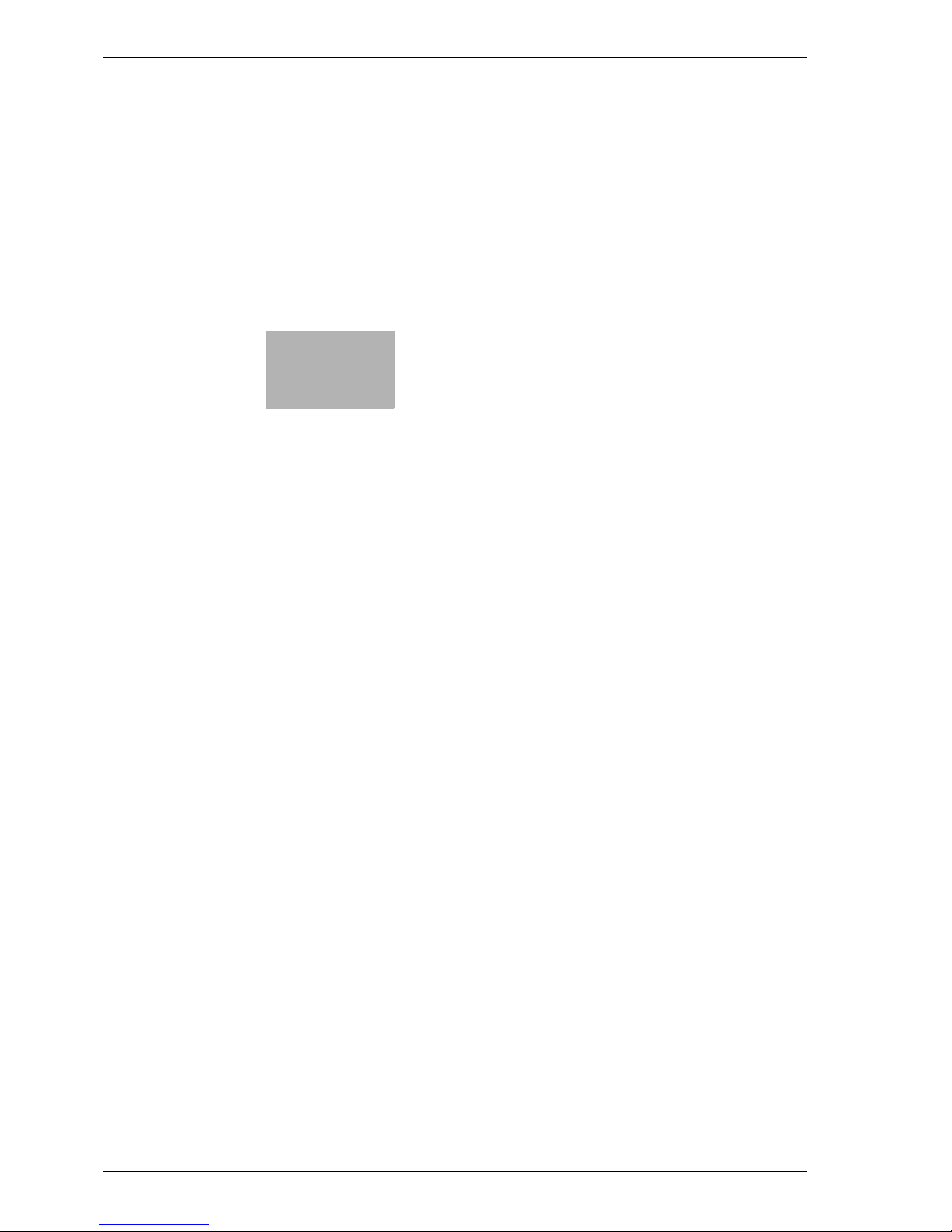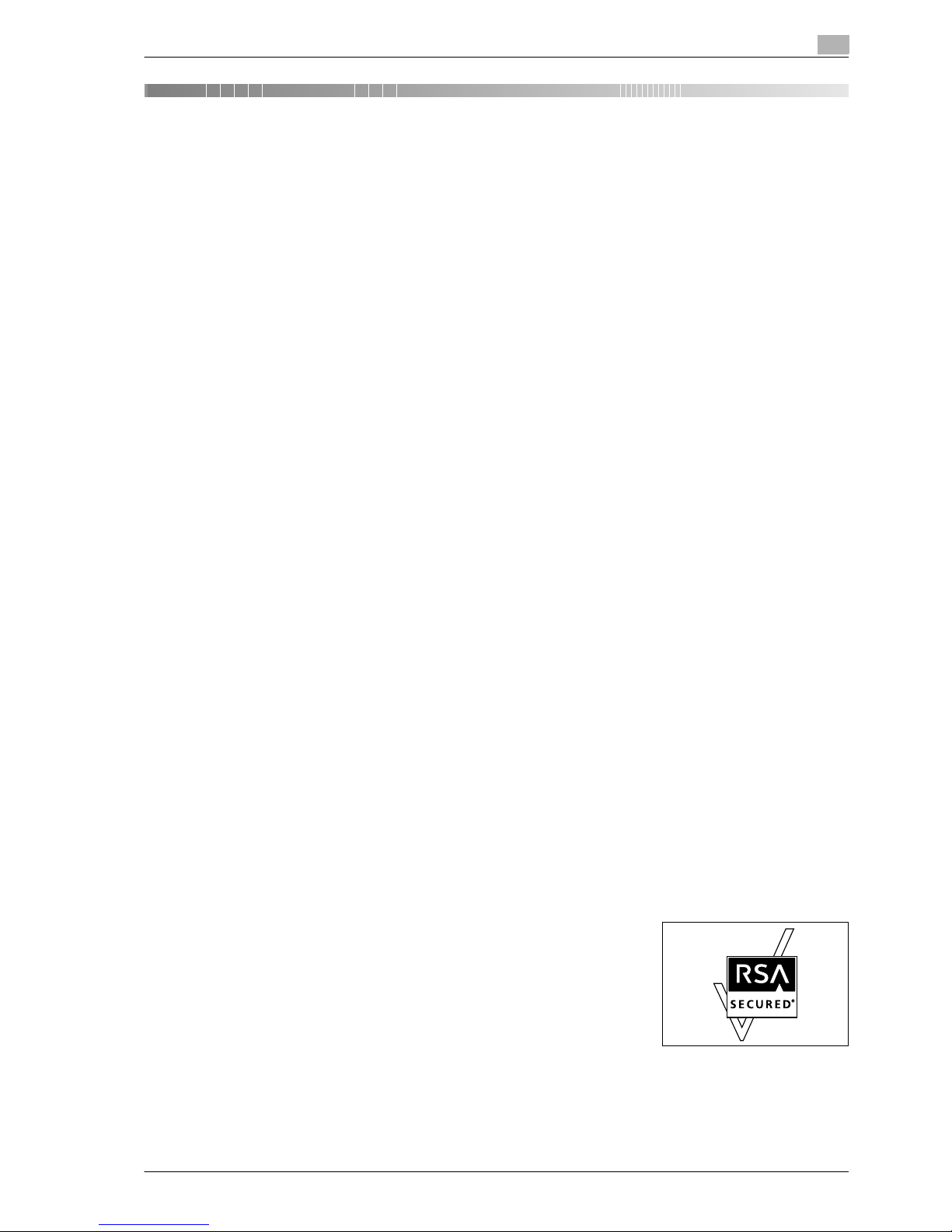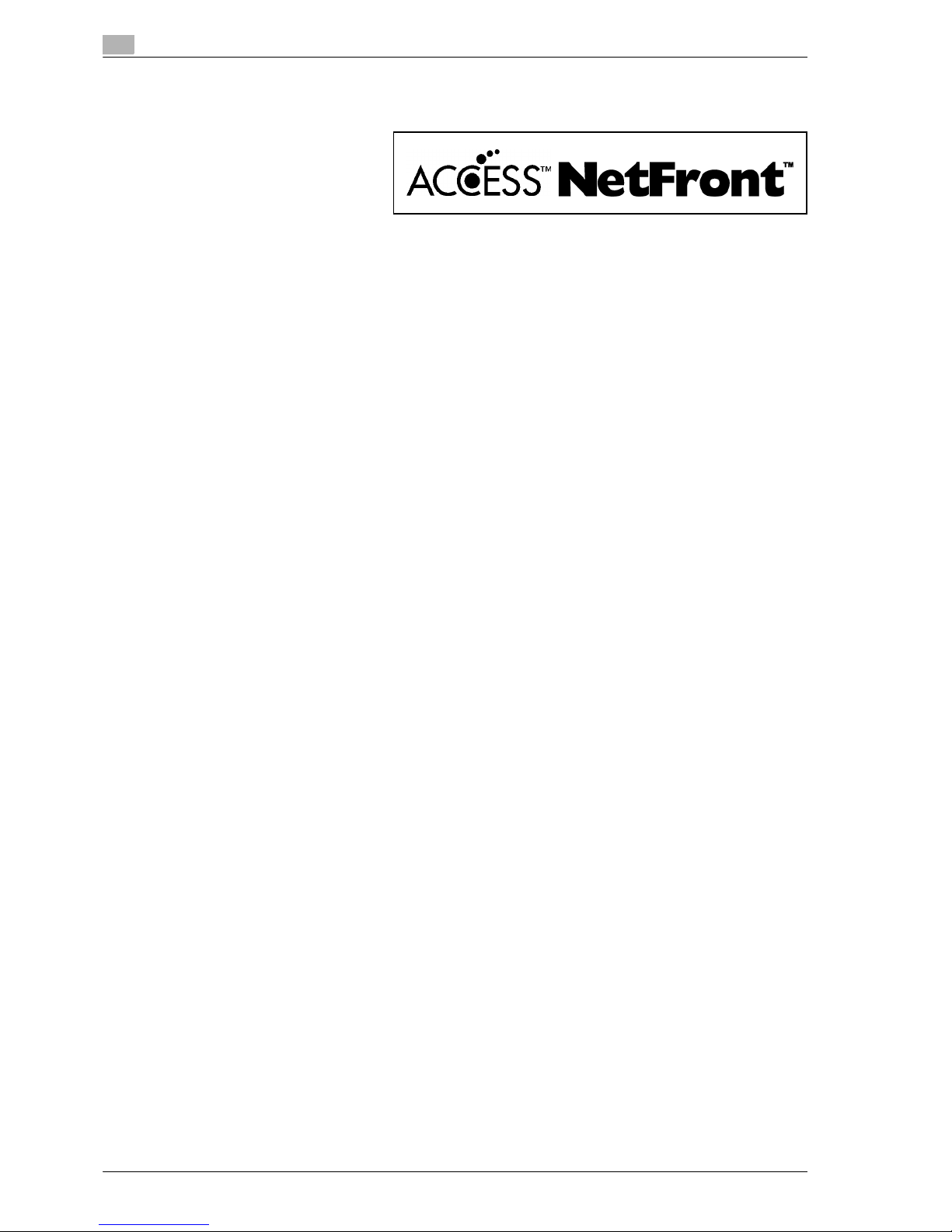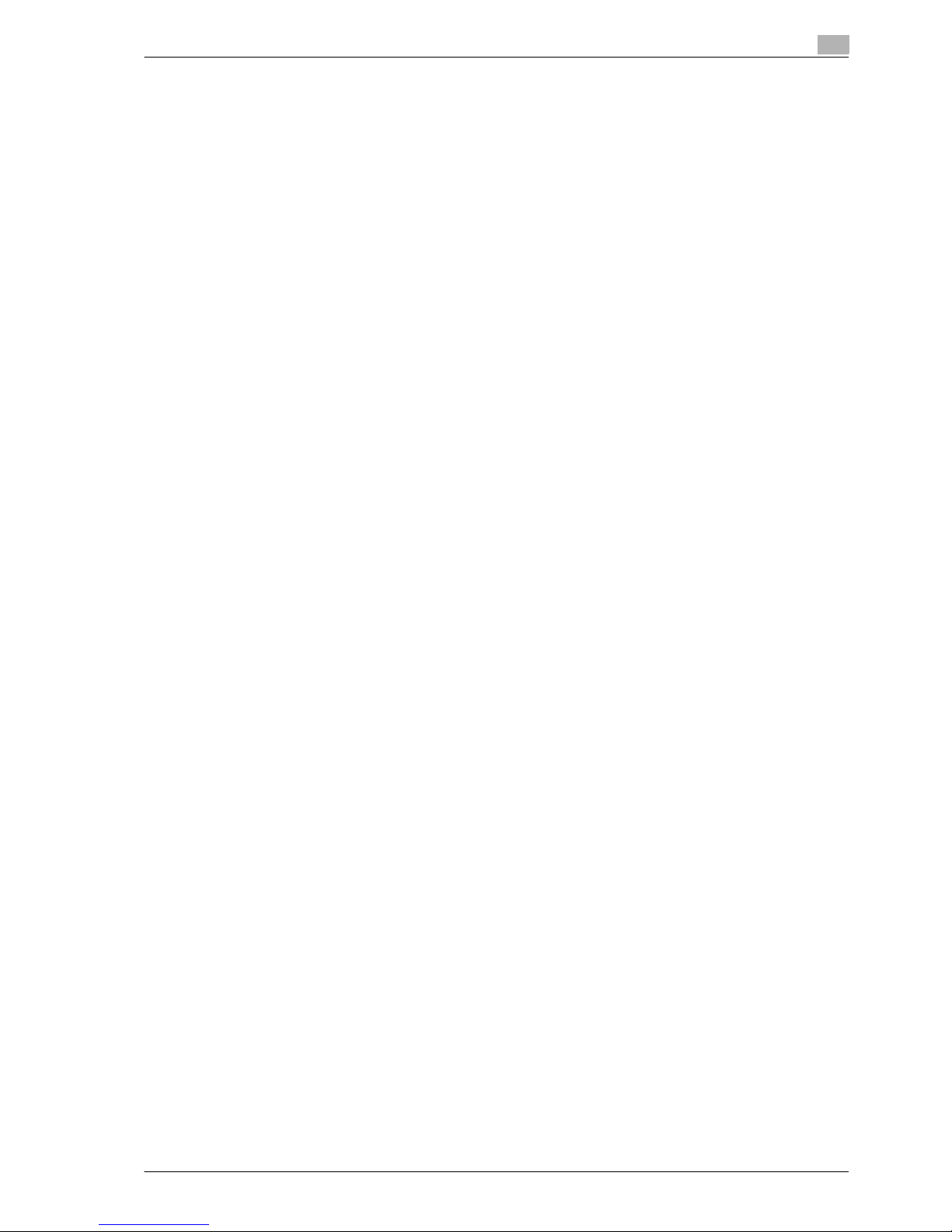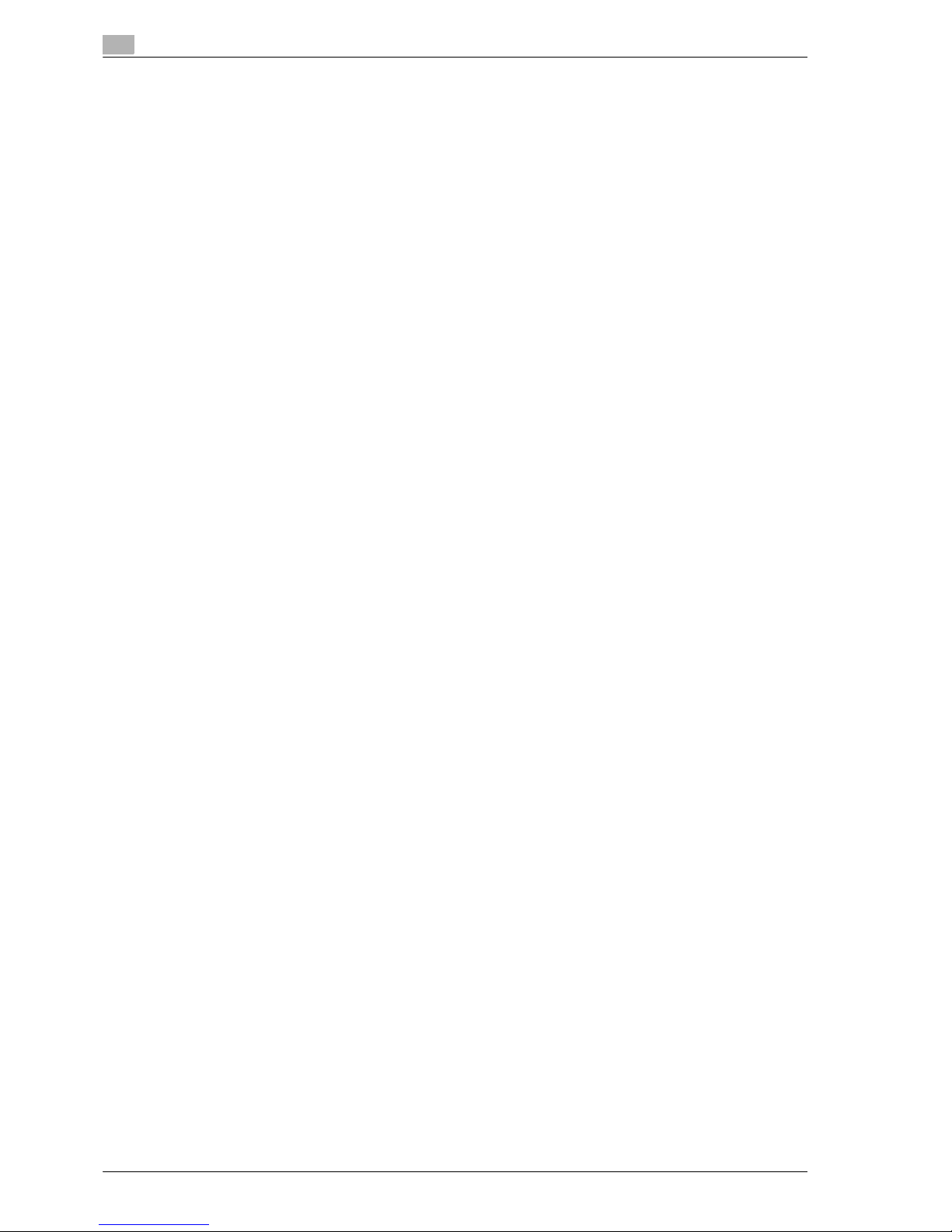VarioLink 9522 (Version 2) Contents-1
Table of contents
1Introduction
1.1 Introduction...................................................................................................................................... 1-3
1.1.1 ACKNOWLEDGEMENTS................................................................................................................... 1-3
1.1.2 EXEMPTION ...................................................................................................................................... 1-4
1.1.3 OpenSSL Statement ......................................................................................................................... 1-4
1.2 Composition of User's Guide ......................................................................................................... 1-6
1.3 About this manual ........................................................................................................................... 1-7
1.3.1 Manual composition.......................................................................................................................... 1-7
1.3.2 Conventions used in this manual ...................................................................................................... 1-8
1.3.3 Utility tools of this product ................................................................................................................ 1-8
1.4 Explanation of manual conventions .............................................................................................. 1-9
2 Overview of the scanning features
2.1 Overview of features and connection modes............................................................................... 2-3
2.1.1 About the HDD .................................................................................................................................. 2-3
2.1.2 STORE/RECALL function of the copied data.................................................................................... 2-4
2.1.3 Network scanner features ................................................................................................................. 2-5
2.2 Product specifications .................................................................................................................... 2-6
3 Before using the scanning features
3.1 About the control panel .................................................................................................................. 3-3
3.2 How to operate the touch panel .................................................................................................... 3-5
3.3 How to input characters ................................................................................................................. 3-7
3.3.1 About keys on the character input screen ........................................................................................ 3-7
3.3.2 About character input........................................................................................................................ 3-7
3.4 How to search.................................................................................................................................. 3-8
3.4.1 Destination Search (search features on the [SCAN] screen)............................................................. 3-8
3.4.2 Searching a box/file......................................................................................................................... 3-10
3.5 Thumbnail....................................................................................................................................... 3-17
4 About the STORE/RECALL functions of the copied data
4.1 Overview of the STORE/RECALL functions.................................................................................. 4-3
4.1.1 About folders and boxes ................................................................................................................... 4-4
4.2 About screens of the STORE/RECALL.......................................................................................... 4-5
4.2.1 About common keys on the list screens........................................................................................... 4-6
4.3 Registering a Personal Folder........................................................................................................ 4-7
4.4 Deleting a Personal Folder ........................................................................................................... 4-10
4.5 Creating a box (Personal Folder/Public Folder) ......................................................................... 4-12
4.6 Deleting a box (Personal Folder/Public Folder/Secure Folder) ................................................ 4-17
4.7 Selecting a storage location......................................................................................................... 4-22
4.8 About the Copied Data Storage Setting screen ......................................................................... 4-30
4.9 Output from the HDD-A ................................................................................................................ 4-33
4.10 About Output Setting screen of the RECALL function .............................................................. 4-37
4.10.1 Keys on the setting screen.............................................................................................................. 4-37
4.10.2 The flow of operation of the Wait Output ........................................................................................ 4-38
4.10.3 The flow of operation of the Proof Output ...................................................................................... 4-39