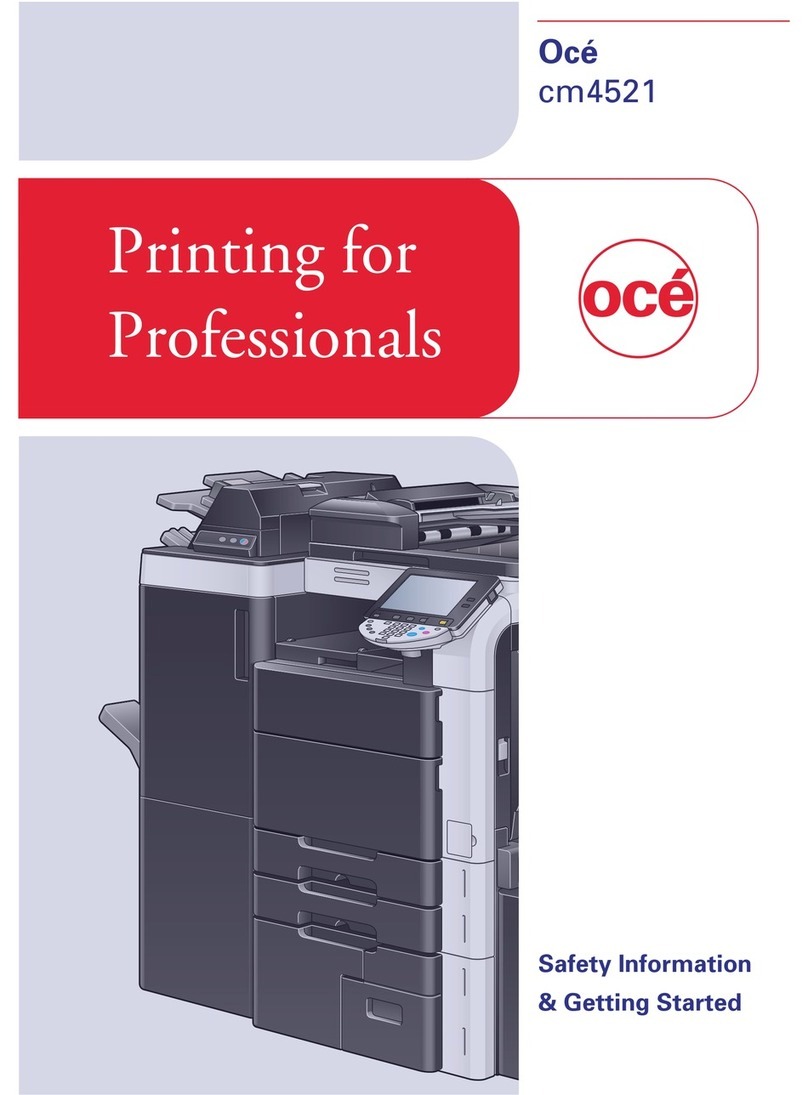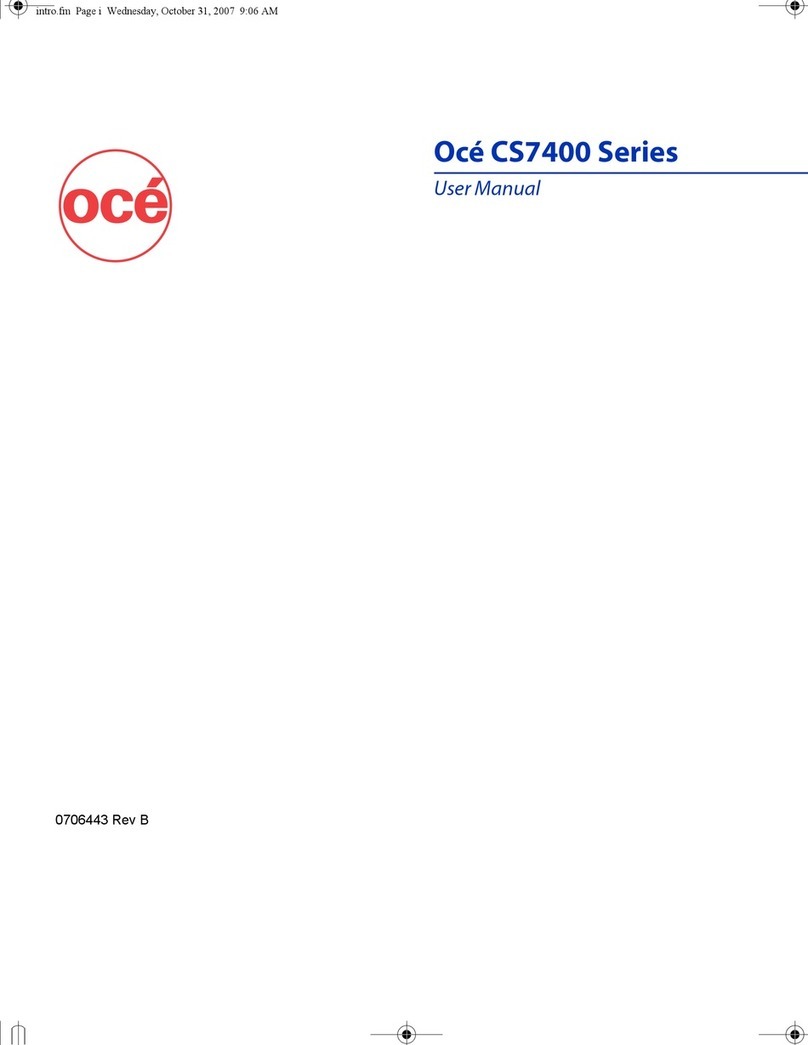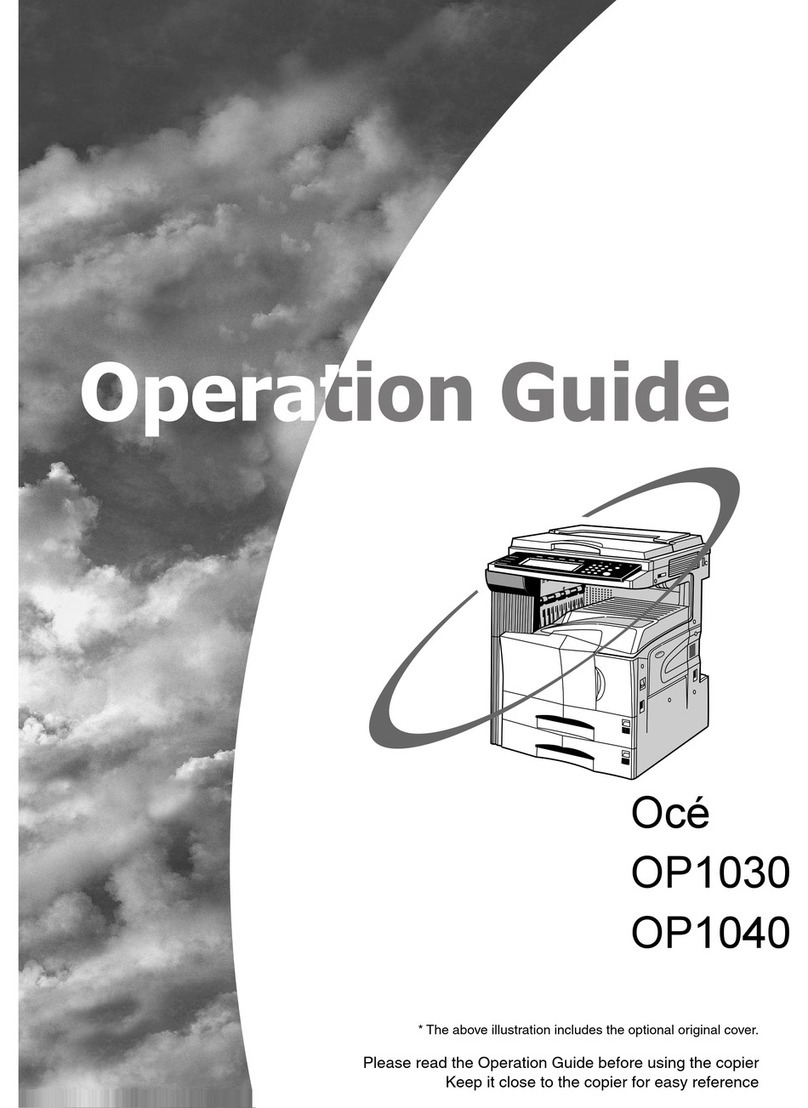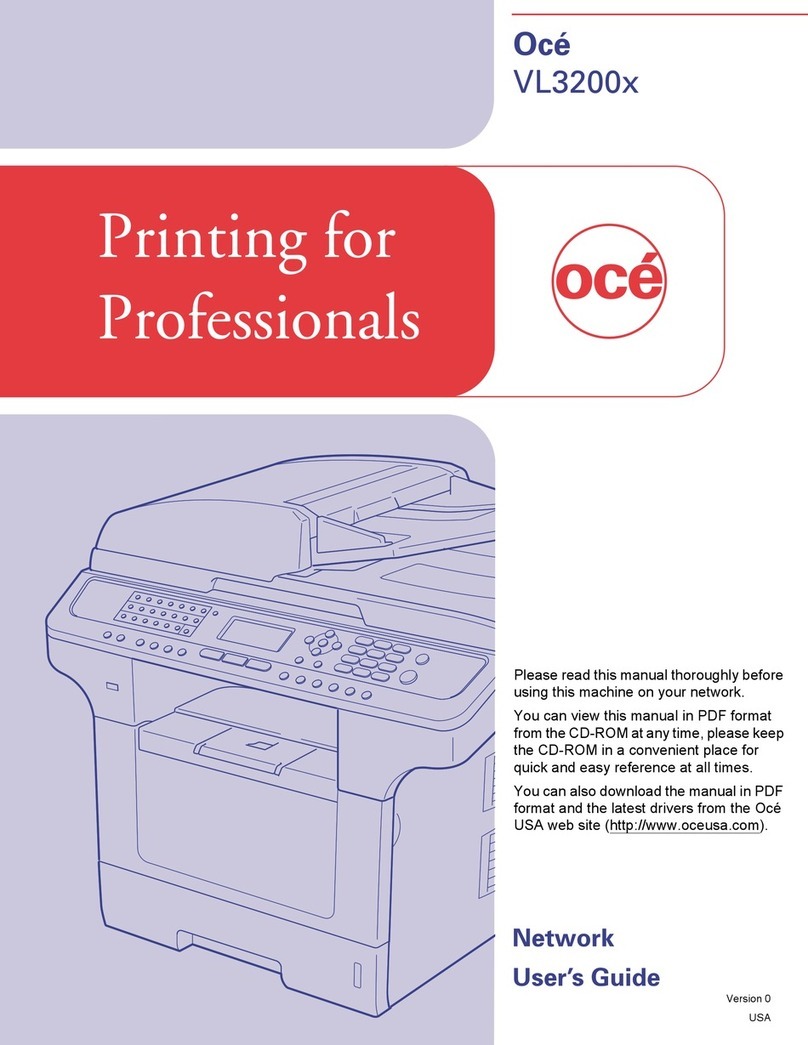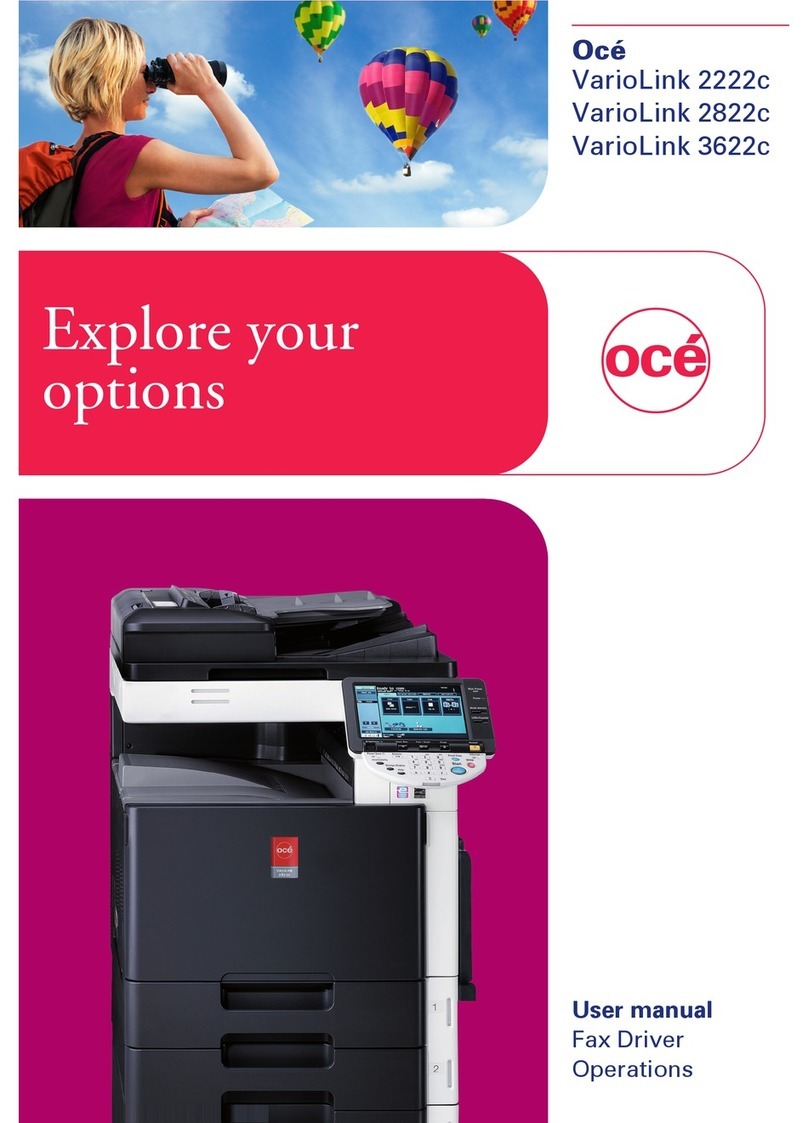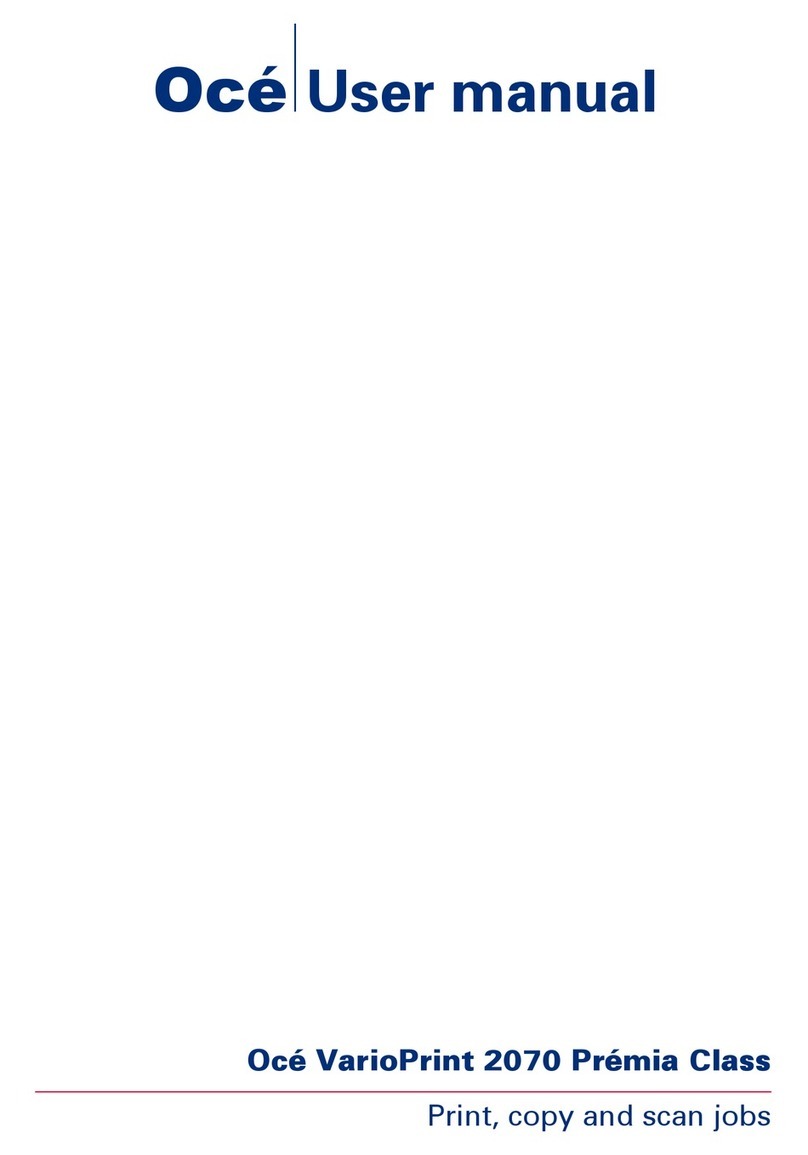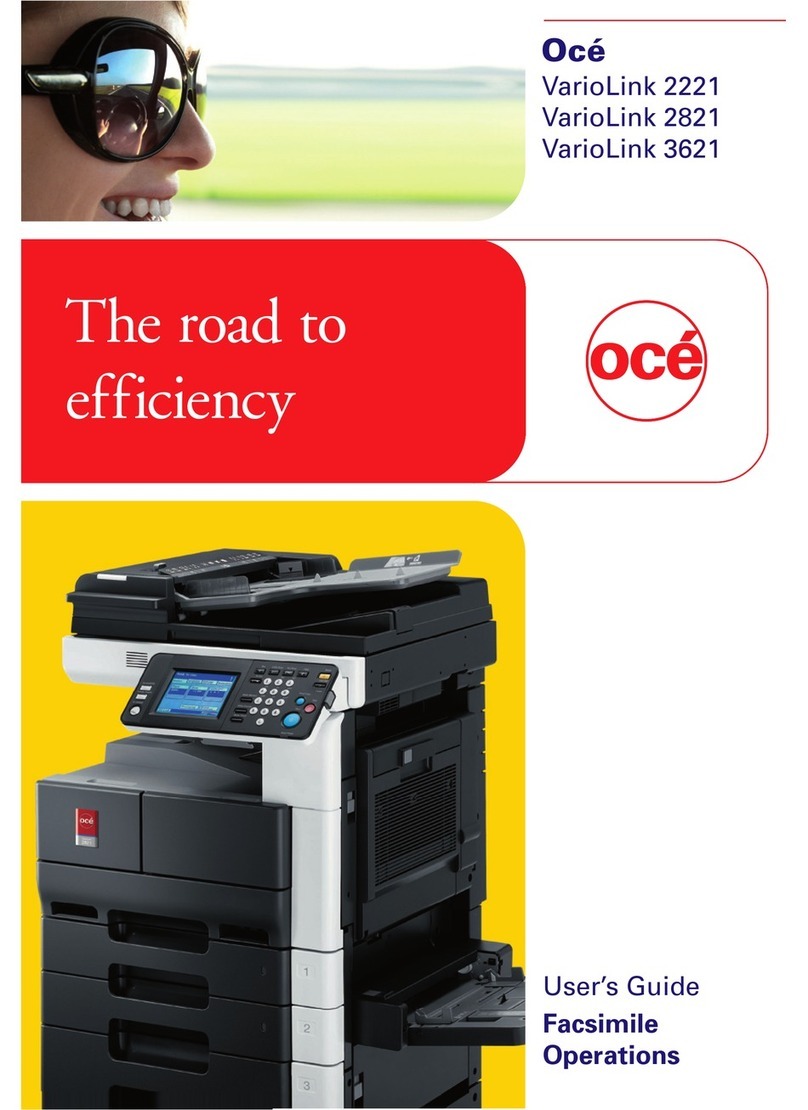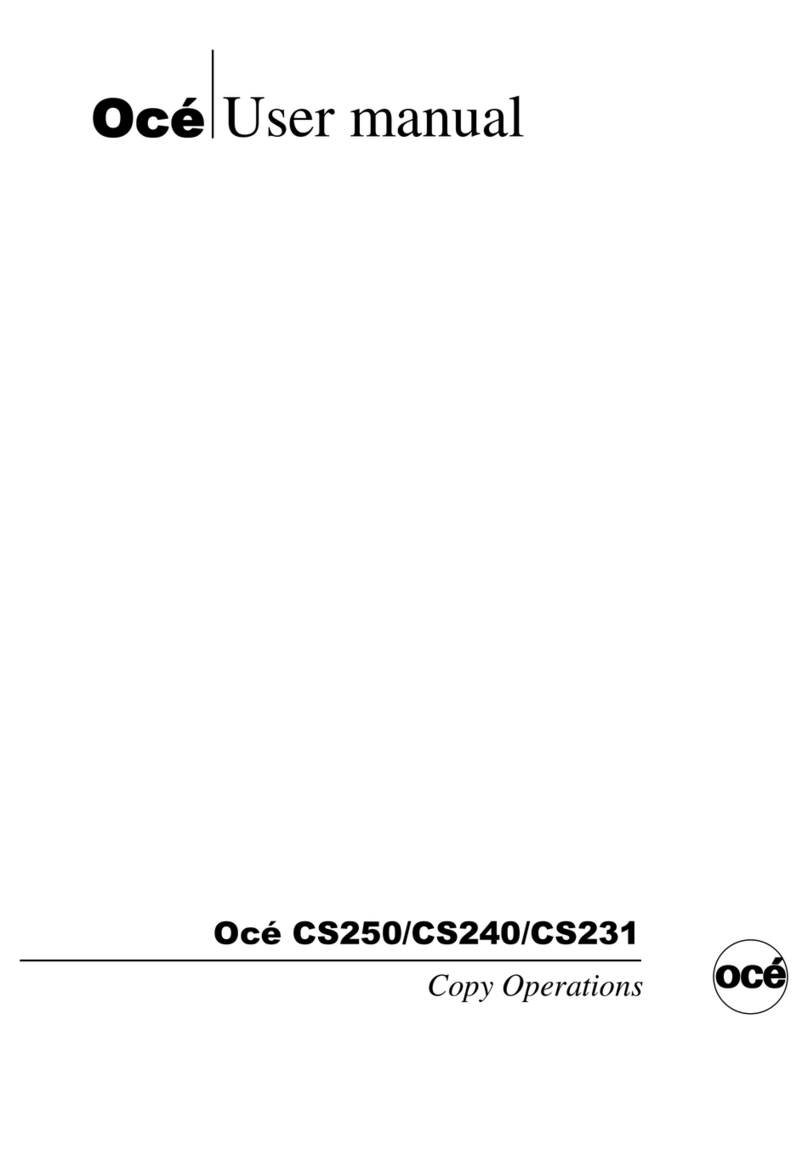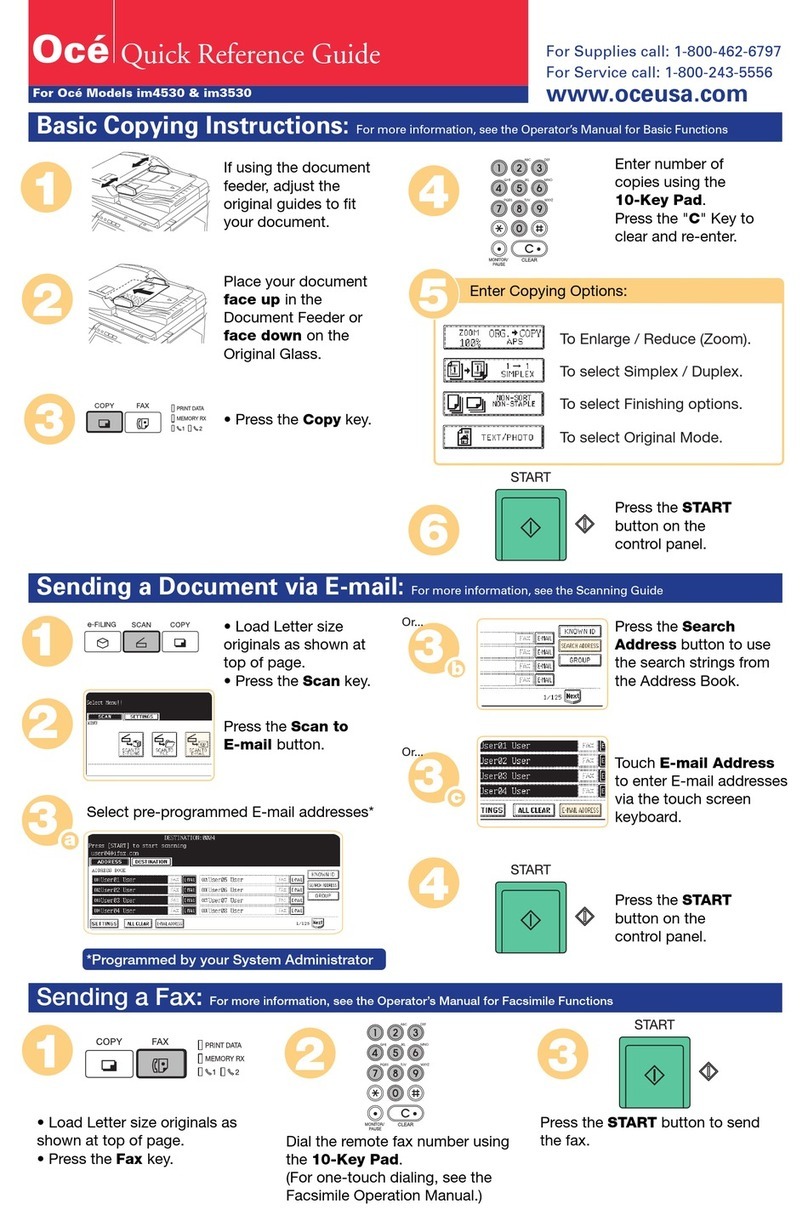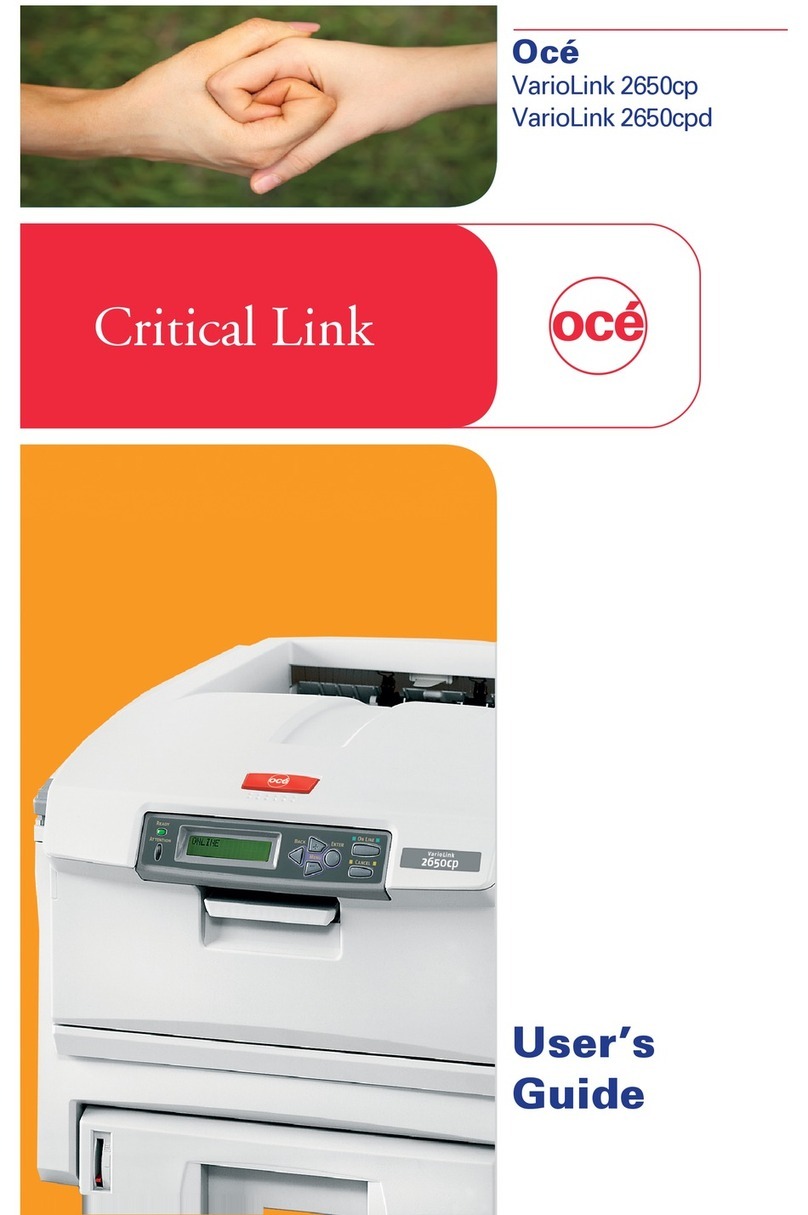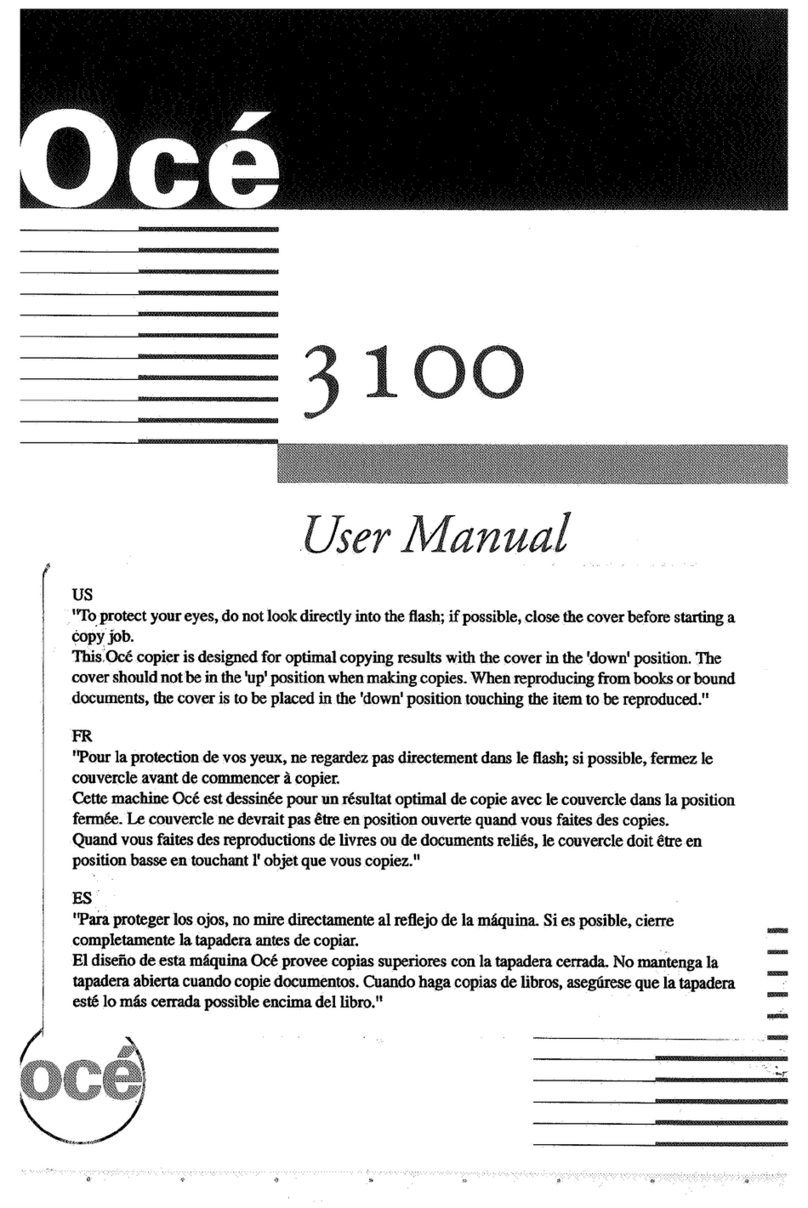1
Contents
Introduction ...........................................................................................................................1
When the data security kit is installed...................................................................................3
●Restrictions on tandem copying and tandem printing......................................................3
●Security settings in the Web page ...................................................................................4
ADMINISTRATOR SETTINGS ..............................................................................................5
●ADMINISTRATOR SETTINGS LIST................................................................................5
●Using the administrator settings ......................................................................................5
●SECURITY SETTINGS ...................................................................................................5
●PRODUCT KEY.............................................................................................................11
Introduction
The ZB3500990 adds a security function to the Océ Digital Multifunctional System. When
the copy function, printer function, network scanner function, or fax function of an Océ
Digital Multifunctional System with the security function is used, the image data that is
generated for the job is encrypted, and when the job is finished, the encrypted data is
immediately erased from memory.
Note:
To ensure that the data security function of the data security kit provides maximum security,
please observe the following:
●
The administrator plays an important role in maintaining security. Exercise appropriate care
in selecting the person that will assume the job of administrator for the data security kit.
●Be sure to change the administrator password immediately each time a new person takes
over as administrator.
●Change the administrator password on a regular basis (at least once every 60 days).
●During the procedure for changing the administrator password, the current administrator
password and new administrator password appear in the display. Be sure to complete the
procedure promptly.
●Do not select a number for the administrator password that can be easily guessed.
●The administrator settings are very important for security management. If it becomes
necessary to leave the machine during use of the administrator settings, be sure to press
the [CA] key to exit the administrator settings. The administrator of the machine should
inform users that they are not to access the administrator settings without permission.
●The customer bears responsibility for control of documents copied and faxes received
using the data security kit.
●Even when the data security kit is installed, note that fax data in the public memory box
used by the facsimile expansion kit (ZB3500590) can be read.
MX-FRX7U.book 1 ページ 2007年6月12日 火曜日 午前8時10分