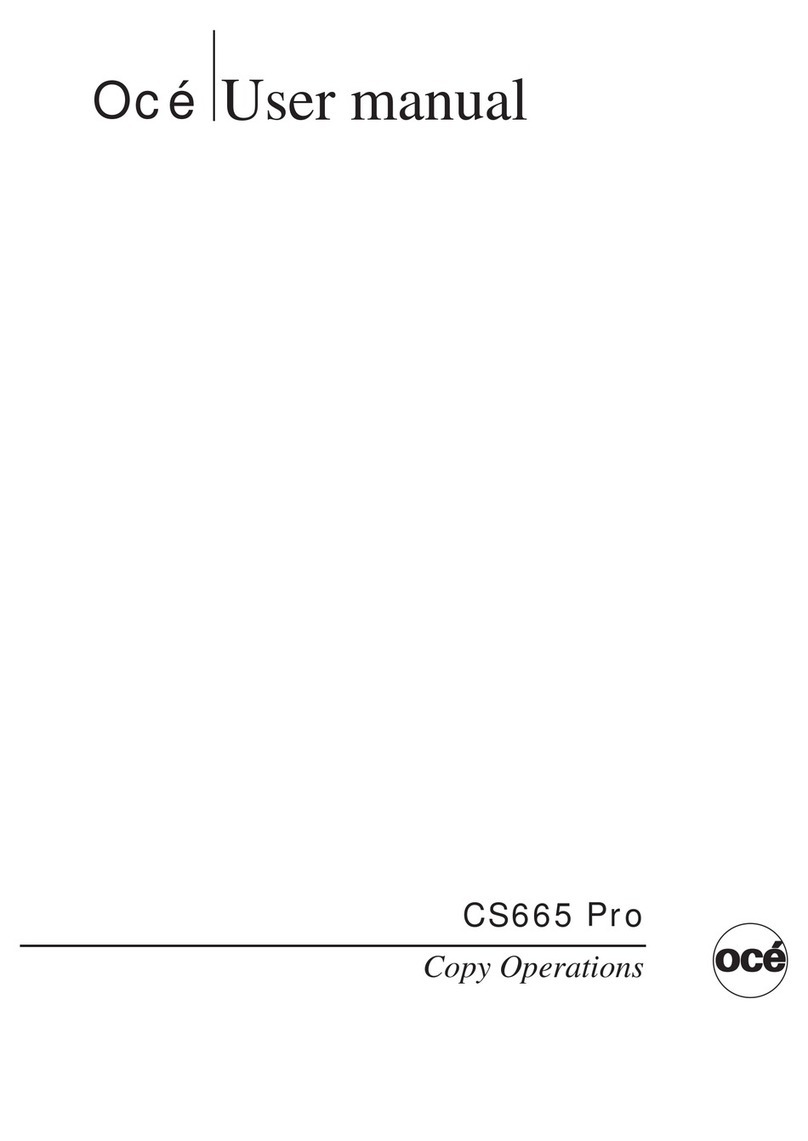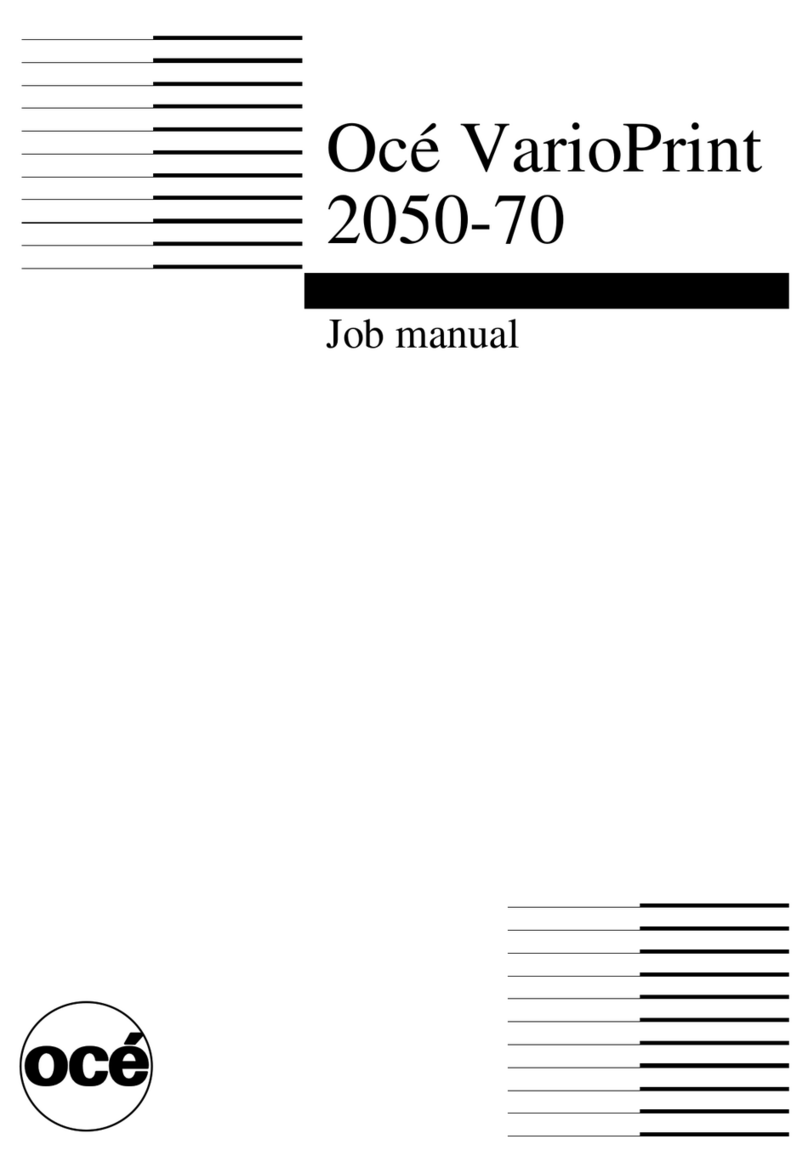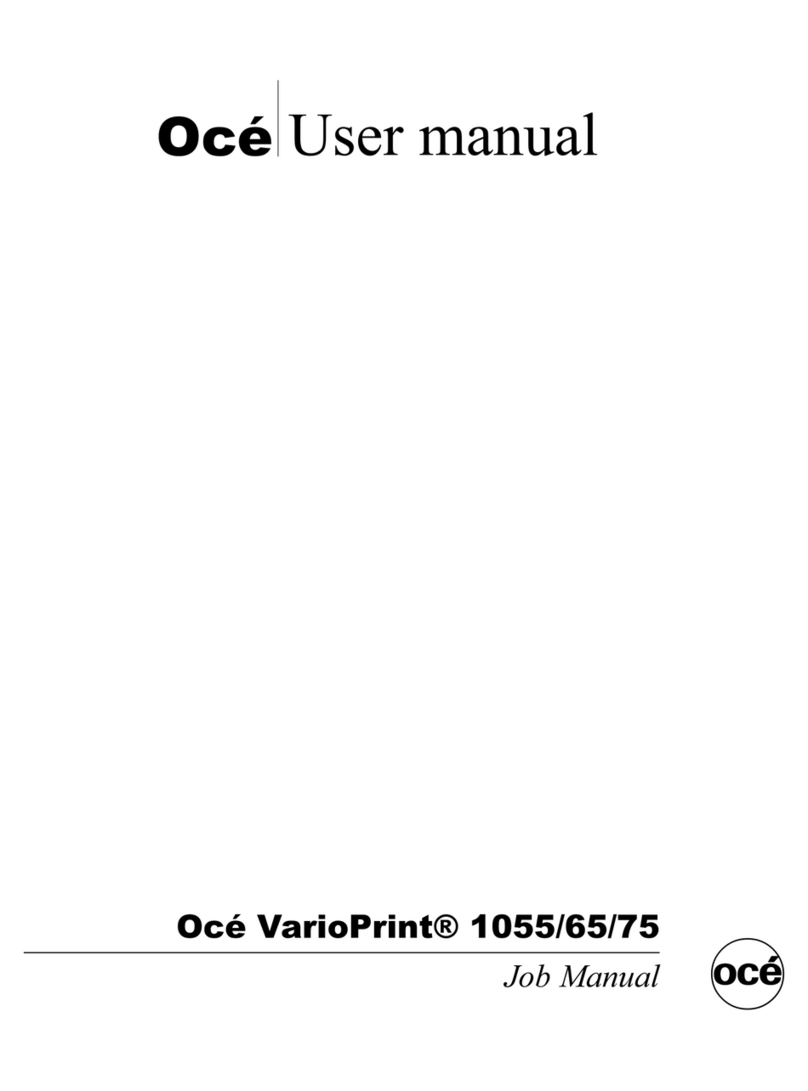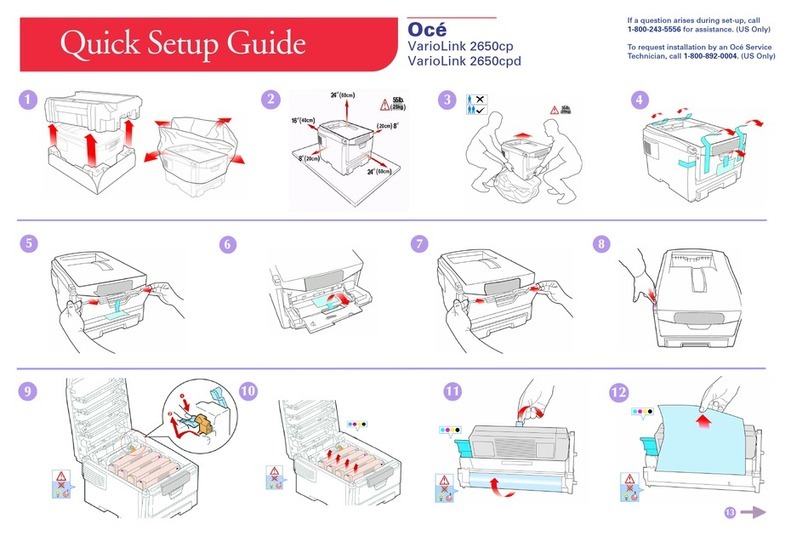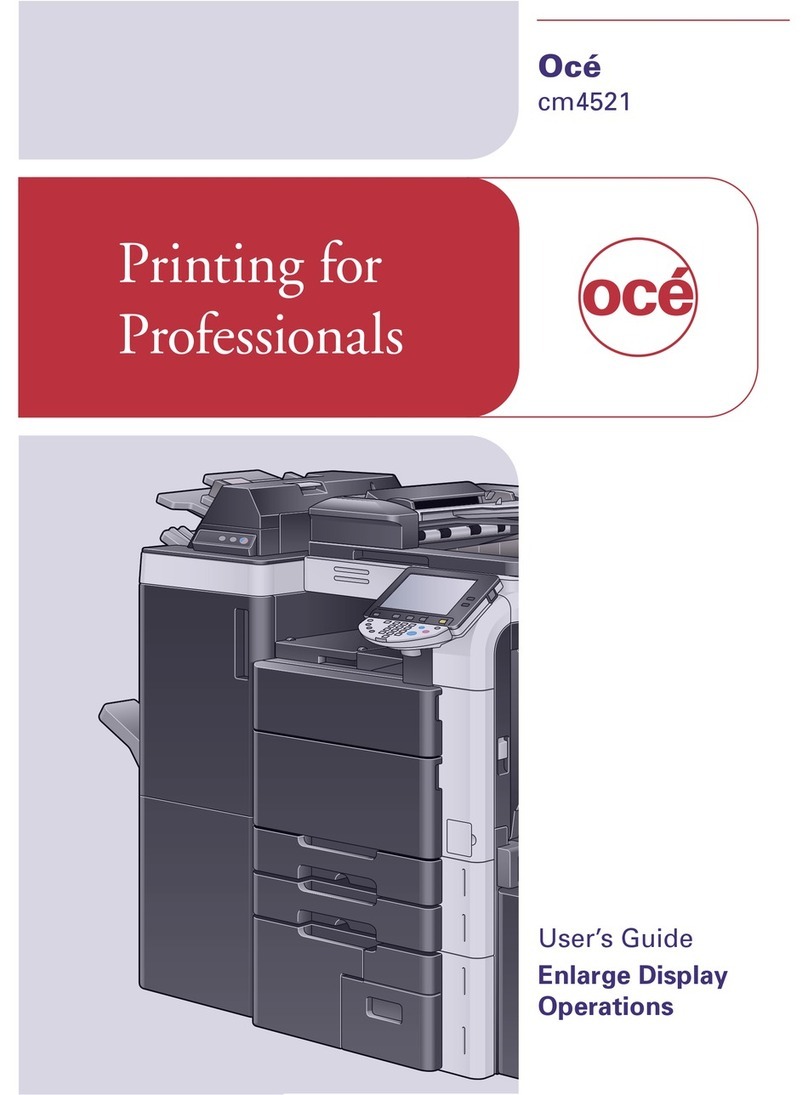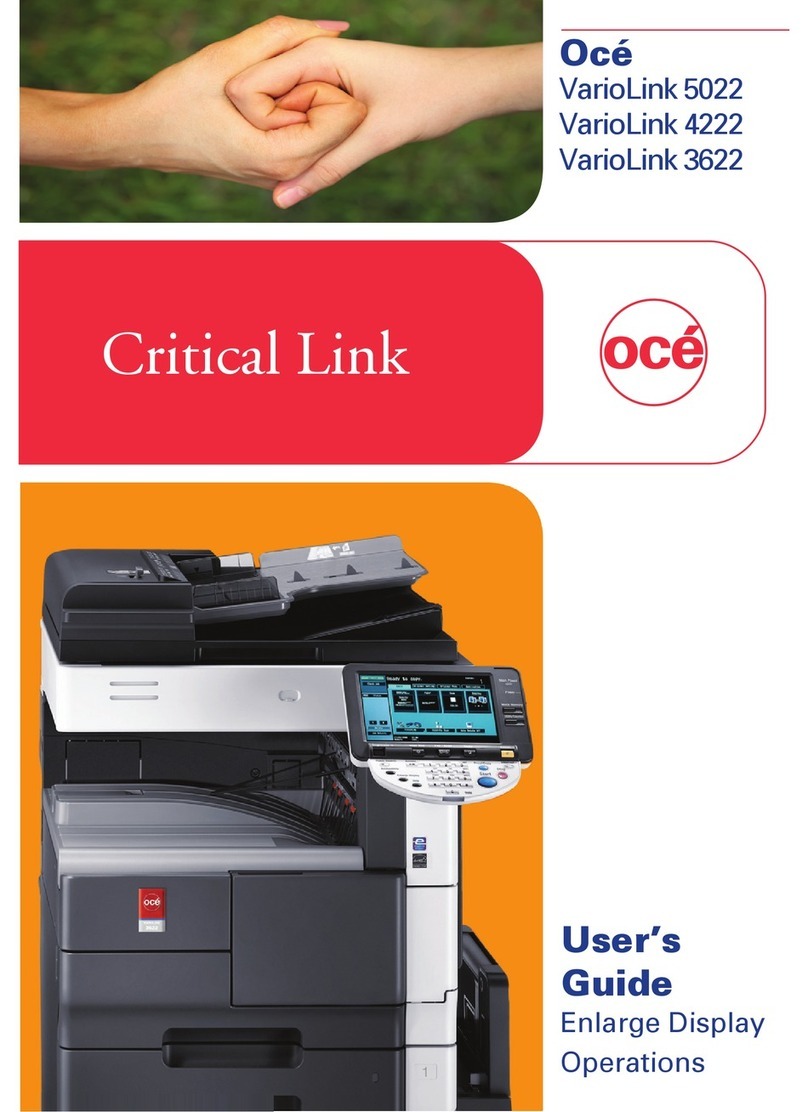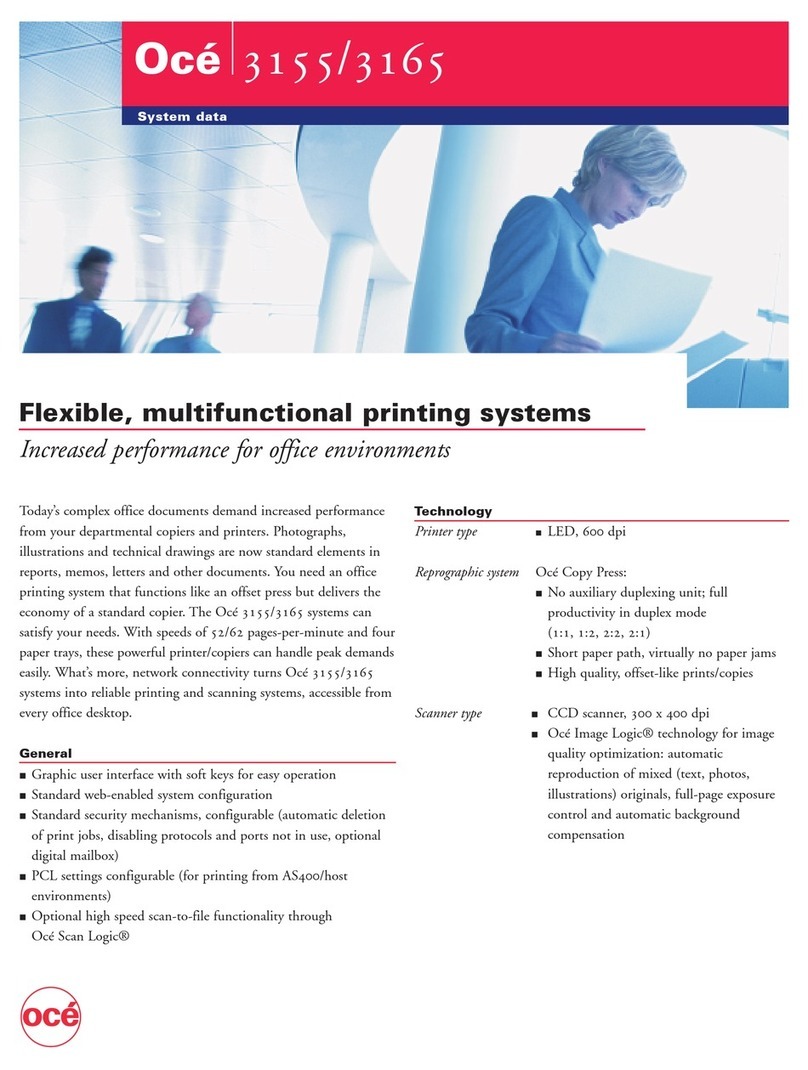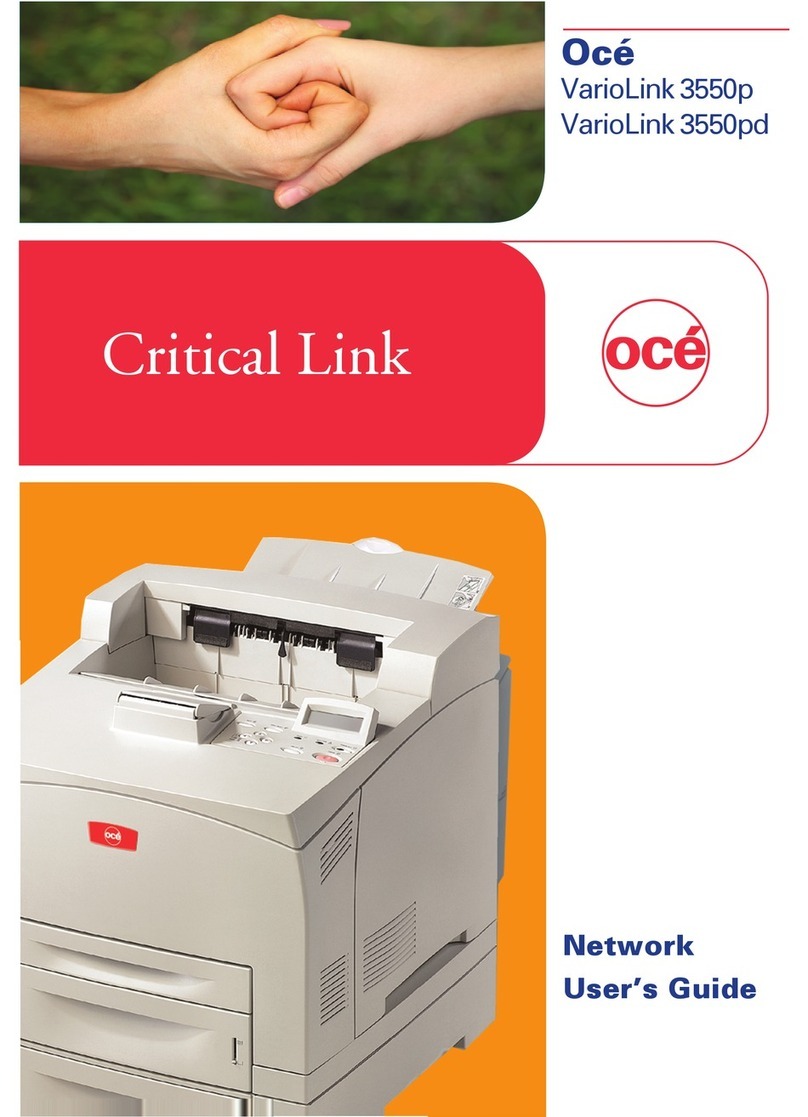Table of contents
A29246-X20-X-4-7680 / fa_20_baIVZ.fm
7.3.1 Replacing the photoconductor drum ..................................................... 257
7.3.2 Run in photoconductor drum .................................................................. 263
7.3.3 Replacing the cleaning brush ................................................................ 263
7.3.4 Replacing corotrons ............................................................................... 269
7.3.4.1 Preparing corotron replacement .............................................. 270
7.3.4.2 Replacing the transfer corotron (1 cartridge) (pinfed) ............. 271
7.3.4.3 Replacing the transfer corotron (torn wire) (pinfed) ................ 275
7.3.4.4 Replacing charge corotrons (5 cartridges) .............................. 278
7.3.4.5 Replacing charge corotrons (torn wire) ................................... 281
7.3.4.6 Replacing discharge corotrons (2 cartridges) ......................... 284
7.3.4.7 Replacing the discharge corotron (torn wire) .......................... 287
7.3.4.8 Complete corotron replacement............................................... 290
7.3.5 Replacing the active filter ....................................................................... 291
7.3.6 Replacing the cleaning belt ................................................................... 297
7.3.7 Replacing the heater ............................................................................. 302
7.3.8 Replacing the fuser roller ...................................................................... 312
7.3.9 Replacing the pressure roller ................................................................ 320
7.3.10 Replacing the waste collector ................................................................. 326
7.3.11 Replacing the fine filter ........................................................................... 330
8 Correcting faults.................................................................................................. 337
8.1 Overview................................................................................................................ 337
8.2 Processing messages on the operator panel ....................................................... 338
8.2.1 Locating a message ............................................................................... 338
8.2.2 Continuing printing after errors have been corrected ............................. 341
8.3 Clogged toner suction ........................................................................................... 343
8.4 Poor print quality ................................................................................................... 348
8.4.1 Poor printing ........................................................................................... 348
8.4.2 Poor printing, cause and correction ........................................................ 349
8.5 Poor fusing quality ................................................................................................ 351
8.6 Permitting or blocking remote access ................................................................... 352
Appendix ...................................................................................................................... 355
Overview......................................................................................................................... 355
Consumables ................................................................................................................. 356
Consumables for VarioStream 7200, VarioStream 7300, VarioStream 7400 ...... 356
Consumables for VarioStream 7450, VarioStream 7550, VarioStream 7650 ...... 357
Consumables for VarioStream 7450 CX, VarioStream 7550 CX,
VarioStream 7650 CX ............................................................................. 359
Expendables .................................................................................................................. 361