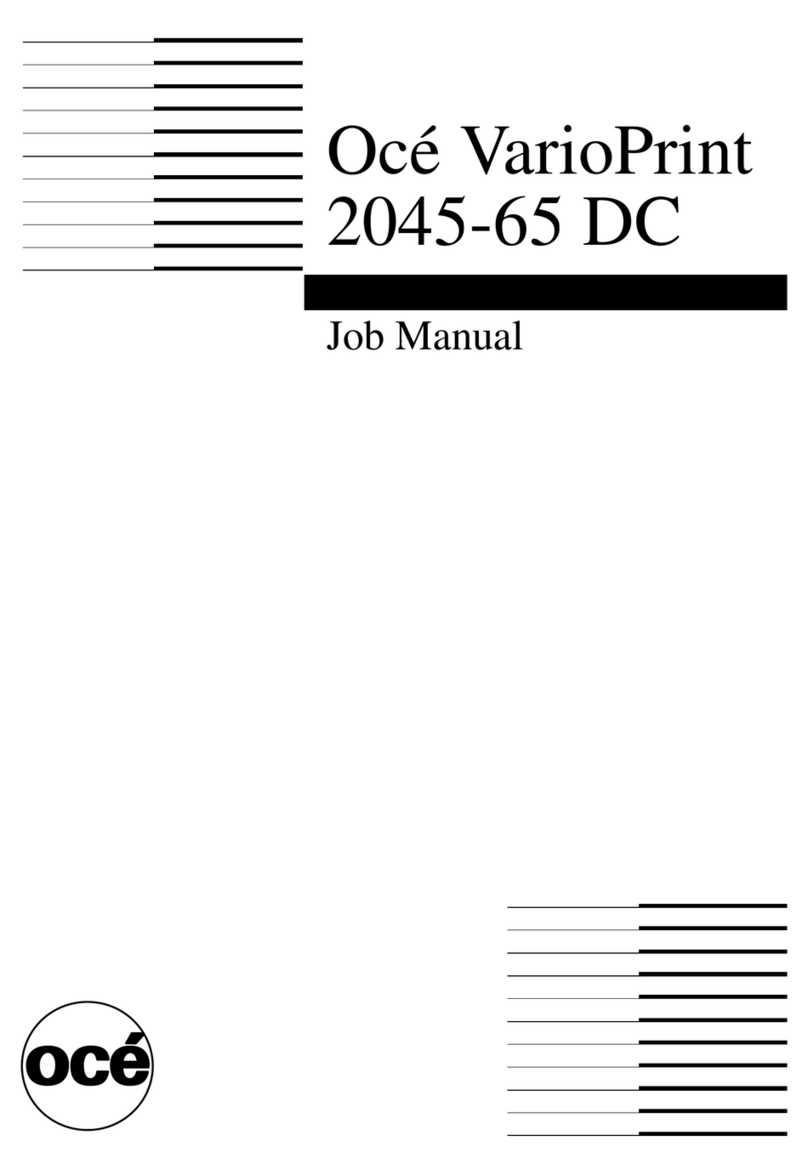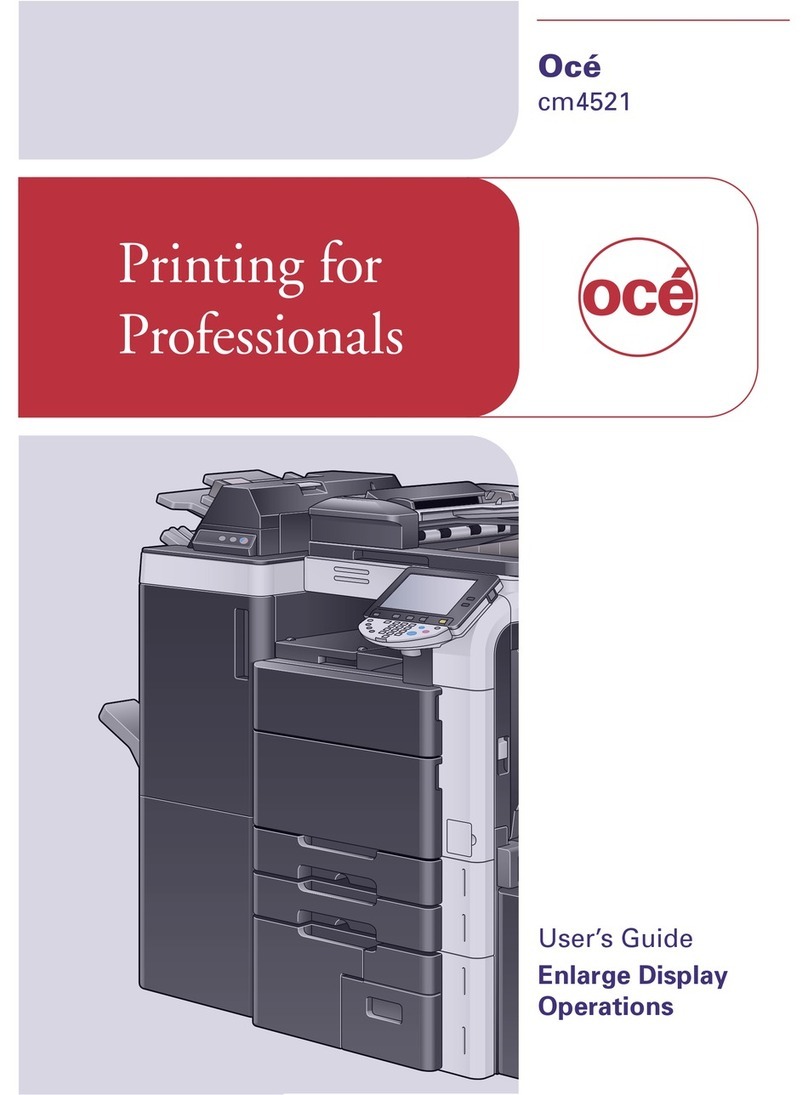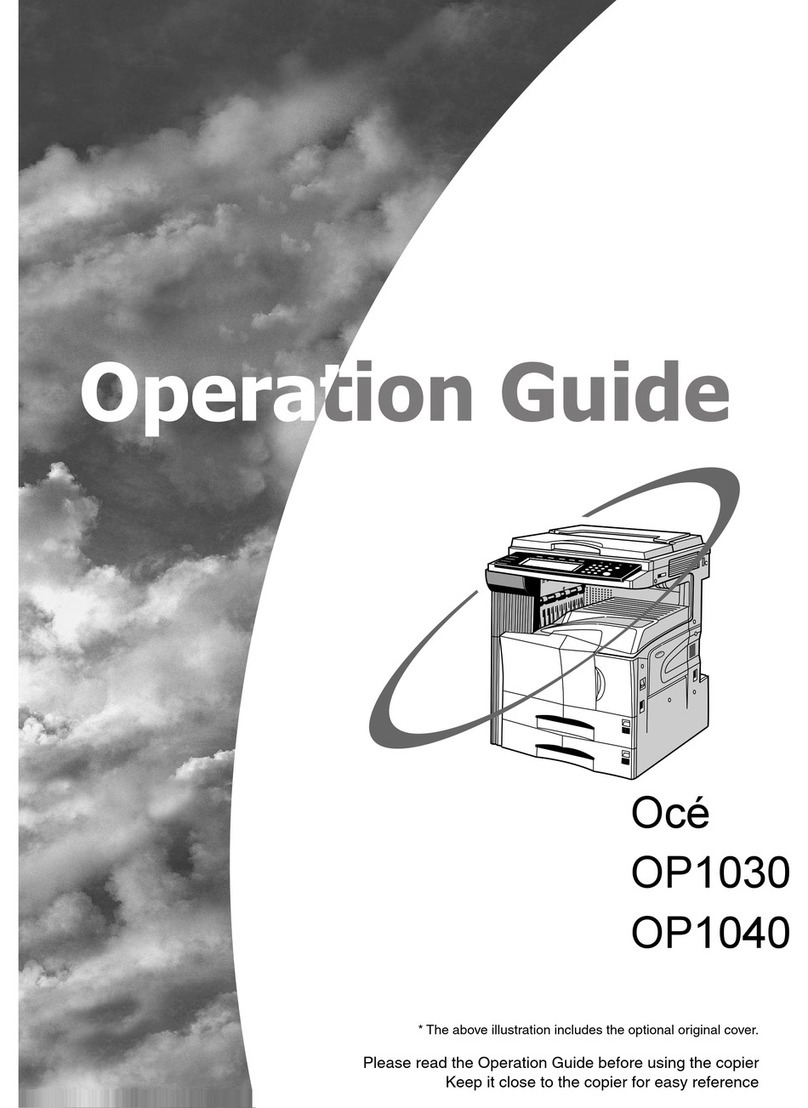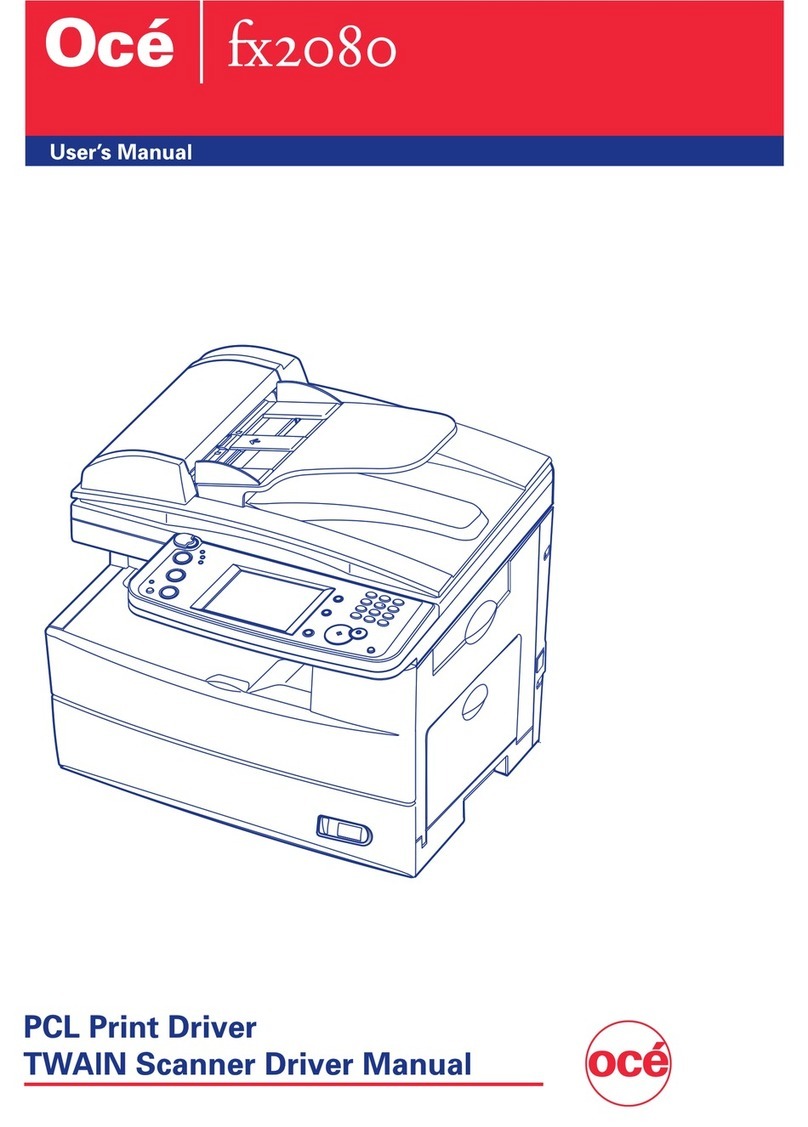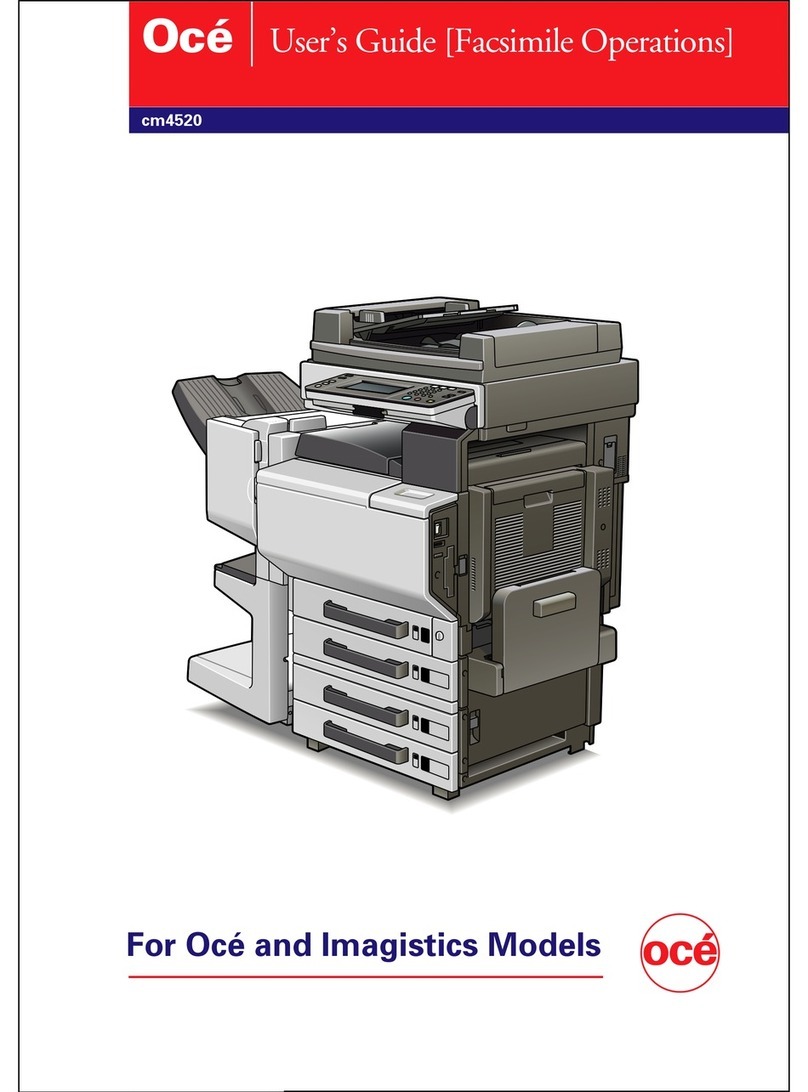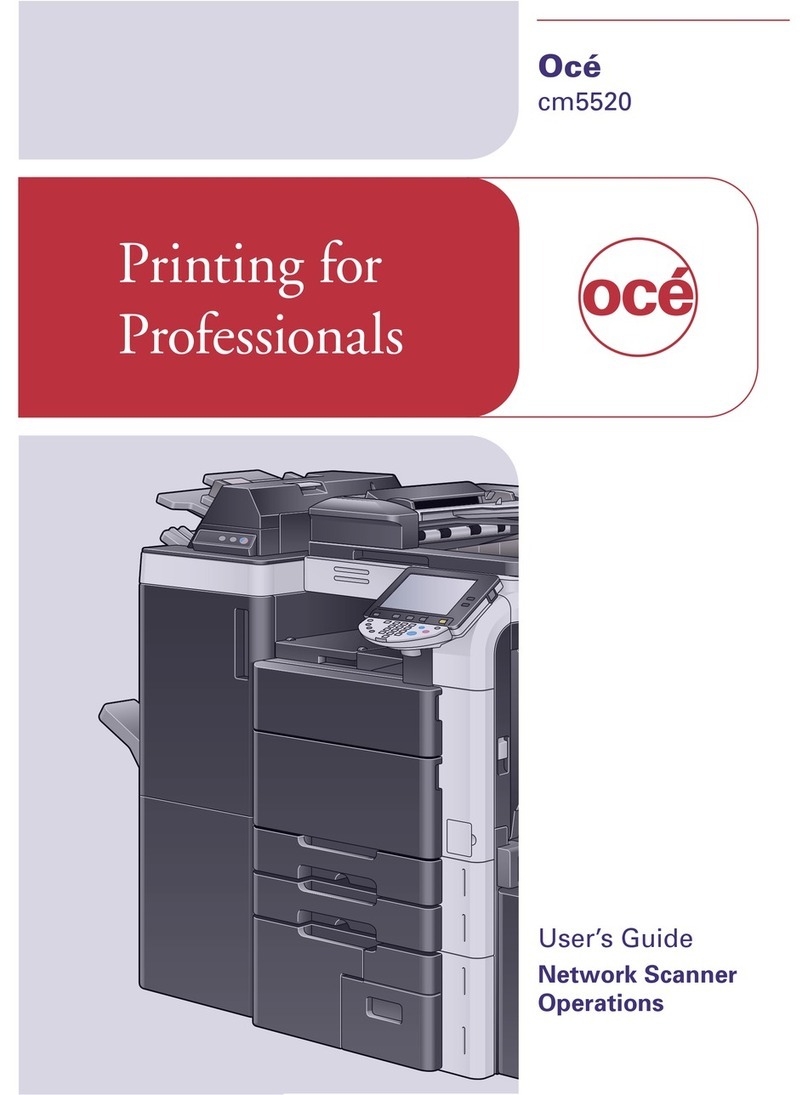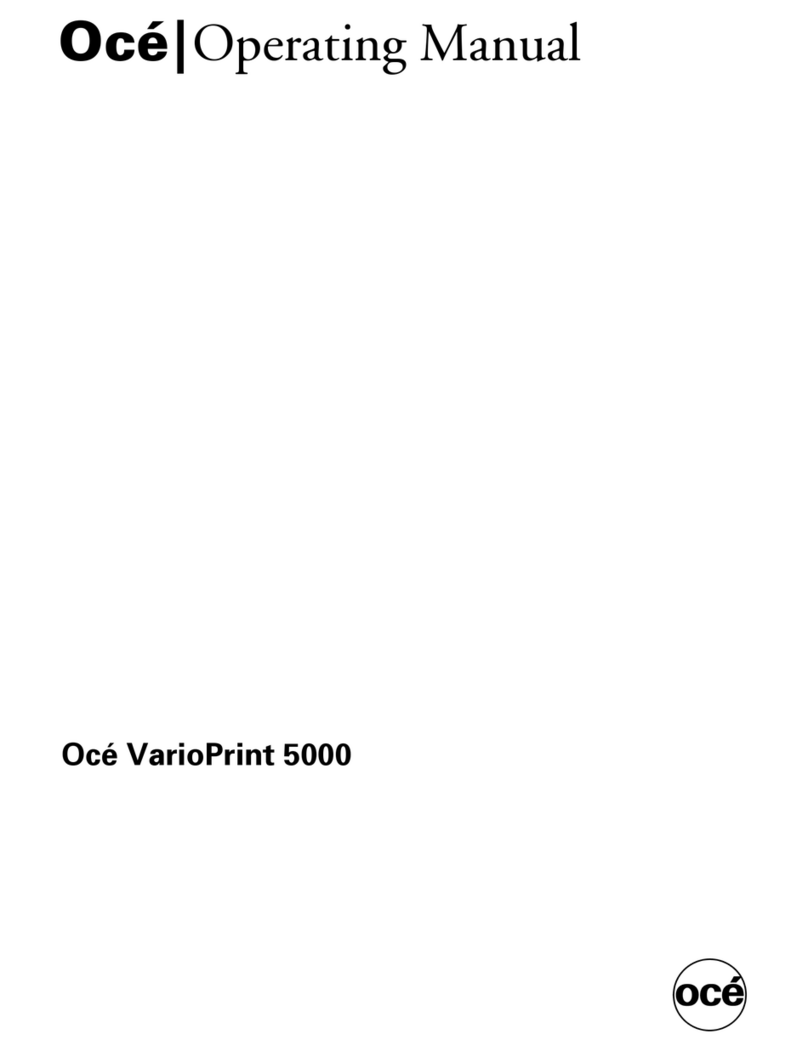CMS Replacement instructions Contents-1
Table of contents
1Introduction
1.1 CMS .................................................................................................... 1-1
Notices to the customer who employs the CMS ........................... 1-1
Registered trademark .................................................................... 1-1
1.2 Safety instructions ............................................................................ 1-2
Warning and precaution symbols .................................................. 1-2
Meaning of symbols ....................................................................... 1-3
Operations before replacing any part ............................................ 1-3
CMS part replacement operation ................................................... 1-4
Power plug ..................................................................................... 1-4
When any abnormal condition is found ......................................... 1-5
1.3 Caution notations and caution labels ............................................. 1-6
1.4 Registration of part name/part number/limit value ....................... 1-7
Introduction .................................................................................... 1-7
CMS parts count ............................................................................ 1-7
Registration procedure .................................................................. 1-7
1.5 Count reset method of CMS corresponding parts ...................... 1-11
Count checking method ............................................................... 1-11
Count reset procedure ................................................................. 1-11
2 VarioPrint 1105
2.1 Pickup-roller assembly/Separation roller assembly ..................... 2-1
Purpose .......................................................................................... 2-1
Procedure for removal ................................................................... 2-1
Procedure for reinstallation ............................................................ 2-9
2.2 Fusing unit ....................................................................................... 2-17
Purpose ........................................................................................ 2-17
Procedure for removal ................................................................. 2-17
Procedure for reinstallation .......................................................... 2-22
2.3 Cleaning web .................................................................................. 2-26
Purpose ........................................................................................ 2-26
Procedure for removal ................................................................. 2-26
Procedure for reinstallation .......................................................... 2-29