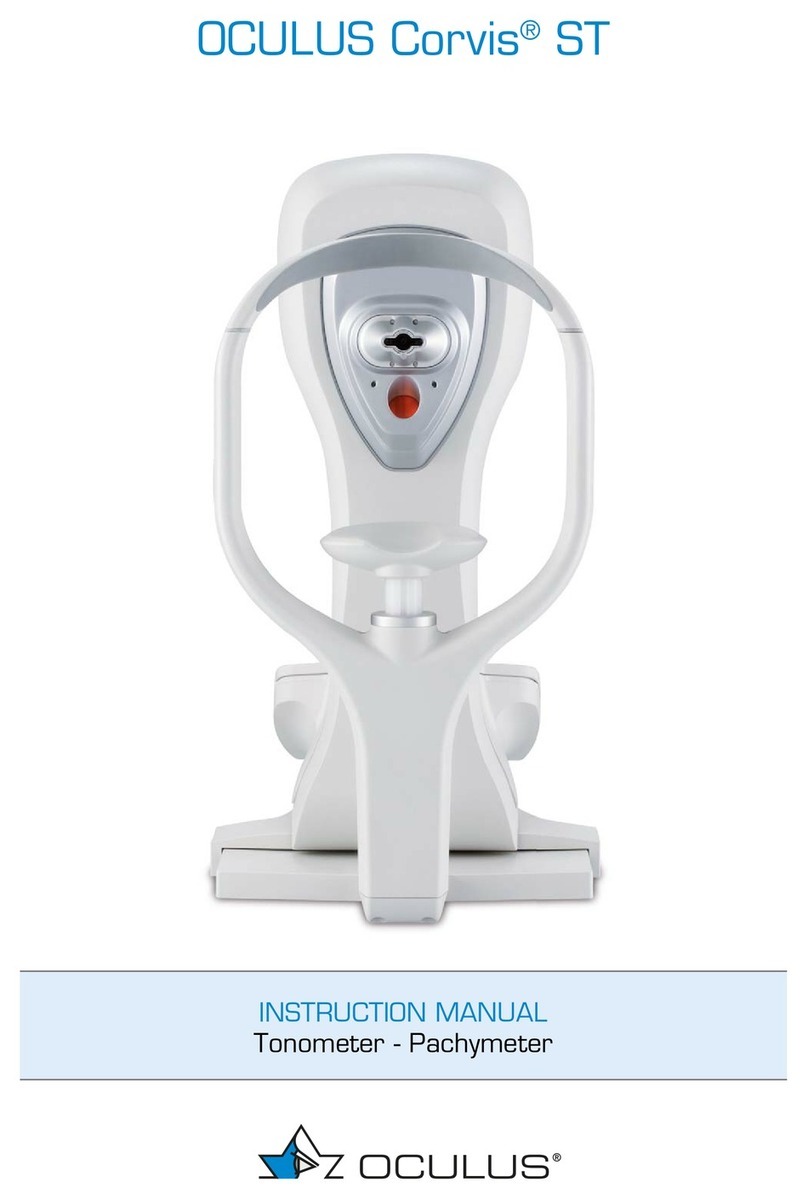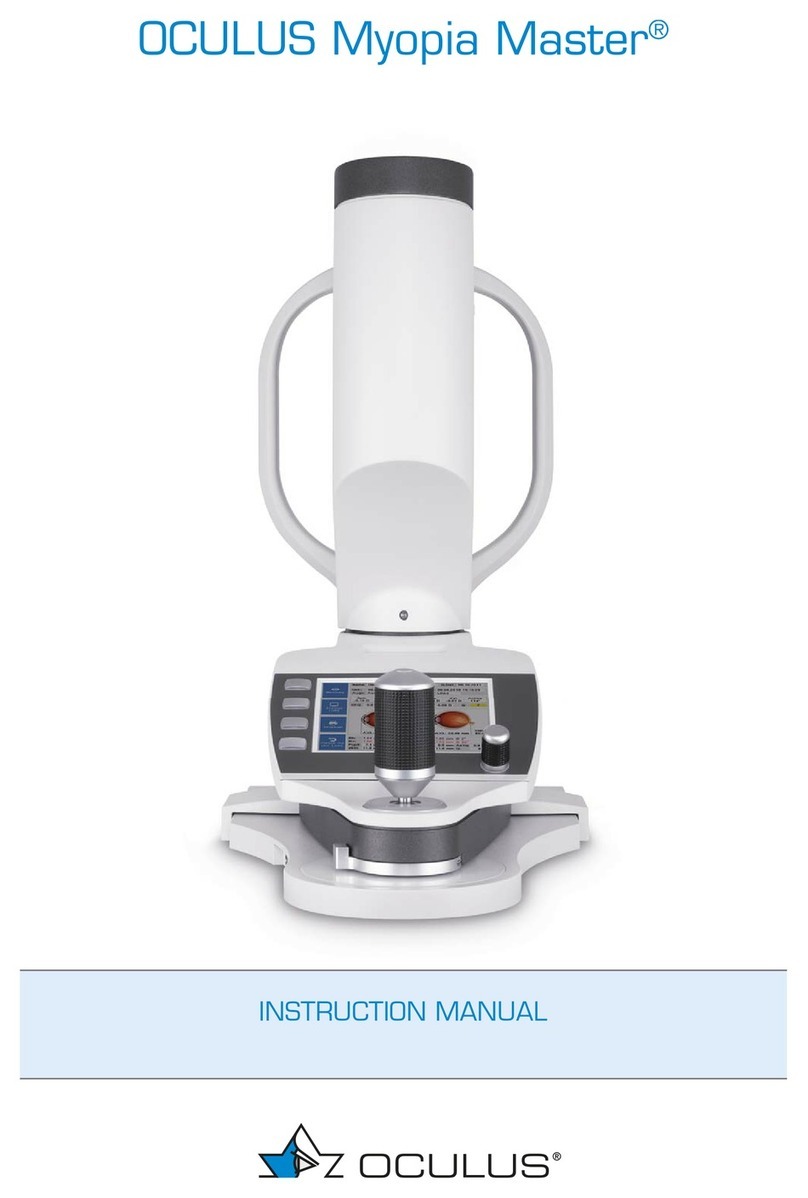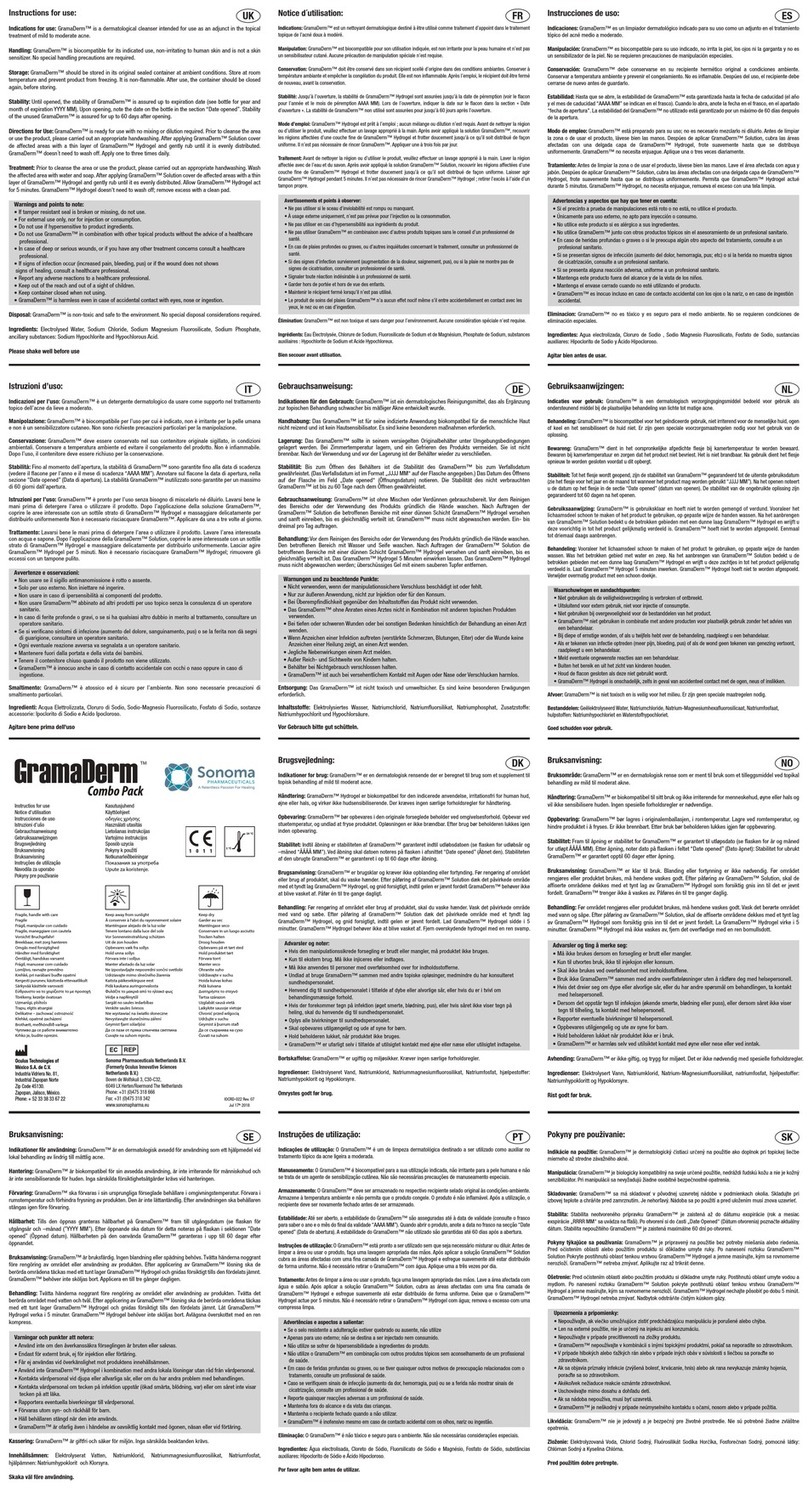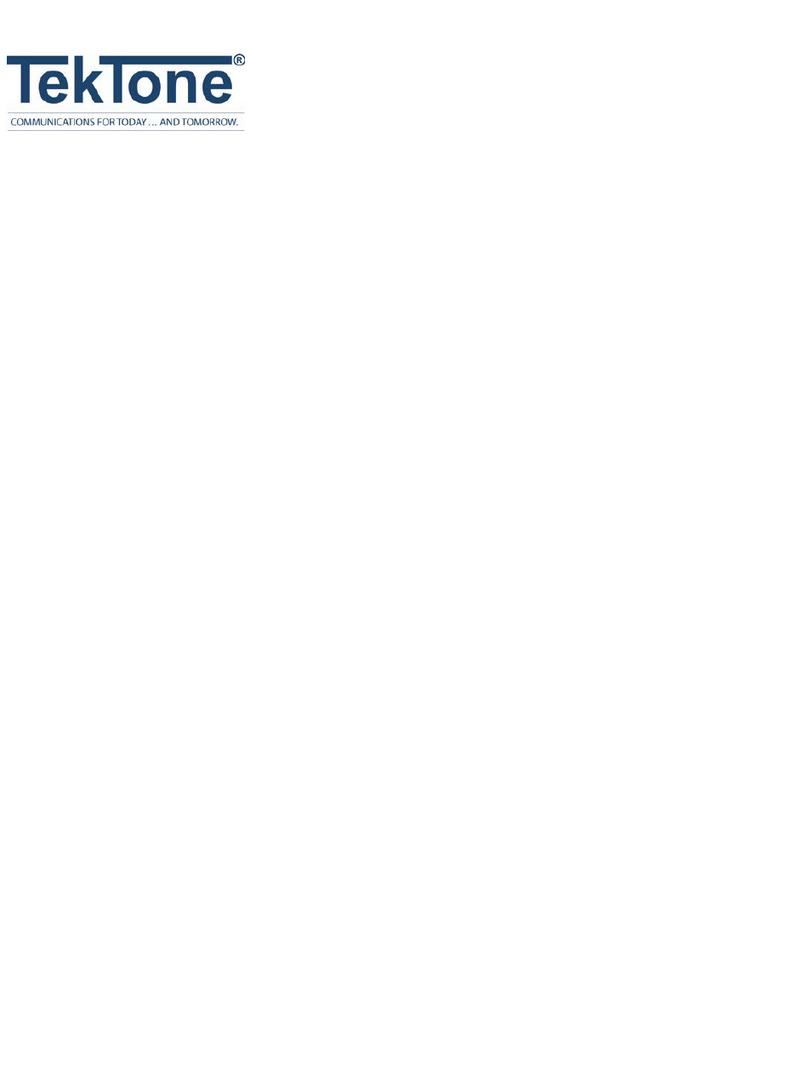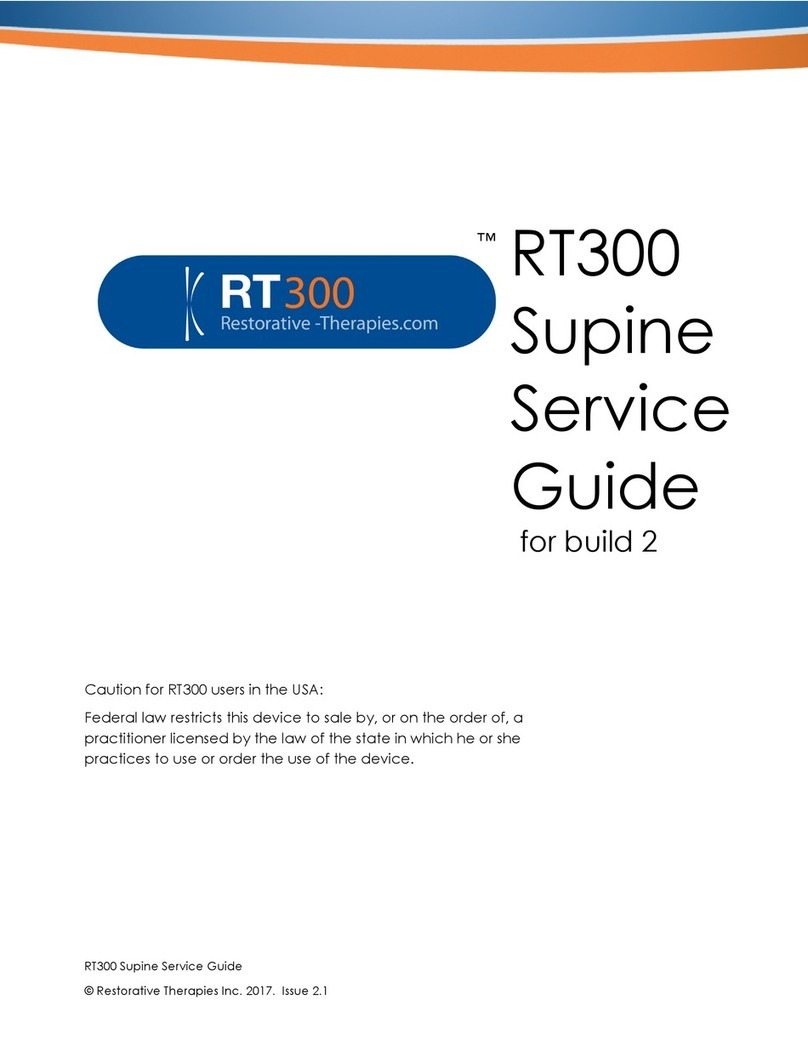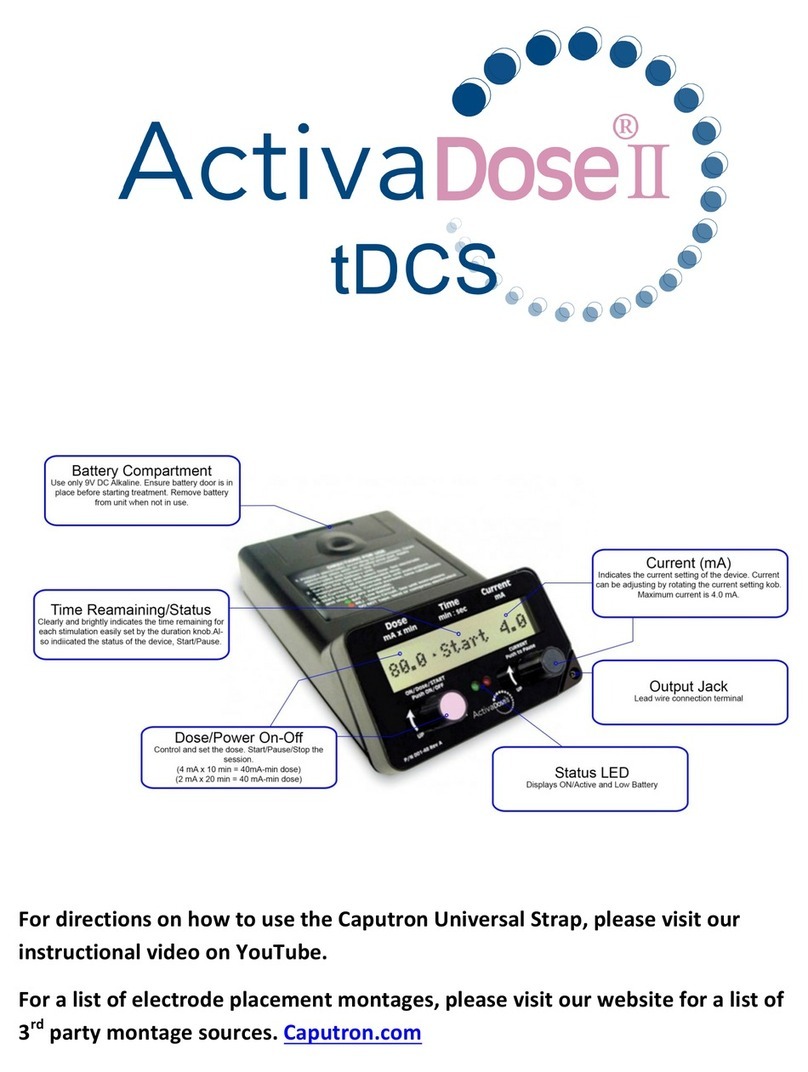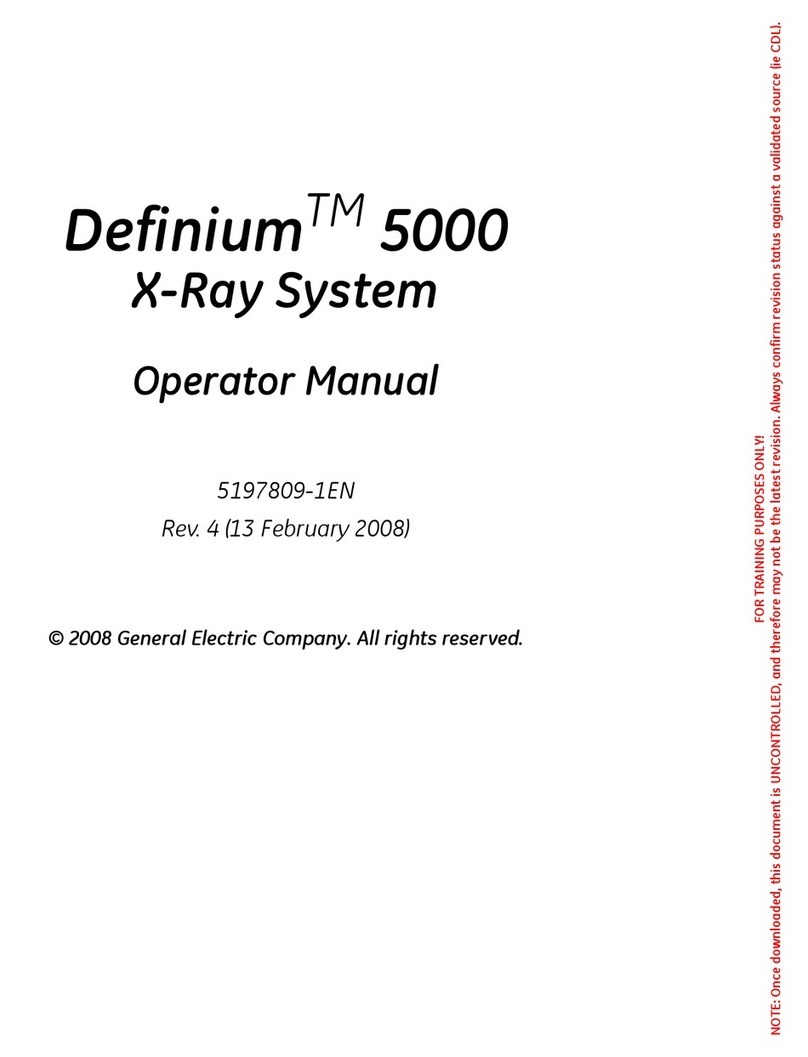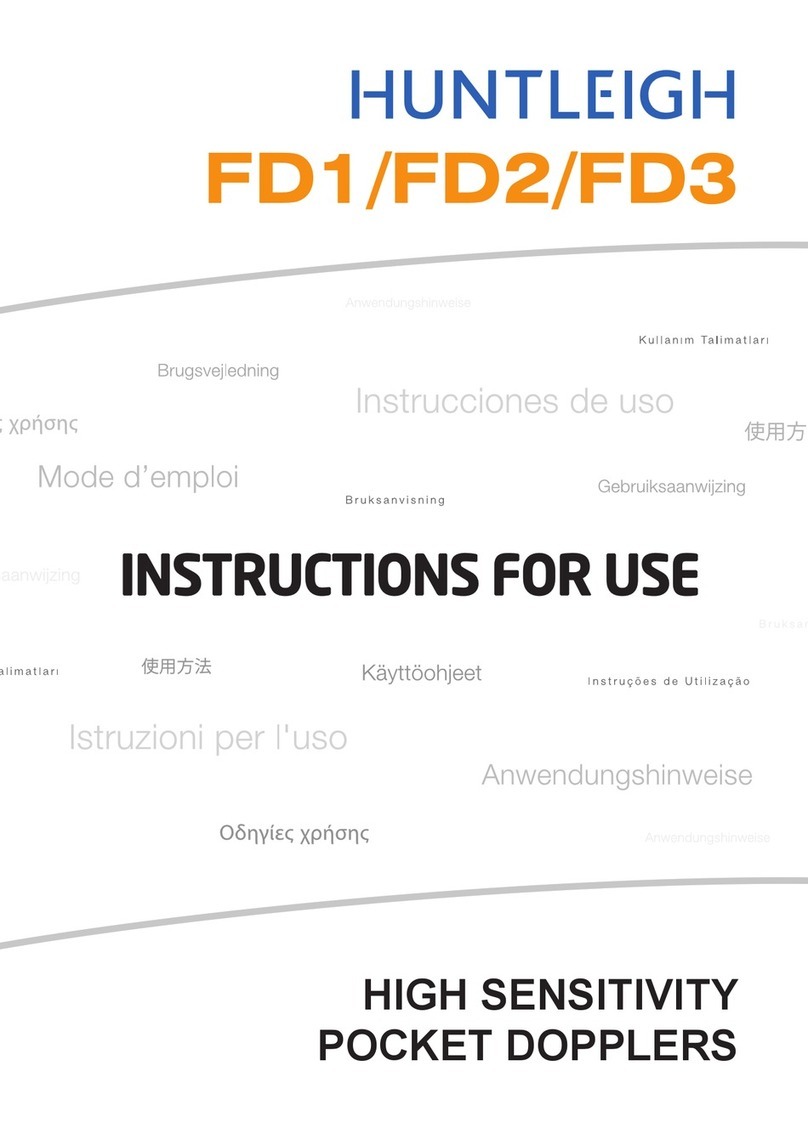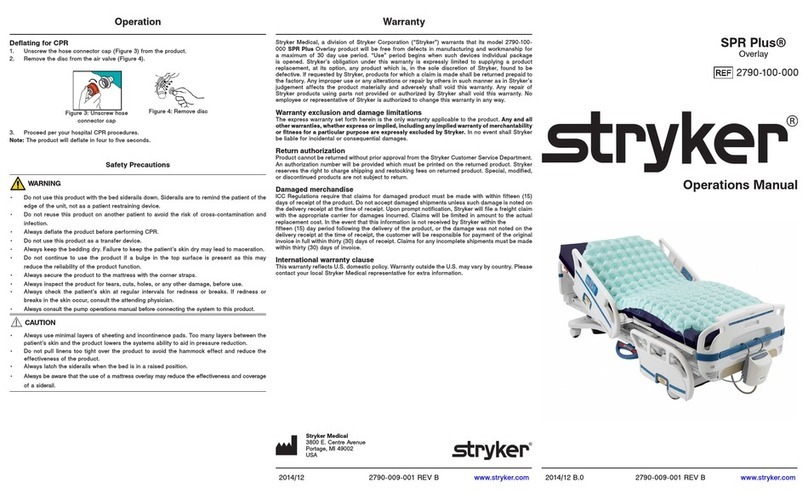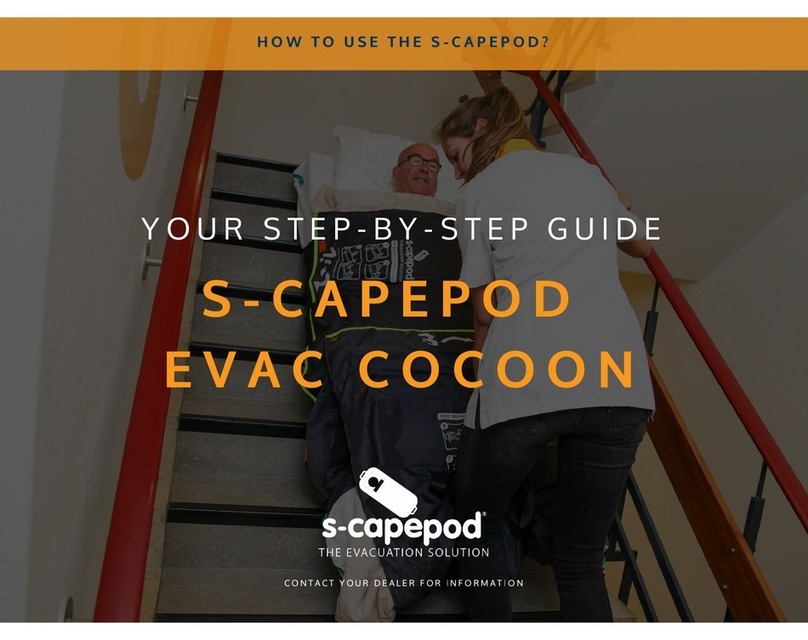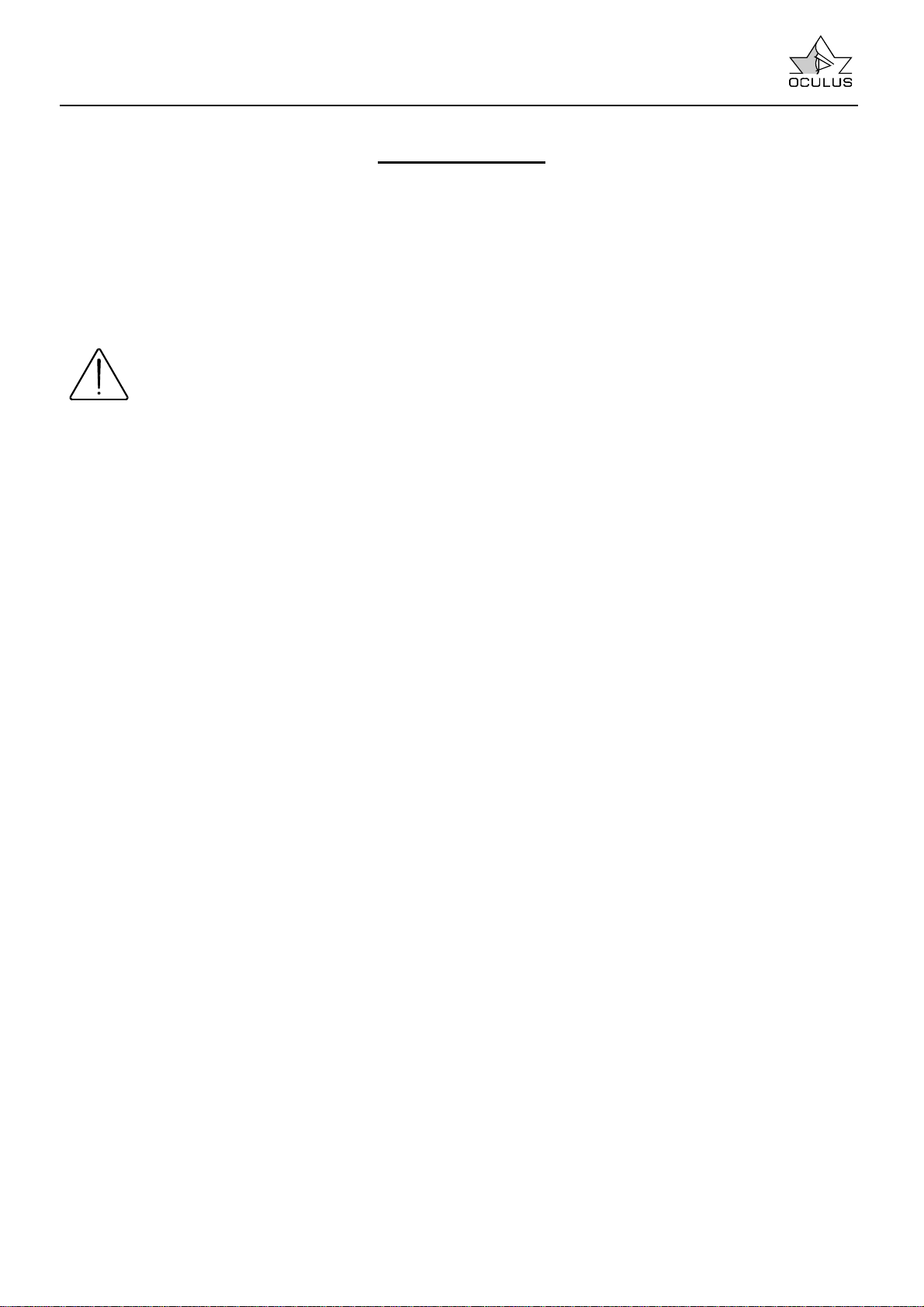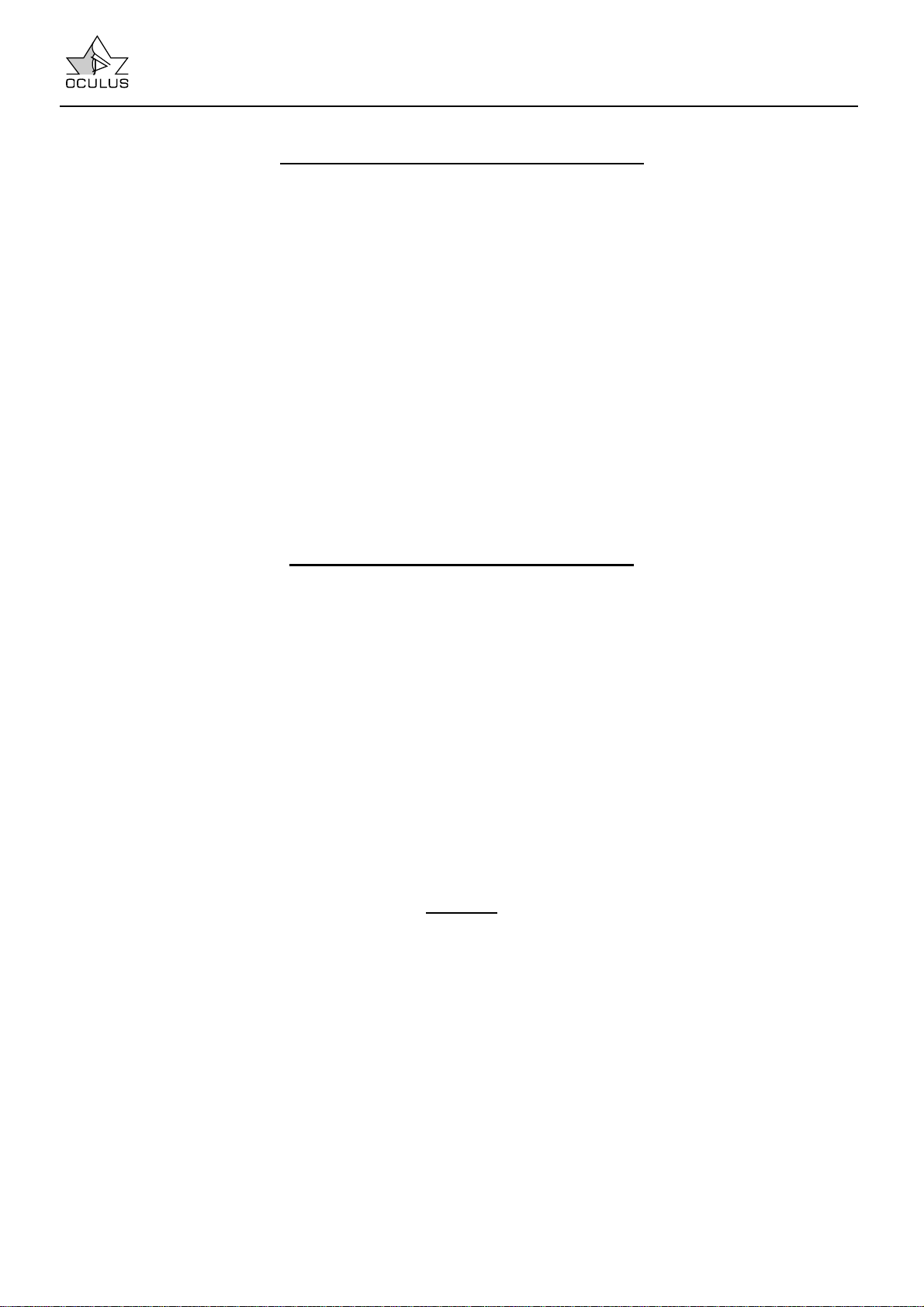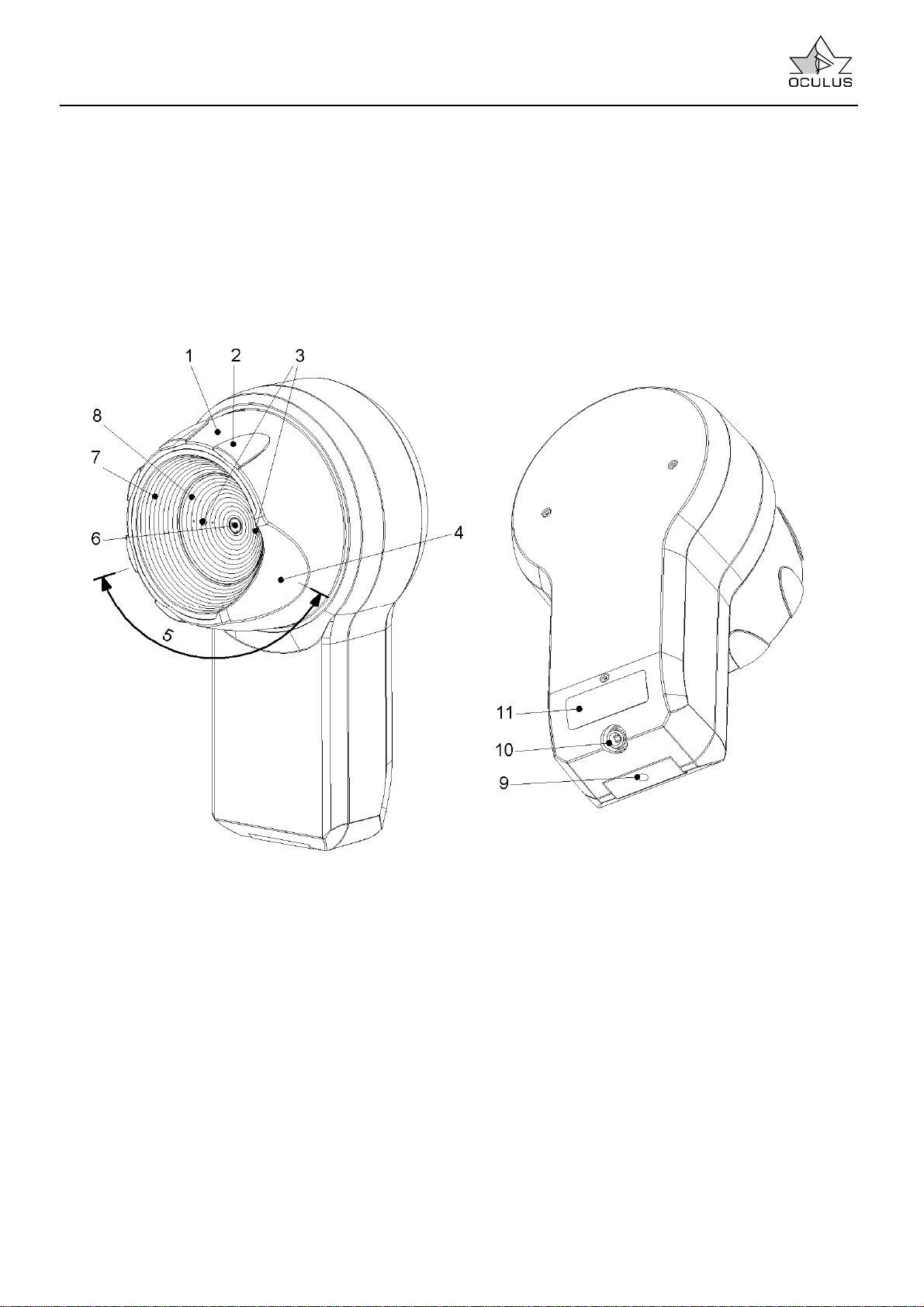Instruction Manual Easygraph Page 3
1 Table of Contents
0Foreword...........................................................................................................................................2
1Table of Contents.............................................................................................................................3
2Scope of Supplies and Optional Accessories...................................................................................5
3Safety Precautions ...........................................................................................................................6
4Description of the Unit and its Functions..........................................................................................7
5Appropriate Use / Intended Application............................................................................................7
6Start-up.............................................................................................................................................7
6.1 Directions for Transport and Storage........................................................................................ 7
6.2 Before First Use ........................................................................................................................8
6.3 Components of the Device........................................................................................................8
6.4 Installation.................................................................................................................................9
6.5 Electrical Connection.................................................................................................................9
6.6 Installation of Software............................................................................................................10
6.6.1 General ............................................................................................................................10
6.6.2 Installation of the USB driver ...........................................................................................10
6.6.3 OCULUS – Bootloader.....................................................................................................11
6.6.4 OCULUS – Easygraph.....................................................................................................12
6.6.5 Switch off the USB-Powersaving.....................................................................................13
7Operation........................................................................................................................................14
7.1 Before the Examination.........................................................................................................144
7.2 After every Examination..........................................................................................................15
7.3 Starting Patient Data Management.........................................................................................15
7.4 Patient Data Management ......................................................................................................15
7.4.1 Selection of a Patient.......................................................................................................15
7.4.2 Entering a New Patient ....................................................................................................16
7.4.3 To Start the Examination Program................................................................................... 16
7.4.4 Deleting / Moving Examination Data................................................................................16
7.4.5 Patient Data .....................................................................................................................17
7.4.5.1 Rename Patient........................................................................................................17
7.4.5.2 Deleting Patient Data................................................................................................17
7.4.5.3 Exporting Patient Data..............................................................................................17
7.4.5.4 Importing Patient Data.............................................................................................. 18
7.4.6 Backup Copies of Data .................................................................................................... 19
7.4.6.1 Backing Up Data.......................................................................................................19
7.4.6.2 Data Restoration.......................................................................................................19
7.4.6.3 Auto-Backup .............................................................................................................19
7.4.7 Changing Settings............................................................................................................ 20
7.5 The Examination Program.......................................................................................................21
7.5.1 How to Carry Out a Measurement...................................................................................21
7.5.2 Using Different Types of Display to Evaluate Examination.............................................. 23
7.5.2.1 Overview Display......................................................................................................23
7.5.2.2 Color Map large ........................................................................................................25
7.5.2.3 3D Cornea.................................................................................................................25
7.5.2.4 Fourier Analysis........................................................................................................27
7.5.2.4.1 Applications of the Fourier Display Mode in Keratokonus....................................29
7.5.2.5 Zernike Analysis (optional) .......................................................................................31
7.5.2.5.1 General.................................................................................................................31
7.5.2.5.2 Zernike Analysis Using the Easygraph.................................................................33
7.5.2.5.3 Zernike Fit Parameters ......................................................................................... 34
7.5.2.5.4 Zernike: Normal Values and Aberration Coefficient .............................................34
7.5.2.5.5 Zernike 2D Display Mode .....................................................................................35
7.5.2.6 Indices (optional).......................................................................................................36
7.5.2.6.1 Vertical Decentration.............................................................................................39
7.5.2.7 Refractive Display Mode...........................................................................................40
7.5.2.8 Height Data...............................................................................................................42
7.5.2.9 Camera Image..........................................................................................................45
7.5.2.10 Refractive Compare.................................................................................................. 45
7.5.2.11 Comparing Examinations..........................................................................................47
7.5.3 Contact Lens Fitting (optional).........................................................................................48