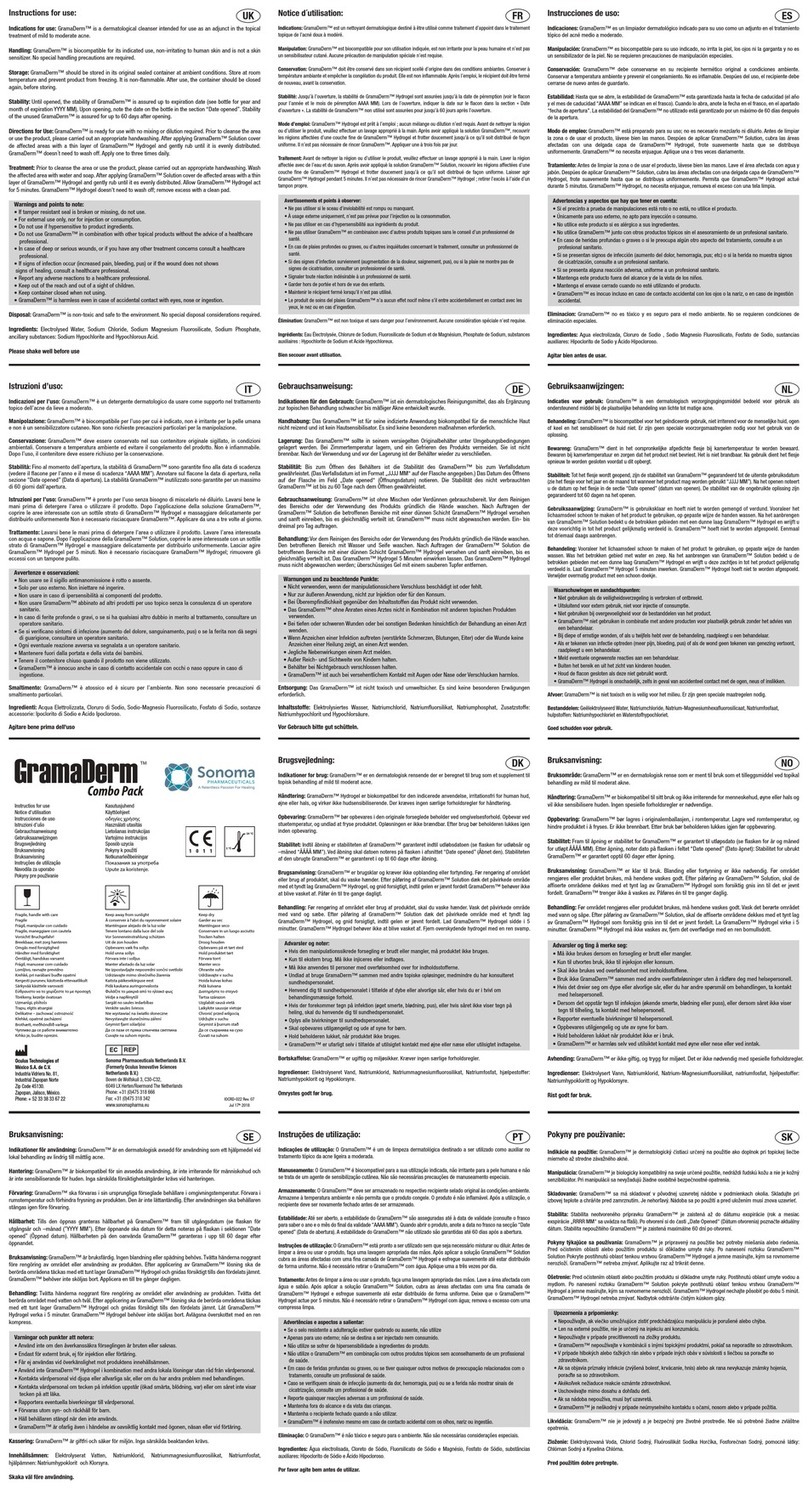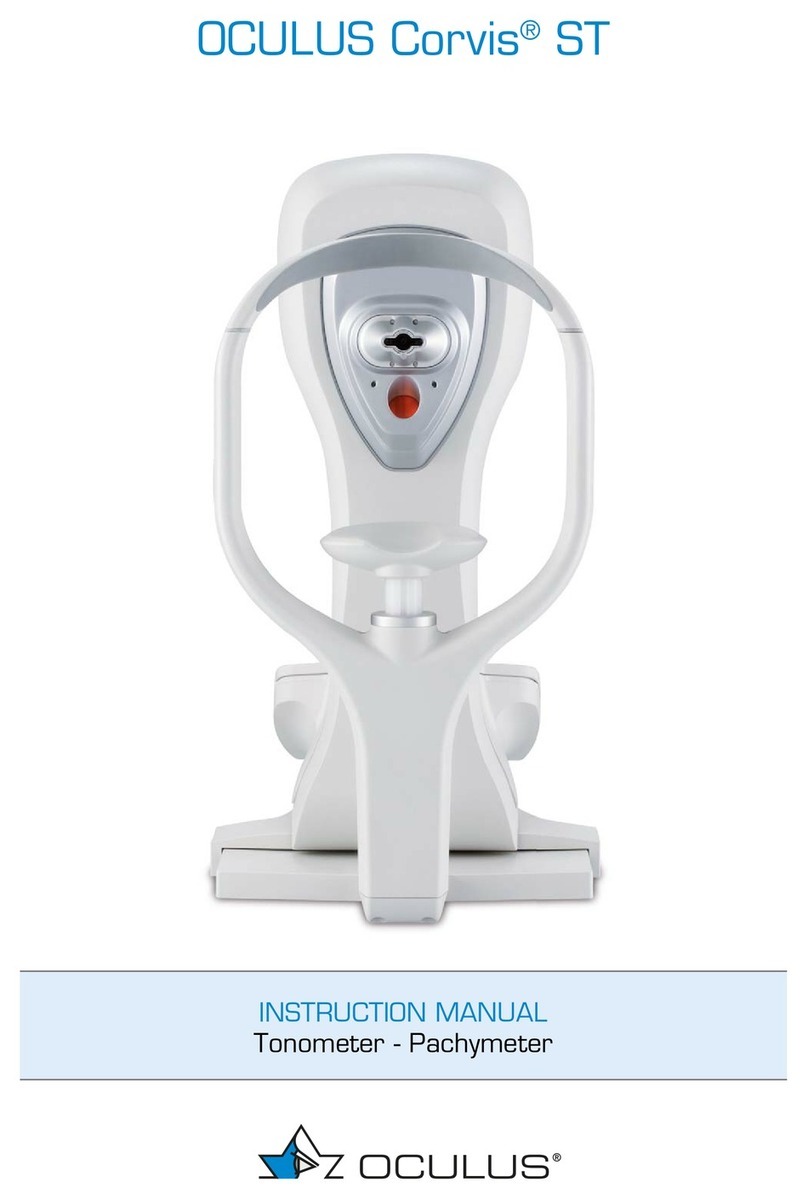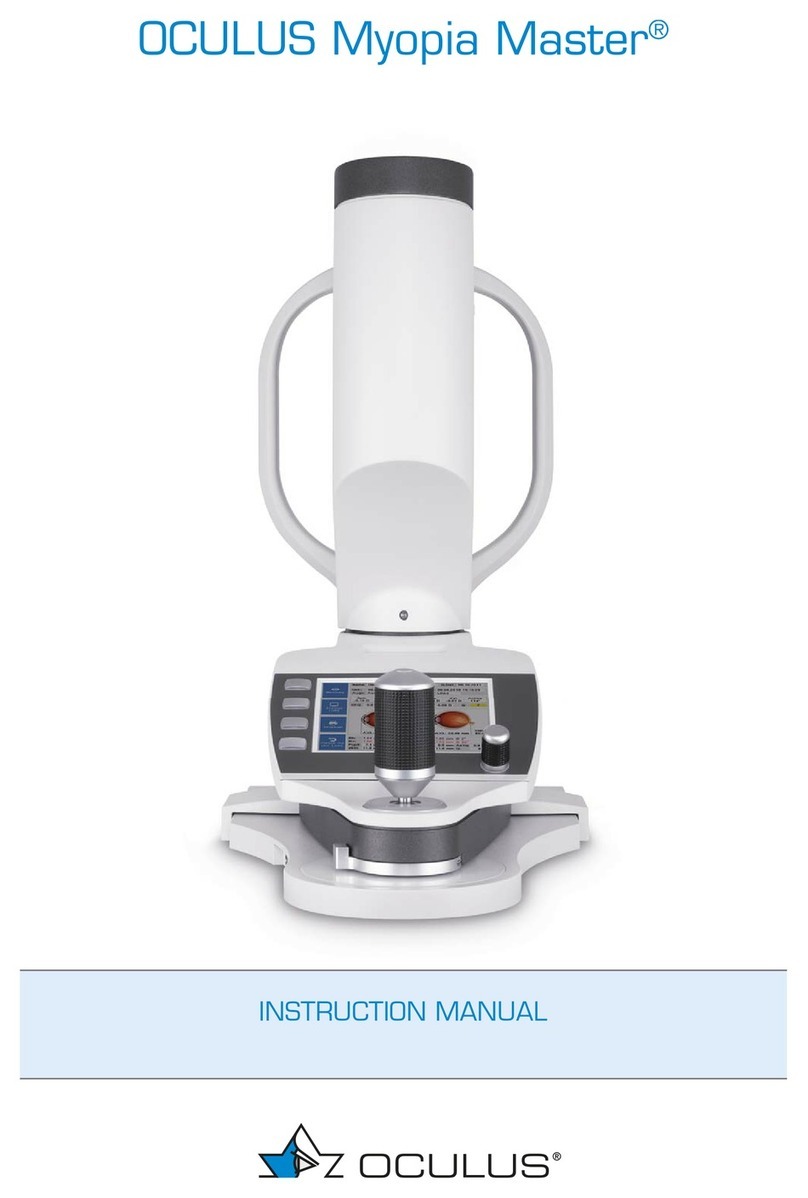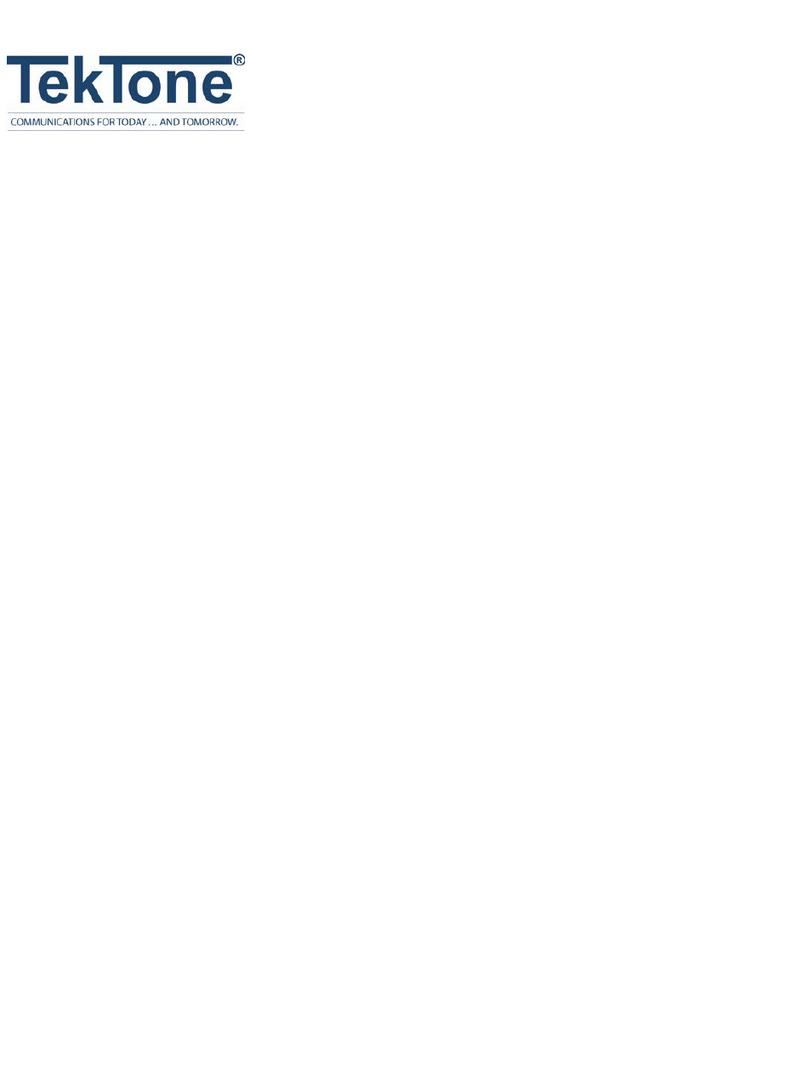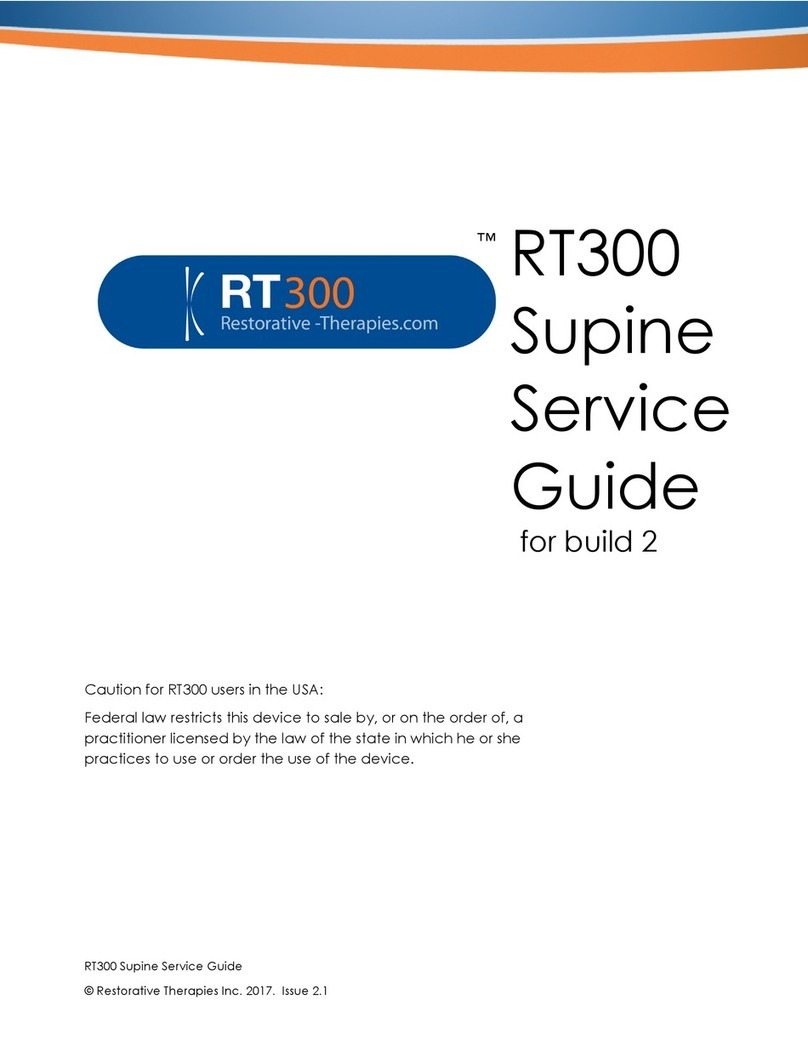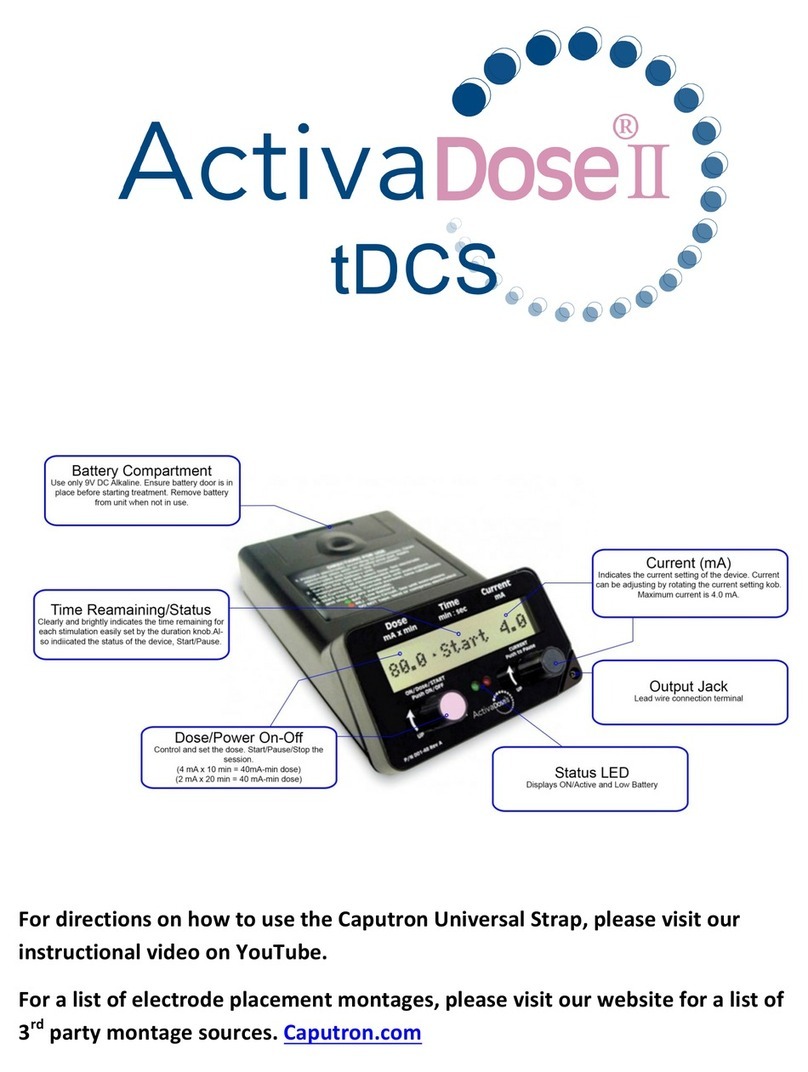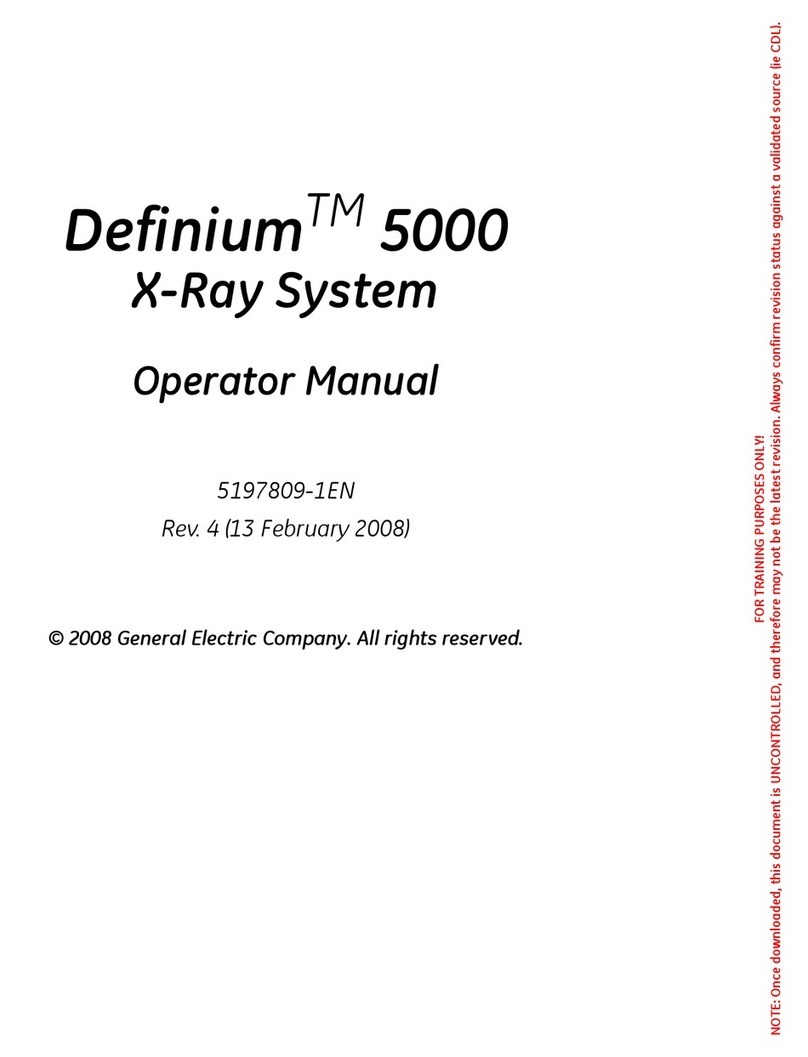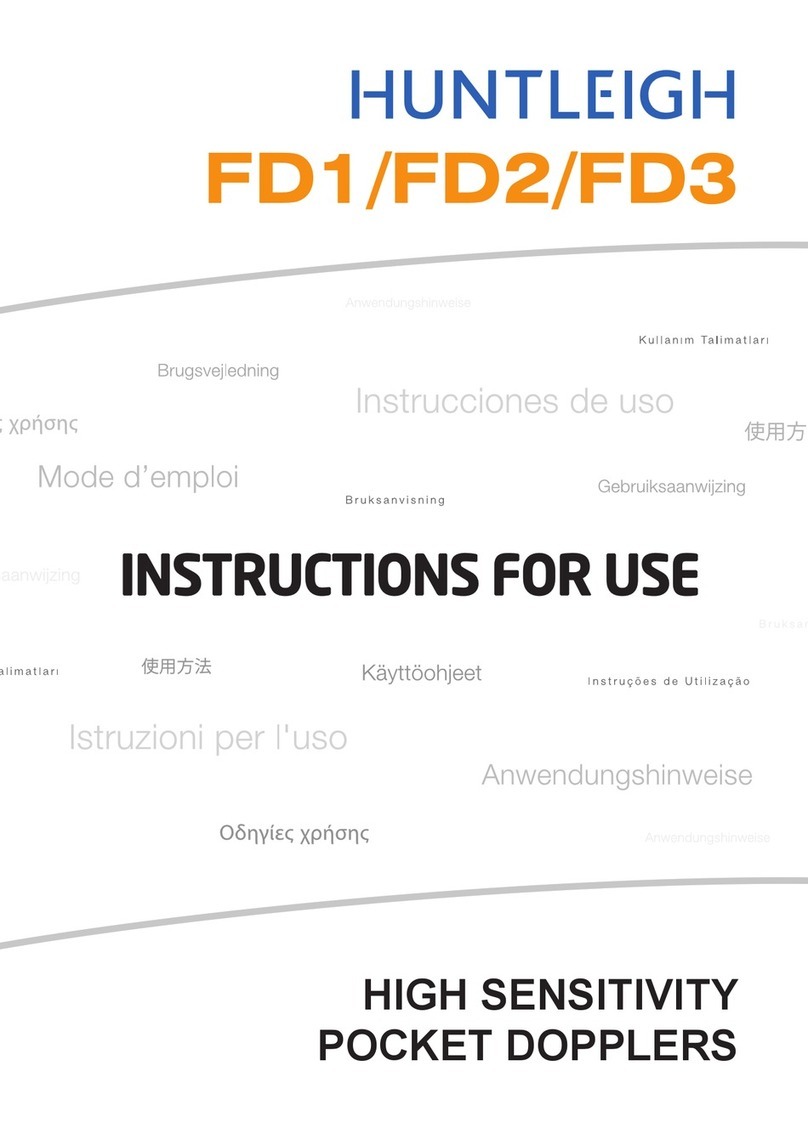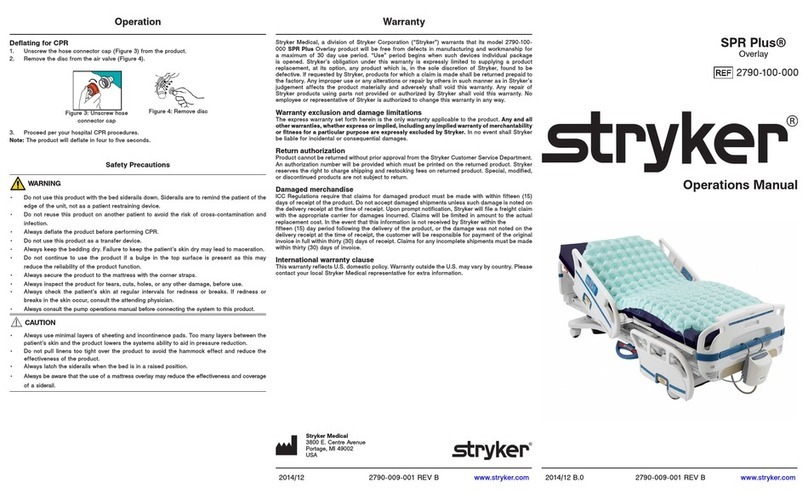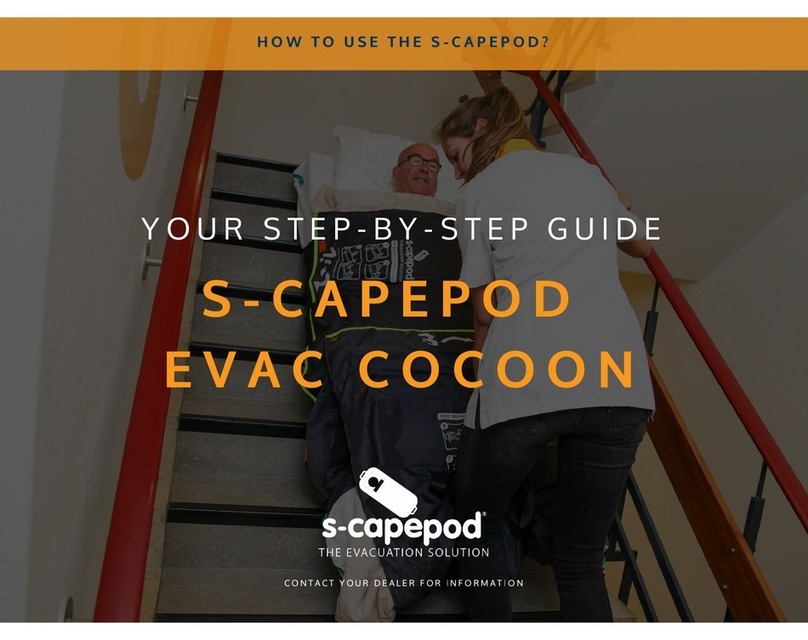iii / v Instruction Manual ImageCam® 3 (G/69200/XXXX/EN 0120 Rev01)
11.5.1 Determine distances..................................................................................29
11.5.2 Identify Angles for Toric Contact Lenses.............................................34
11.6 Copy and Insert Image ...............................................................................................34
11.7 Edit Image......................................................................................................................35
11.8 Print Image ....................................................................................................................36
11.9 Import Image.................................................................................................................37
11.10 Export Image.................................................................................................................37
11.11 Delete Image .................................................................................................................38
11.12 Capture an Image from a Video...............................................................................39
11.13 Change Settings ...........................................................................................................40
11.13.1 Buttons and Displays.................................................................................41
11.13.2 Change Date Format .................................................................................41
11.13.3 Select Language .........................................................................................41
11.13.4 Set Video Format........................................................................................41
11.13.5 Compress Images........................................................................................42
11.13.6 Display System Settings Information ...................................................42
12 Patient Data Management ....................................................................................................43
12.1 Rename Patient Data..................................................................................................43
12.2 Exporting Patient Data...............................................................................................43
12.3 Import Patient Data ....................................................................................................44
12.4 Data Backup ..................................................................................................................46
12.4.1 Backup Data.................................................................................................46
12.4.2 Restoring Data ............................................................................................47
12.4.3 Automatic Backup......................................................................................47
12.5 Change Settings ...........................................................................................................48
12.5.1 “Main” Tab....................................................................................................49
12.5.2 “Devices” Tab...............................................................................................51
12.5.3 “Import/Export” Tab...................................................................................53
12.5.4 “Email” Tab...................................................................................................55
12.5.5 “Interface” Tab ............................................................................................56
12.5.6 “Smartcardreader” Tab..............................................................................57
12.5.7 “Misc”6 Tab..................................................................................................58
12.5.8 Tab Panels “Hecht” and “DICOM”..........................................................58
13 Cleaning and Maintenance....................................................................................................59
14 Troubleshooting ........................................................................................................................59
15 Transport and Storage.............................................................................................................61
15.1 Transport and Storage Information ........................................................................61
15.2 Dismantling and Packing...........................................................................................61
16 Disposal .......................................................................................................................................62
17 Terms of Guarantee and Servicing ......................................................................................62
17.1 Terms of Guarantee.....................................................................................................62
17.2 Assumption of Liability for Functions and Damage...........................................63
18 Technical Data...........................................................................................................................64