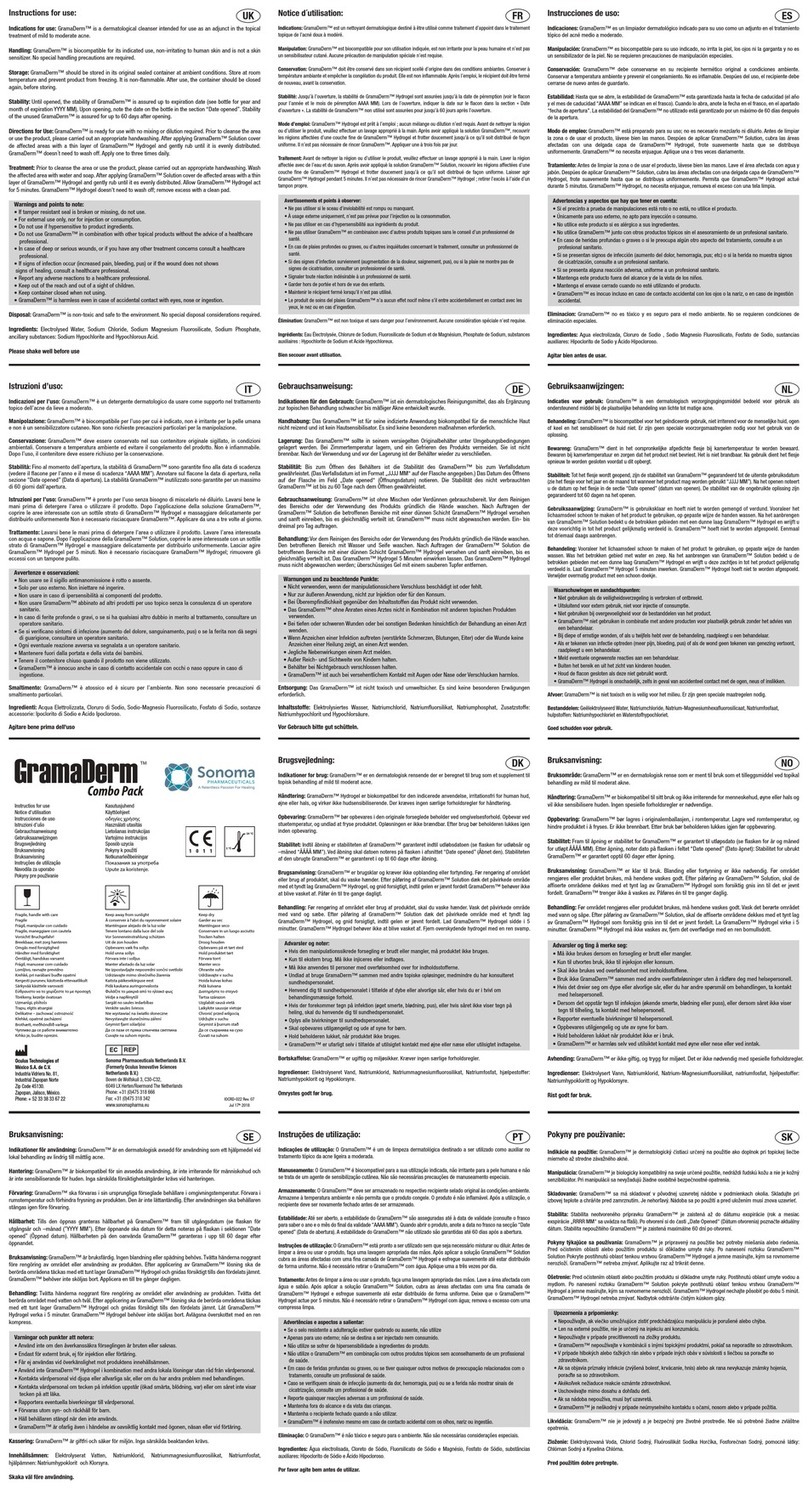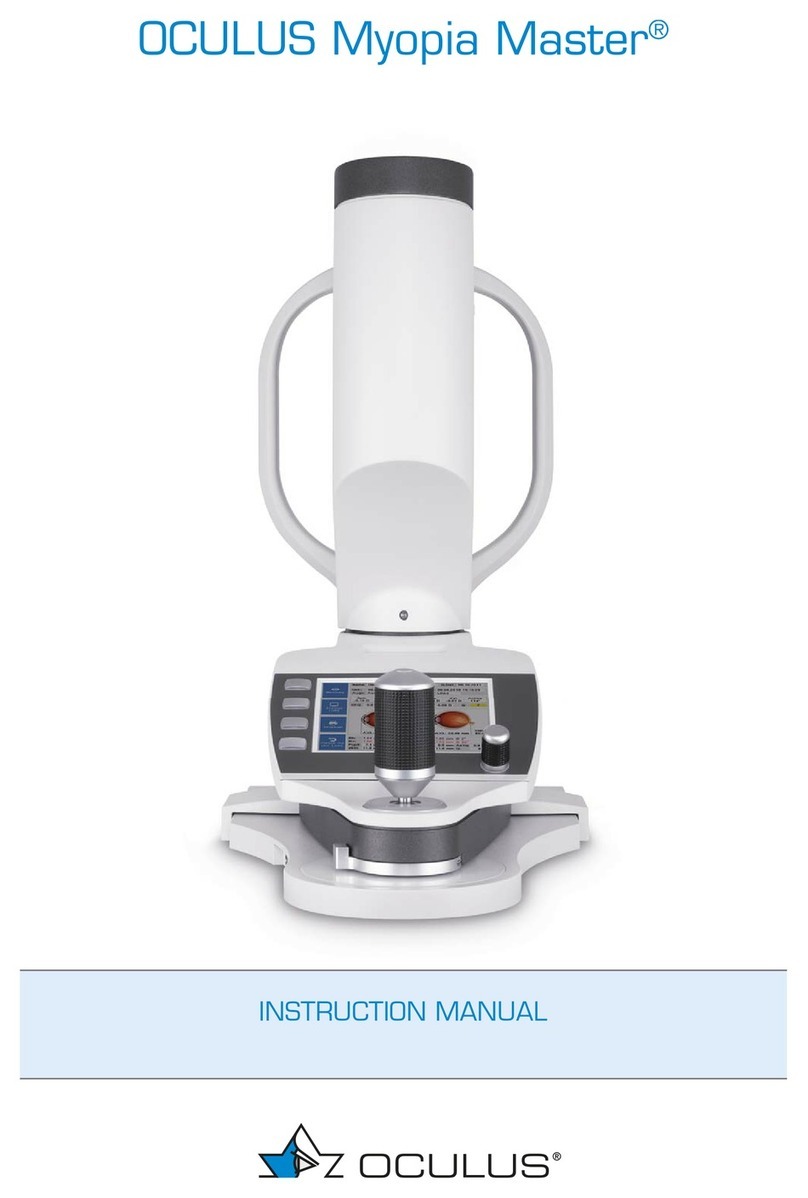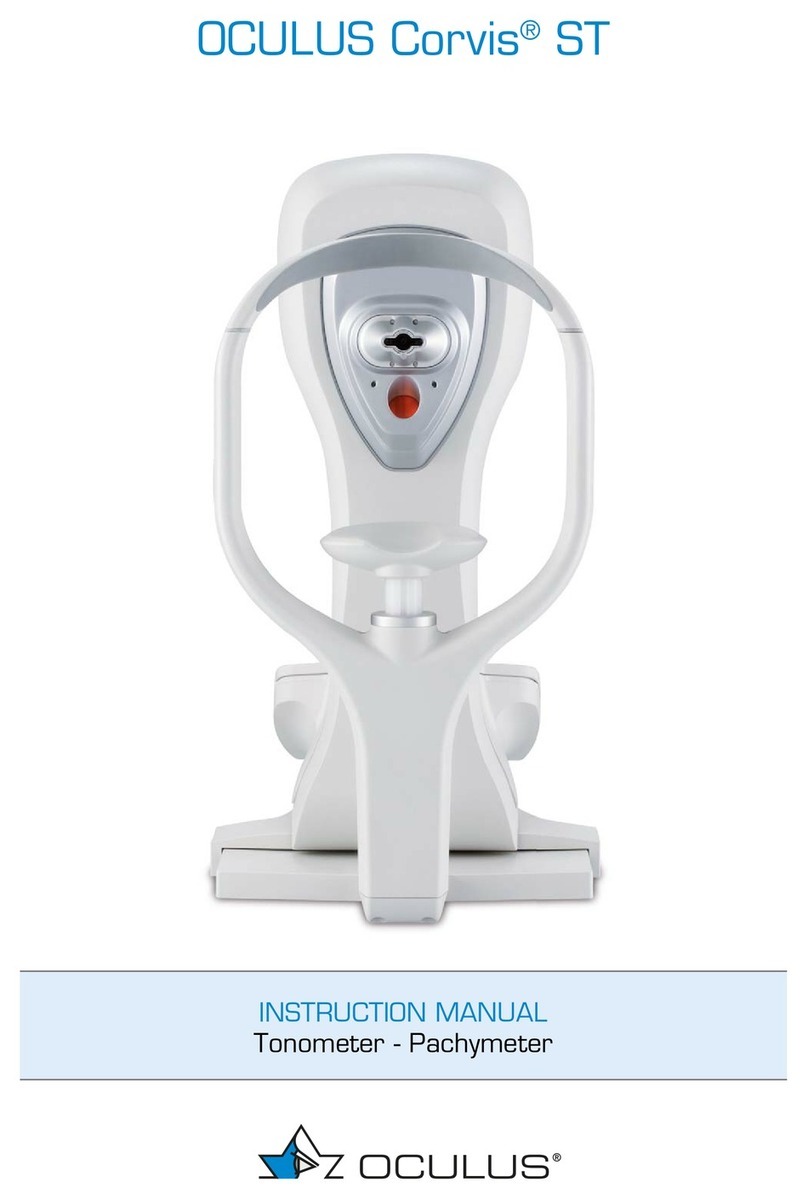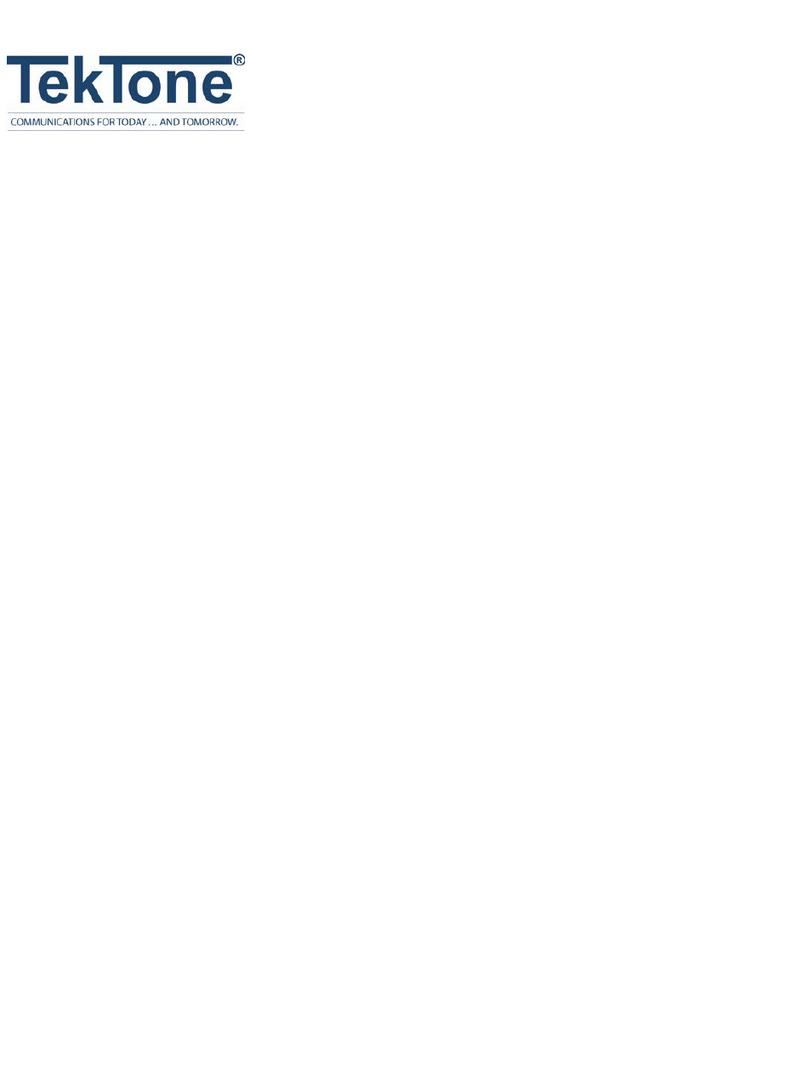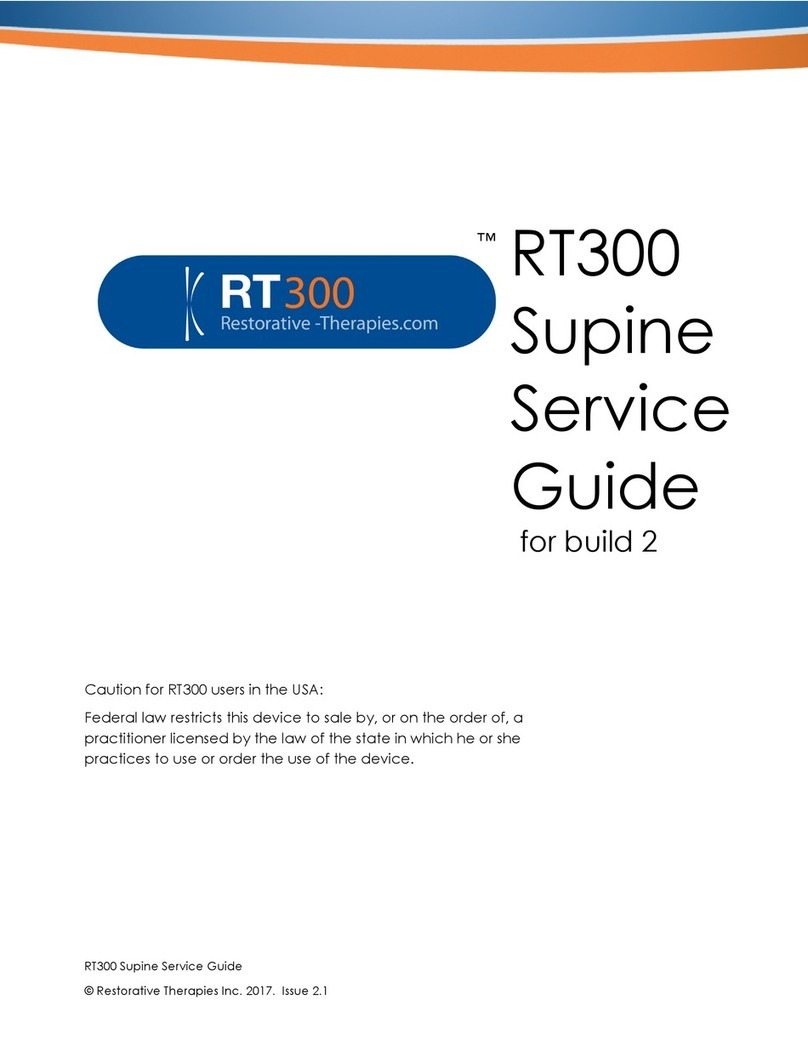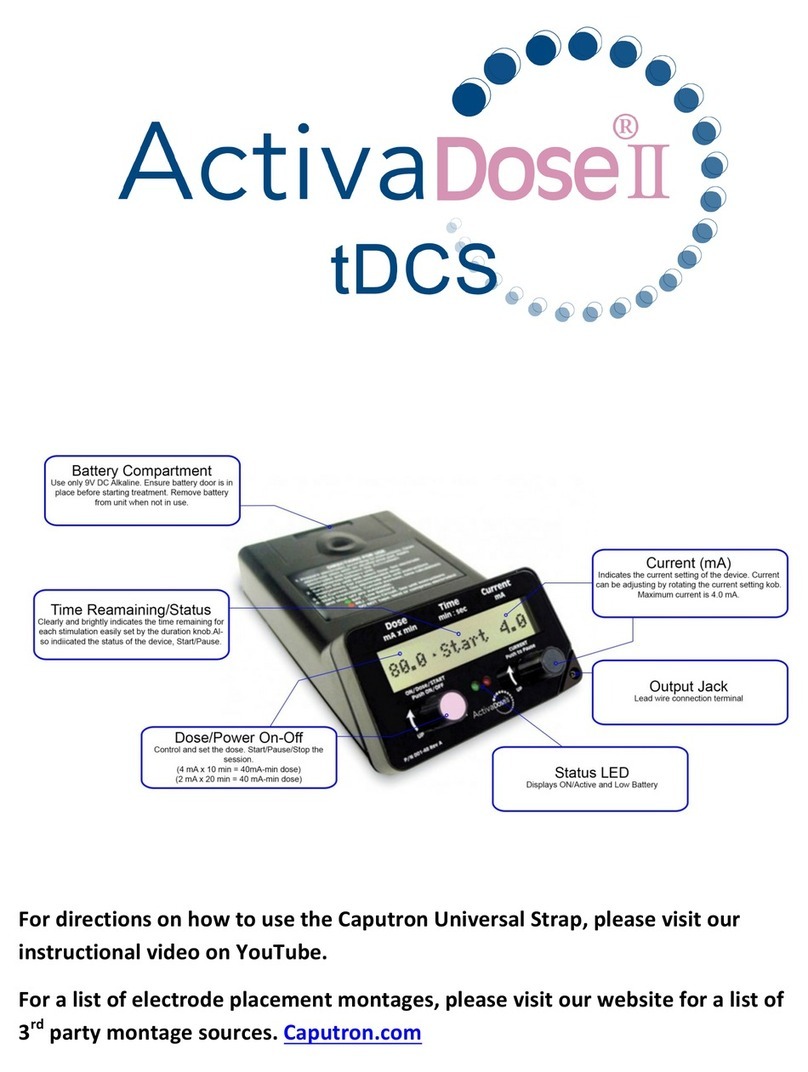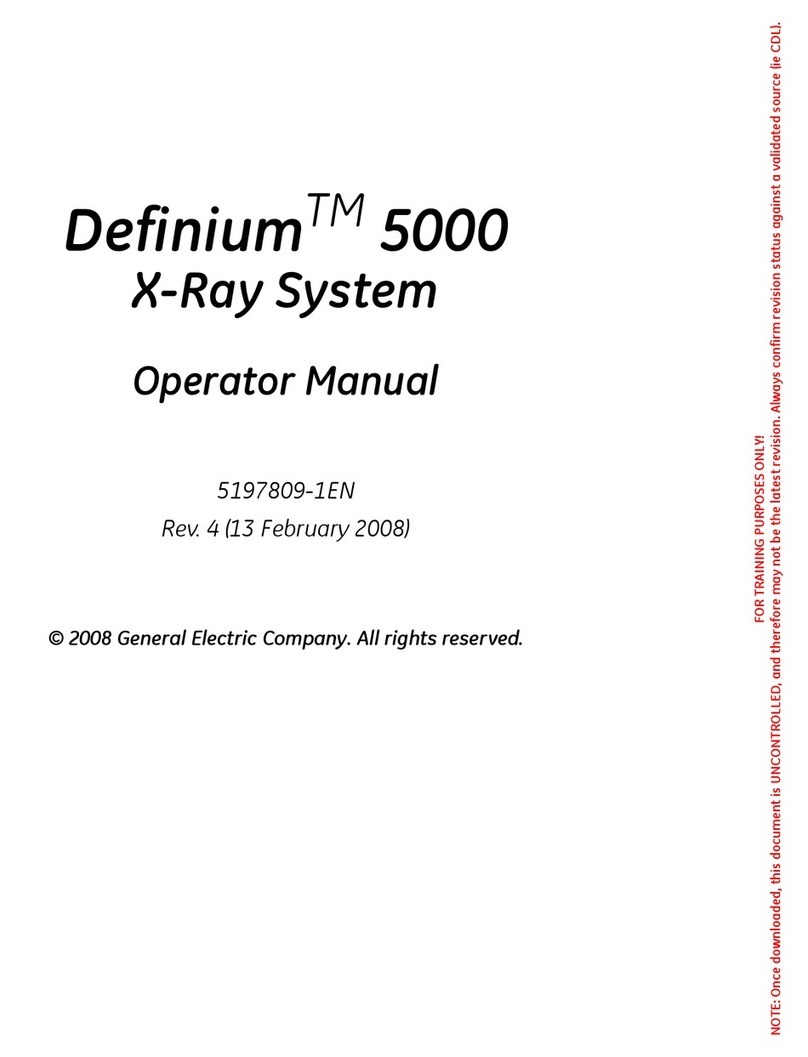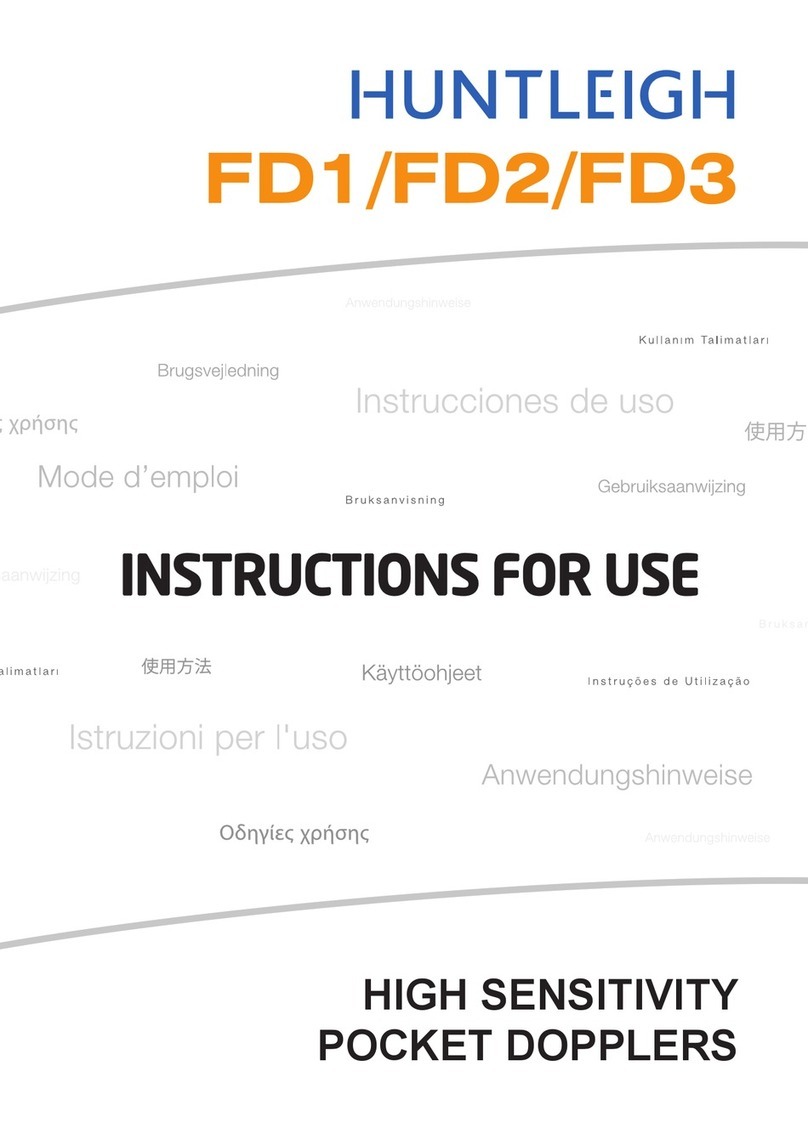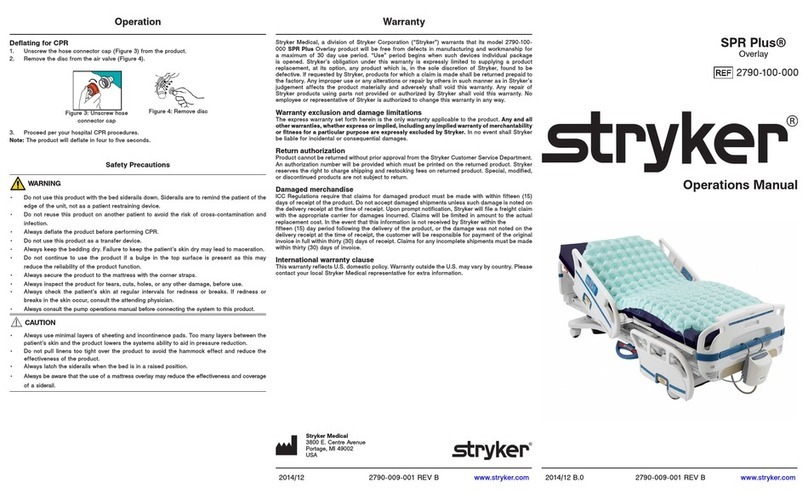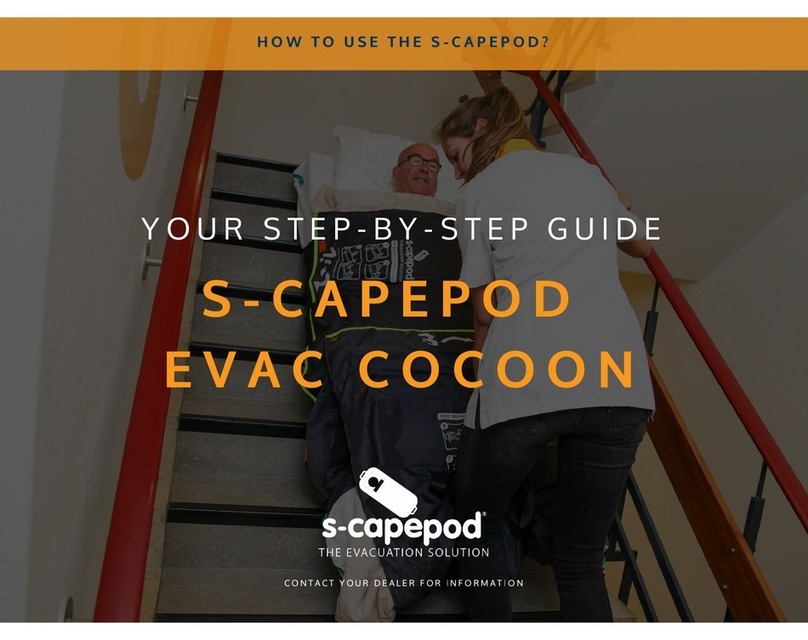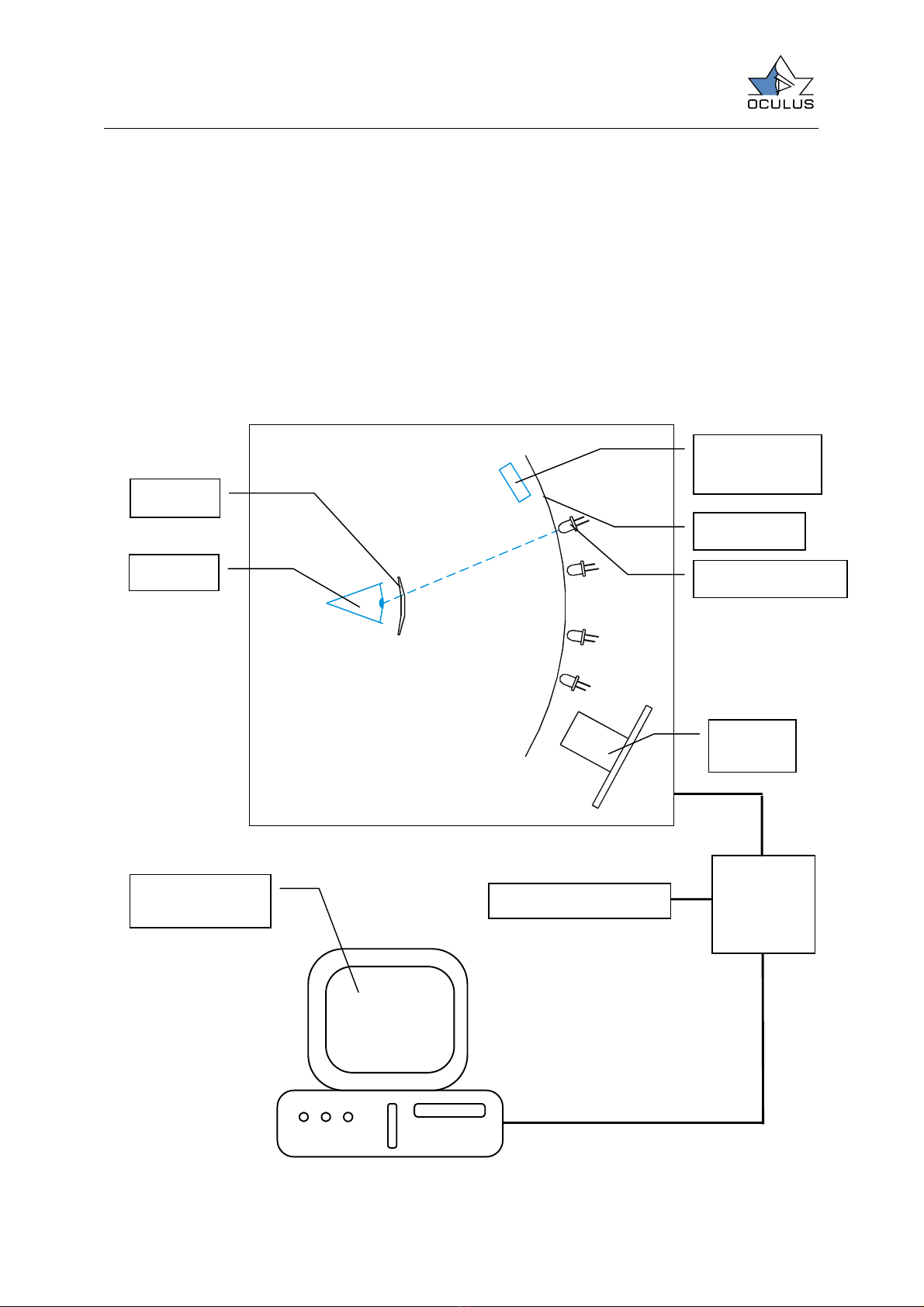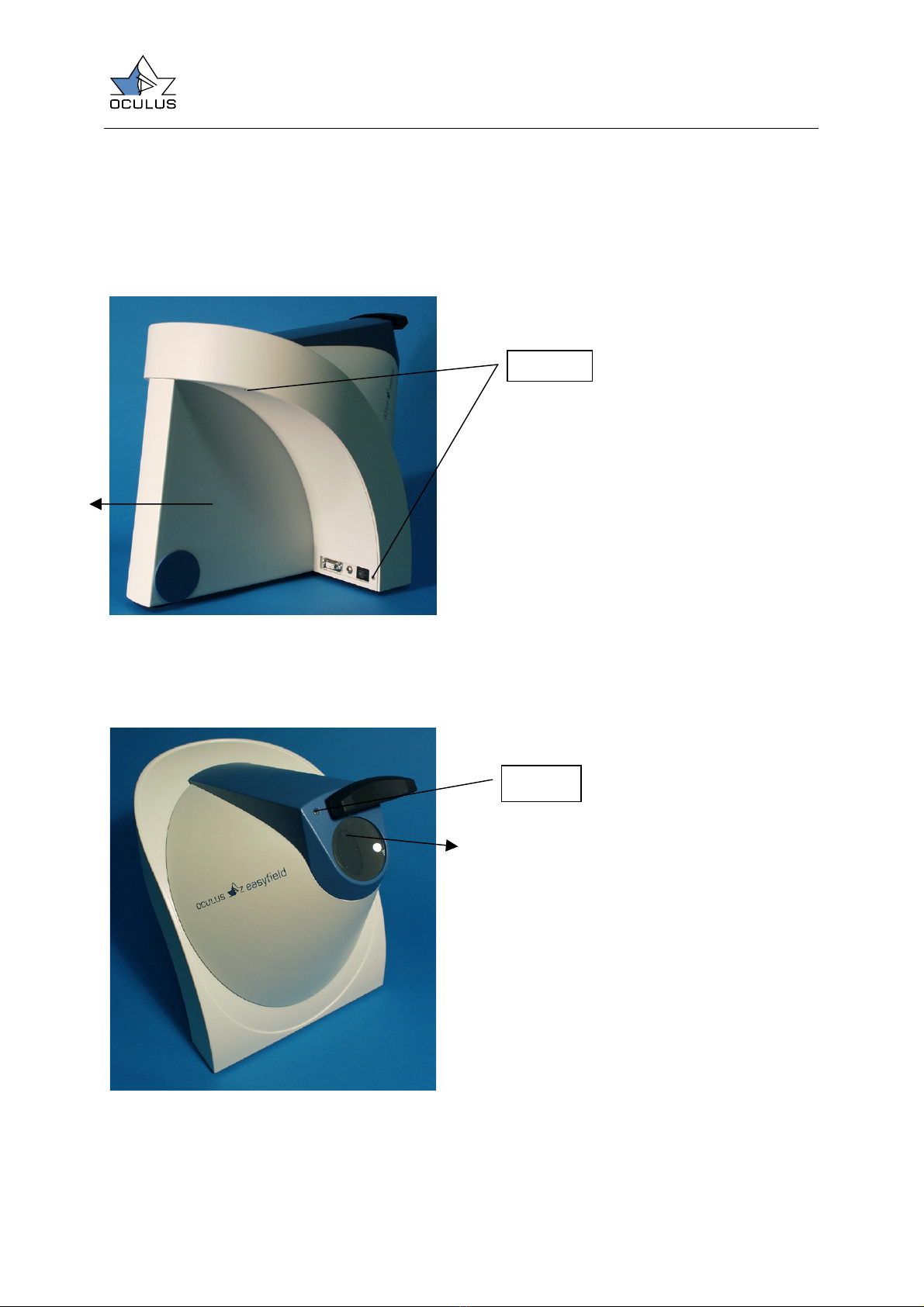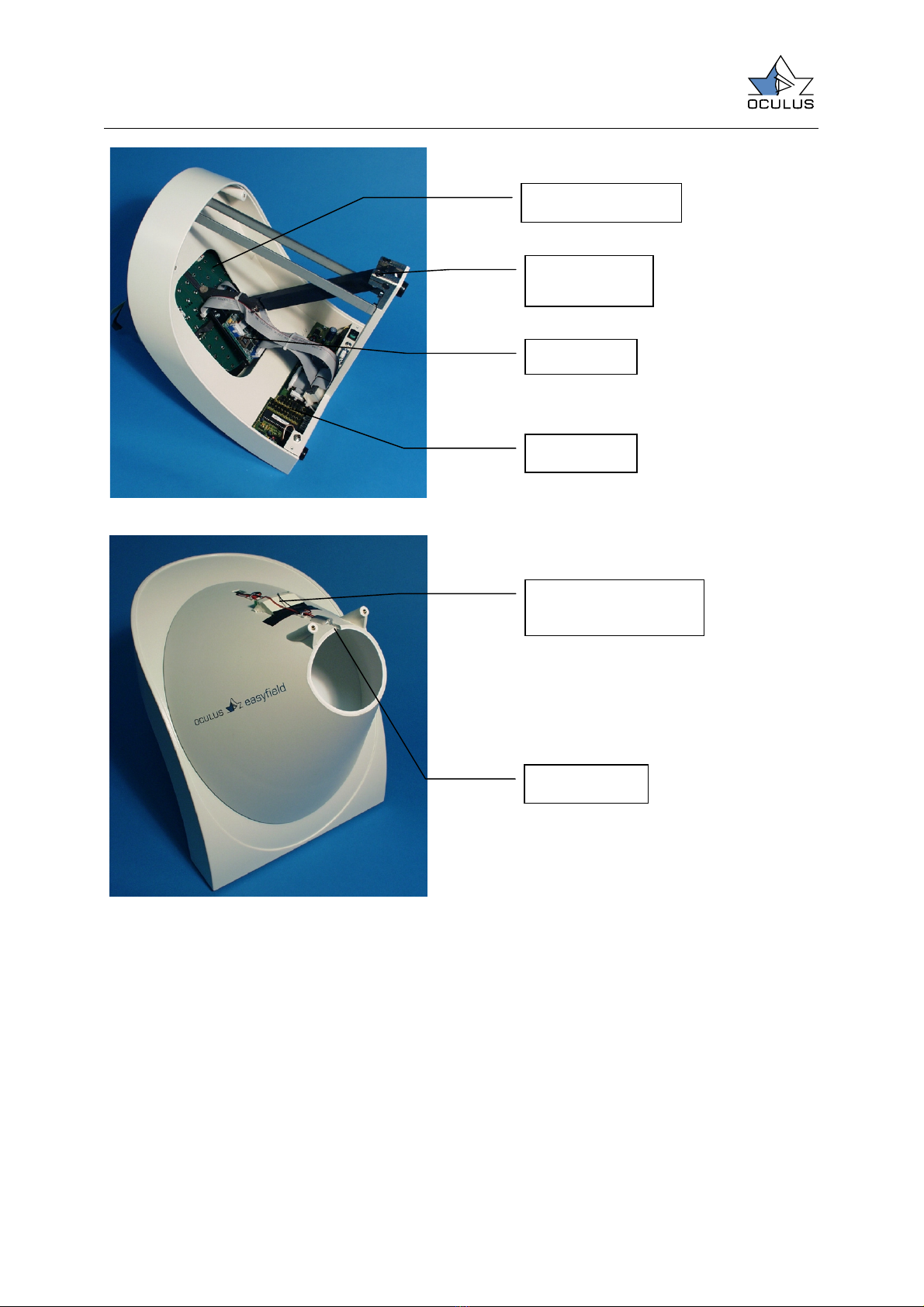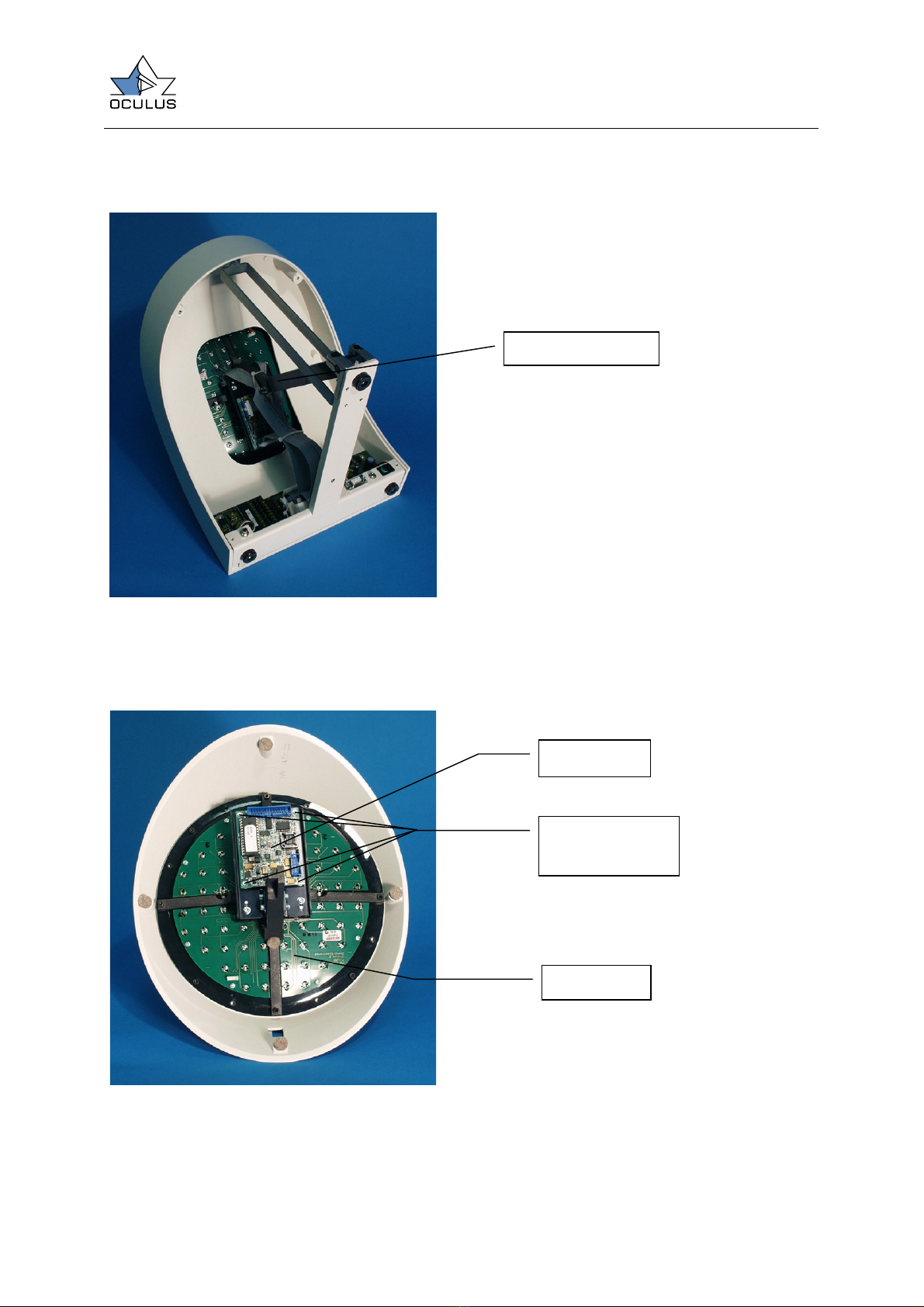Service manual Easyfield
page 2
0Table of contents
0 Table of contents...................................................................................................... 2
1 Safety Precautions.................................................................................................... 3
2 Component description.............................................................................................. 3
3 System requirement .................................................................................................. 4
3.1 PC .................................................................................................................... 4
3.2 Mains power ...................................................................................................... 4
4 System setup........................................................................................................... 4
4.1 PC connection .................................................................................................... 4
4.2 Wiring ............................................................................................................... 4
5 The basic operation principal of the system .................................................................. 5
6 Easyfield.................................................................................................................. 6
6.1 Opening the housing ........................................................................................... 6
6.2 Remove the cupola ............................................................................................. 8
6.2.1 Set up the CCD image ...................................................................................... 9
6.2.2 Dismounting the CCD board ............................................................................ 10
6.2.3 Board description ........................................................................................... 11
6.2.4 EF01 board ................................................................................................... 11
6.2.5 CCD board.................................................................................................... 12
6.2.6 LED board..................................................................................................... 13
6.3 Power supply ................................................................................................... 14
6.4 Hand held unit.................................................................................................. 14
6.4.1 Opening the housing ...................................................................................... 14
6.4.2 Control board ................................................................................................ 15
7 Troubleshooting...................................................................................................... 16
8 Appendix............................................................................................................... 17
8.1 List of parts ..................................................................................................... 17