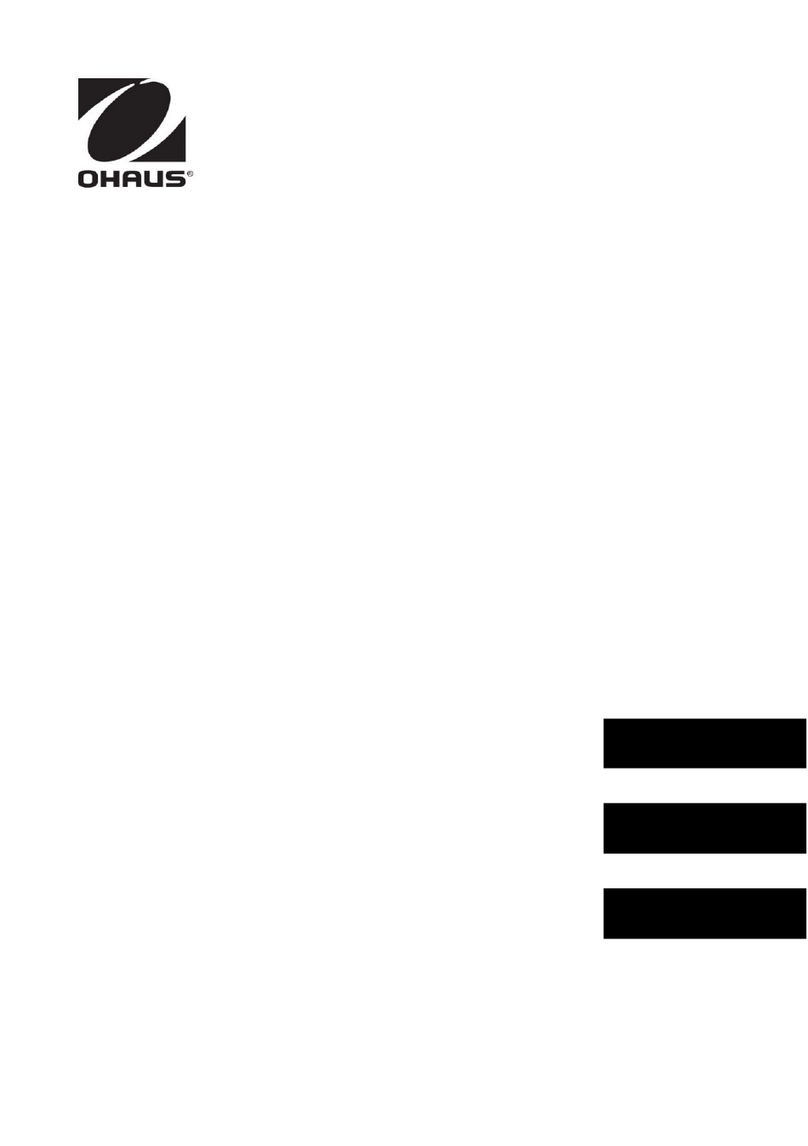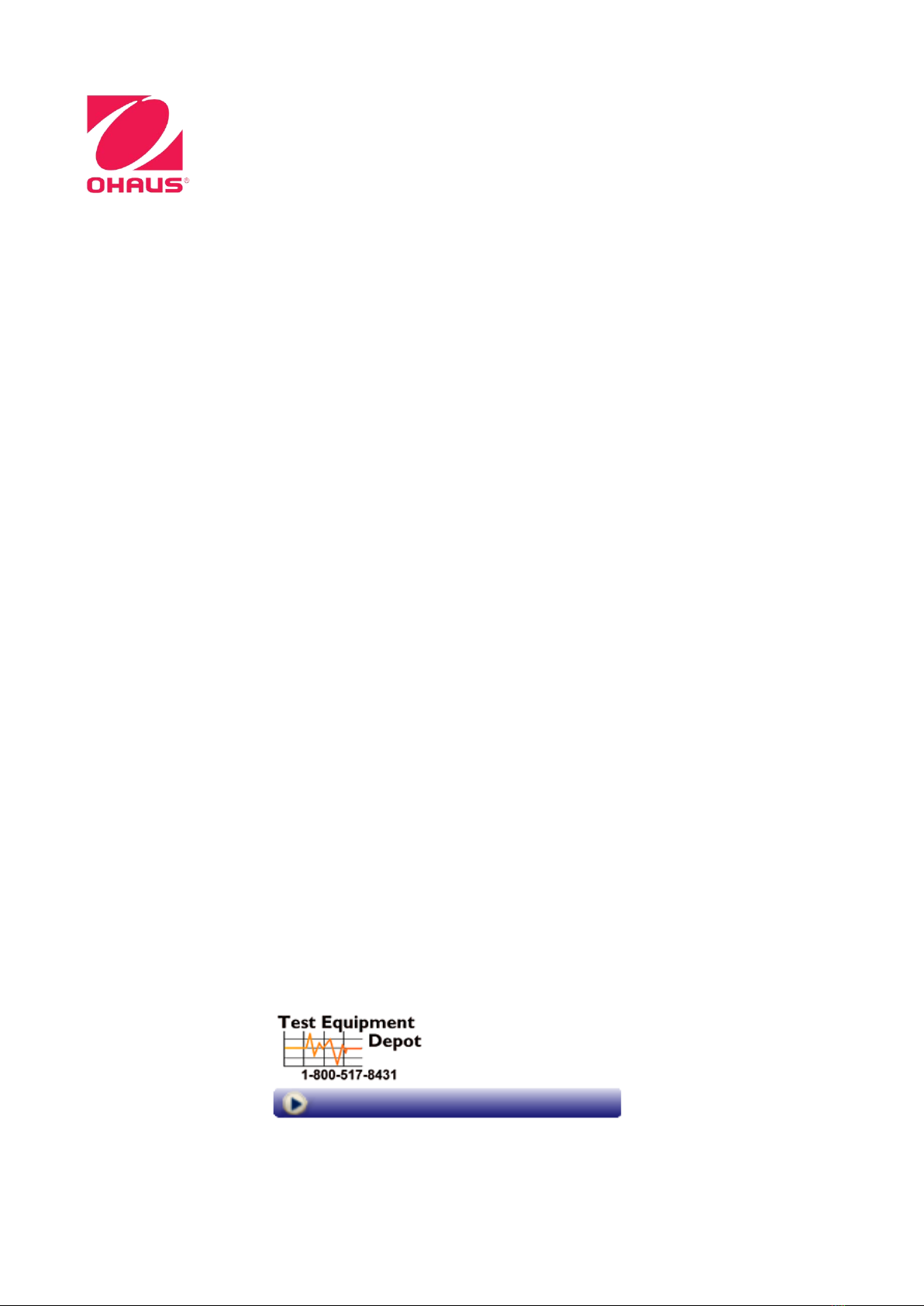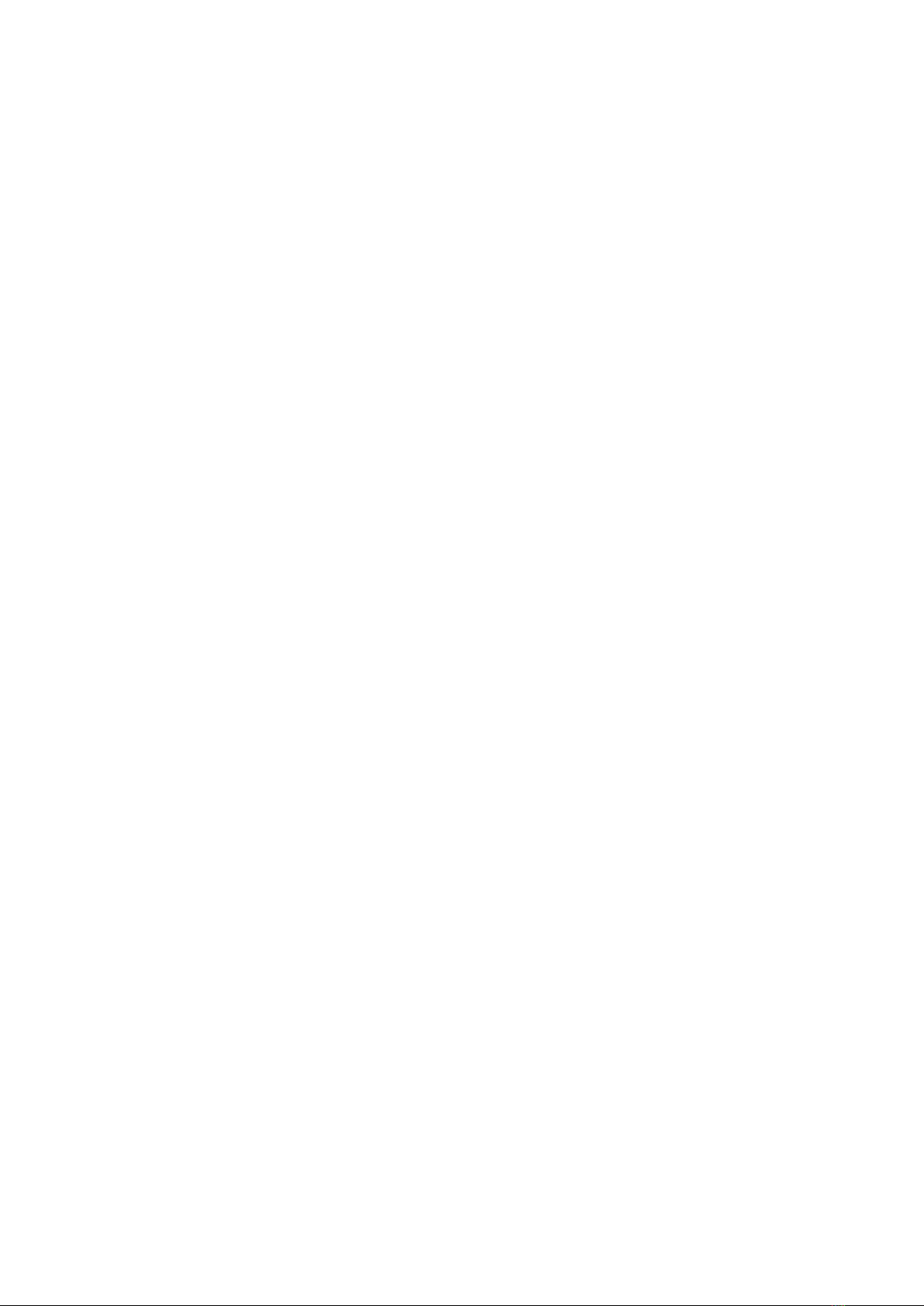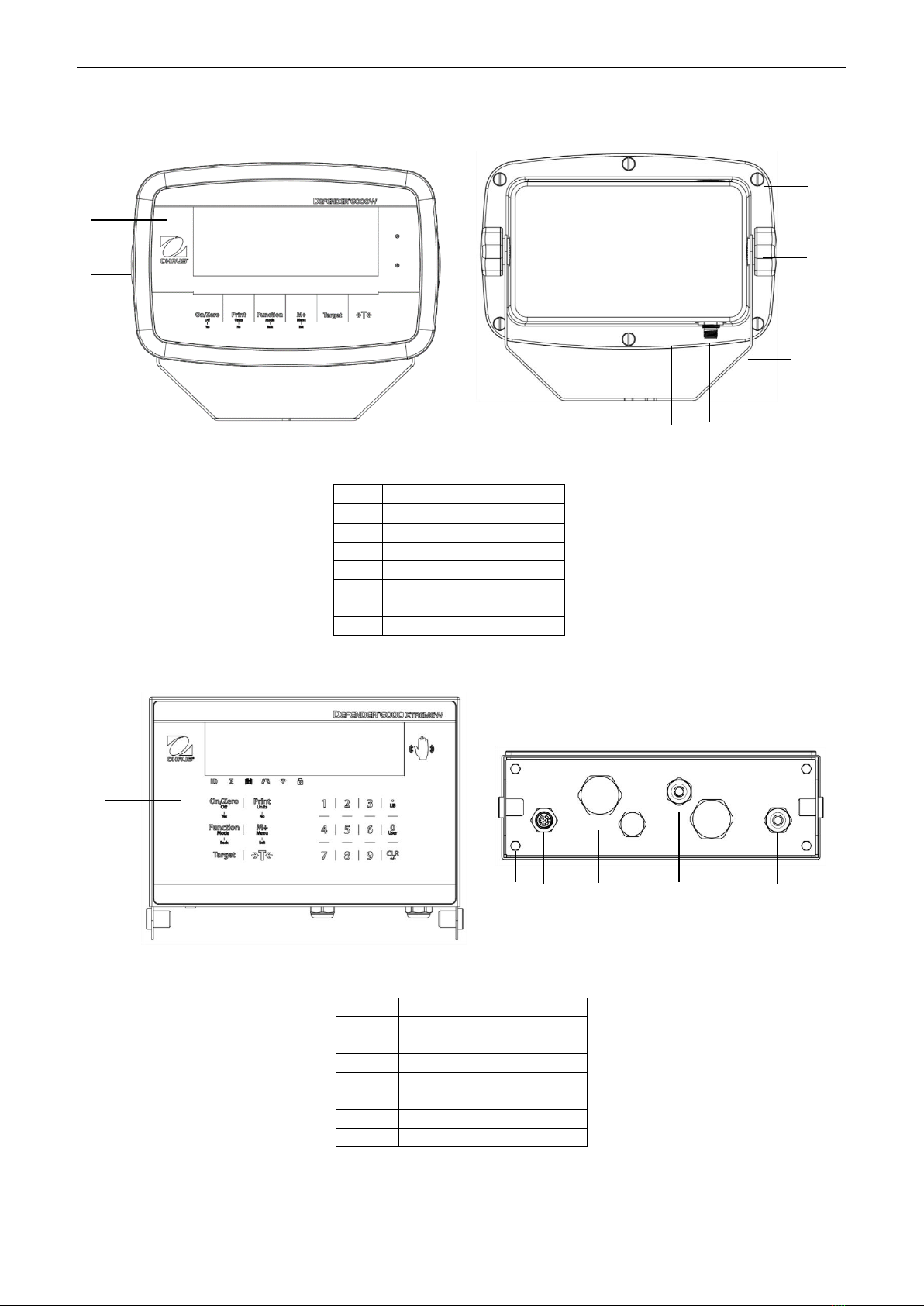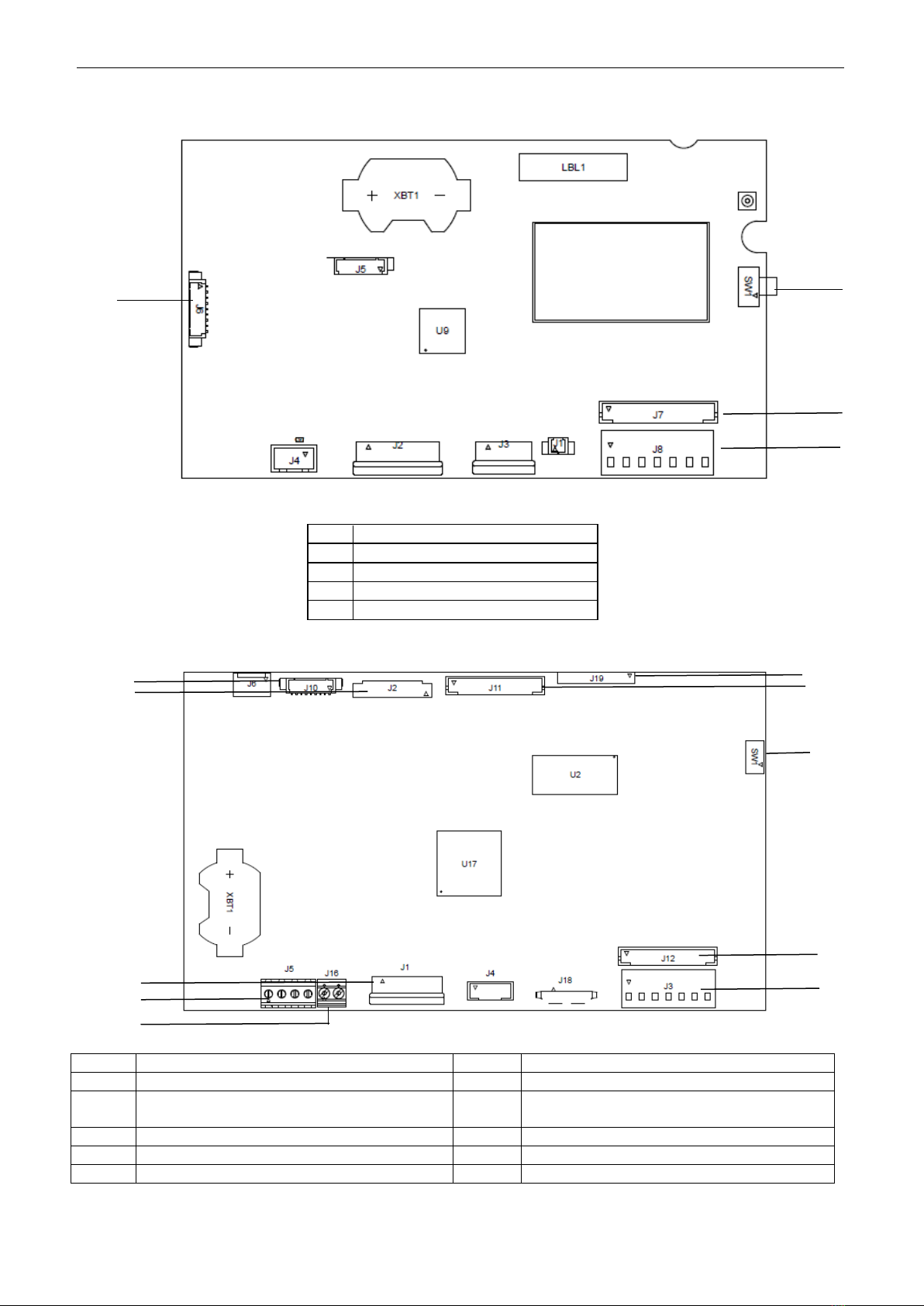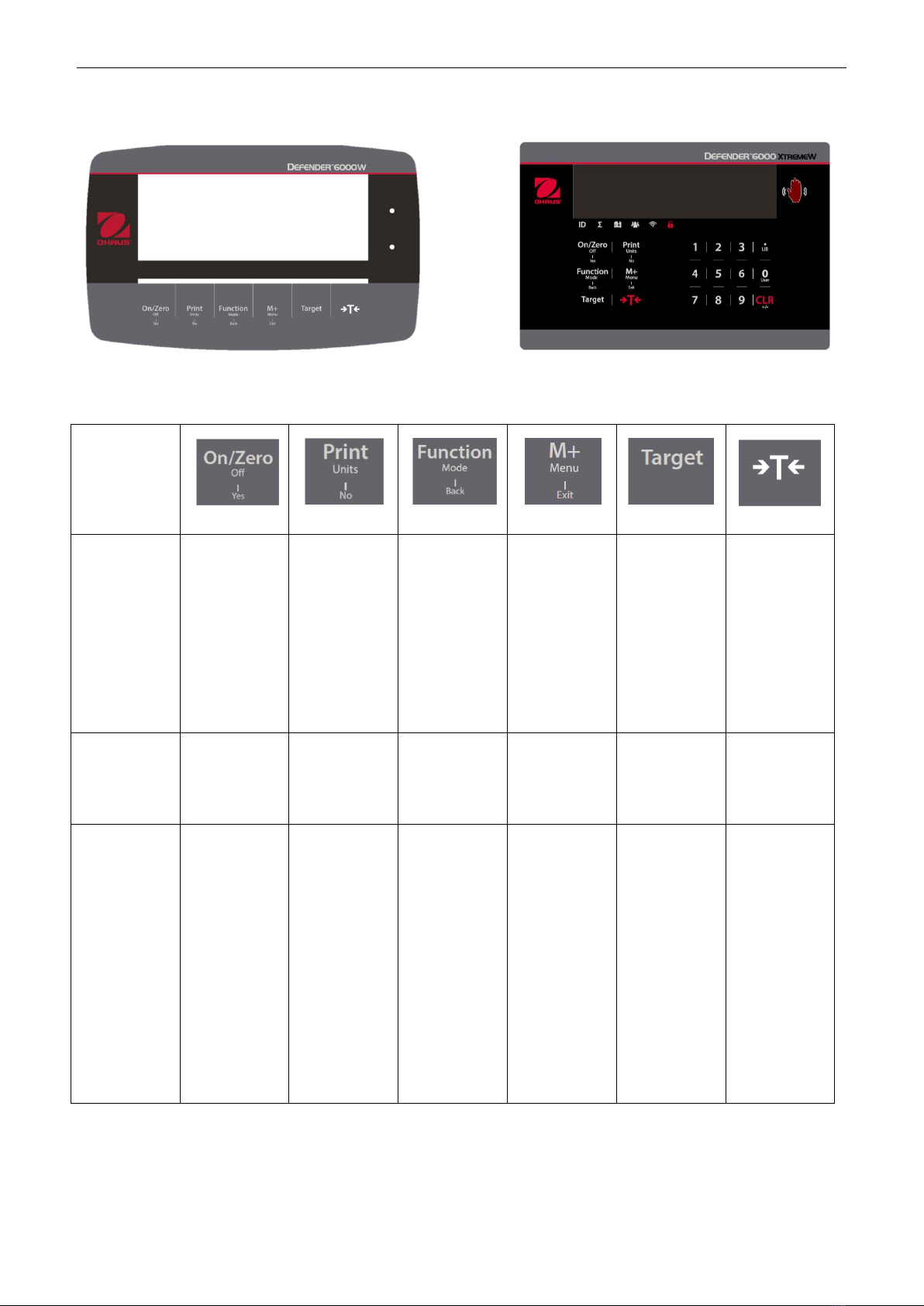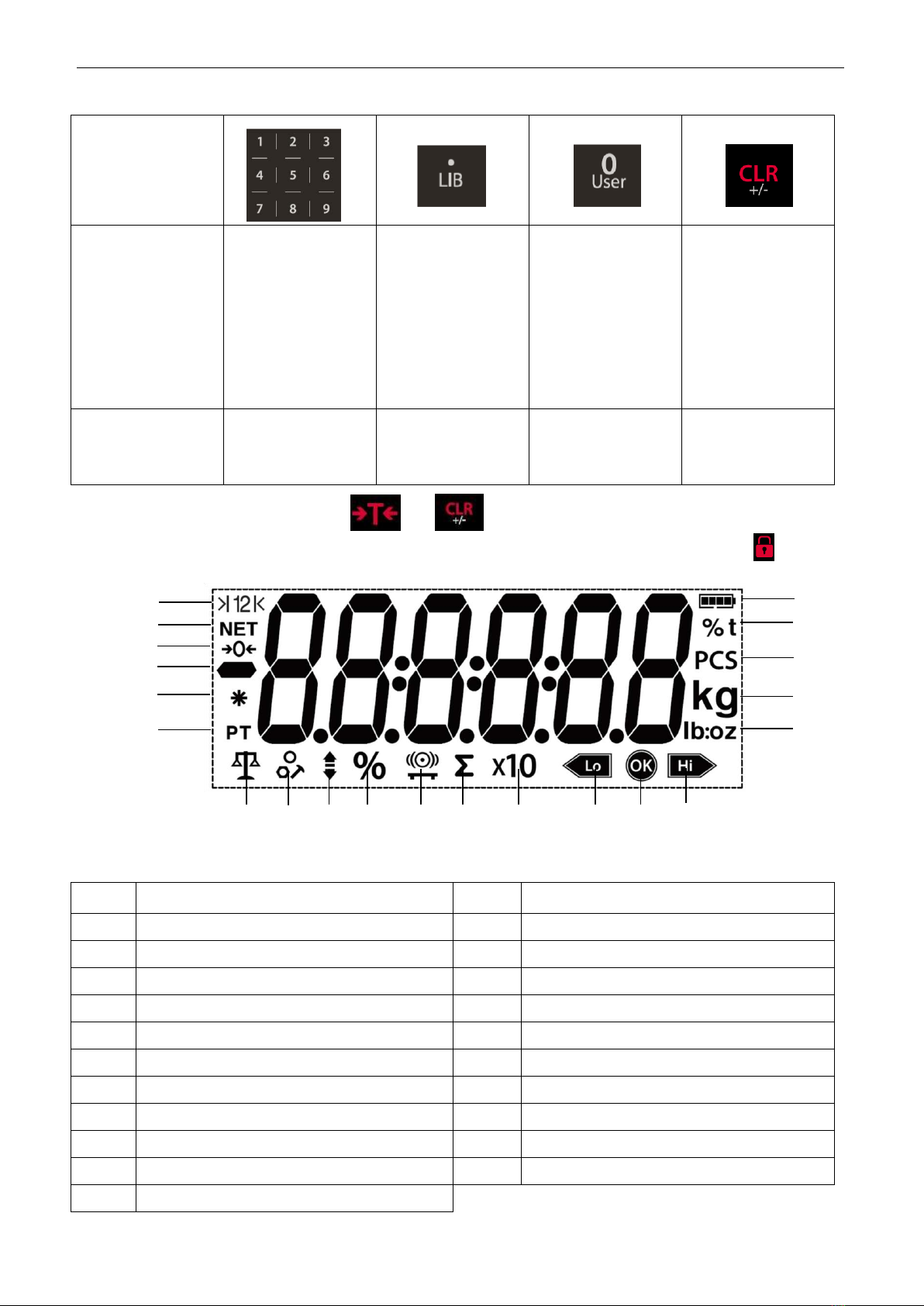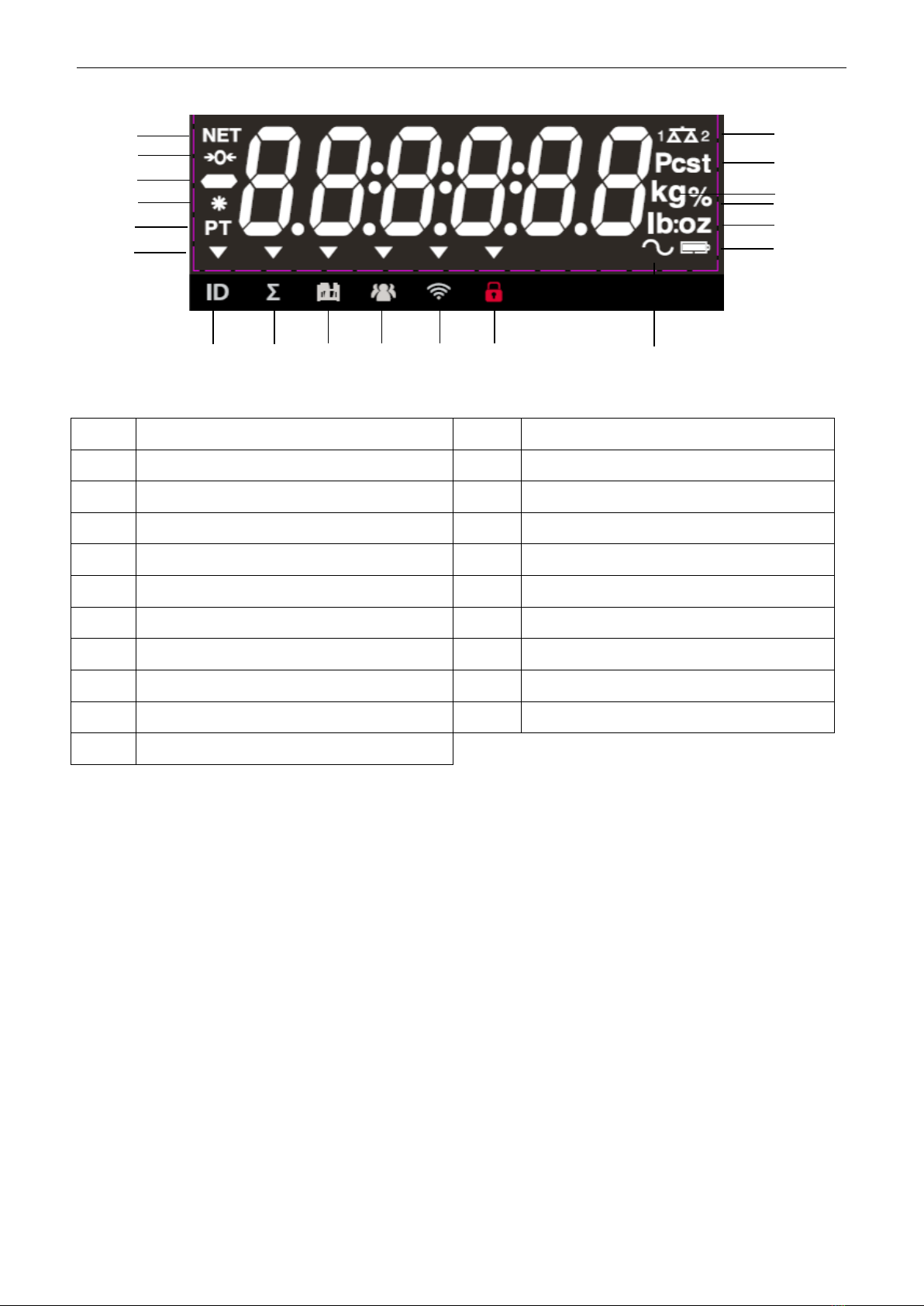Defender 6000 Indicators EN-1
Table of Contents
1. INTRODUCTION ................................................................................................................................................3
1.1. SAFETY PRECAUTIONS ................................................................................................................................................... 3
1.2. INTENDED USE ............................................................................................................................................................ 3
1.3. OVERVIEW OF PARTS AND CONTROLS .............................................................................................................................. 4
1.4. MAINBOARD ............................................................................................................................................................... 5
1.5. CONTROL FUNCTIONS ................................................................................................................................................... 6
2. INSTALLATION ..................................................................................................................................................9
2.1 UNPACKING ................................................................................................................................................................ 9
2.2 EXTERNAL CONNECTIONS............................................................................................................................................... 9
2.2.1 Scale Base with EasyConnectTM Connector...................................................................................................... 9
2.2.2 Power input to i-DT61PW................................................................................................................................ 9
2.2.3 AC Power to i-DT61XWE.................................................................................................................................. 9
2.3 INTERNAL CONNECTIONS ............................................................................................................................................... 9
2.3.1 Opening the Housing....................................................................................................................................... 9
2.3.2 Scale Base without EasyConnectTM Connector .............................................................................................. 11
2.3.3 Communication Interface Cable to i-DT61PW............................................................................................... 14
2.3.4 RS232 Interface Cable to i-DT61XWE ............................................................................................................ 15
2.4 MOUNTING BRACKET.................................................................................................................................................. 15
3. OPERATION .................................................................................................................................................... 16
3.1 TURNING THE SCALE ON/OFF....................................................................................................................................... 16
3.2 WEIGHING MODE...................................................................................................................................................... 16
3.2.1 Enter the Mode and Start Weighing ............................................................................................................. 16
3.2.2 Accumulation and Statistics .......................................................................................................................... 16
3.2.3 Check............................................................................................................................................................. 17
3.2.4 Application Settings ...................................................................................................................................... 18
3.3 COUNTING MODE ...................................................................................................................................................... 19
3.3.1 Enter the Mode ............................................................................................................................................. 19
3.3.2 Establish an APW .......................................................................................................................................... 19
3.3.3 Start Counting ............................................................................................................................................... 19
3.3.4 Application Settings ...................................................................................................................................... 19
3.4 PERCENT MODE ........................................................................................................................................................ 20
3.4.1 Enter the Mode ............................................................................................................................................. 20
3.4.2 Establish a Reference Weight........................................................................................................................ 20
3.4.3 Start Percent Weighing ................................................................................................................................. 20
3.4.4 Application Settings ...................................................................................................................................... 20
3.5 DYNAMIC MODE........................................................................................................................................................ 21
3.5.1 Enter the Mode ............................................................................................................................................. 21
3.5.2 Start Dynamic Weighing ............................................................................................................................... 21
3.5.3 Application Settings ...................................................................................................................................... 21
3.6 FILLING MODE........................................................................................................................................................... 22
3.6.1 Enter the Mode ............................................................................................................................................. 22
3.6.2 Start Filling .................................................................................................................................................... 22
3.6.3 Resume and Pause Filling.............................................................................................................................. 22
3.6.4 Display of the Dot Matrix Screen................................................................................................................... 22
3.6.5 Application Settings ...................................................................................................................................... 23
4. MENU SETTINGS............................................................................................................................................. 24
4.1 MENU NAVIGATION ................................................................................................................................................... 24
4.1.1 User Menu..................................................................................................................................................... 24
4.1.2 Button Navigation......................................................................................................................................... 25
4.2 CALIBRATION MENU................................................................................................................................................... 26
4.2.1 Initial Calibration........................................................................................................................................... 26
4.2.2 Zero Calibration [
ZErO
].................................................................................................................................. 26
4.2.3 Span Calibration [
SpaN
]................................................................................................................................. 26
4.2.4 Linearity Calibration [
LIN
]............................................................................................................................. 27
4.2.5 GEO Adjustment [
GEO
]................................................................................................................................... 27
4.2.6 Calibration Test [
C.test
] ............................................................................................................................... 28