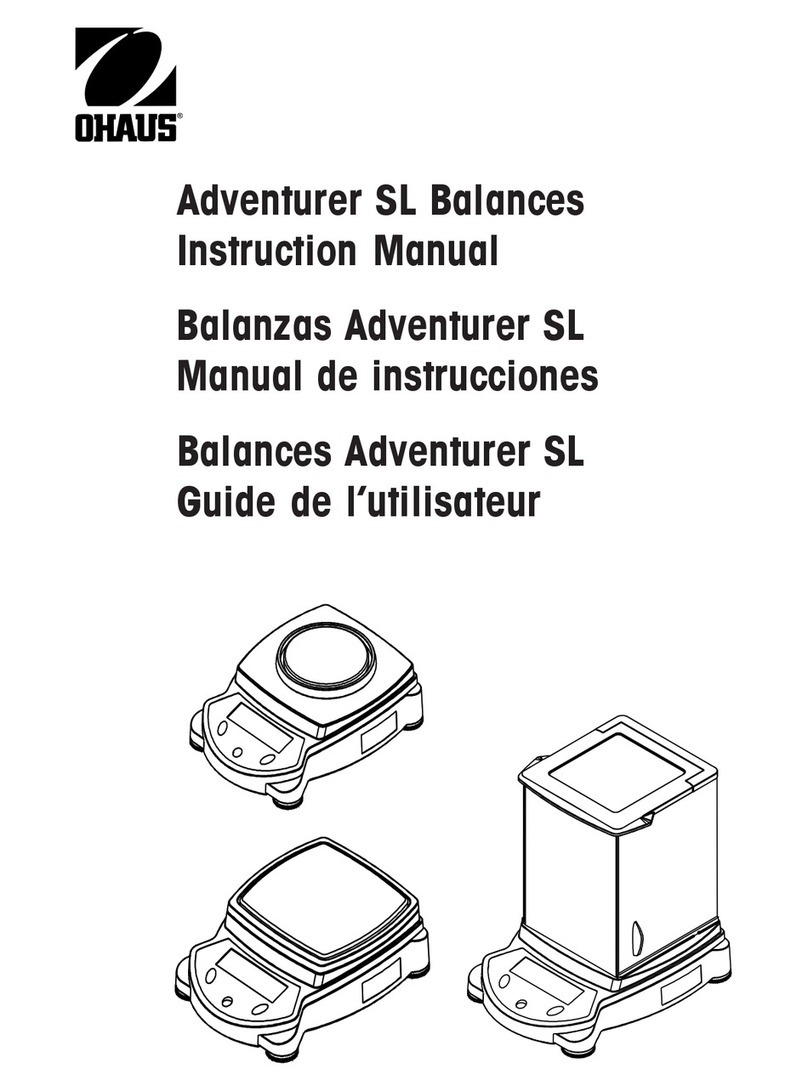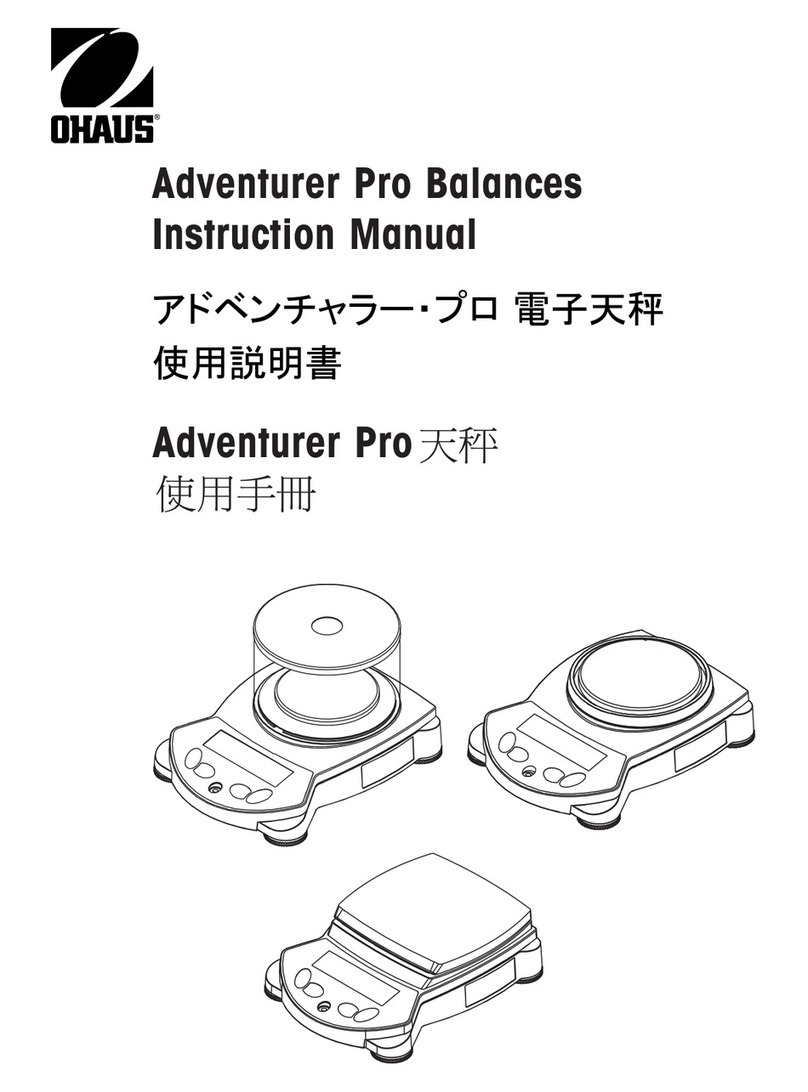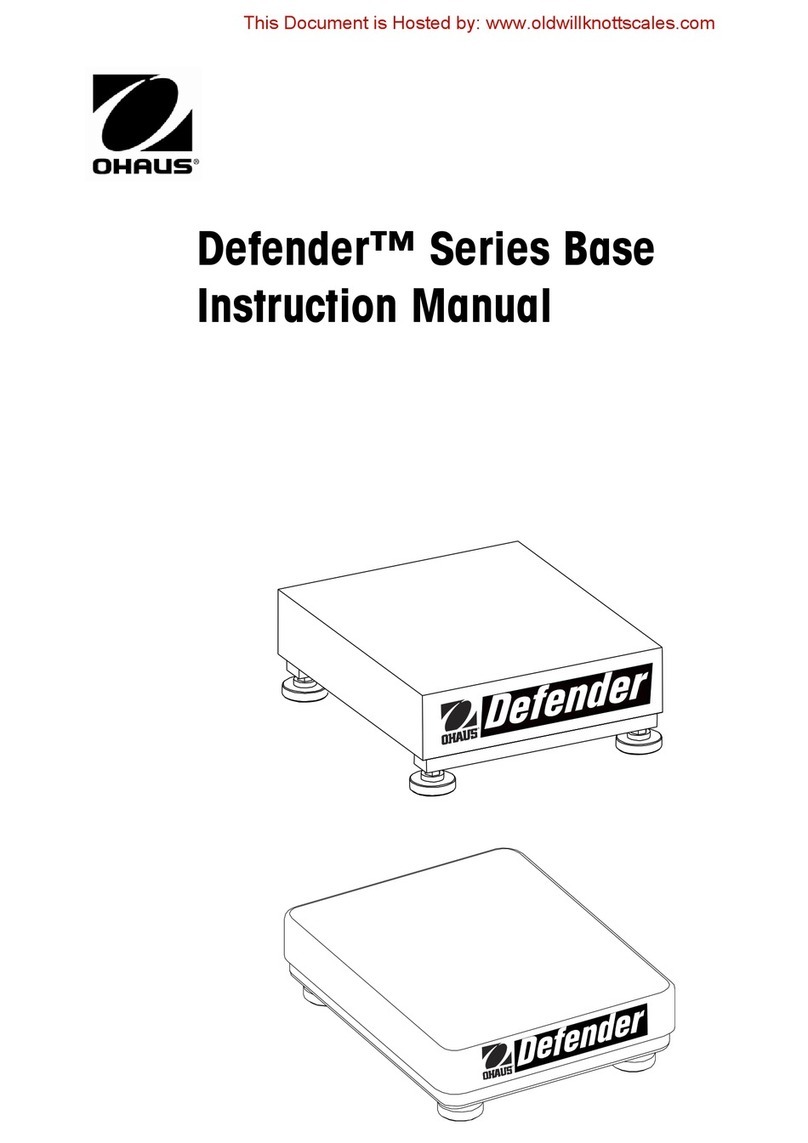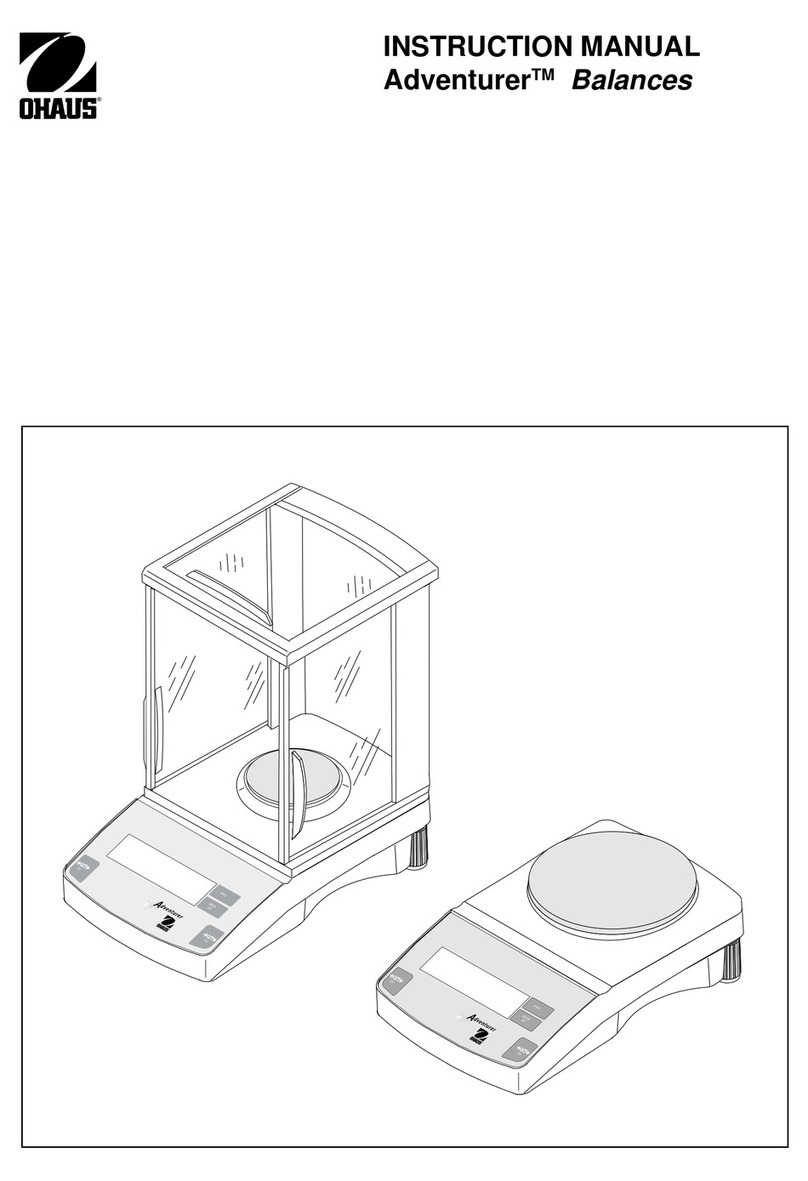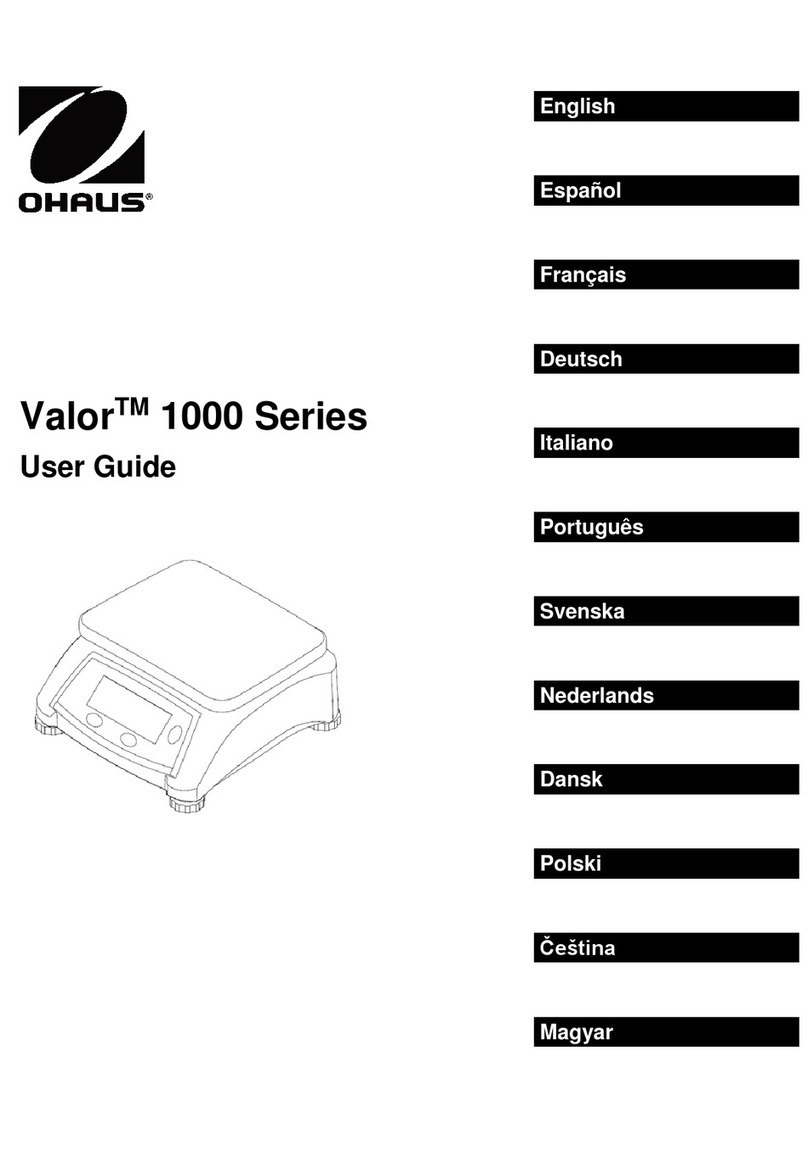1
EN-1
CW-11 Indicator
TABLE OF CONTENTS
OVERVIEW OF CONTROLS AND INDICATOR FUNCTIONS .......................................................................................... EN-3
1. GETTING TO KNOW YOUR INDICATOR .................................................................................................................... EN-4
1.1 Introduction ...................................................................................................................................................... EN-4
1.1.1 Features ................................................................................................................................................... EN-4
2. INSTALLATION ..................................................................................................................................................... EN-5
2.1 Unpacking and Checking .................................................................................................................................... EN-5
2.2 Selecting the Location ......................................................................................................................................... EN-5
2.3 Connecting the Indicator to a Scale Base............................................................................................................. EN-5
2.4 Communication connection ................................................................................................................................. EN-7
2.5 Cautionary Notes ................................................................................................................................................ EN-7
2.6 Connecting Power ............................................................................................................................................... EN-7
2.6.1 Battery Installation ..................................................................................................................................... EN-7
2.6.2 AC Power ................................................................................................................................................... EN-7
2.6.3 Operating the Indicator.............................................................................................................................. EN-8
2.7 Setup Protection.................................................................................................................................................. EN-8
2.8 Initial Setup ...................................................................................................................................................... EN-8
2.8.1 Control Functions ..................................................................................................................................... EN-8
2.8.2 Menu Structure ......................................................................................................................................... EN-9
2.8.3 Load Cell Capacity Information................................................................................................................ EN-10
2.8.4 Setup Menu ............................................................................................................................................ EN-11
2.8.5 Readout Menu ........................................................................................................................................ EN-13
2.8.6 Print menu .............................................................................................................................................. EN-18
2.8.7 Lockout Switch Menu .............................................................................................................................. EN-20
3. CALIBRATION AND SEALING................................................................................................................................ EN-22
3.1 Legal for Trade (LFT) Operation and LFT Sealing ............................................................................................... EN-26
4. OPERATION .................................................................................................................................................... EN-28
4.1 Turning On Indicator ......................................................................................................................................... EN-28
4.2 Turning Off Indicator ......................................................................................................................................... EN-28
4.3 Zero Operation .................................................................................................................................................. EN-28
4.4 Tare Operation .................................................................................................................................................. EN-28
4.5 Gross/Net/Tare Recall Operation ........................................................................................................................ EN-29