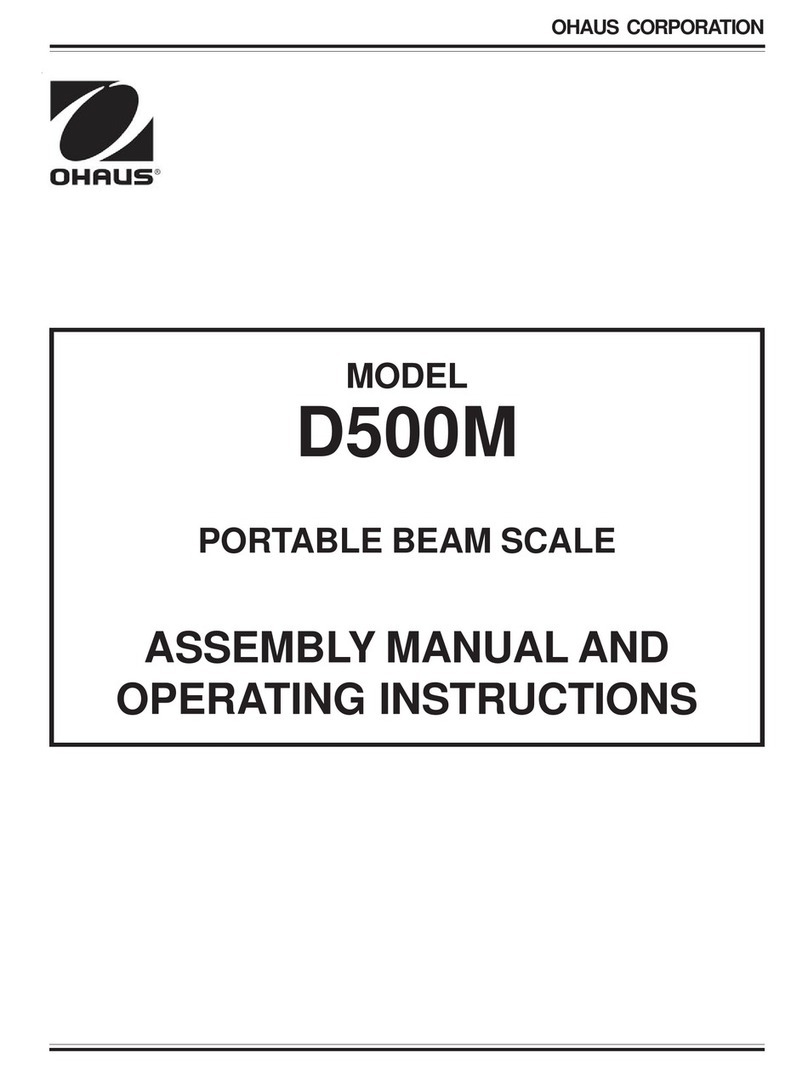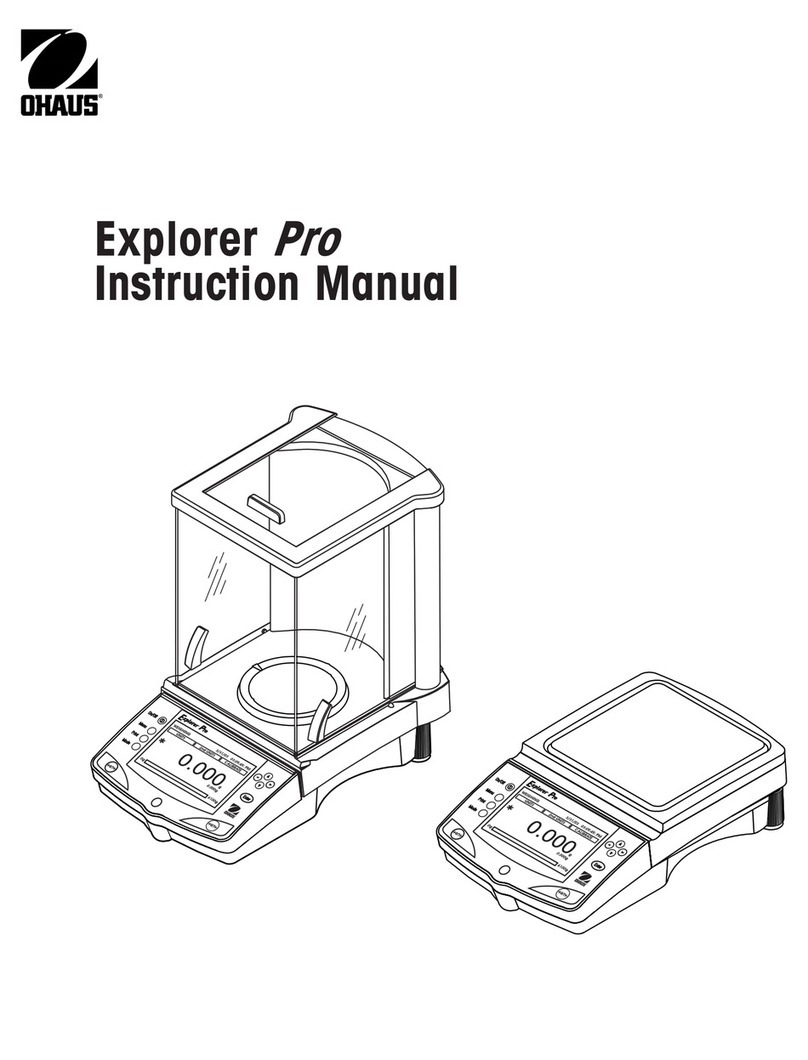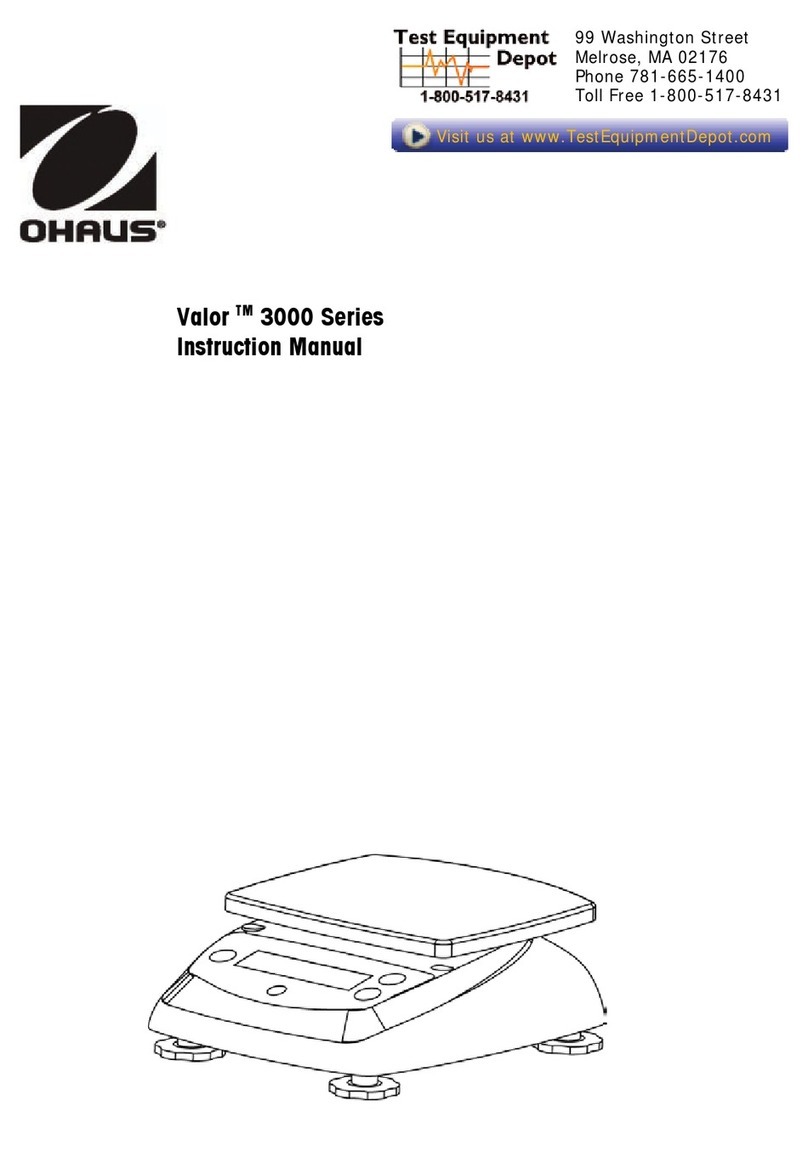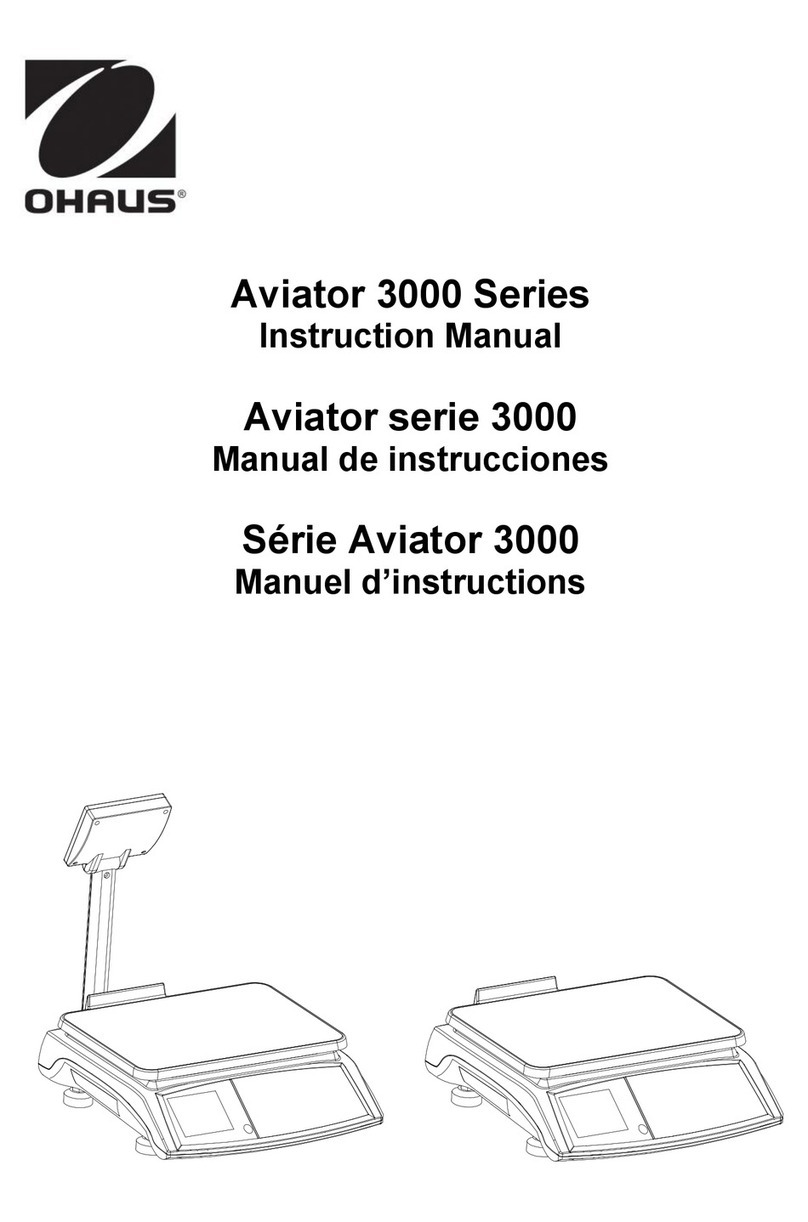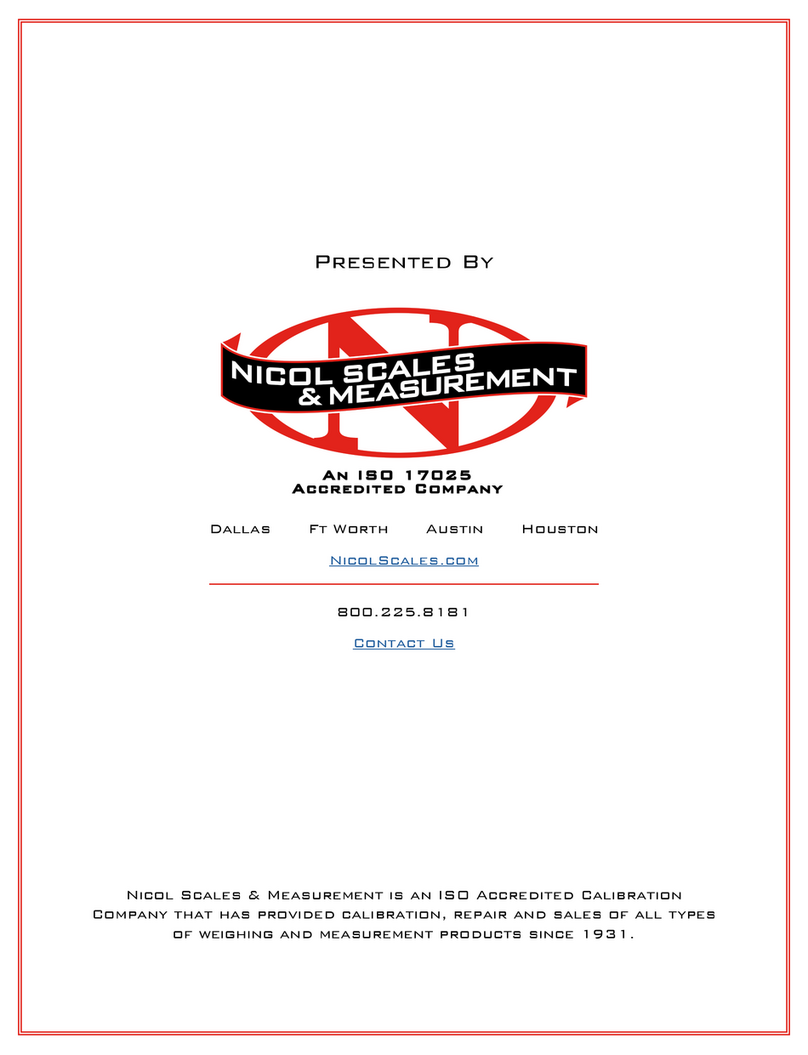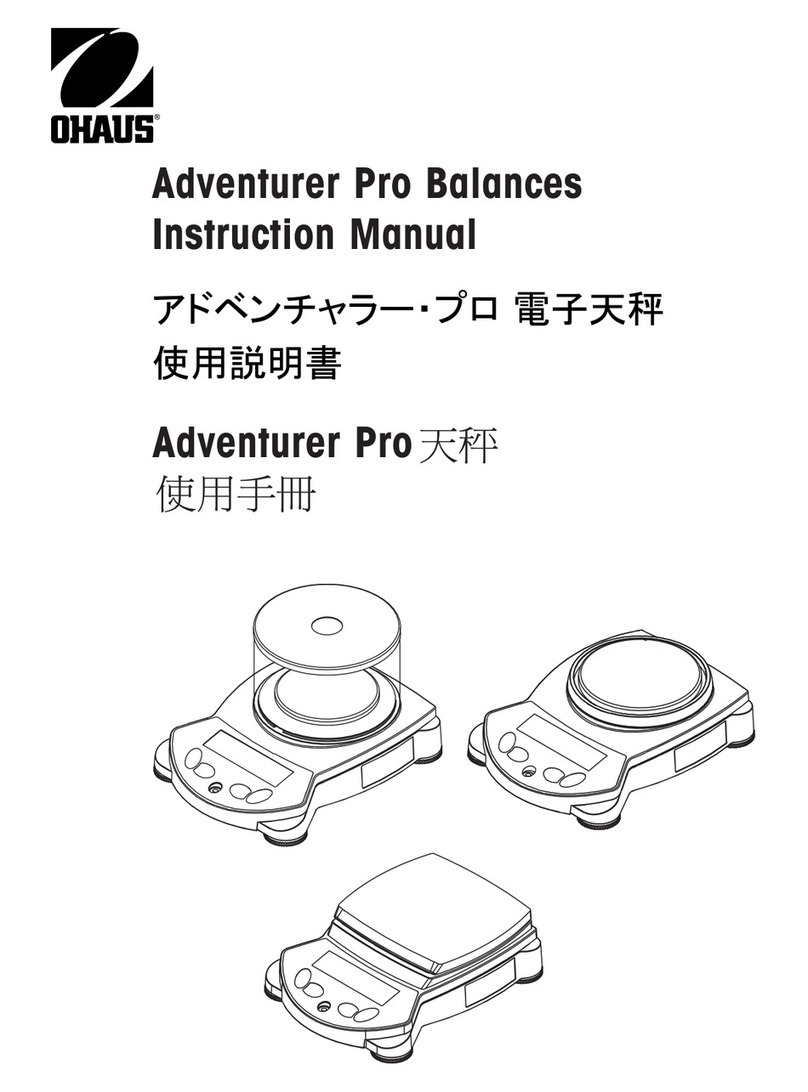EN-8 Ranger™ Count 3000 Series
Entering a known APW:
1. Press the APW key, [------] will be displayed in the piece window
2. Input the APW value.
3. Press the APW key, the new APW value will be displayed in piece weight window.
3.3.3 Simple Counting
1. After a valid APW is established, if required place a container on the pan and press Tare.
2. Place the sample on the pan.
3. The quantity will be displayed in the count window.
3.4 Accumulation and Statistics
The Accumulation feature enables manual or automatic totalizing of displayed values. Statistical
data (accumulated weight, count and number of weighments) is stored in memory for review
and printing. Accumulation works together with Check mode.
3.4.1 Accumulating Displayed Values
With ACCUMULATE set to MANUAL, place the item on the scale and press the M+ key to add
the weight to accumulation data. The ∑ pointer will keep flashing until the weight is removed.
With ACCUMULATE set to AUTO, place the item on the scale. The displayed value is
accumulated automatically. The ∑ pointer will keep flashing until the weight is removed.
3.4.2 Viewing and Clearing Statistical Data
When the pan is cleared, press the M+ key to display the statistical information. To clear the
accumulation data press the Tare key while the statistical information is displayed. The display
shows [Clr.aCC]. Press the Yes key to clear the stored data and return to current mode.
Notes: The item must be removed from the pan before the next item can be accumulated.
Only stable weights are stored to accumulation data.
Changing the mode will clear the accumulation data.
When Legal for Trade is ON, the display must return to 0 gross. Otherwise, the ∑
pointer will continue flashing. Gross loads and net loads cannot be added to
the same total. If the first load is a gross weight, future loads must also be gross
weights. If the first load is a net weight, future loads must also be net weights.
3.5 Check-Weighing
Press and hold the Target key, [Check] is displayed in the weight window. Release the Target
key when [wWeIGH] is displayed in the piece weight window. Use this mode to compare the
weight of items to a target weight range.
1. Press the Target key, [Under] is displayed in the weight screen. The previous under limit
will is displayed in the piece weight screen.
2. Input the target weight with the numeric keypad. The value will be displayed in the count
window.
3. Press the Yes key to accept the under limit value, [Over] is displayed in the weight
screen.
4. Repeat step 2 and 3 above to set the over limit.