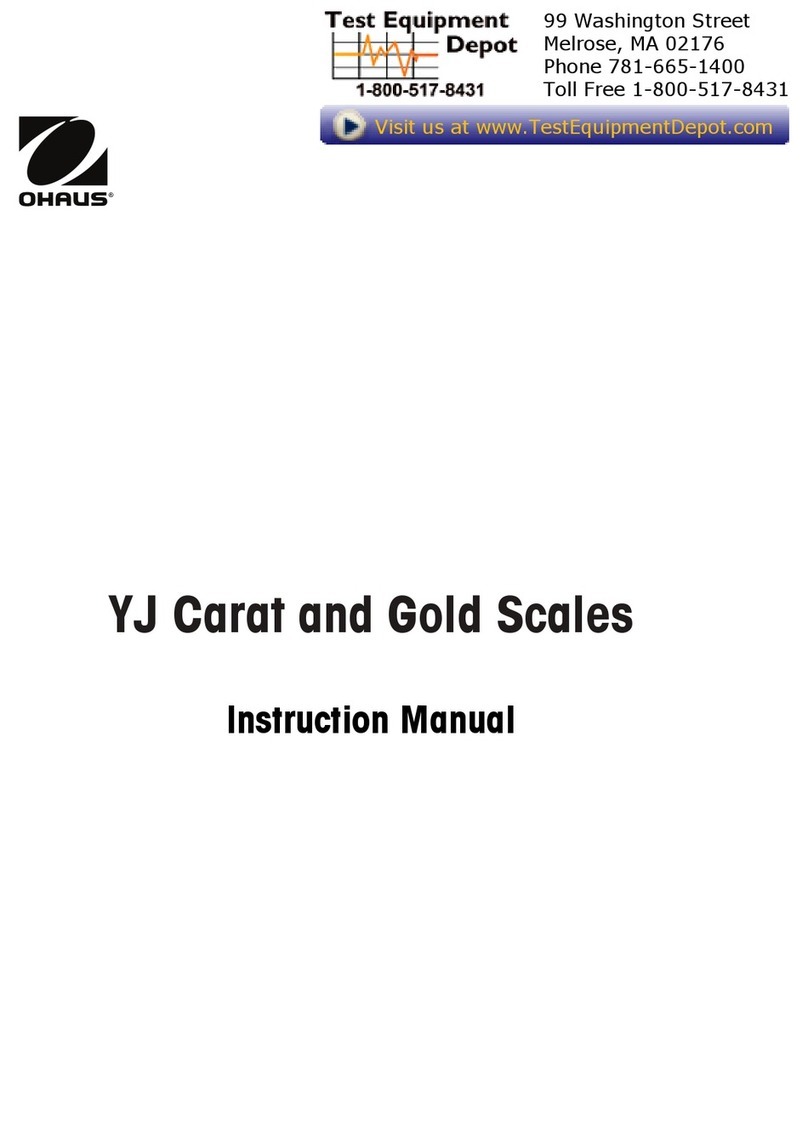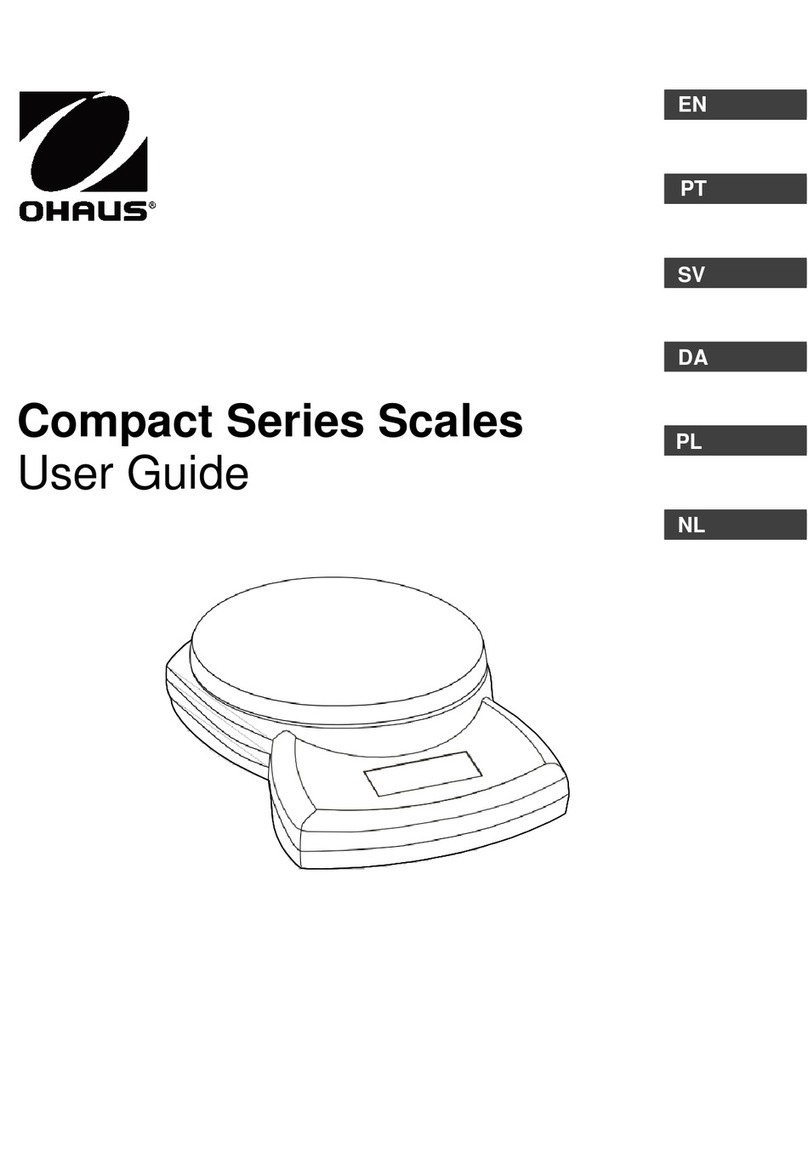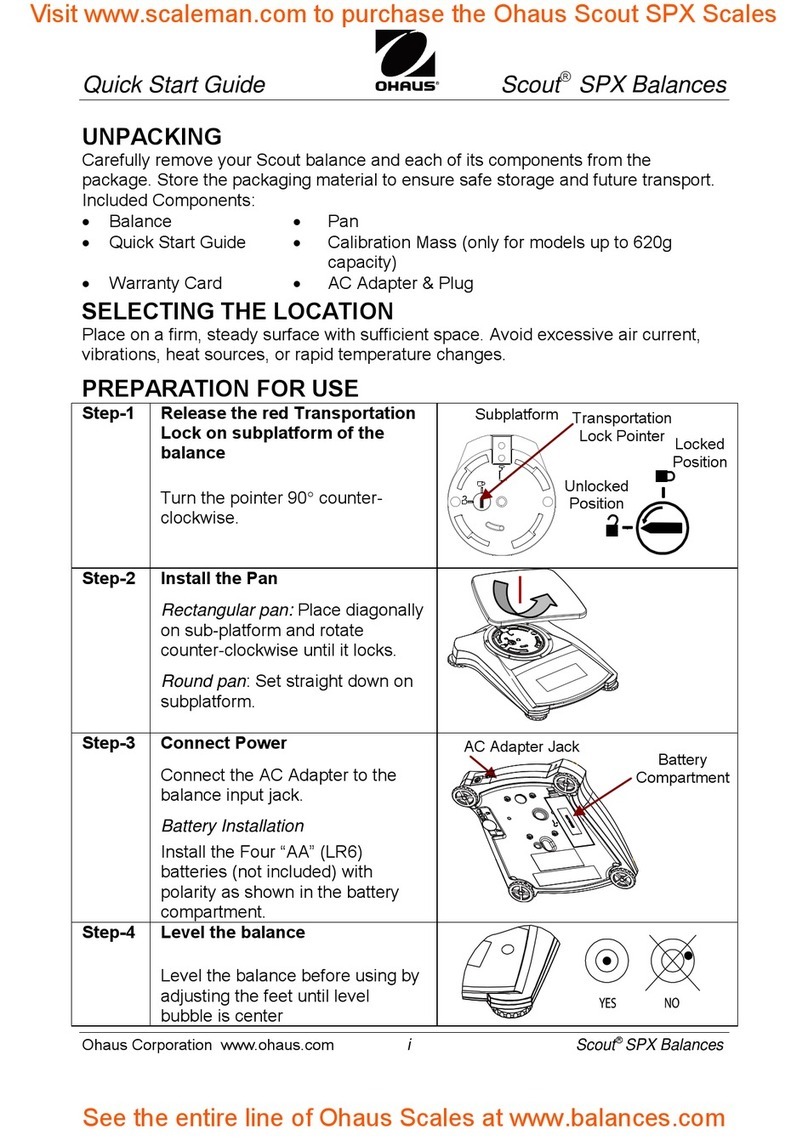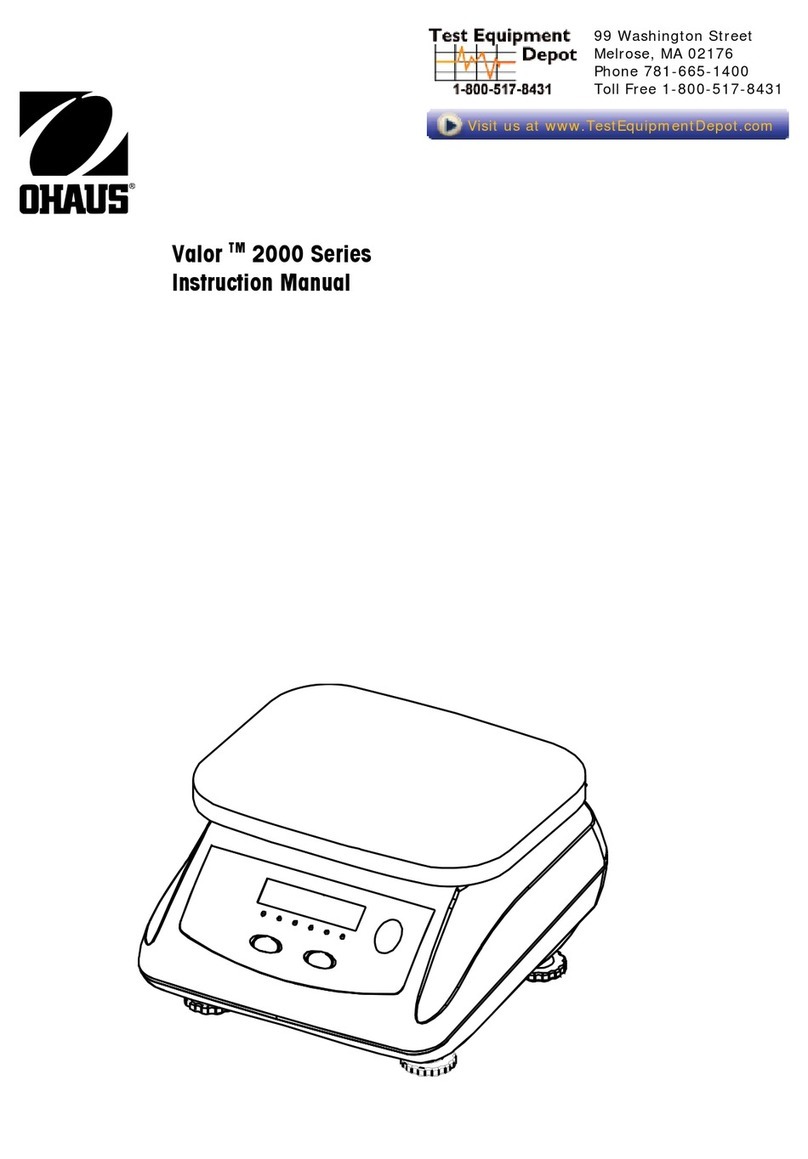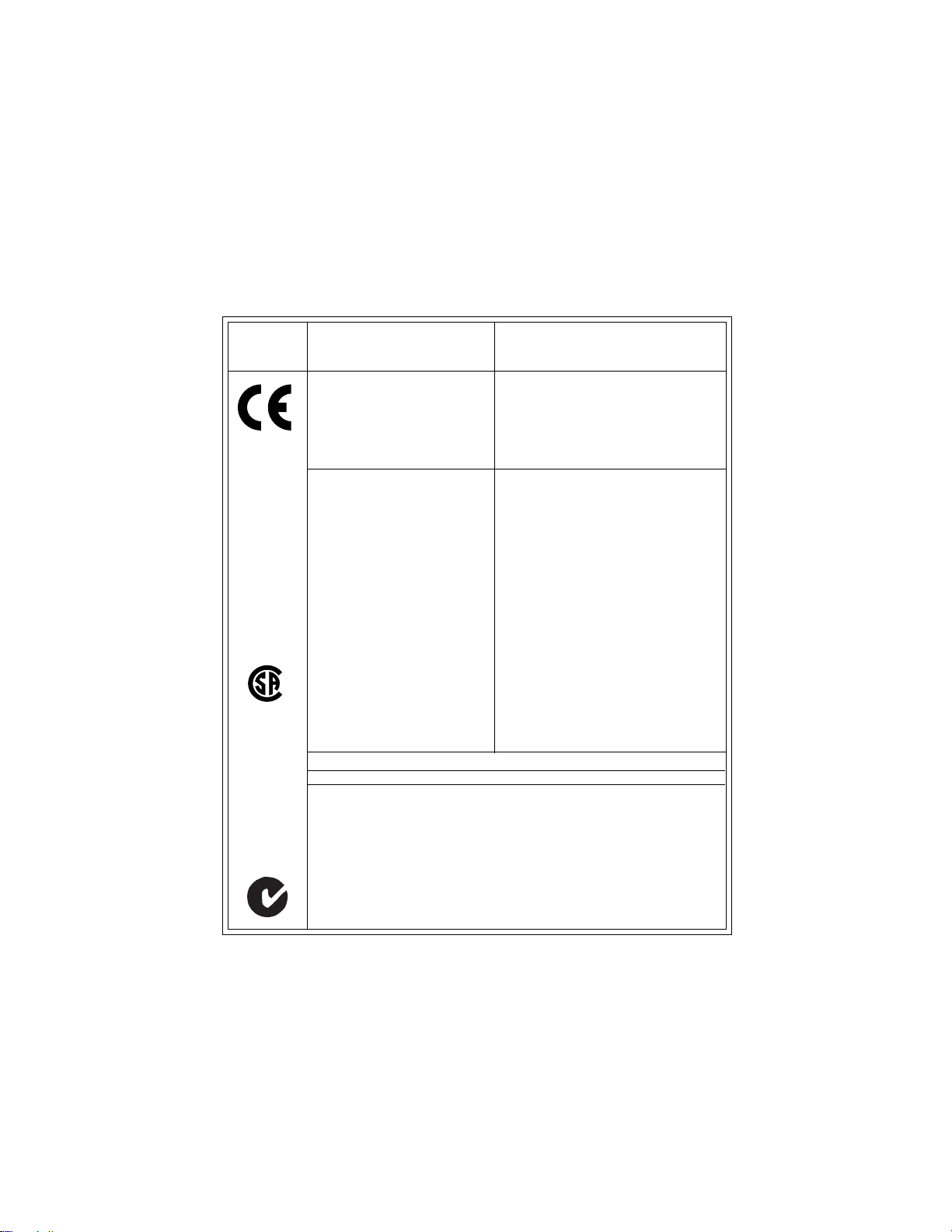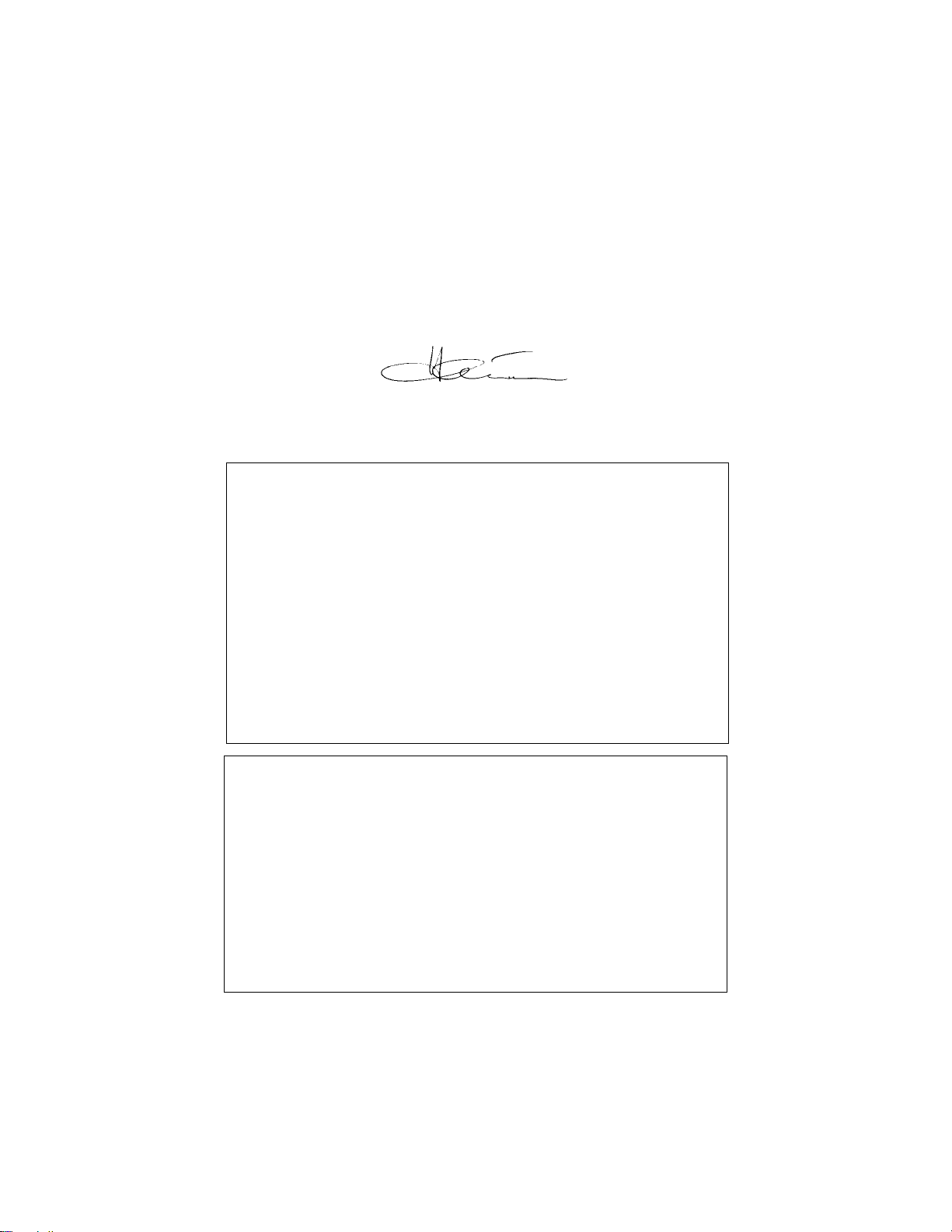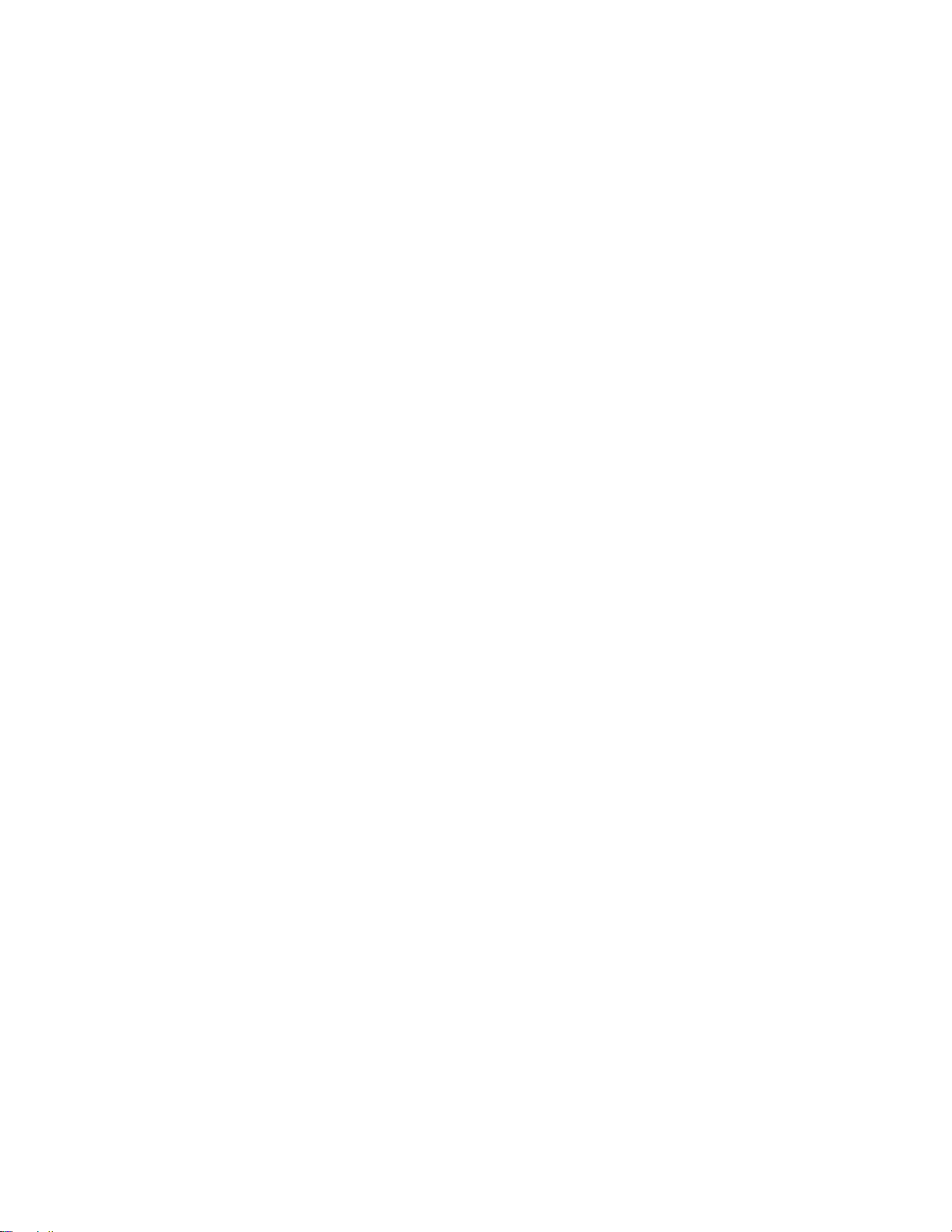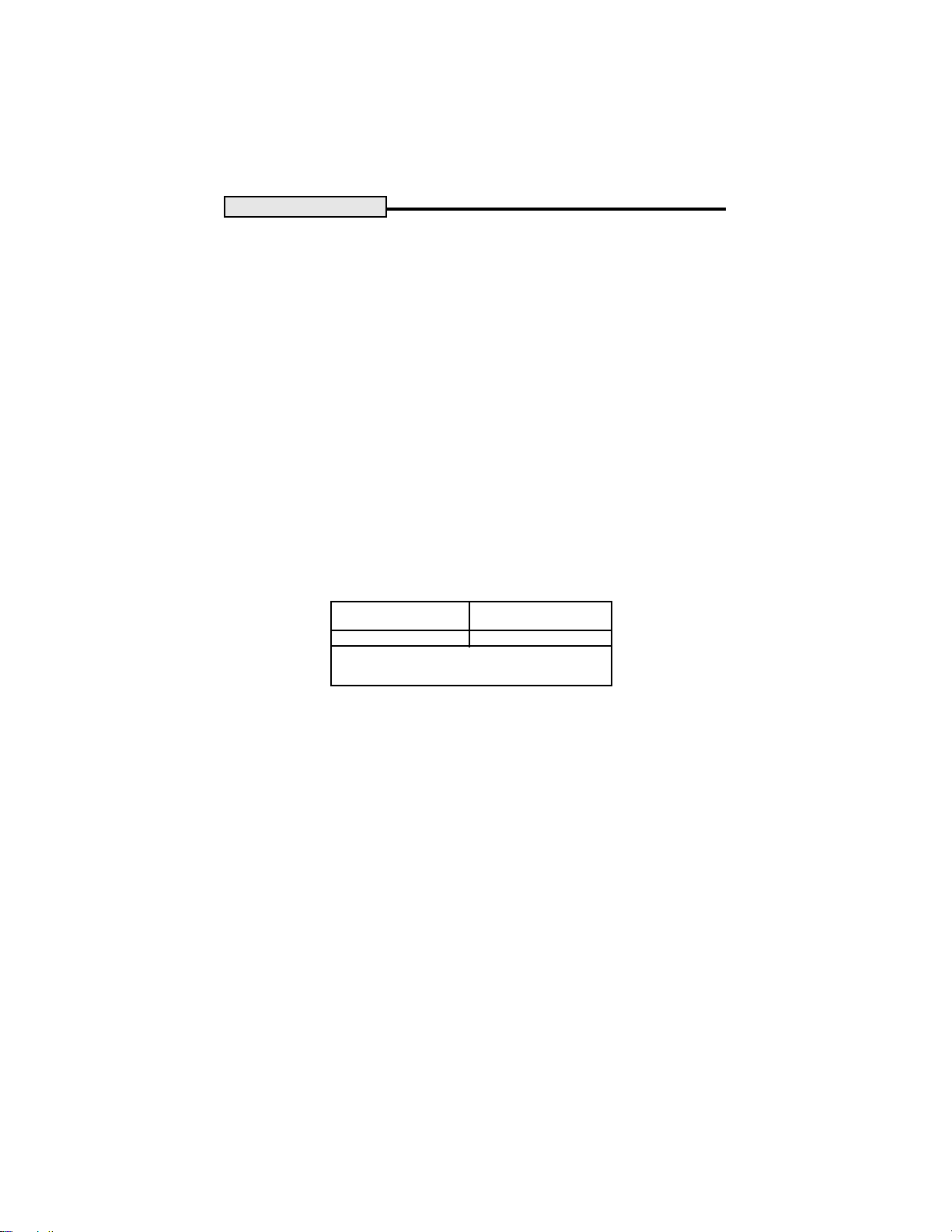4
TABLE OF CONTENTS
DESCRIPTION .................................................................................................5
UNPACKING.....................................................................................................5
INSTALLATION .................................................................................................5
Setting Up and Leveling the Balance ................................................5
Pan Installation ..................................................................................5
Connecting Power..............................................................................6
Weigh Below Hook ............................................................................6
Security Bracket .................................................................................6
TURNING THE BALANCE ON .........................................................................6
TURNINGTHE BALANCE OFF ........................................................................6
WEIGHING ........................................................................................................6
TARING ............................................................................................................7
MENU DESCRIPTION......................................................................................7
ACTIVATING UNITS..........................................................................................7
PRINT MENU....................................................................................................8
SETTING PRINT MENU FUNCTIONS .............................................................8
Entering the Print Menu .....................................................................8
Setting Baud Rate ..............................................................................9
Setting Parity ......................................................................................9
Setting Data........................................................................................9
Setting Stop Bit...................................................................................9
Setting Print Modes ............................................................................9
CALIBRATION ............................................................................................... 10
Calibration Masses ......................................................................... 10
Span Calibration ............................................................................. 10
Linearity Calibration........................................................................ 11
PRINTING ...................................................................................................... 11
RS232 INTERFACE....................................................................................... 11
Hardware ........................................................................................ 11
RS232 Commands ......................................................................... 12
Output Formats................................................................................ 12
CARE AND MAINTENANCE ......................................................................... 13
TROUBLESHOOTING ................................................................................... 13
Error Codes ..................................................................................... 13
ACCESSORIES ............................................................................................. 14
SPECIFICATIONS.......................................................................................... 14
Admissible Ambient Conditions...................................................... 14
WARRANTY................................................................................................... 15