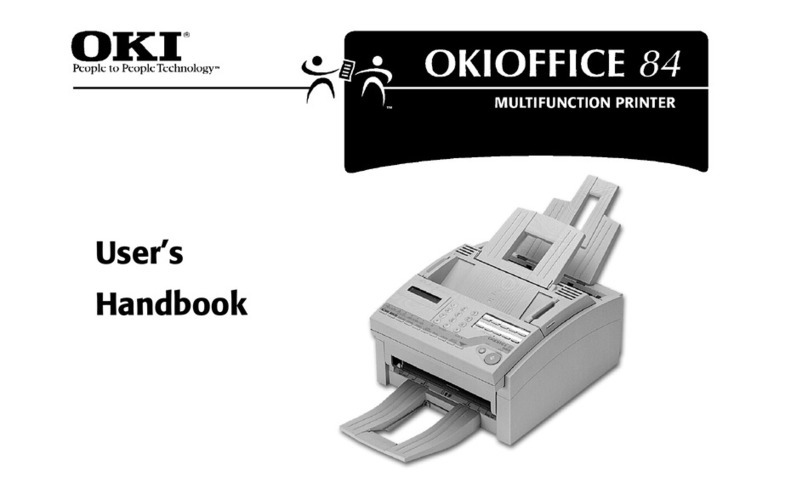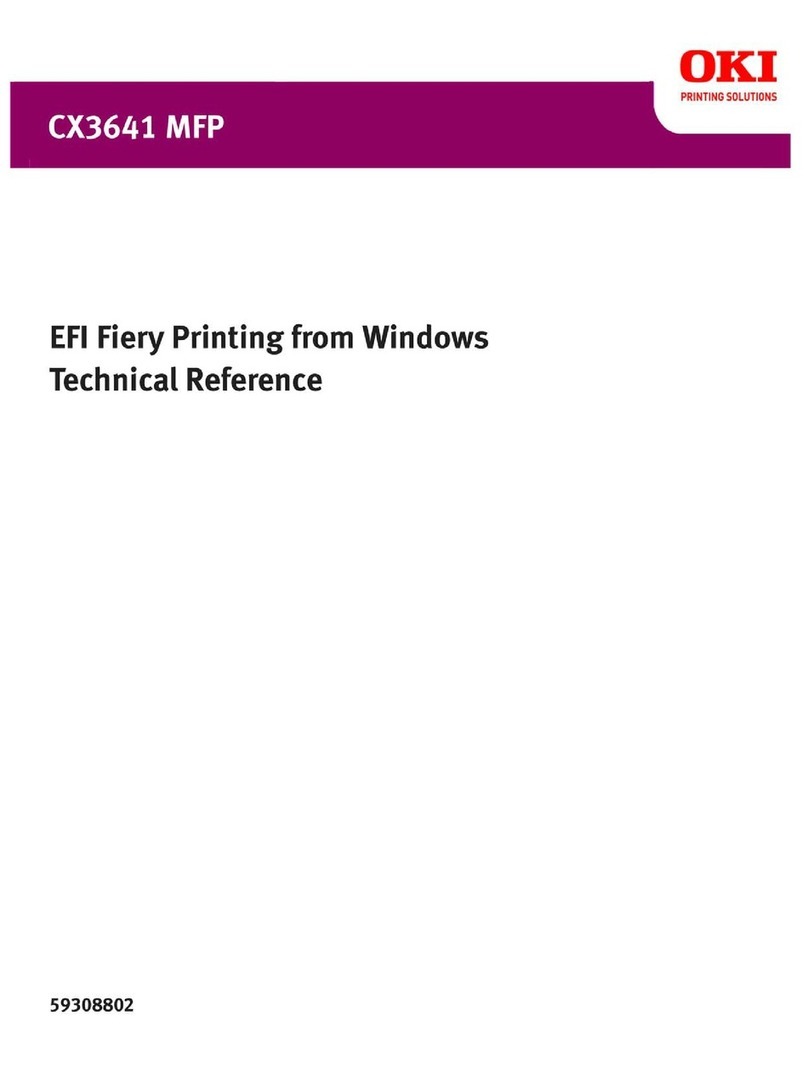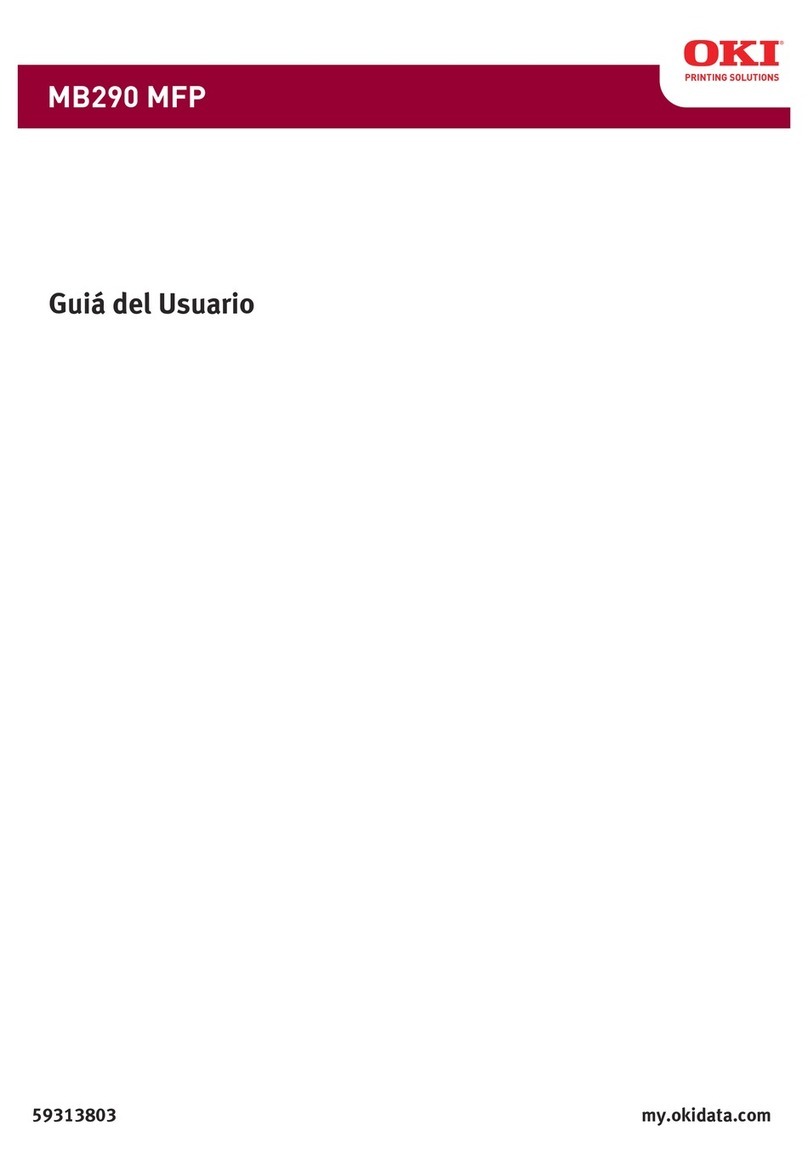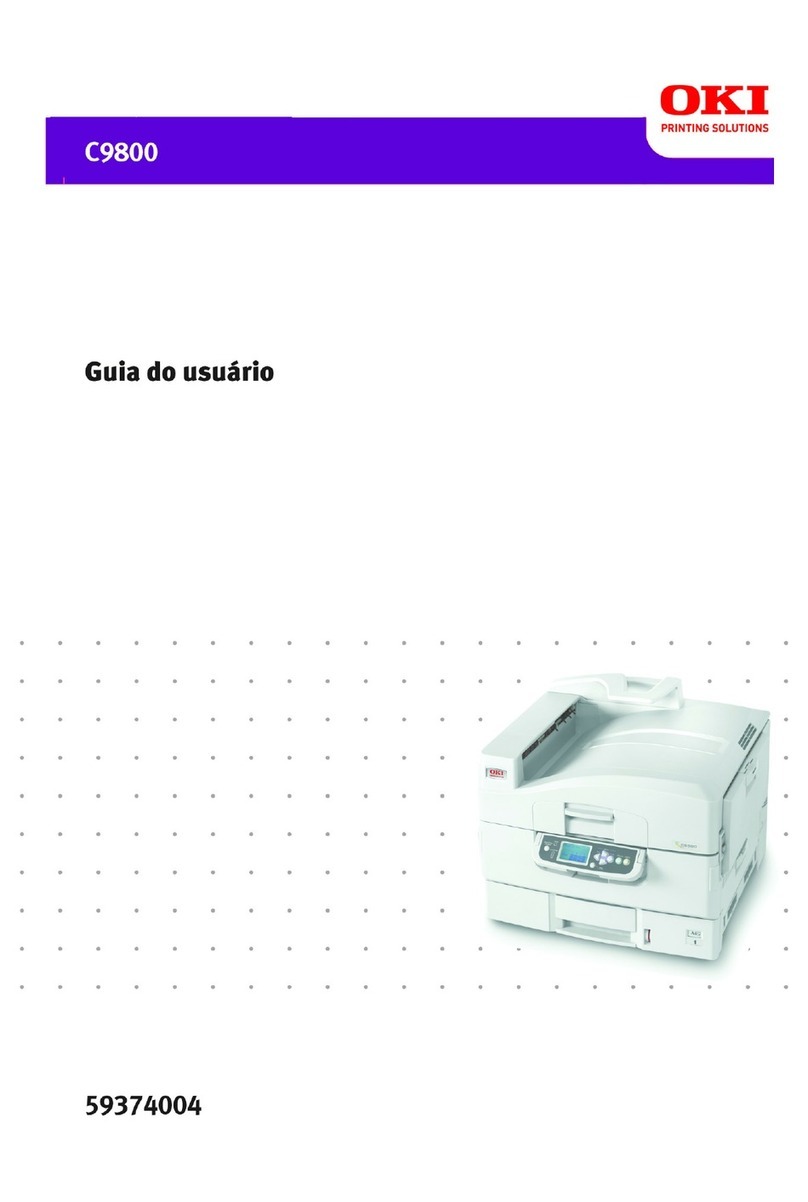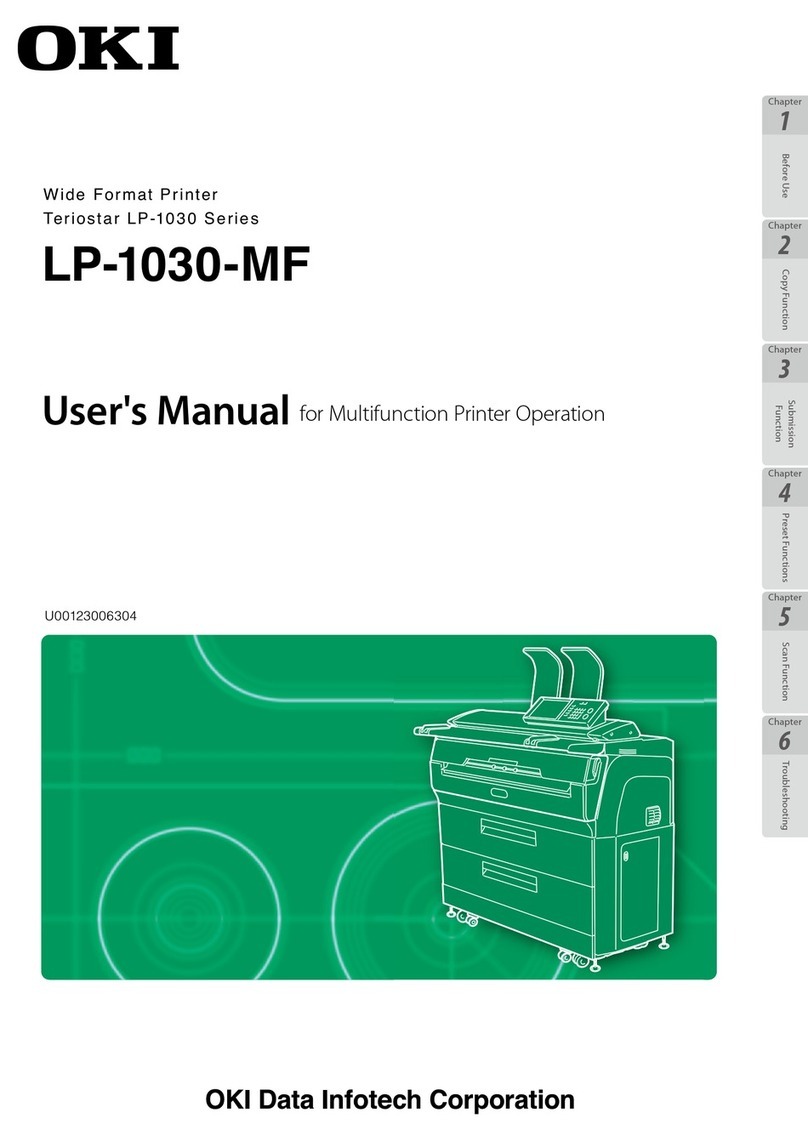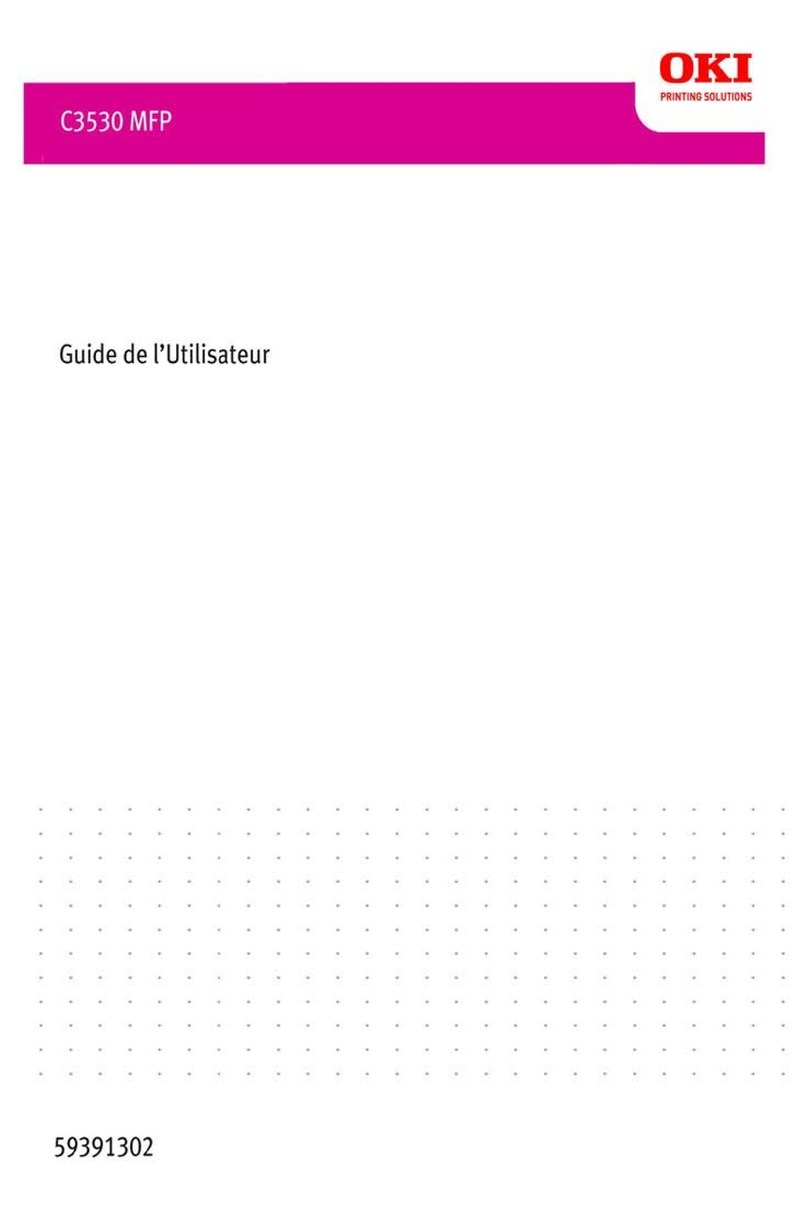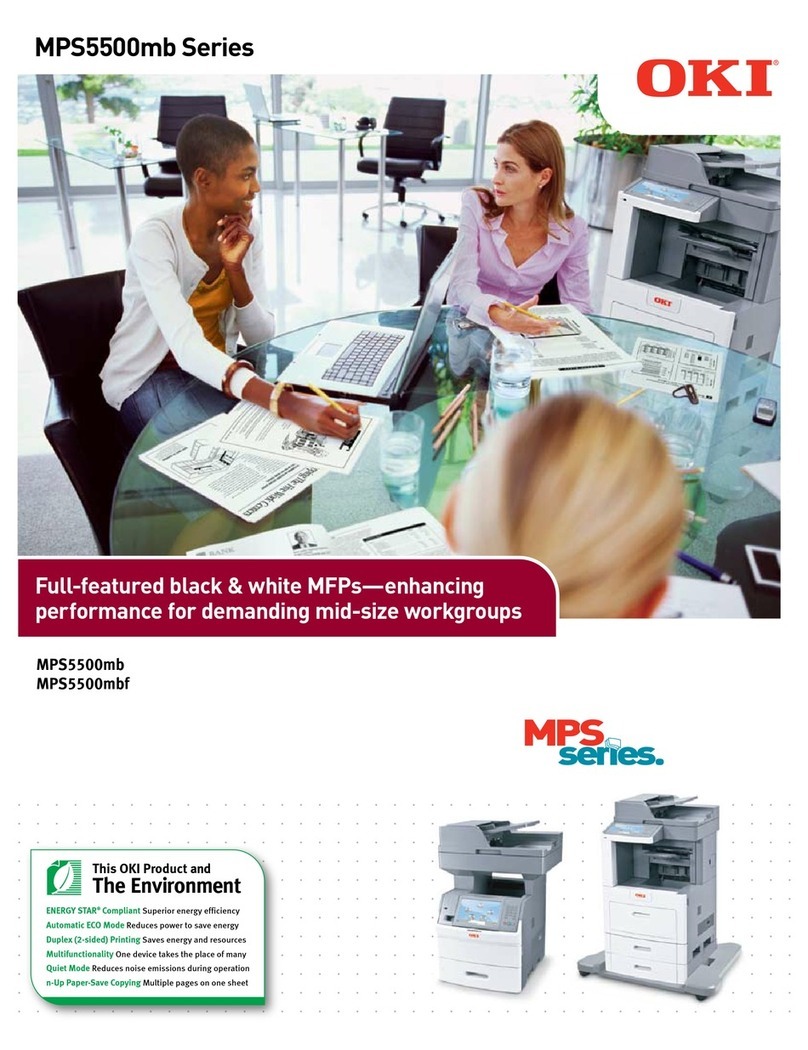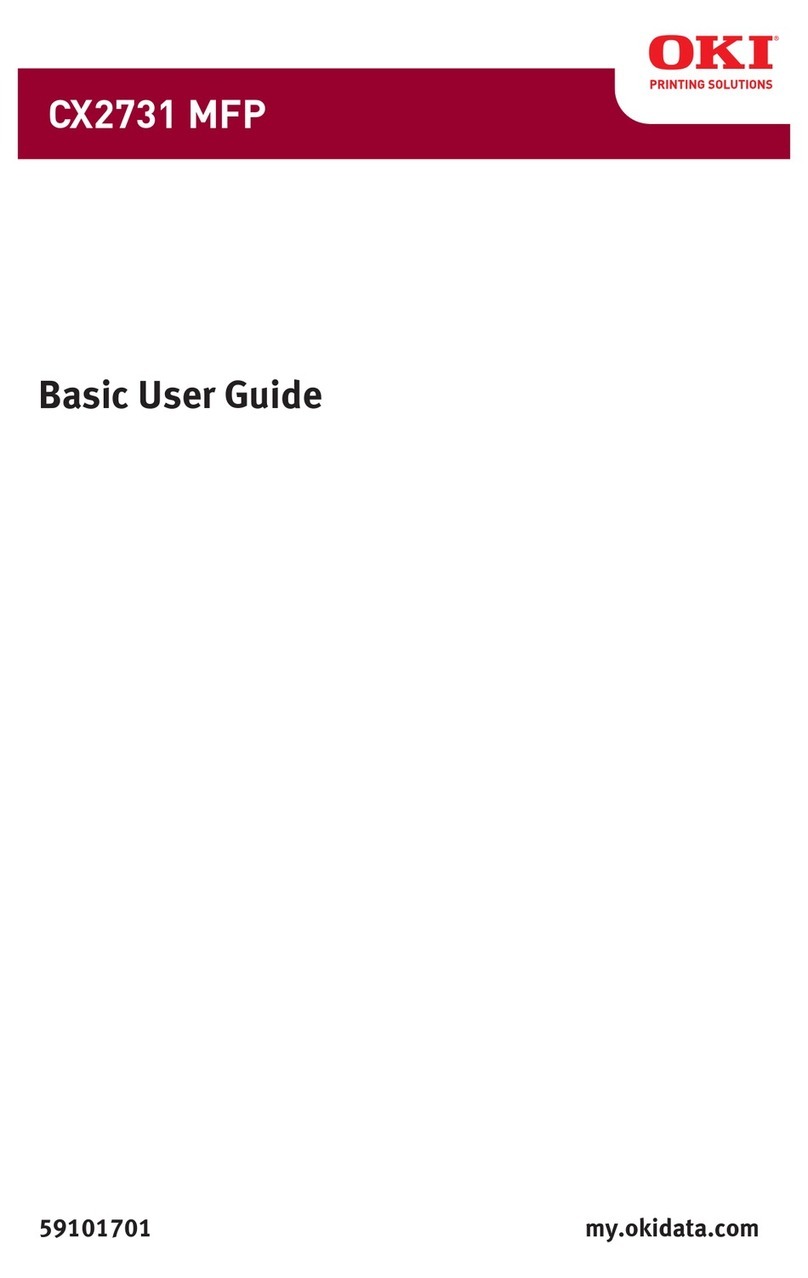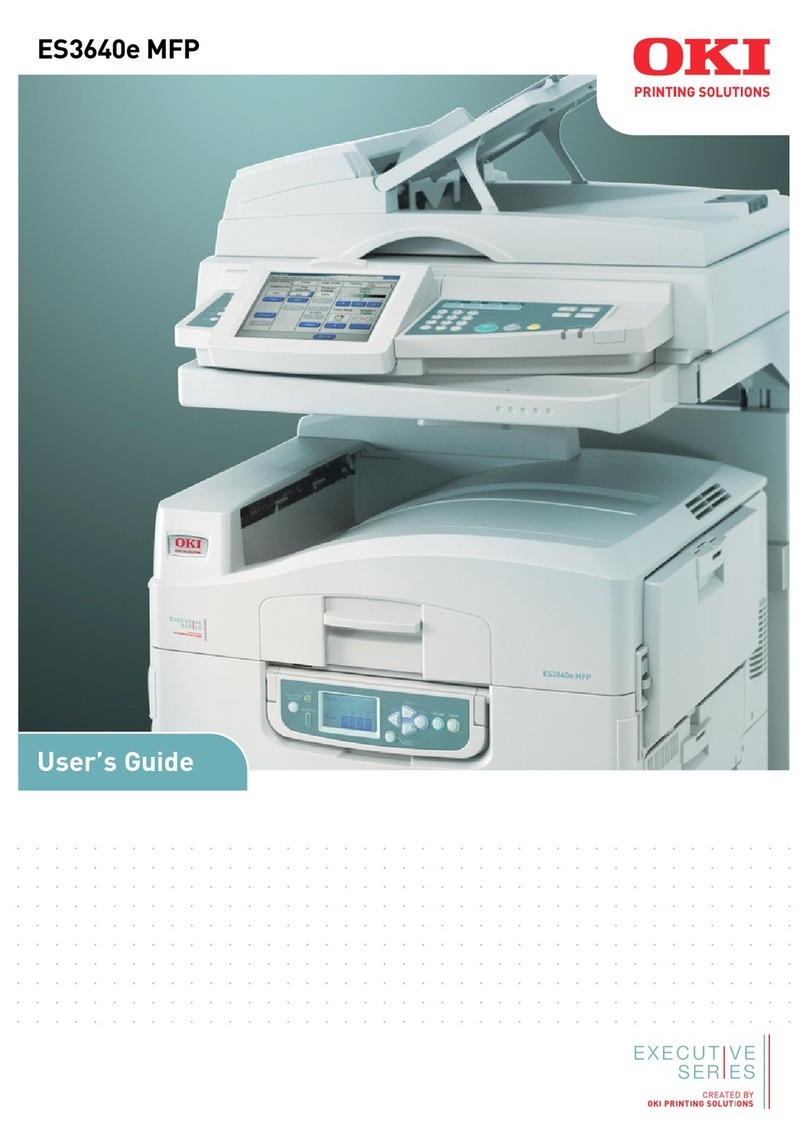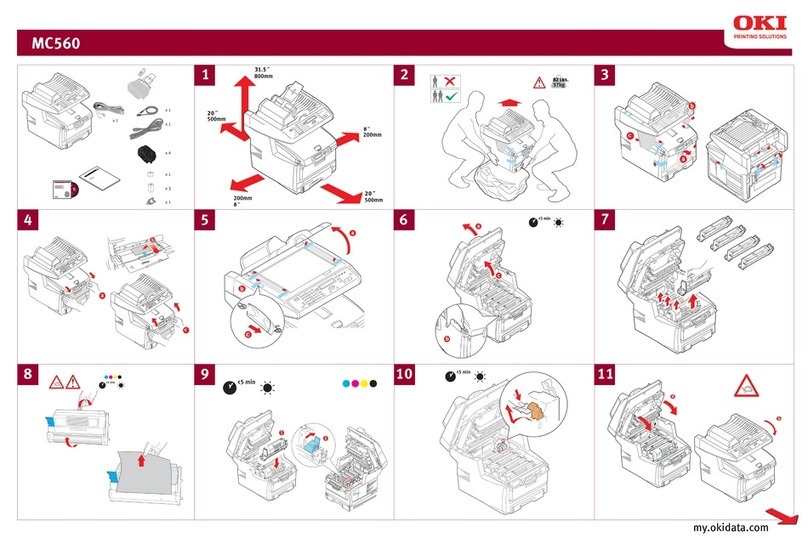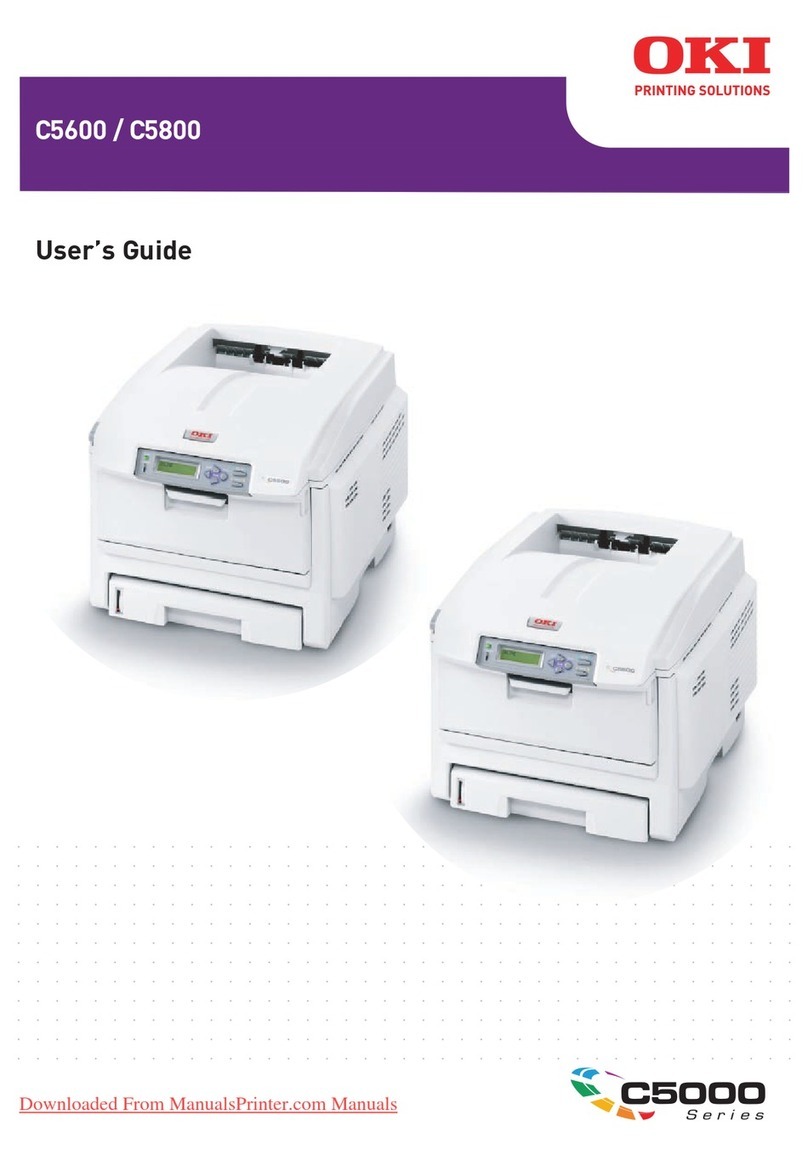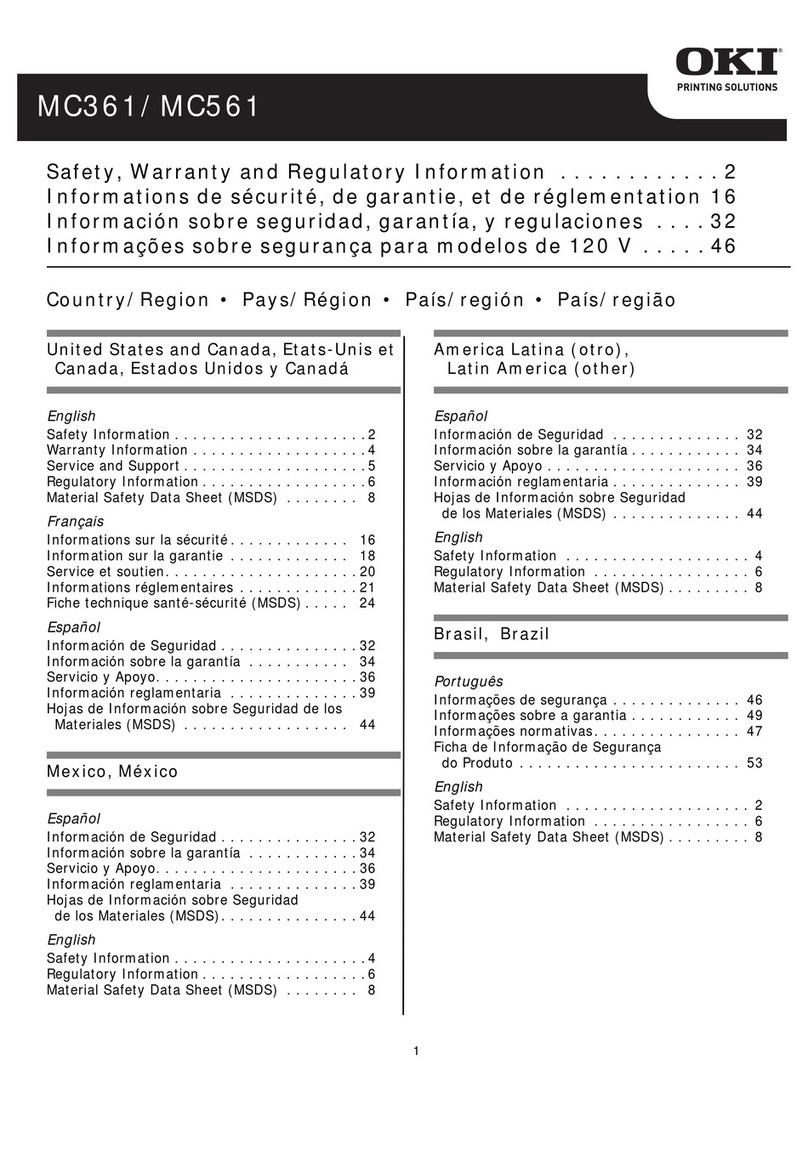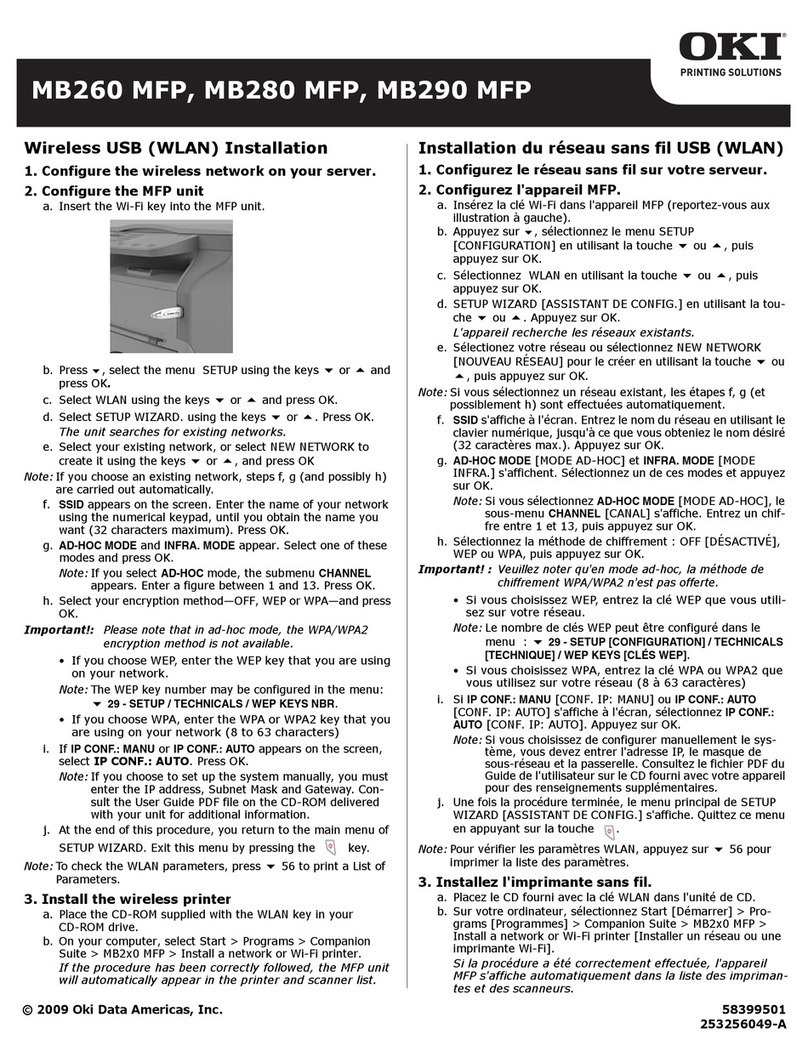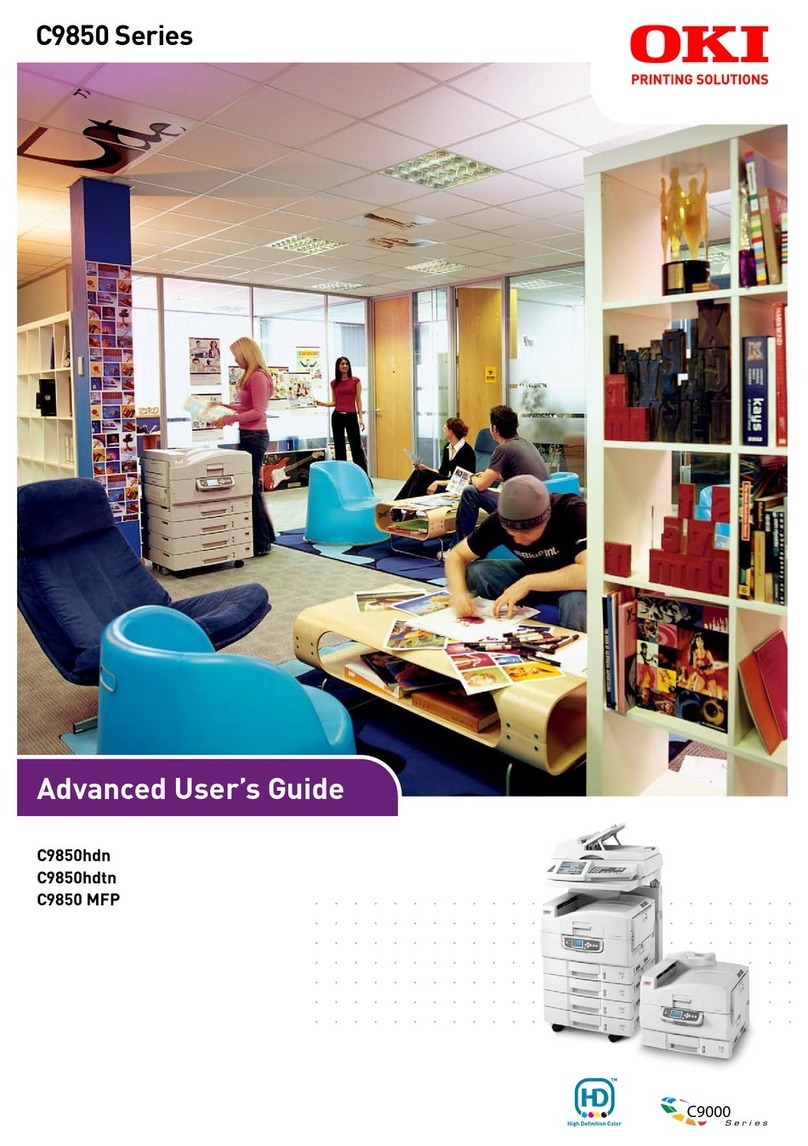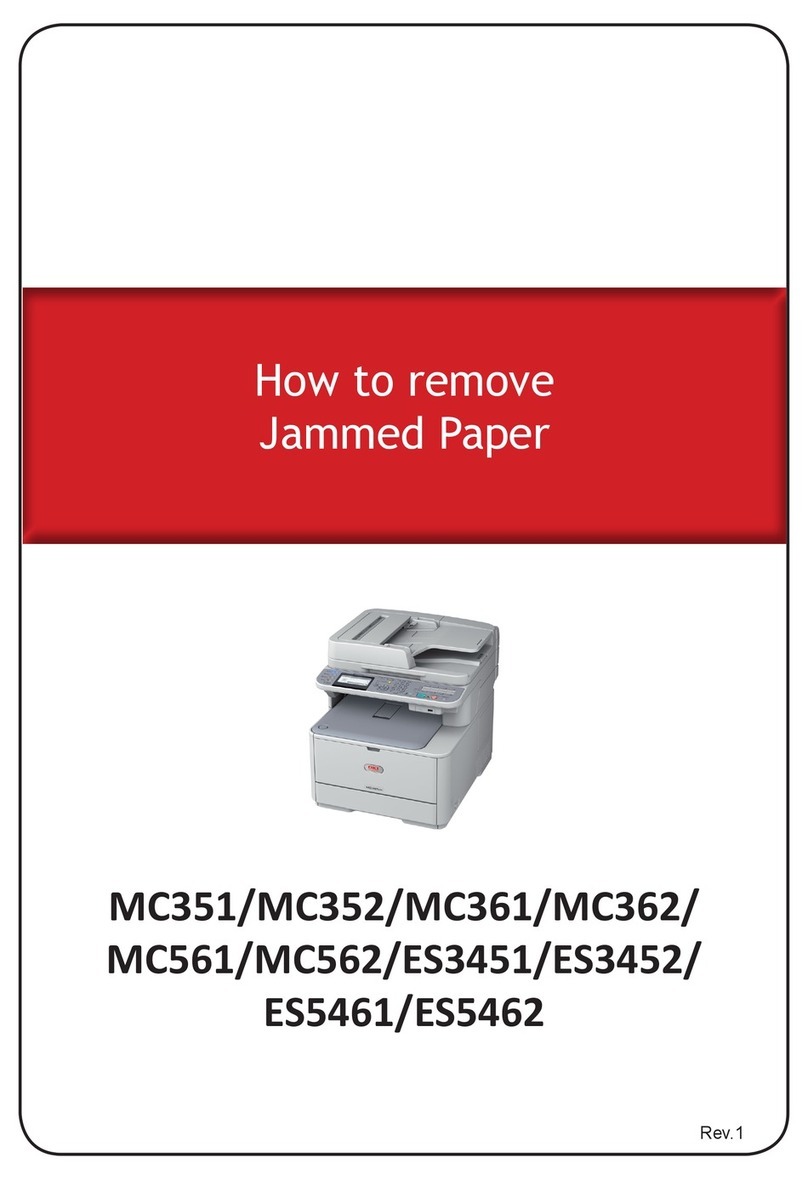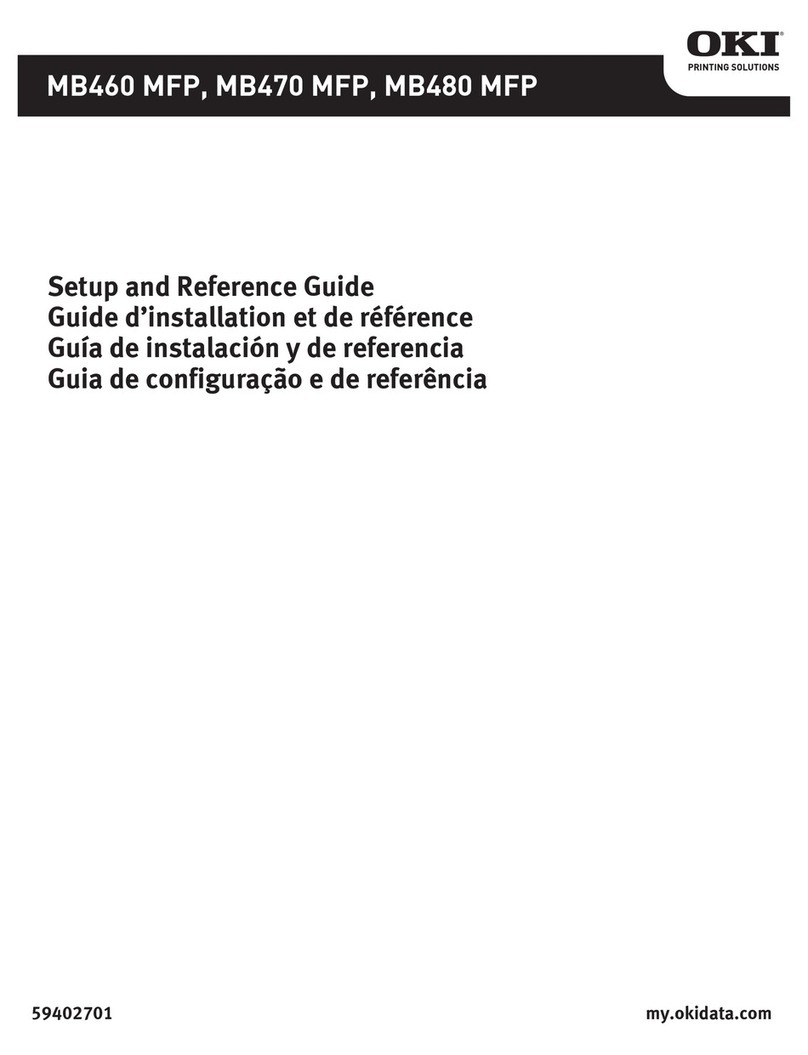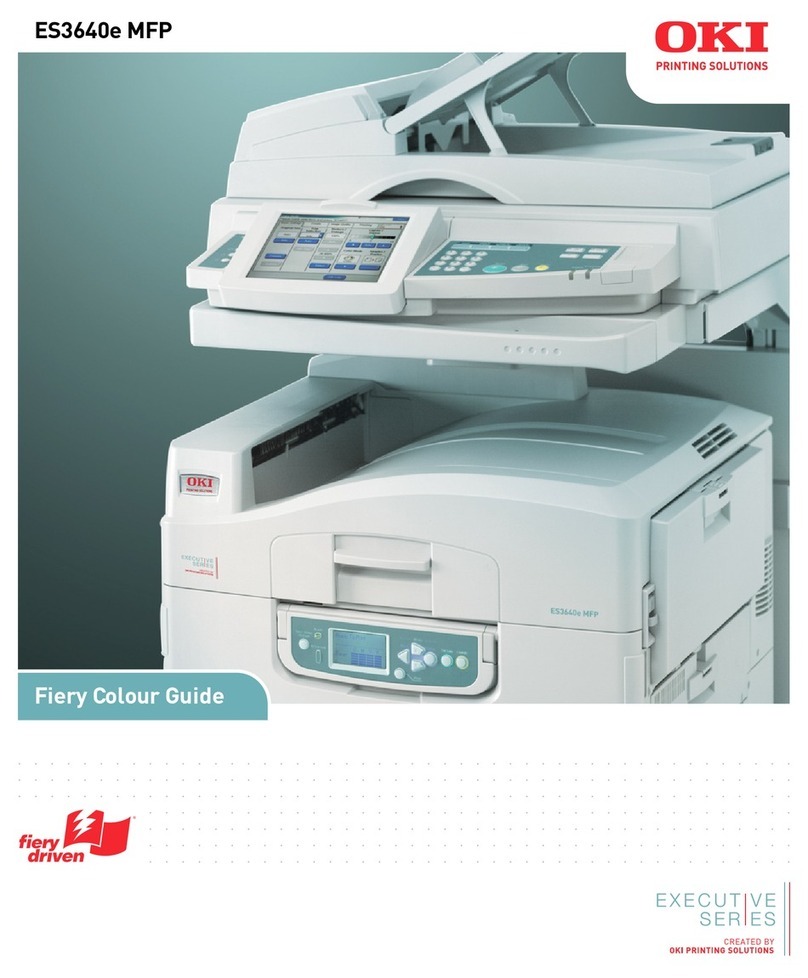C9600 User’s Guide> 4
Connecting the parallel interface . . . . . . . . . . . 45
Connecting the USB interface . . . . . . . . . . . . . 45
Connecting the network interface . . . . . . . . . . 46
Using the Drivers CD . . . . . . . . . . . . . . . . . . . . . 47
Operation . . . . . . . . . . . . . . . . . . . . . . . . . . . . . . . 48
Using the printer . . . . . . . . . . . . . . . . . . . . . . . . 48
Consumables and maintenance . . . . . . . . . . . . . . 49
Checking consumable/maintenance item usage . . . 49
Replacement indications . . . . . . . . . . . . . . . . . . . 49
Consumable item order information . . . . . . . . . . . 50
Maintenance item order details . . . . . . . . . . . . . . 50
Replacing consumables/maintenance items . . . . . . 51
Cleaning the LED heads . . . . . . . . . . . . . . . . . . . 51
Cleaning the paper feed rollers . . . . . . . . . . . . . . 53
Cleaning the printer casing . . . . . . . . . . . . . . . . . 56
Emptying the punch chip box
(Punch unit optional accessory) . . . . . . . . . . . . . 57
Optional accessories. . . . . . . . . . . . . . . . . . . . . . . 60
Accessory order information . . . . . . . . . . . . . . . . 61
Installing accessories . . . . . . . . . . . . . . . . . . . . . 62
Troubleshooting . . . . . . . . . . . . . . . . . . . . . . . . . . 63
Paper jams – printer. . . . . . . . . . . . . . . . . . . . . . 63
Open cover, paper jam, tttttt side cover . . . . . . 63
Open cover, paper jam, side cover. . . . . . . . . . 65
Open cover, paper jam, top cover . . . . . . . . . . 67
Paper jams – duplex unit (if installed) . . . . . . . . . 72
Check duplex unit, paper jam . . . . . . . . . . . . . 72
Paper jams – Finisher (optional accessory) . . . . . . 78
Check Finisher, paper jam/paper remains . . . . . 78
591, 592, 593, 599/ 643, 645
(paper jam around Finisher) . . . . . . . . . . . . . 78
594, 597, 598/ 644, 646
(paper jam in Finisher) . . . . . . . . . . . . . . . . . 81
590 (paper jam in Finisher/Punch unit) . . . . . . 84
Check Inverter, paper jam . . . . . . . . . . . . . . . 87
Avoiding paper jams. . . . . . . . . . . . . . . . . . . . . . 91
Dealing with unsatisfactory printing . . . . . . . . . . . 92
Staple jams – Finisher (optional accessory). . . . . . 94
Check Finisher, Staple Jam . . . . . . . . . . . . . . . 94
Specifications . . . . . . . . . . . . . . . . . . . . . . . . . . . 100
Appendix A – Display Panel Messages . . . . . . . . 102