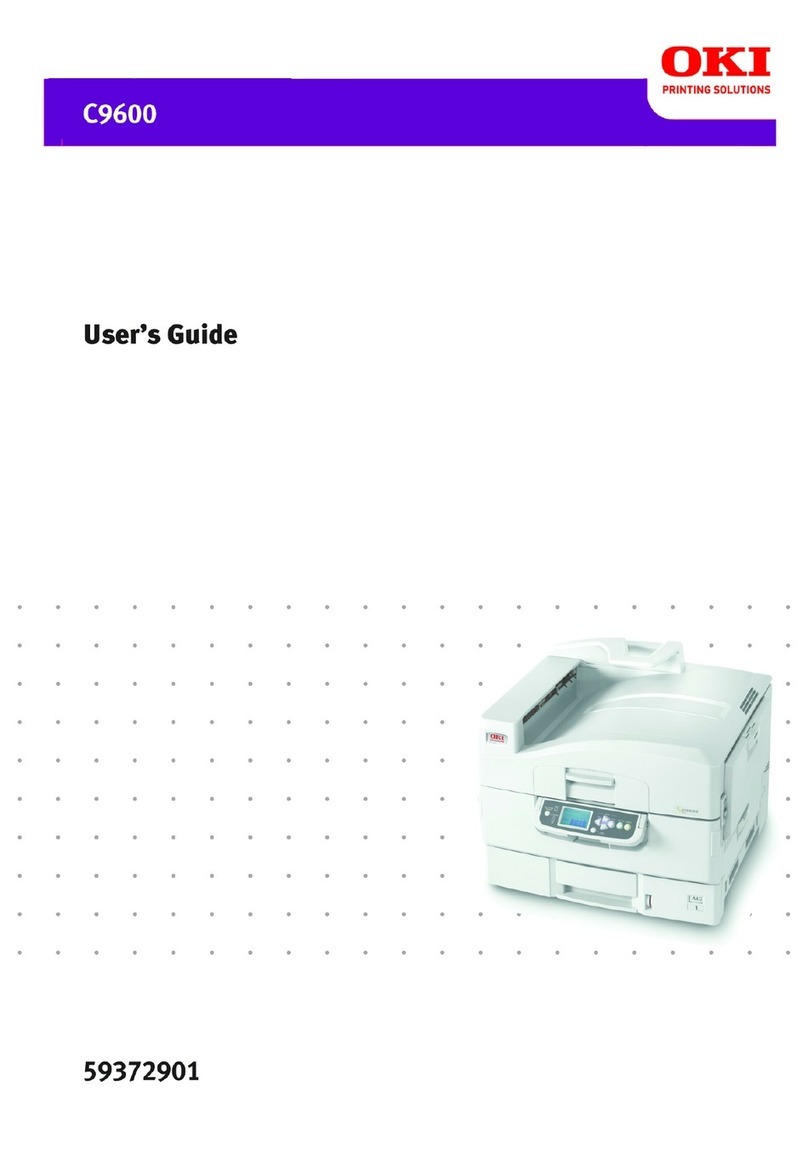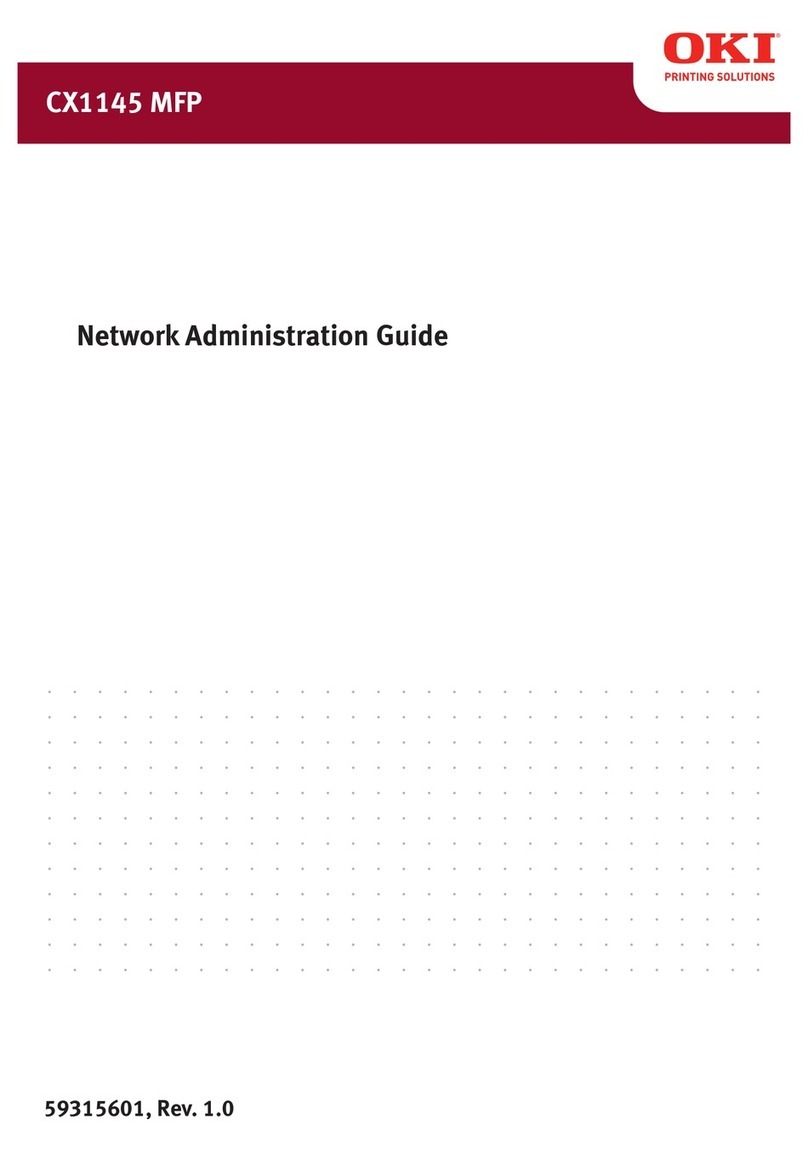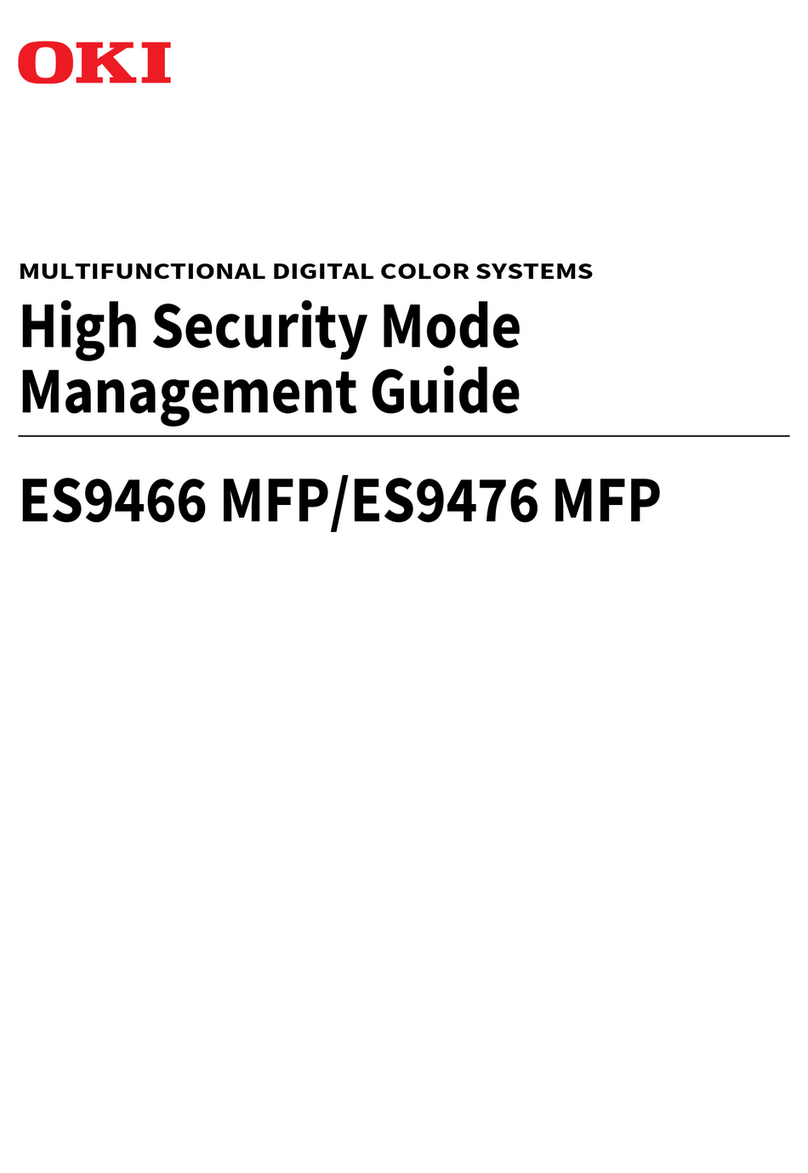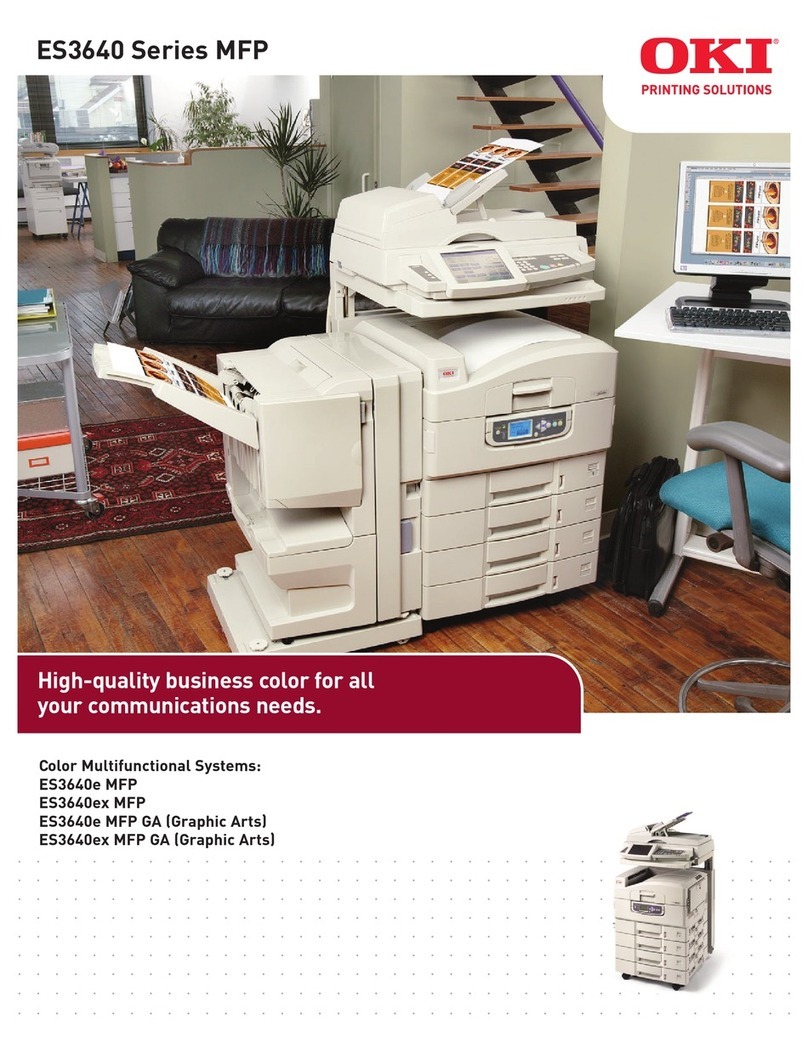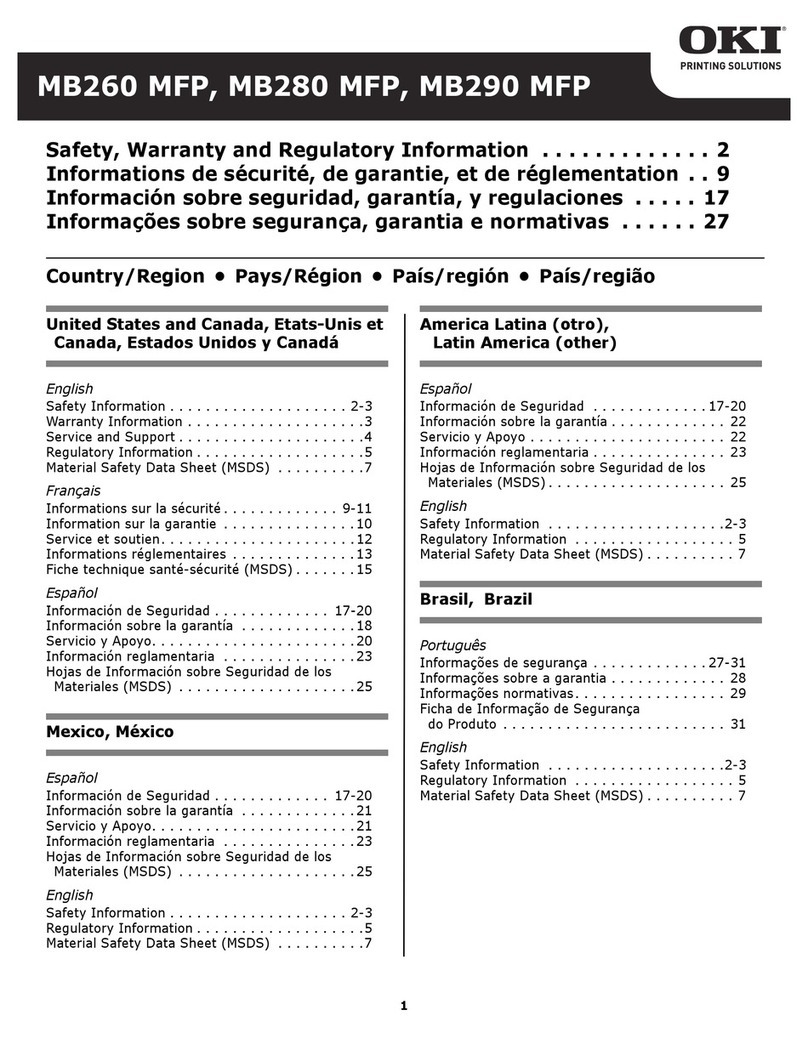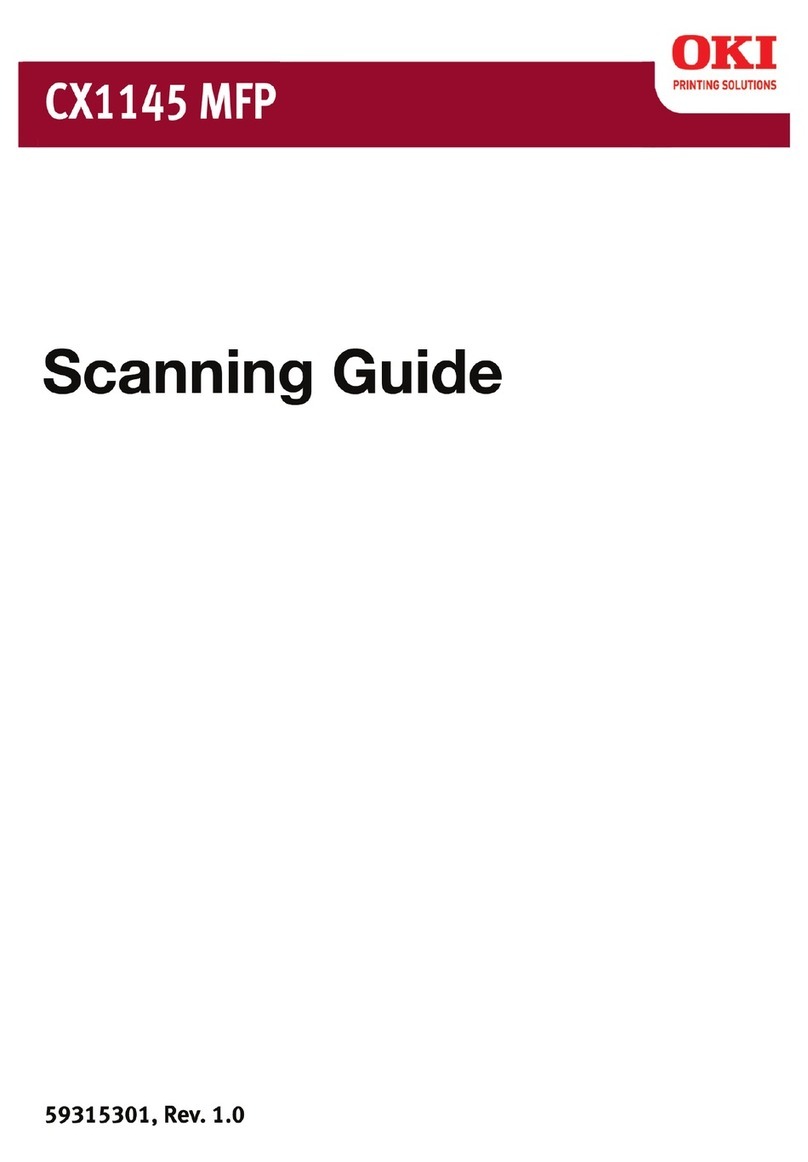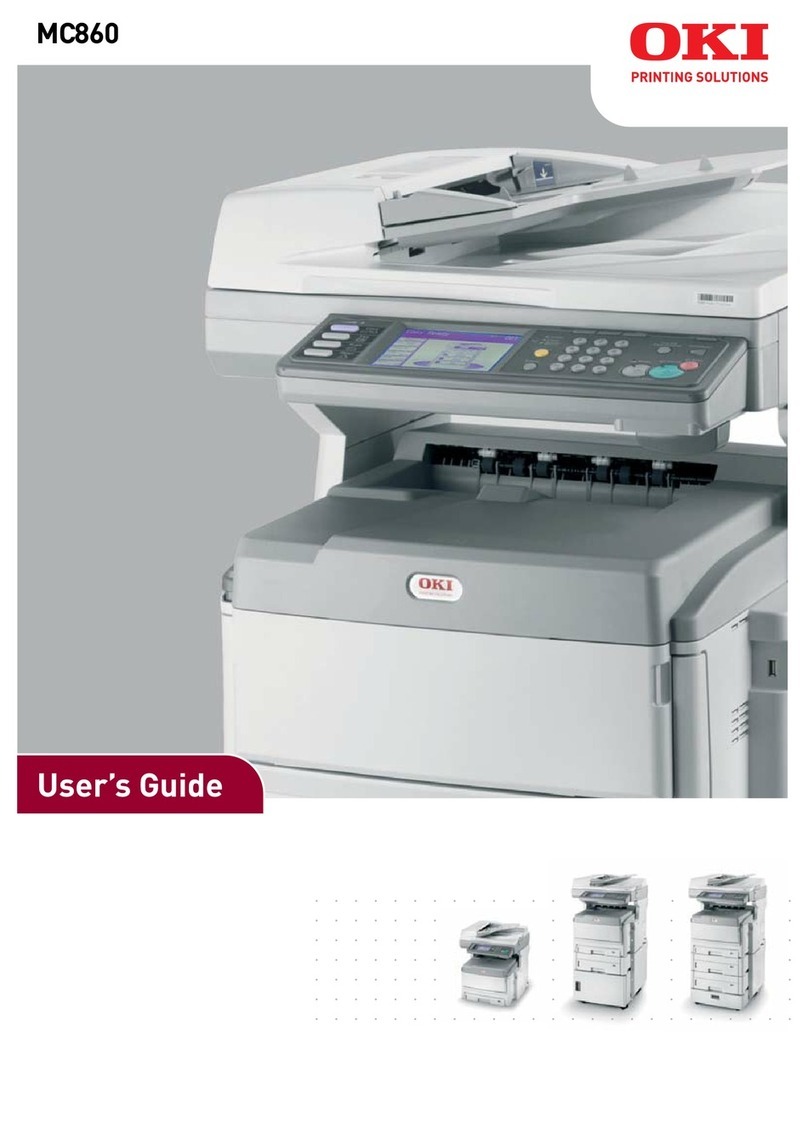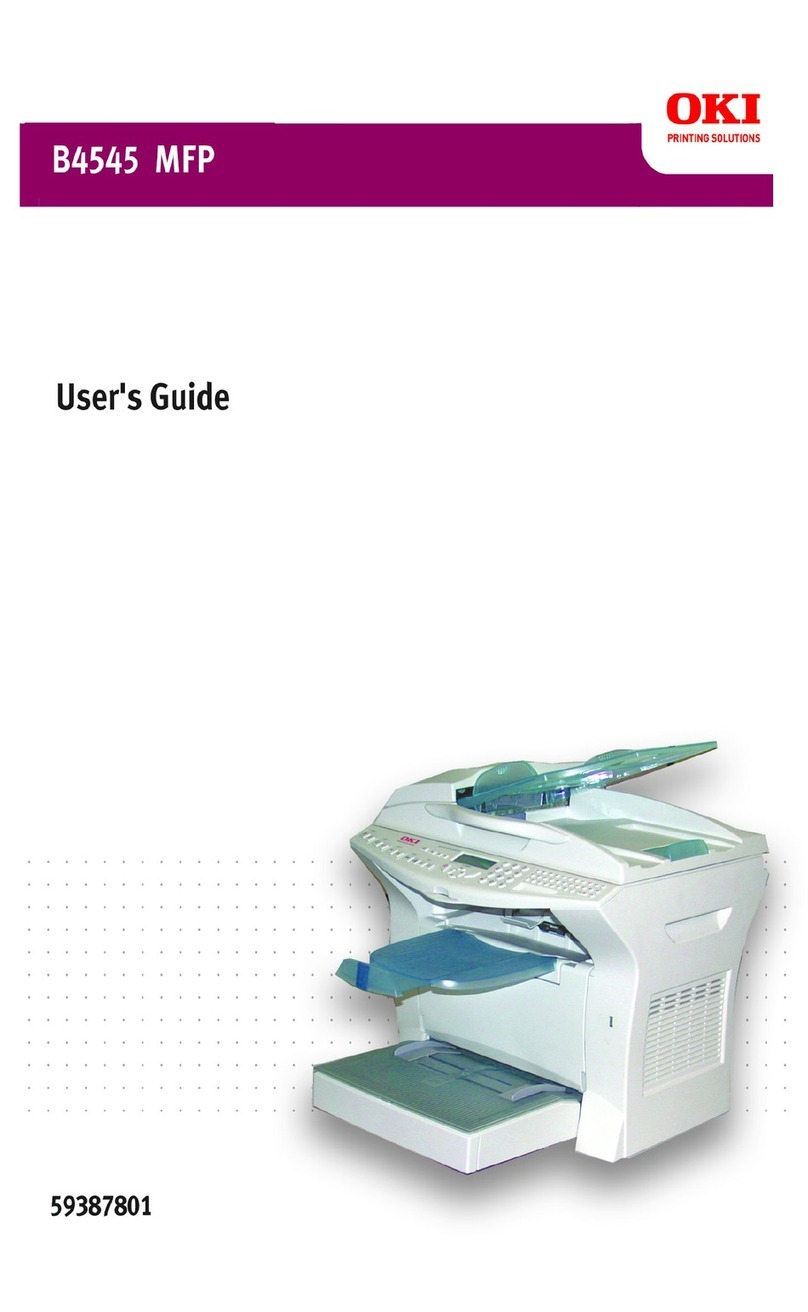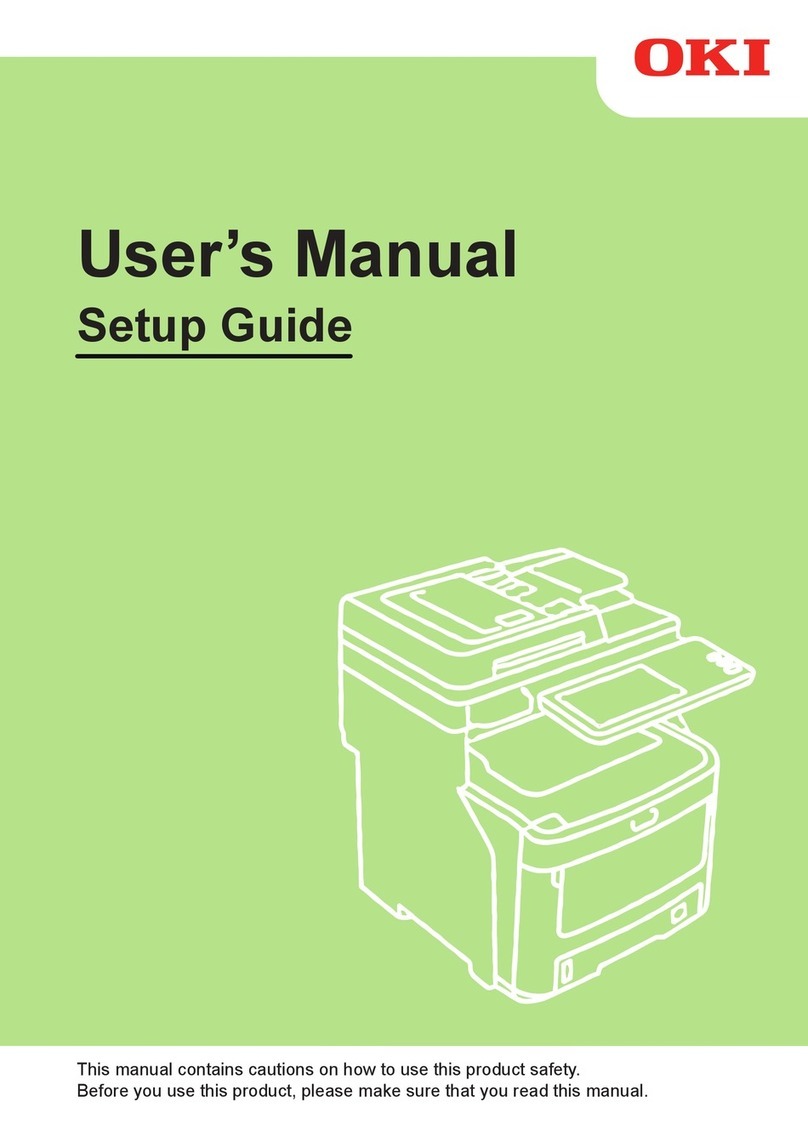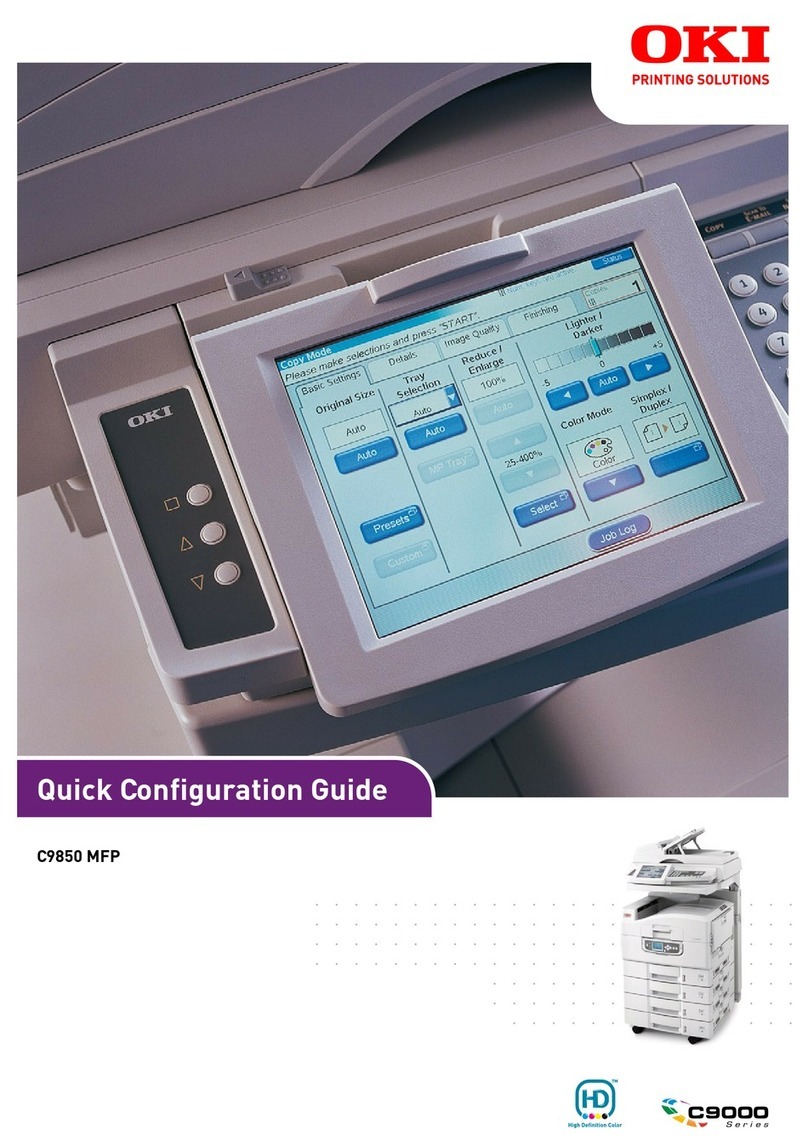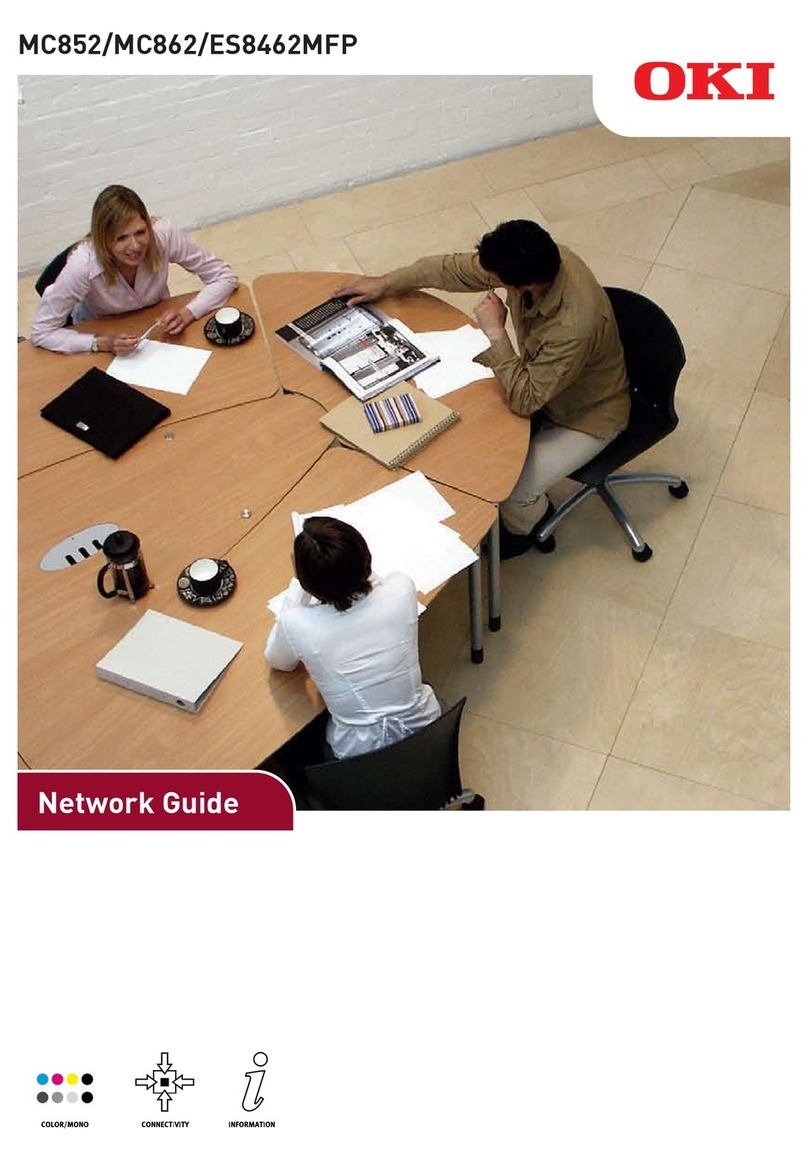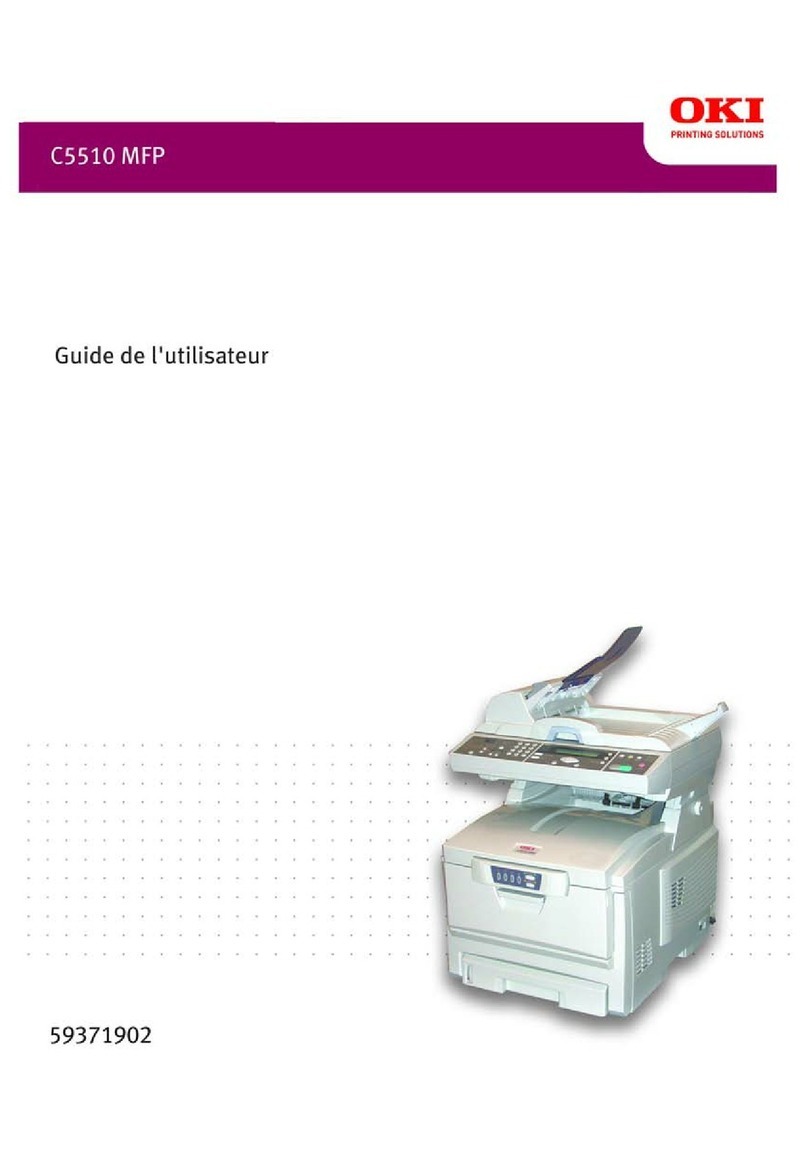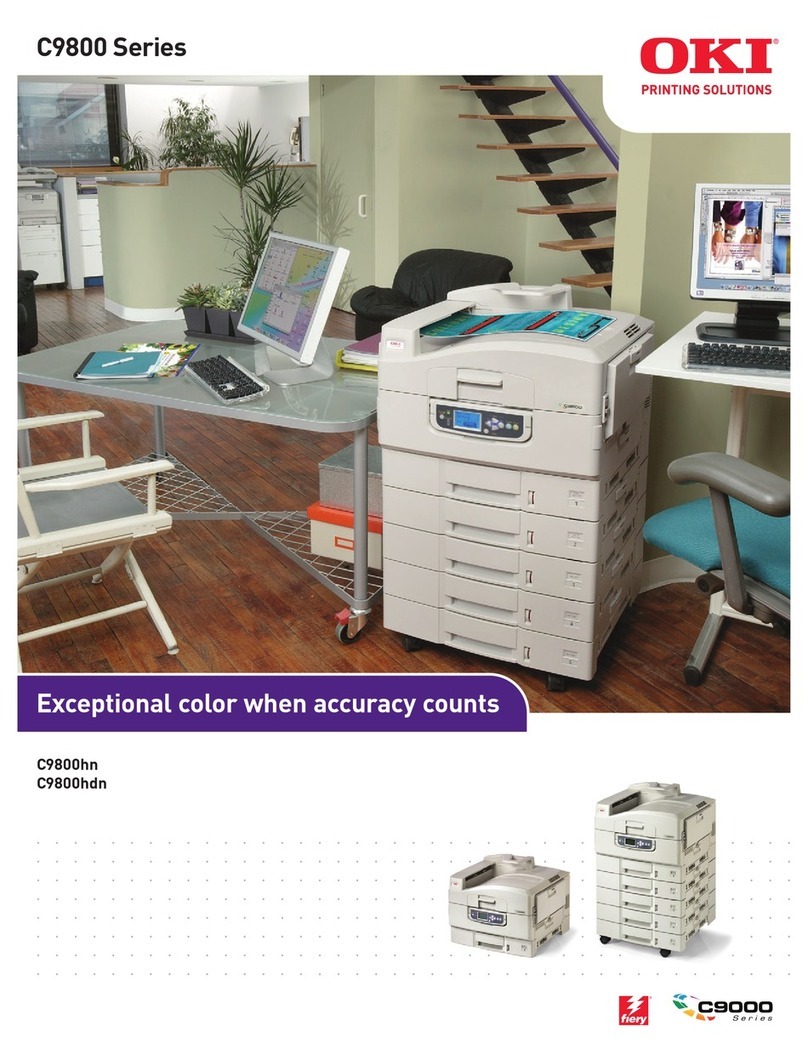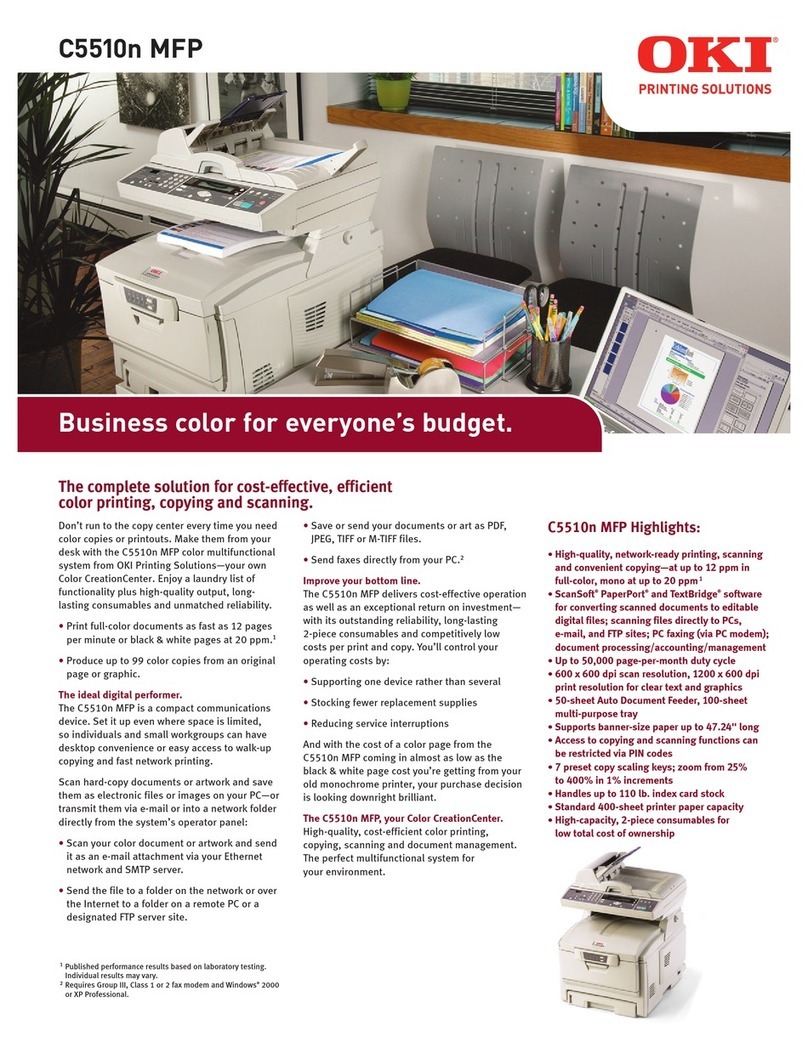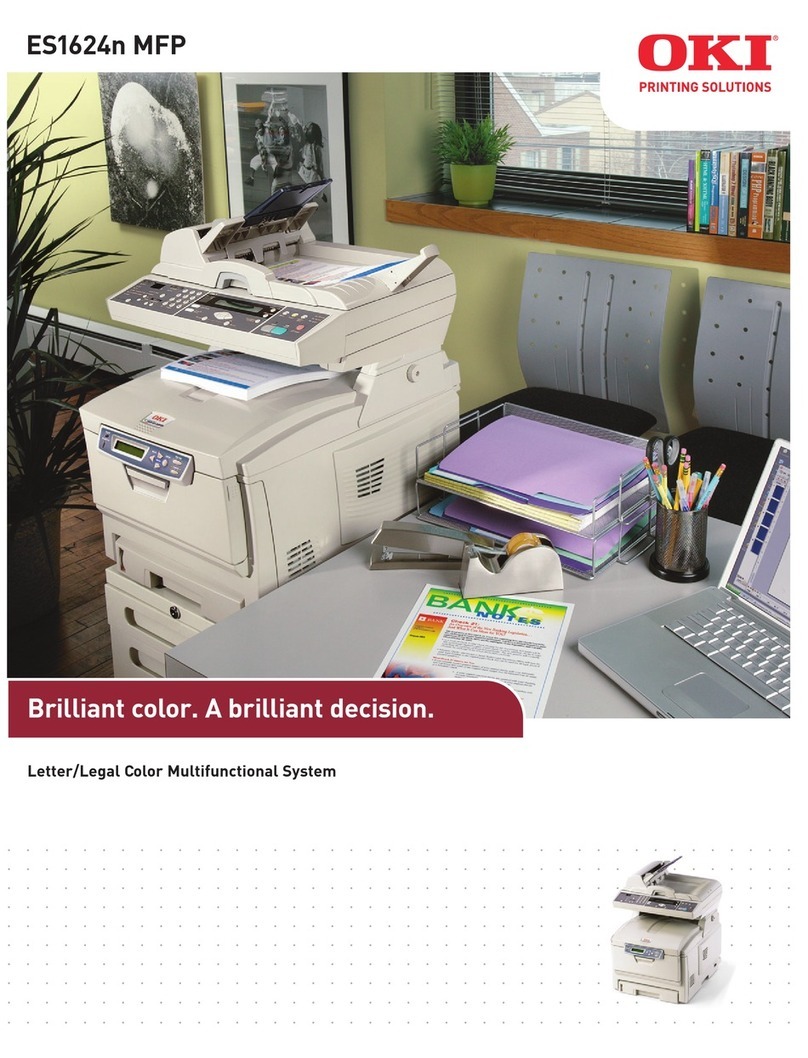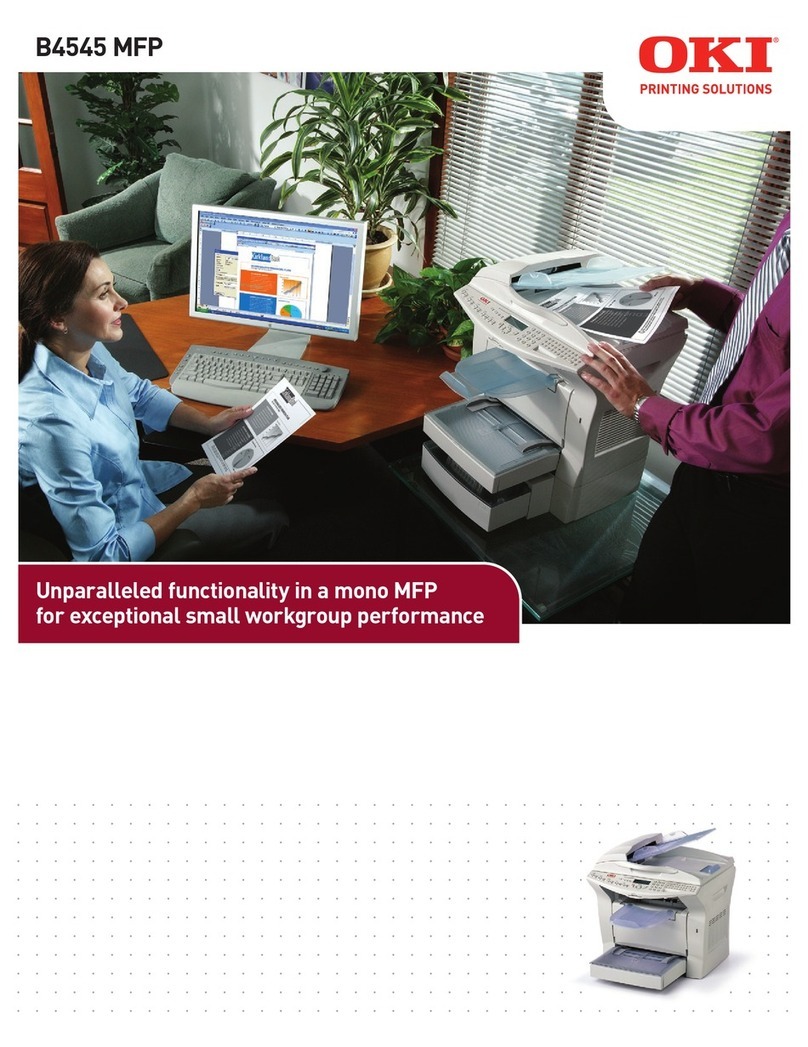Contents > 6
Internet communication features . . . . . . . . . . . . . 35
Configuration . . . . . . . . . . . . . . . . . . . . . . . . . . . . . 36
....from the web page . . . . . . . . . . . . . . . . . . . . . 37
....From the management utility . . . . . . . . . . . . . 38
....from the scanner control panel . . . . . . . . . . . . 39
Specifying the administrative settings. . . . . . . . . . 45
Contents of each printer menu. . . . . . . . . . . . . . . 46
Explanation of filing protocols . . . . . . . . . . . . . . . . . 61
Setting the fax facility . . . . . . . . . . . . . . . . . . . . . . . 66
Initial set up . . . . . . . . . . . . . . . . . . . . . . . . . . . 66
Advanced set up . . . . . . . . . . . . . . . . . . . . . . . . 67
Print settings and security . . . . . . . . . . . . . . . . . . . . 74
PCL or postscript?. . . . . . . . . . . . . . . . . . . . . . . . . . 74
Printing preferences in windows applications . . . . . . . 74
Postscript emulation . . . . . . . . . . . . . . . . . . . . . . 75
PCL emulation . . . . . . . . . . . . . . . . . . . . . . . . . . 76
Secure printing. . . . . . . . . . . . . . . . . . . . . . . . . . . . 77
Sending the document . . . . . . . . . . . . . . . . . . . . 77
Printing the document . . . . . . . . . . . . . . . . . . . . 79
Deleting a secure print document. . . . . . . . . . . . . 80
Store to hard disk. . . . . . . . . . . . . . . . . . . . . . . . . . 81
Sending the document . . . . . . . . . . . . . . . . . . . . 82
Printing the document . . . . . . . . . . . . . . . . . . . . 82
Deleting a stored document. . . . . . . . . . . . . . . . . 82
Encrypted secure printing . . . . . . . . . . . . . . . . . . . . 83
Sending the document . . . . . . . . . . . . . . . . . . . . 83
Printing the document . . . . . . . . . . . . . . . . . . . . 85
Operation . . . . . . . . . . . . . . . . . . . . . . . . . . . . . . . . . 86
Loading document(s) for copying . . . . . . . . . . . . . . . 86
Placing document(s) in the ADF . . . . . . . . . . . . . . . . 86
Placing document(s) on the glass . . . . . . . . . . . . . . . 88
Sending document(s) via e-mail . . . . . . . . . . . . . . . . 88
Basic operation . . . . . . . . . . . . . . . . . . . . . . . . . 88
Advanced operation . . . . . . . . . . . . . . . . . . . . . . 90
Sending document(s) to a file server . . . . . . . . . . . . 92
Copying. . . . . . . . . . . . . . . . . . . . . . . . . . . . . . . . . 93
Basic operation . . . . . . . . . . . . . . . . . . . . . . . . . 93
Advanced operation . . . . . . . . . . . . . . . . . . . . . . 93
Faxing. . . . . . . . . . . . . . . . . . . . . . . . . . . . . . . . . .100
Basic operation . . . . . . . . . . . . . . . . . . . . . . . . .100
Advanced operation . . . . . . . . . . . . . . . . . . . . . .102
Cancel fax jobs . . . . . . . . . . . . . . . . . . . . . . . . .107
Fax job reports . . . . . . . . . . . . . . . . . . . . . . . . .108